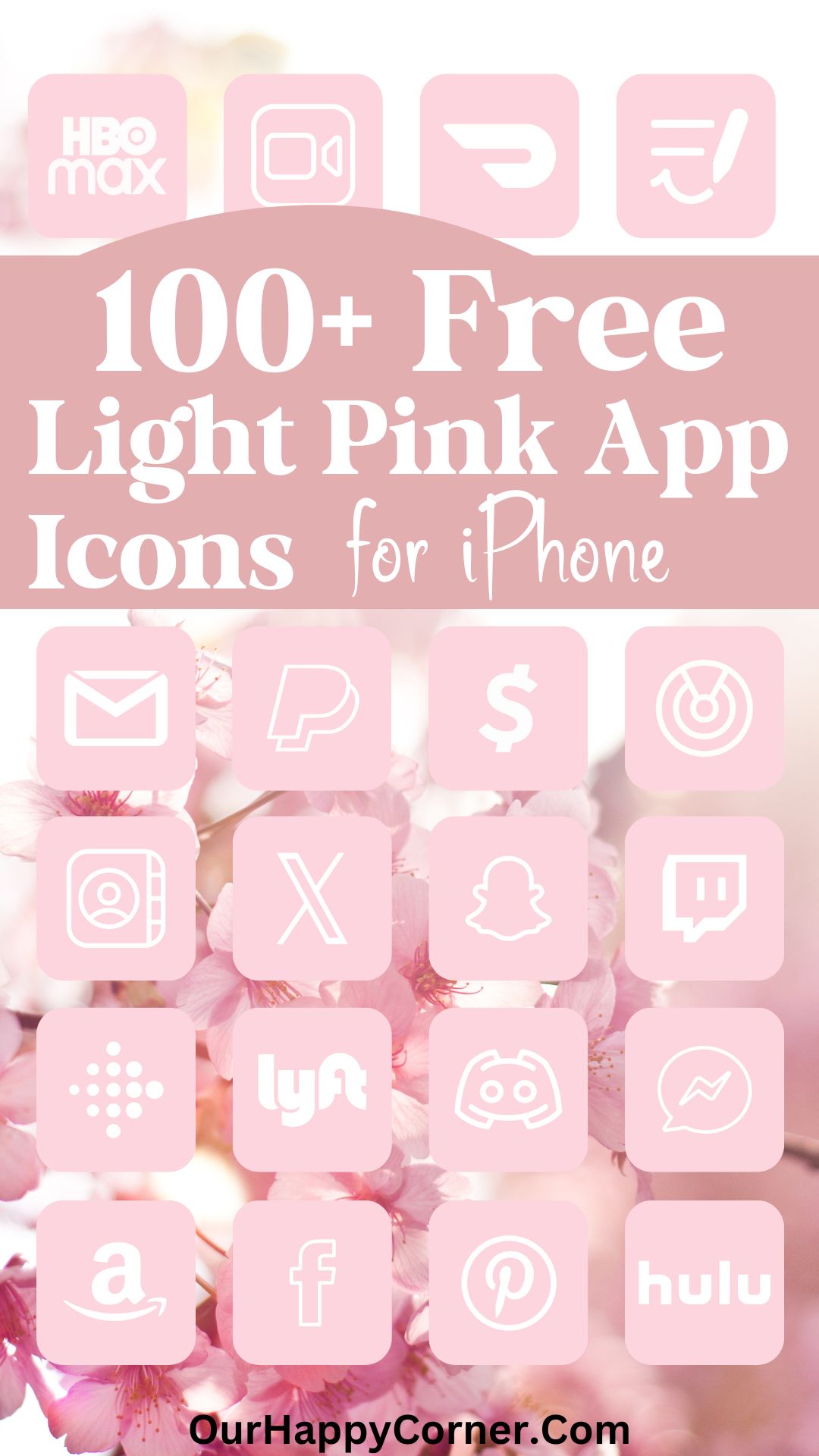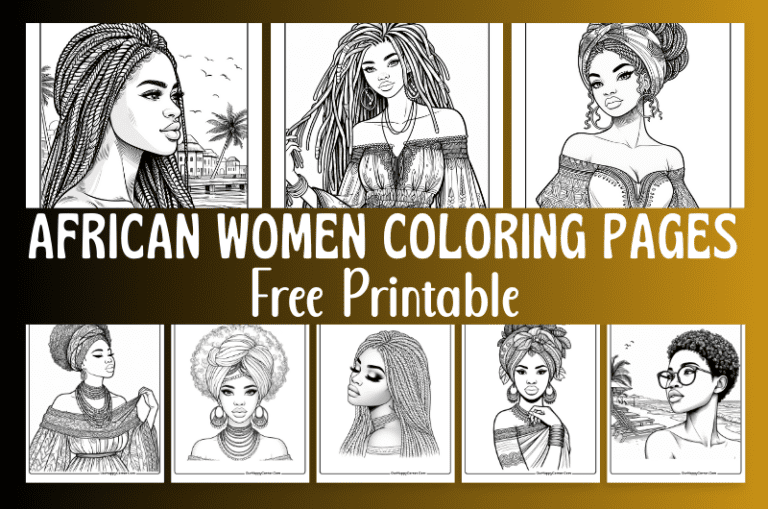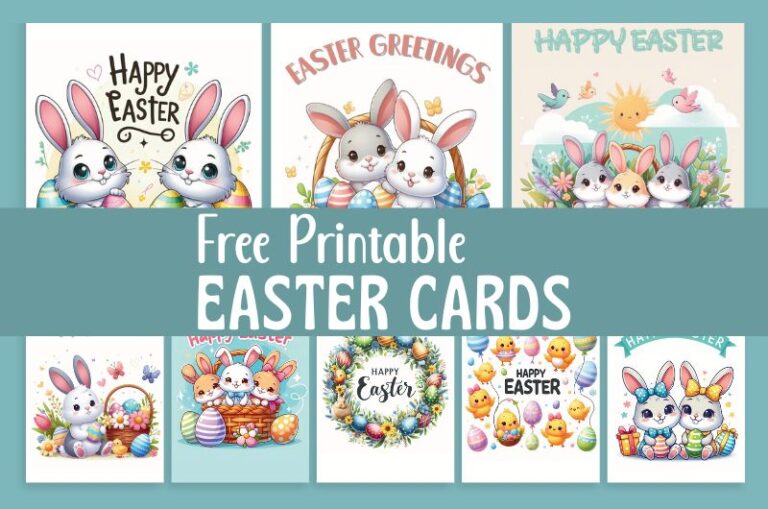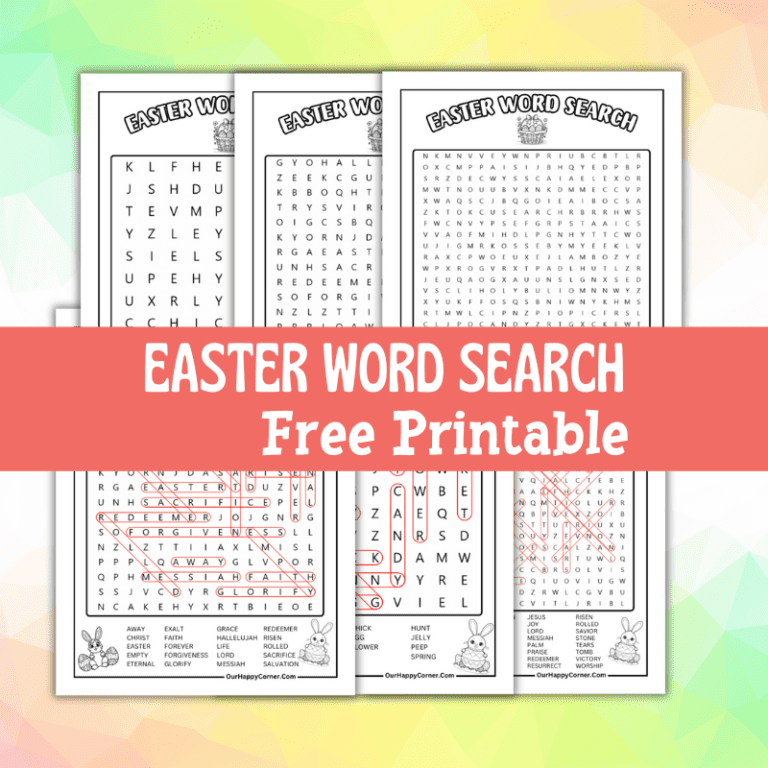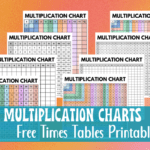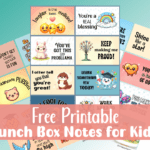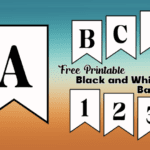Blue app icons for a fresh and modern approach to personalizing your iPhone’s home screen.
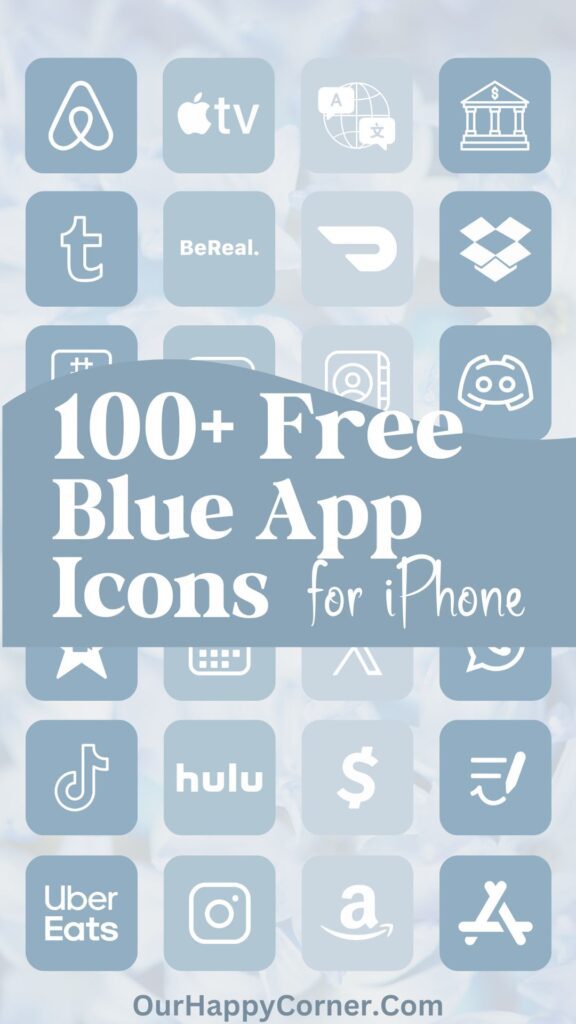
With their sleek and calming vibe, these icons have become a popular choice among those seeking a cohesive and visually appealing look.
This collection of blue app icons comes in three stunning shades of blue.
One of the best things about customizing your iPhone’s app icons is the freedom to change them whenever you want.
Whether you’re in the mood for a bright and energetic look or prefer a more subdued and sophisticated vibe, you can effortlessly switch between these beautiful blue app icons to suit your changing moods and preferences.
Personalizing your device has never been more fun!
With our collection of blue app icons, you can unleash your creativity and curate a home screen that truly reflects your individuality.
Over 100 Blue App Icons
Over 100 blue app icons are provided below. If, by chance, you can’t find the specific icon you’re looking for, you may head over to Etsy to find it.
However, before you consider purchasing custom icons, I encourage you to explore the wealth of options I have created here, that are free for you to download.
I’ve included detailed instructions below on how to customize your app icons on your iPhone.
You May Also Like:
How To Download These Blue App Icons
On mobile: Tap and hold on each app icon image you want to save. Download and save it to your device’s photo gallery.
On desktop: Click on each icon image you want to save. Select “Save Image As”. Choose the desired location on your computer to save the icon.
All downloads on Our Happy Corner are for personal use only. They are not to be redistributed, altered, or sold.
Love these blue app icons? Please pin this post to Pinterest so you can have them on hand. Your share will help other people discover them too.
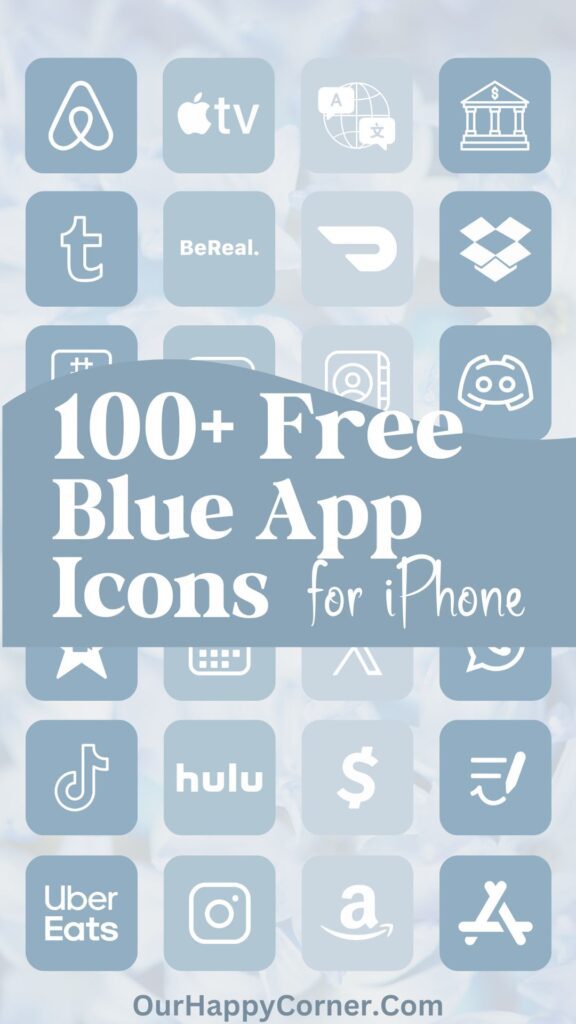
The following icons are included, listed in alphabetical order for ease of reference:
Airbnb, Alexa, Amazon, App Store, Apple TV, Audible, Bank, BeReal., Books, Calculator
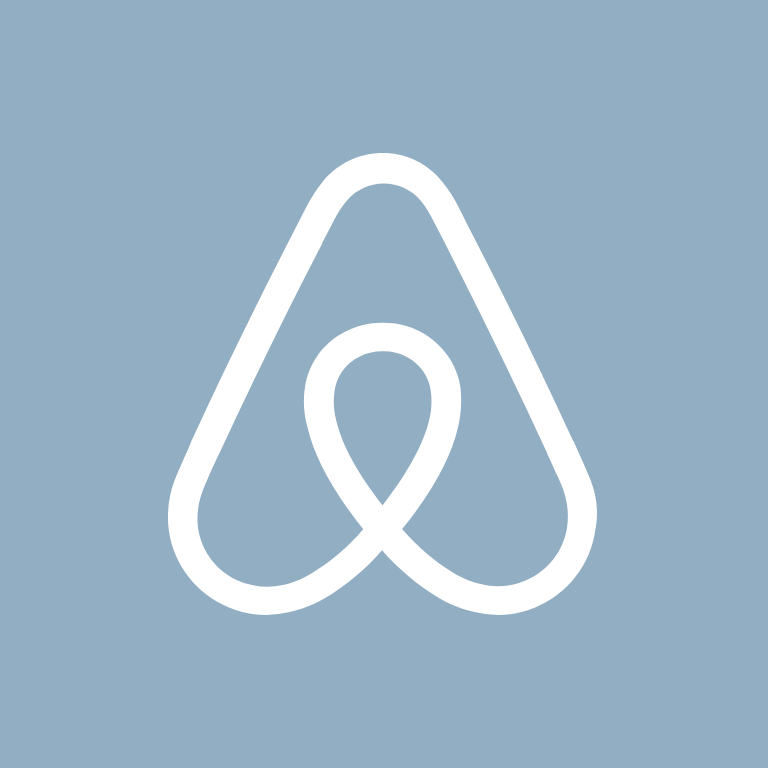


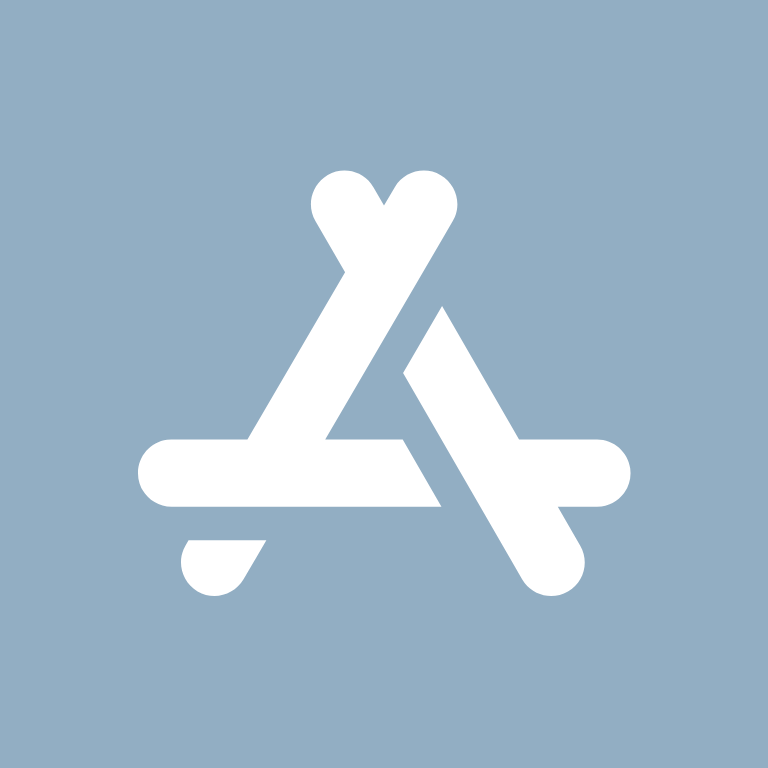






Calendar, Camera, Canva, Capcut, Cash App, Clock, Compass, Contacts, Discord, Disney+


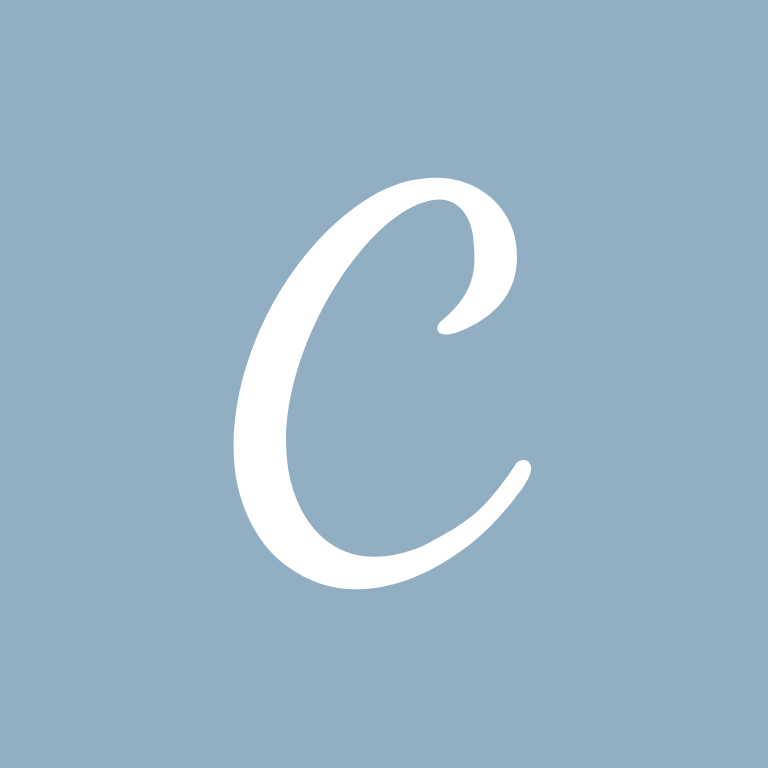
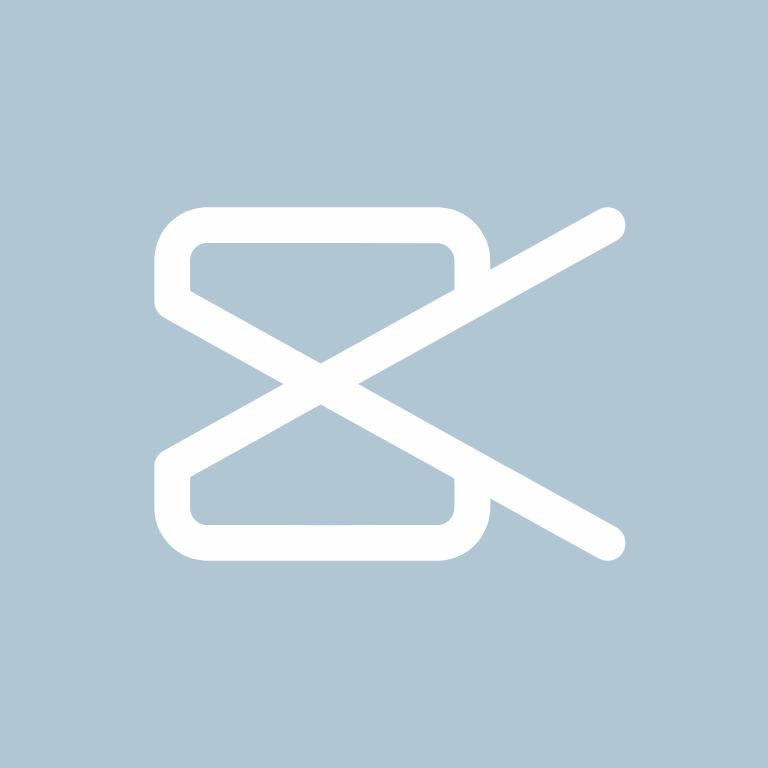






DoorDash, Dropbox, eBay, ESPN, Etsy, Facebook, FaceTime, Files, Find My, Fitbit
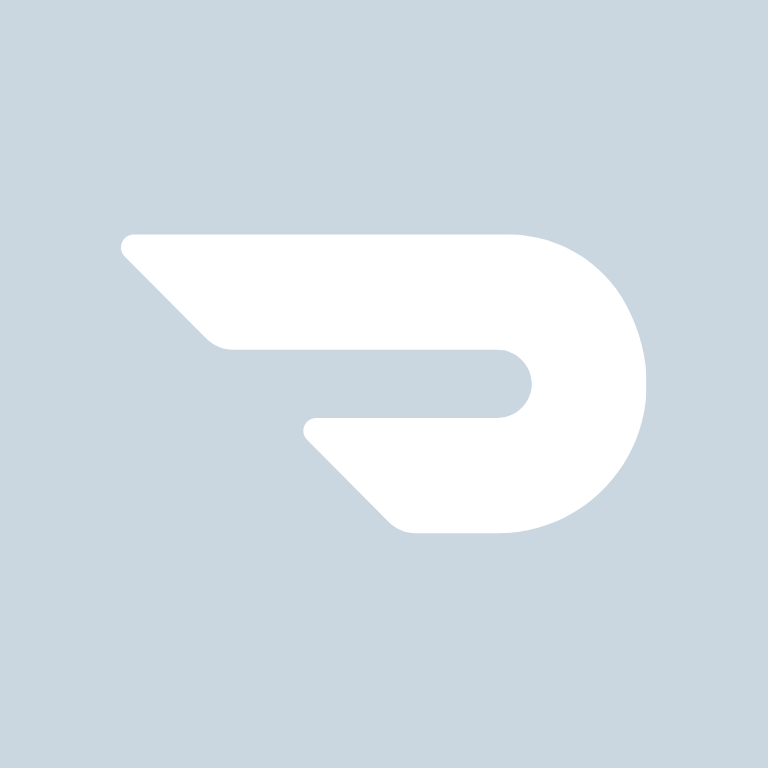





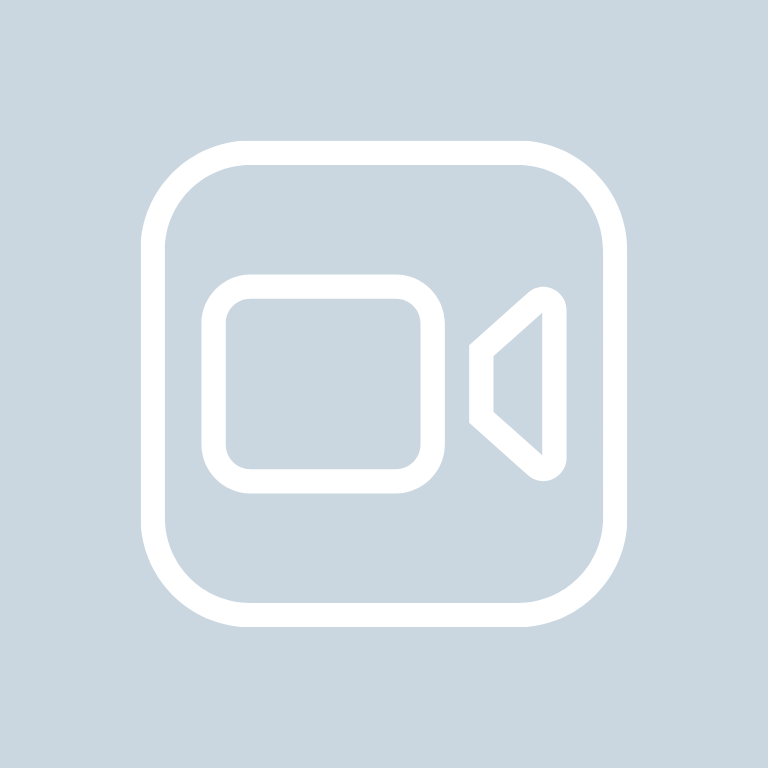


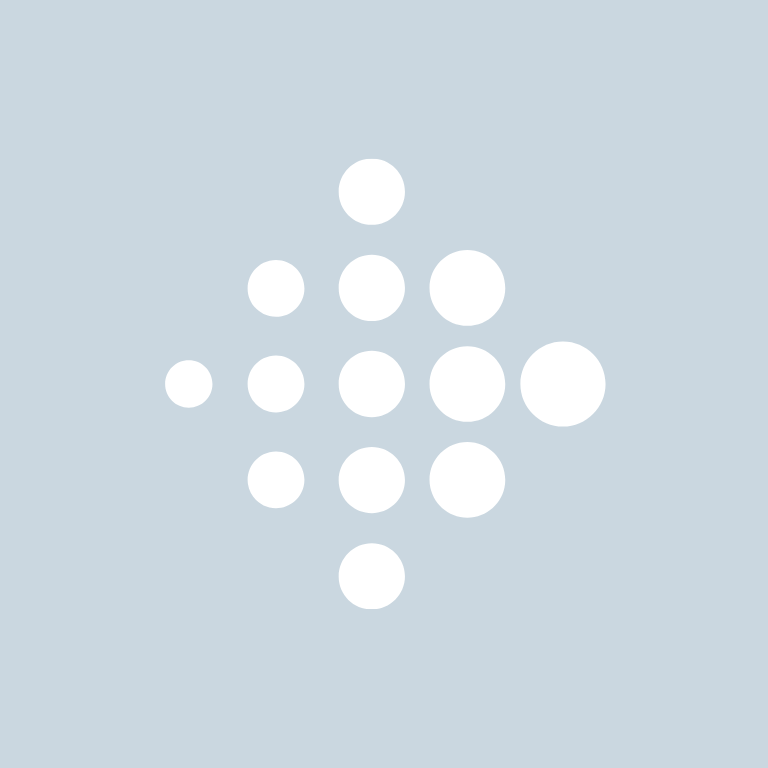
Fitness, Games, Gmail, Goodnotes, Google, Google Chrome, Google Docs, Google Drive, Google Maps, Google Photos
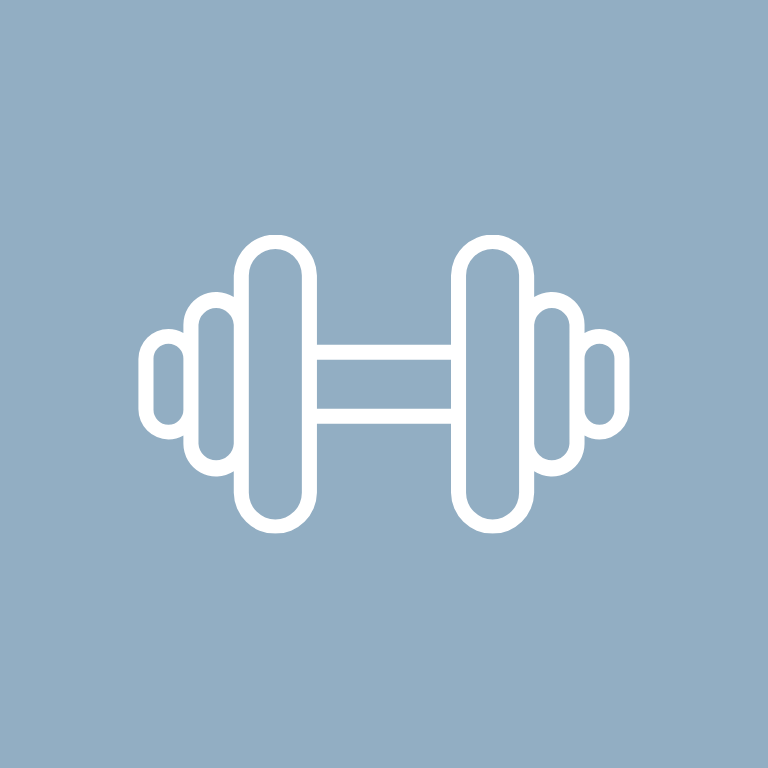




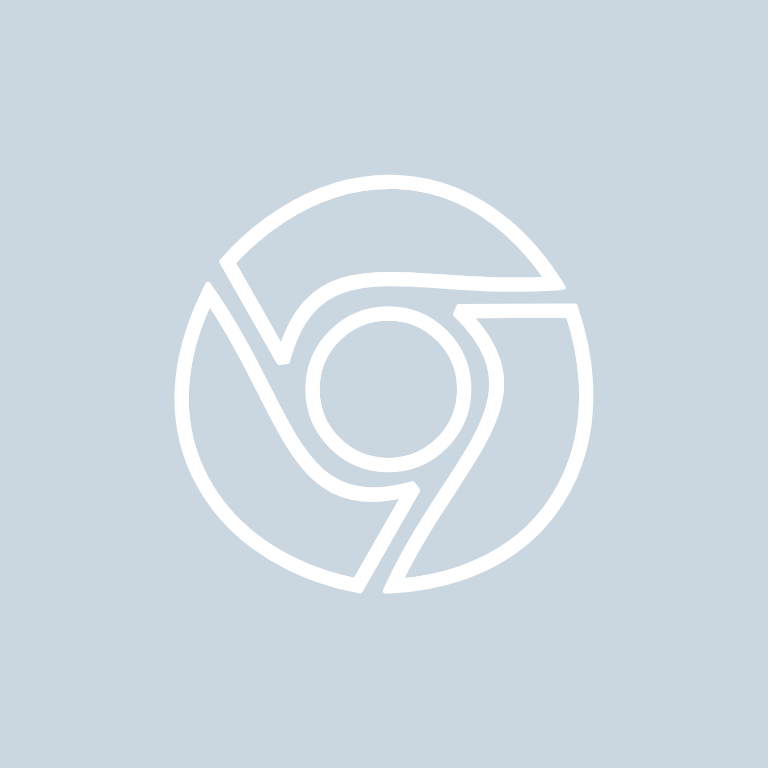


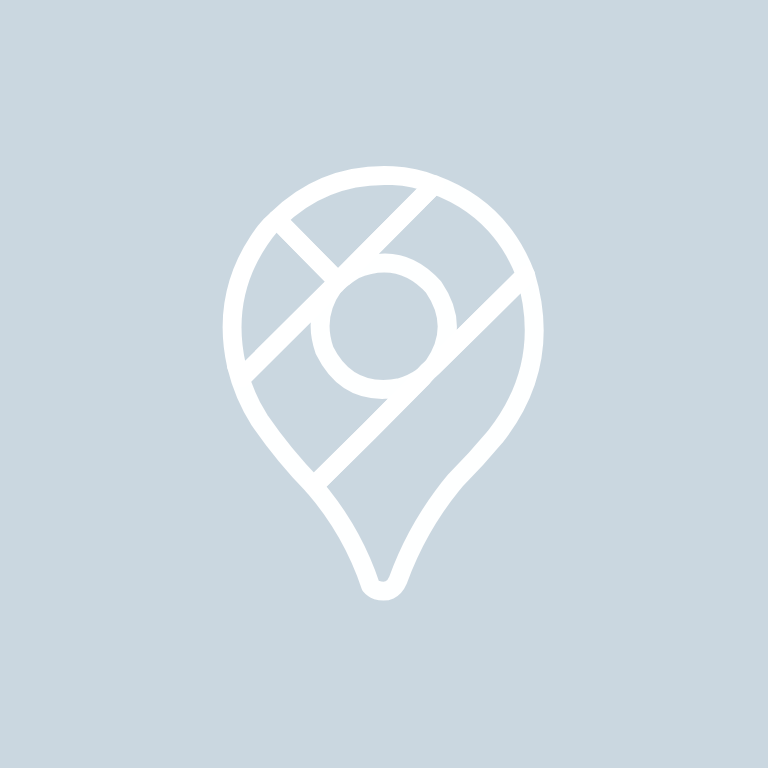

Google Play, Groceries, Groupme, HBO Max, Health, Home Security, Hulu, iMessage, iMovie, Instagram
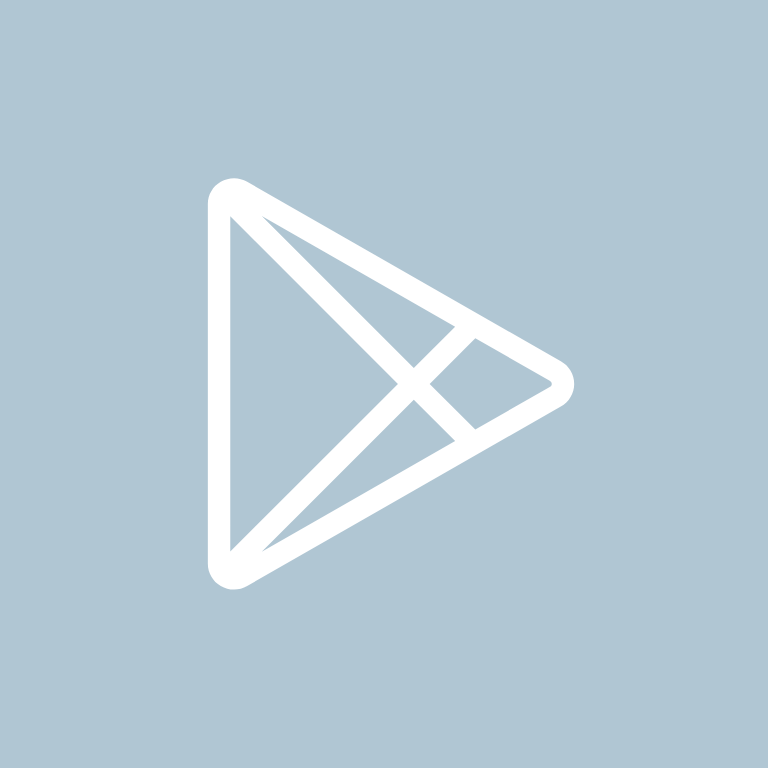

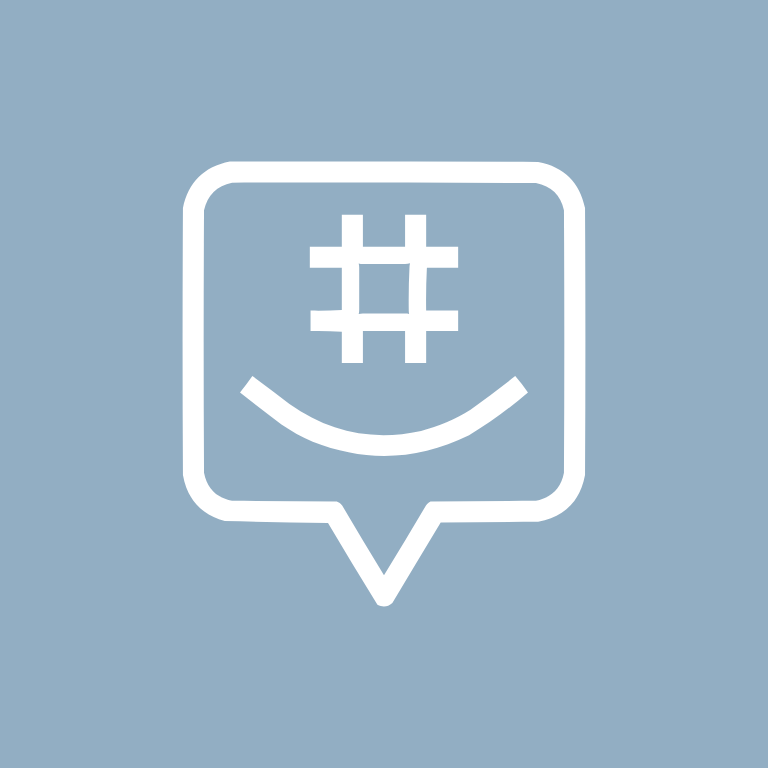

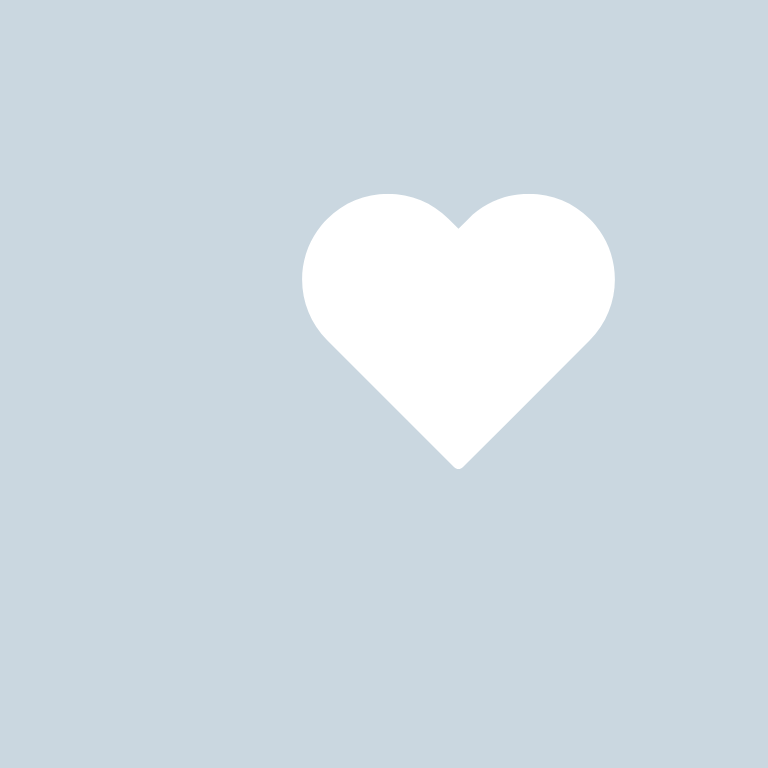





iTunes Store, Lightroom, LinkedIn, Lyft, Mail, Messenger, Music, Netflix, News, Notes





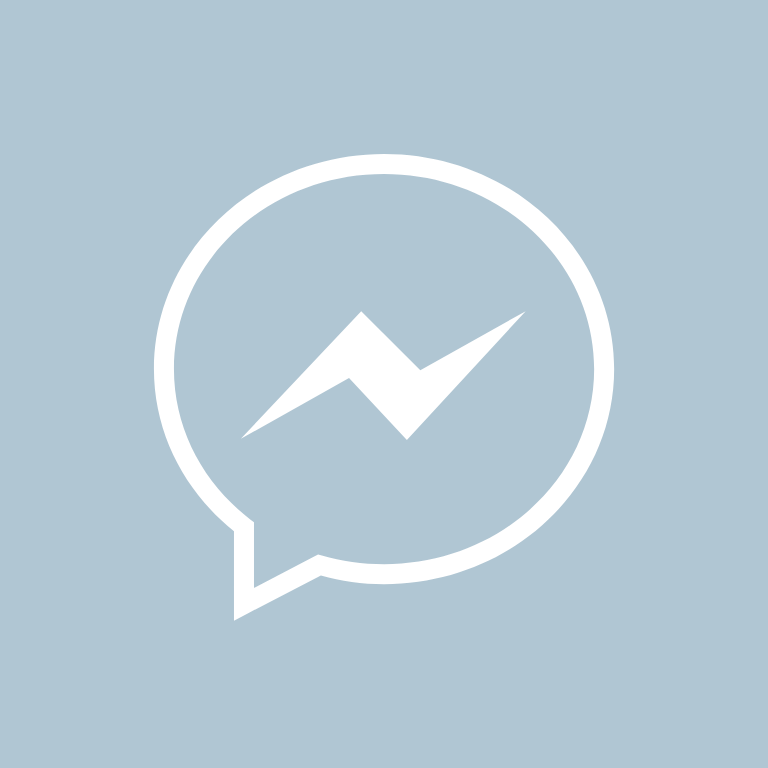


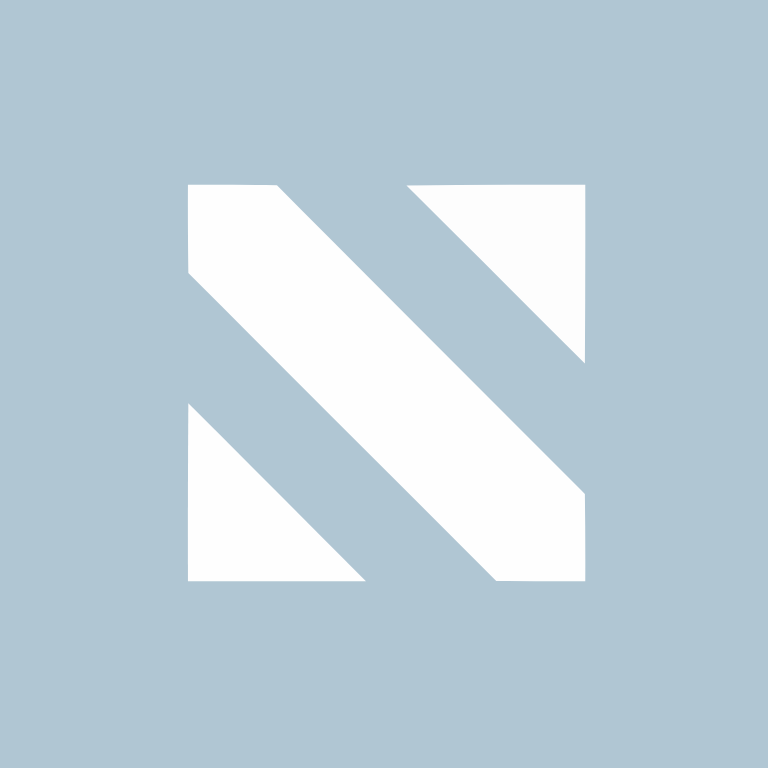
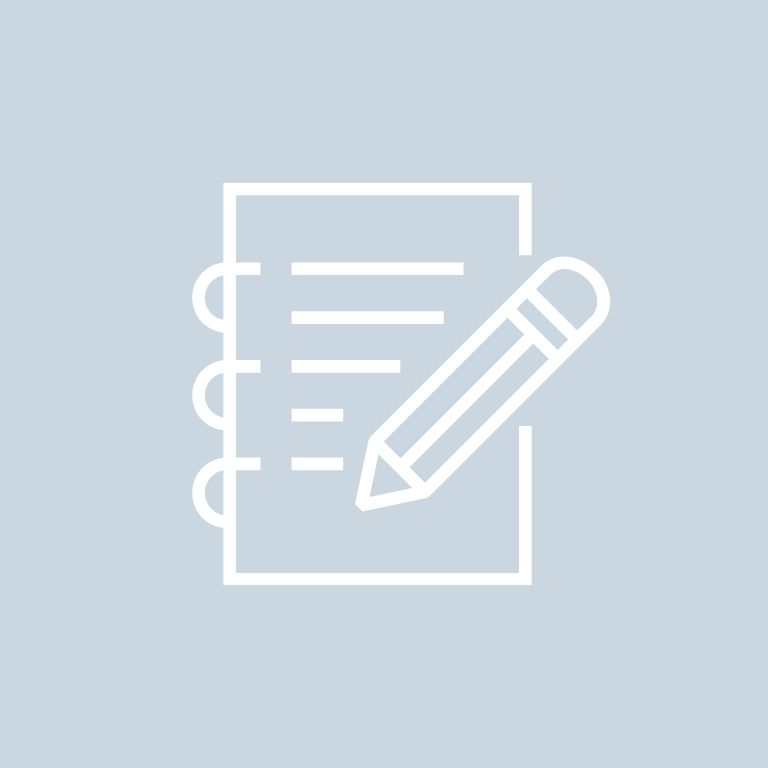
Pandora, PayPal, Phone, Photos, Photoshop, Pinterest, Plane, Podcast, Reddit, Reminders
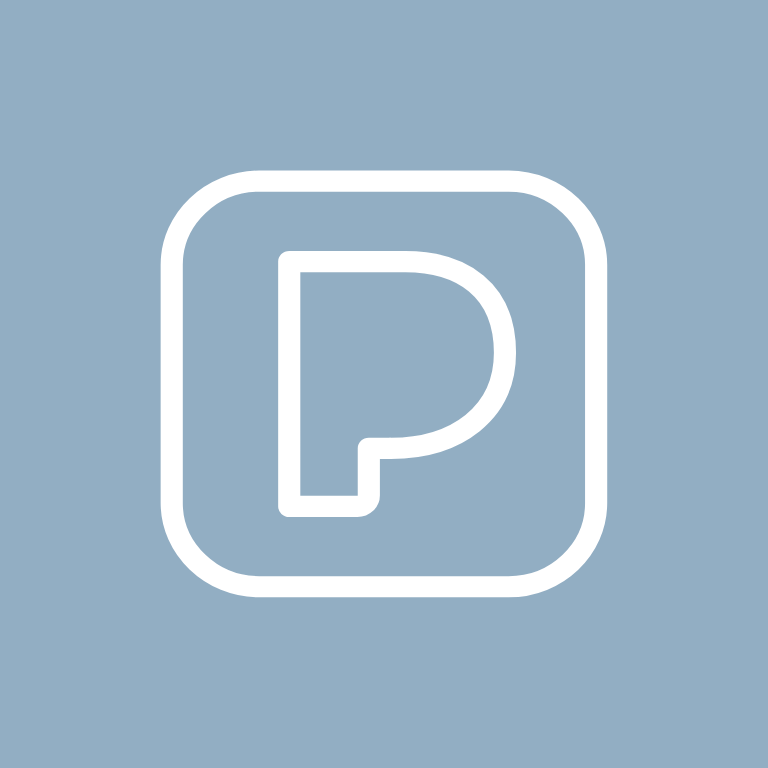

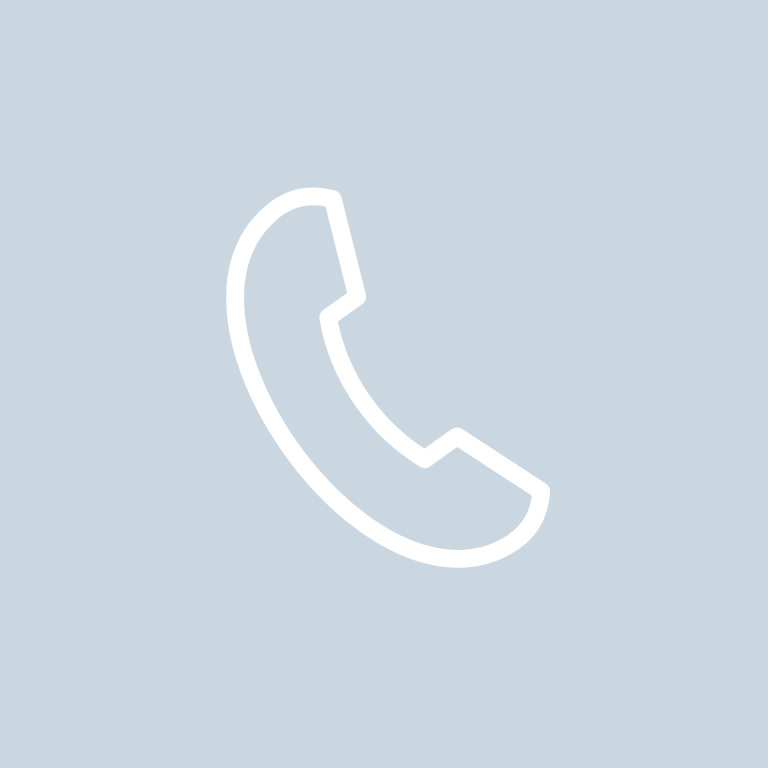
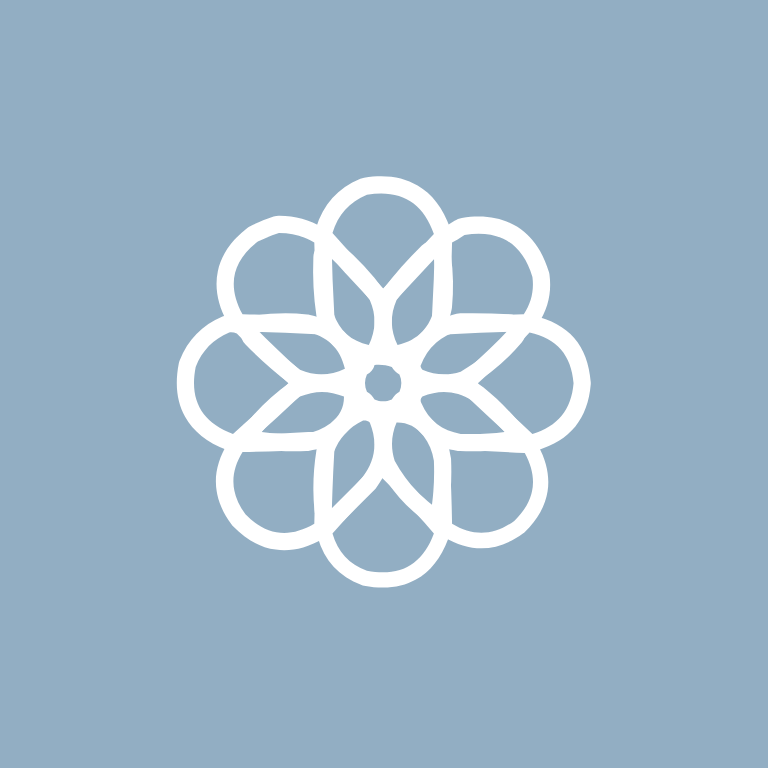




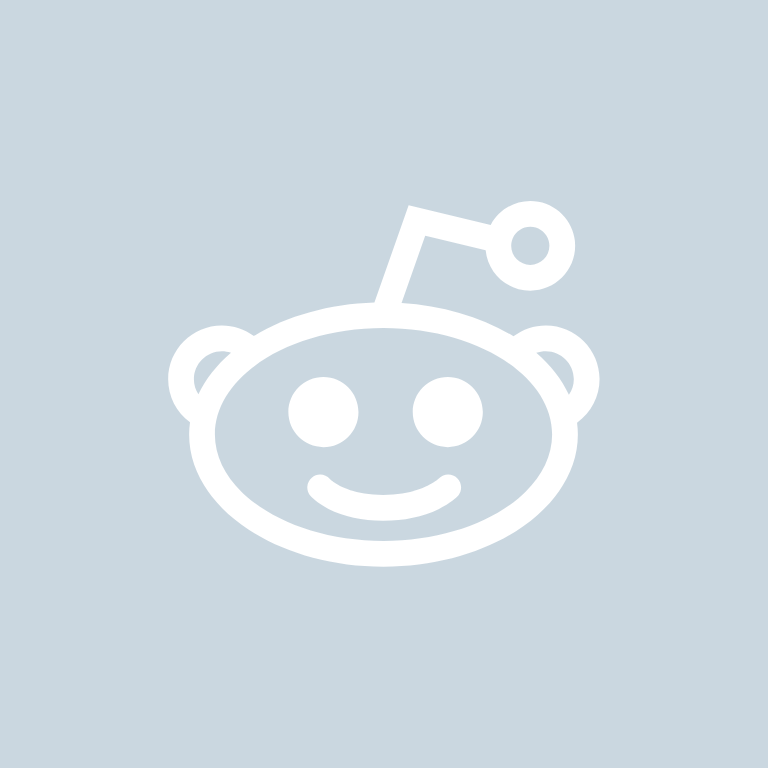
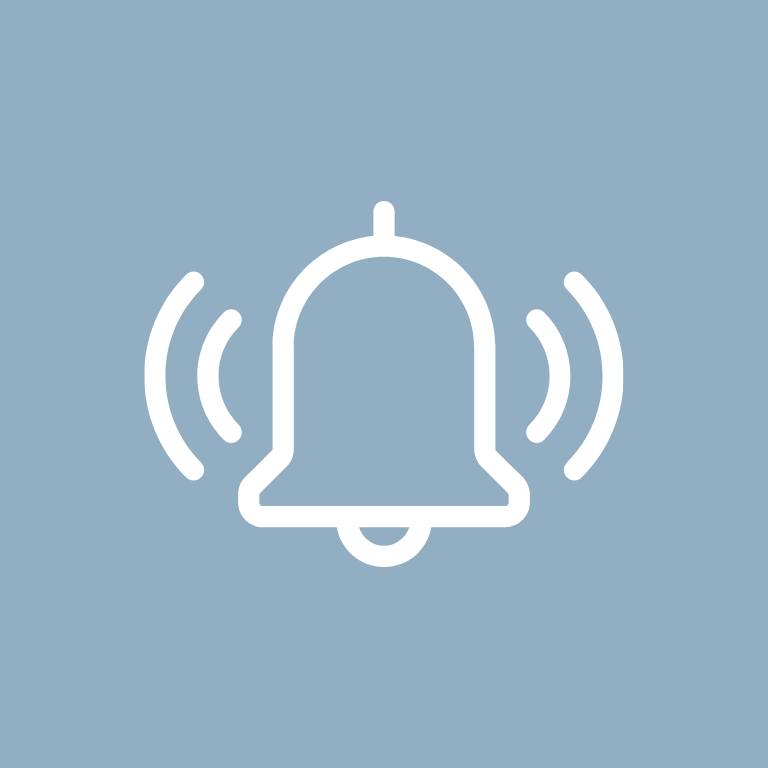
Roku, Safari, Settings, Shazam, Shopify, Shortcuts, Skype, Snapchat, Soundcloud, Spotify

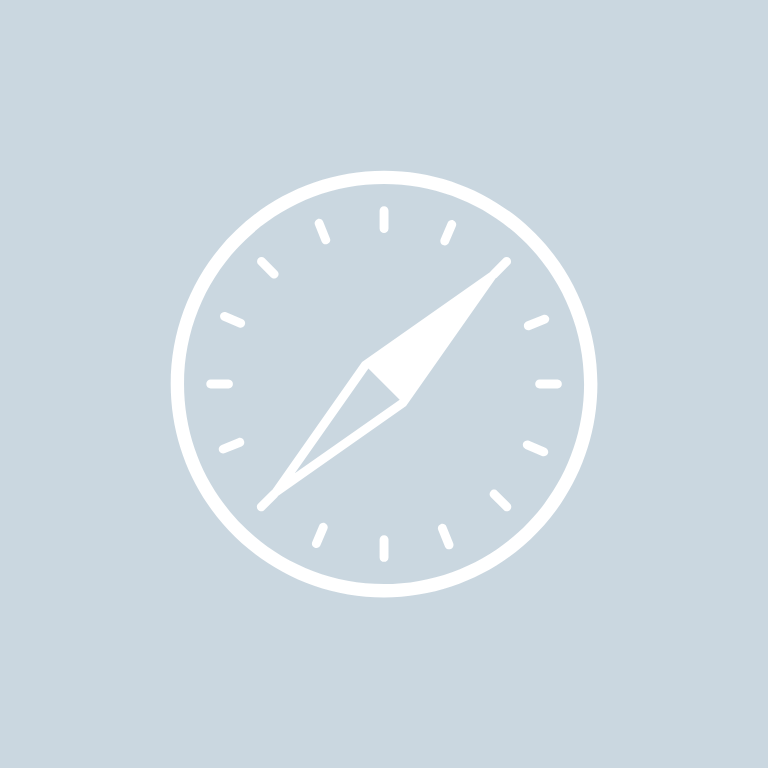
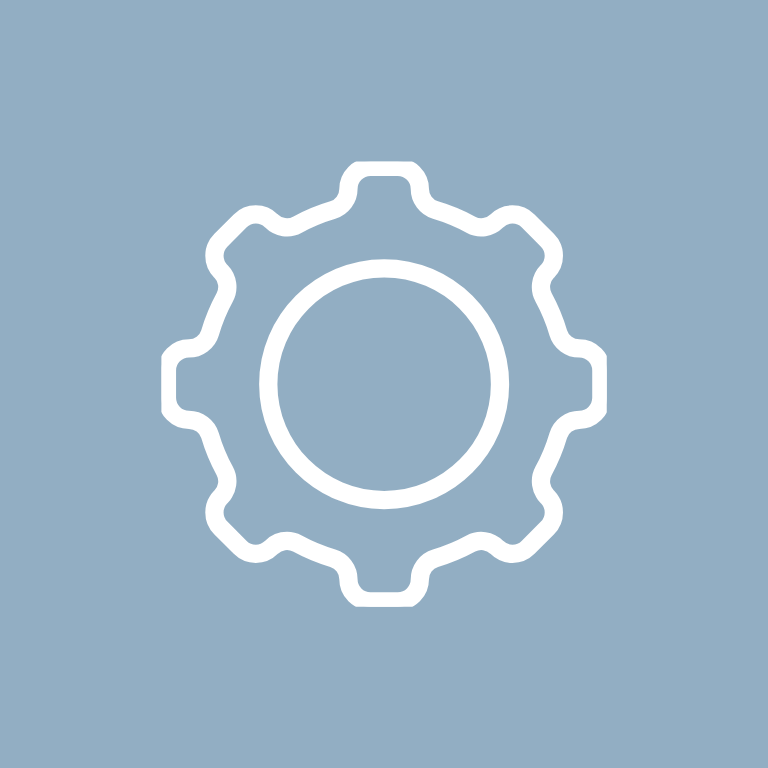


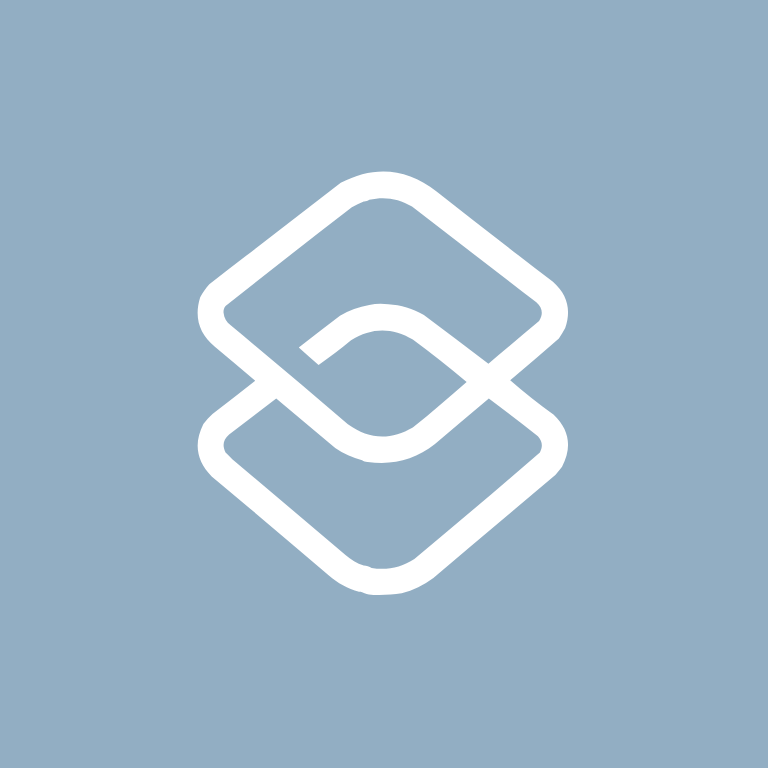
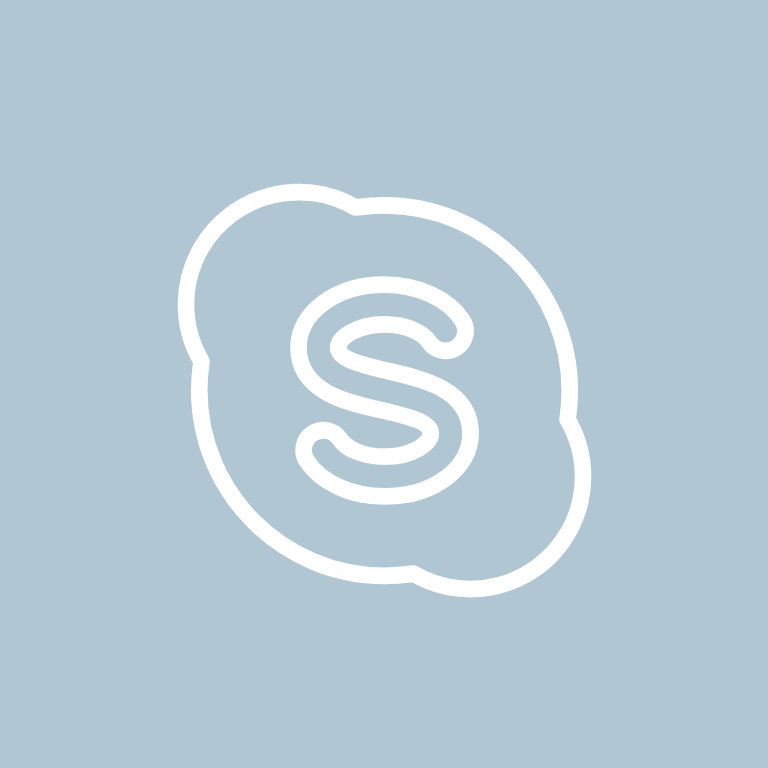
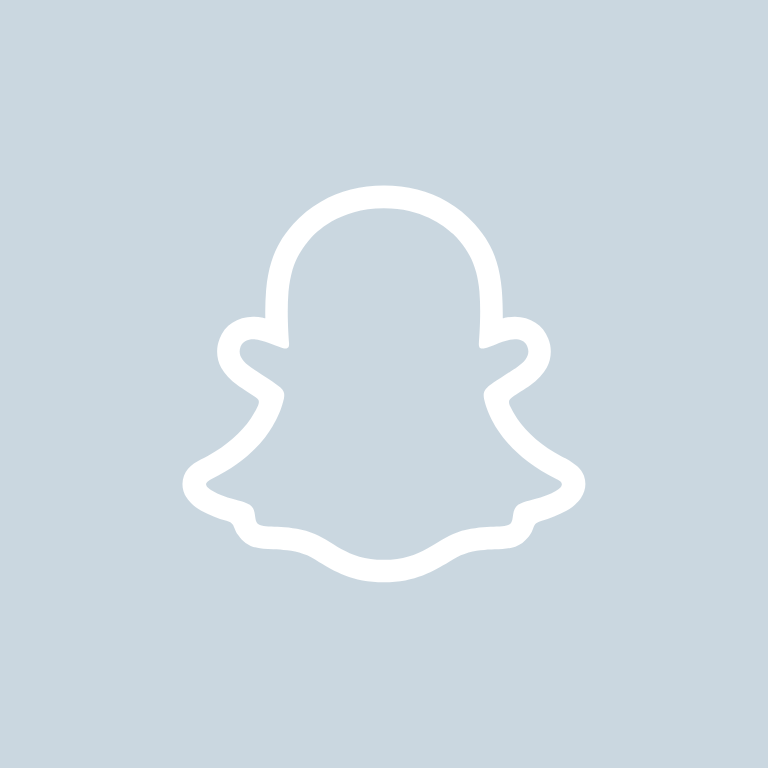

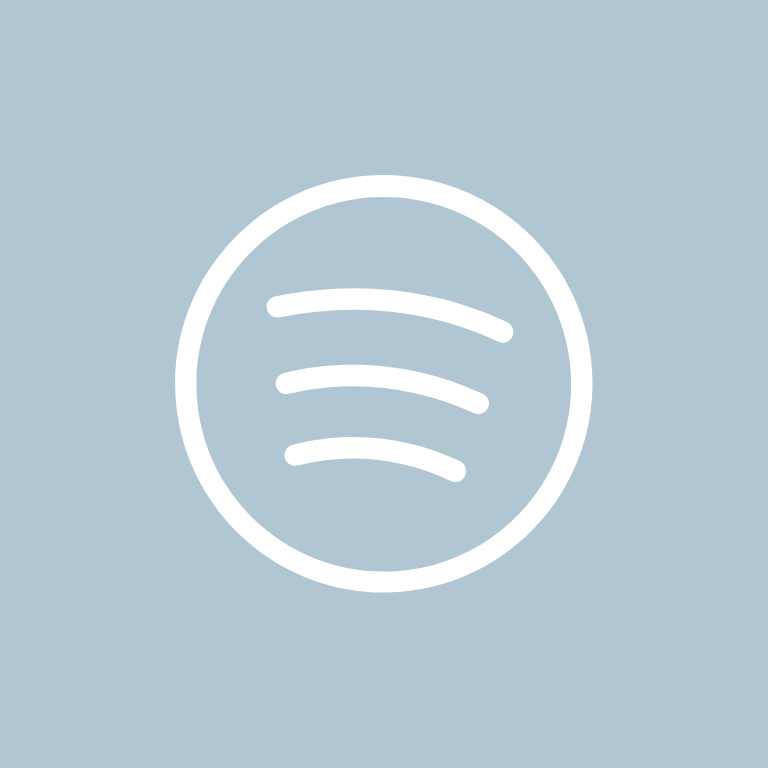
Target, Teams, Telegram, TikTok, Tinder, Translate, Tumblr, Twitch, Twitter, Uber
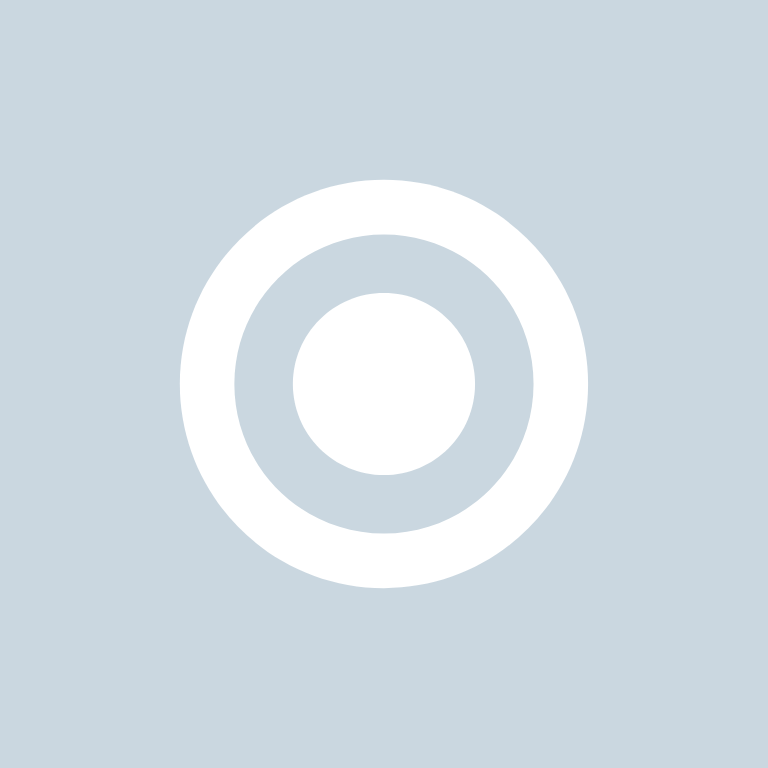

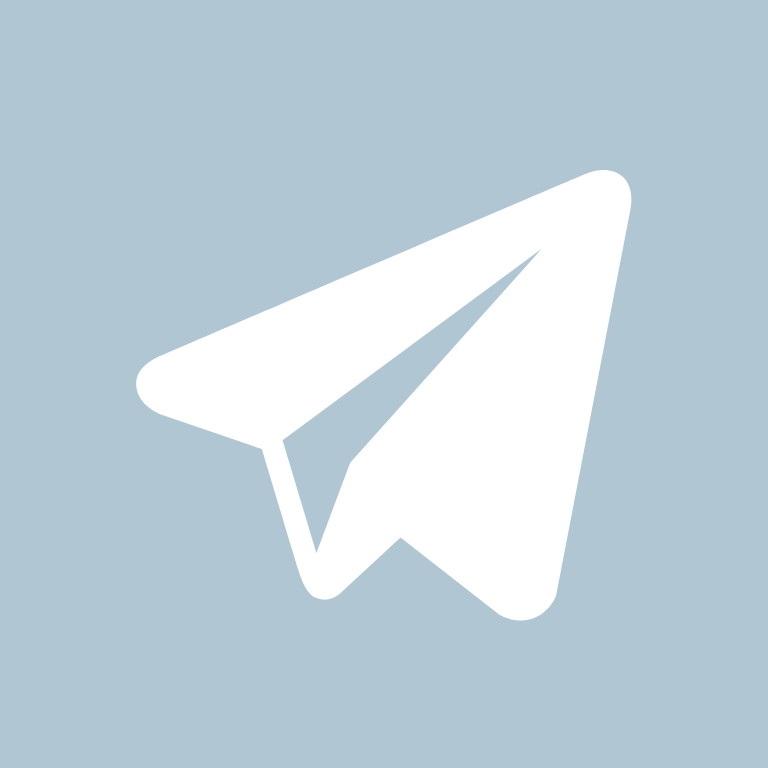

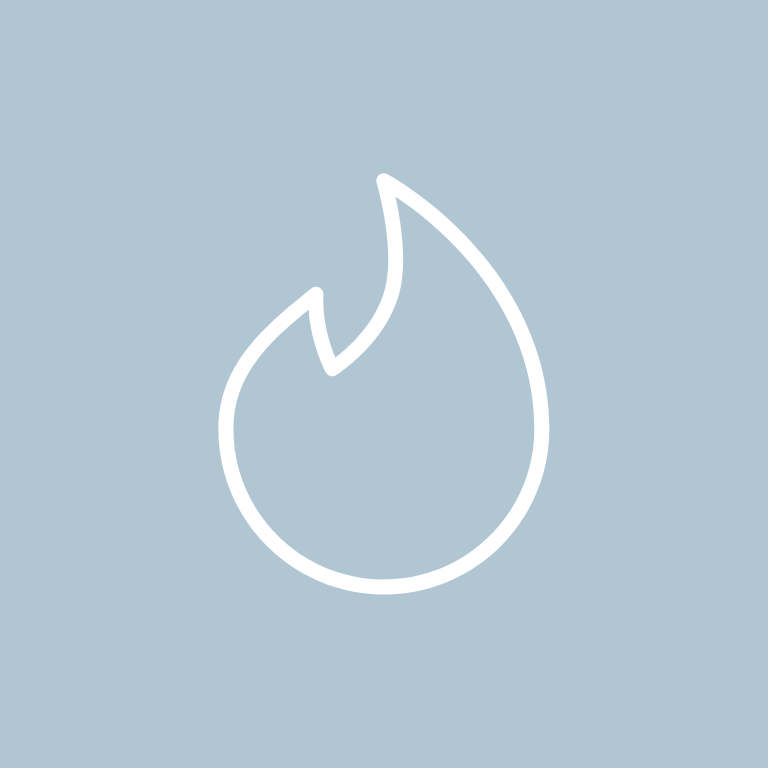
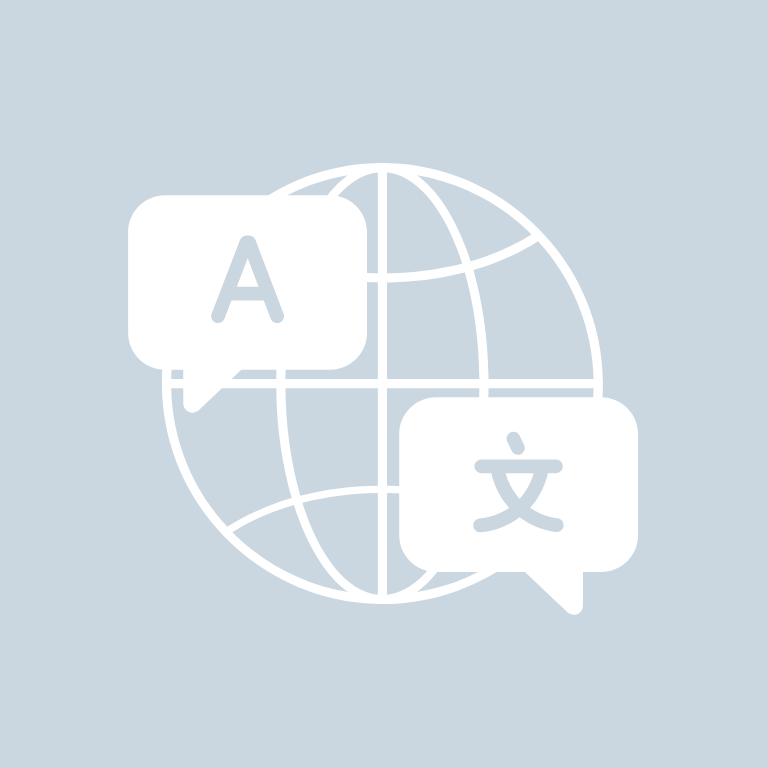


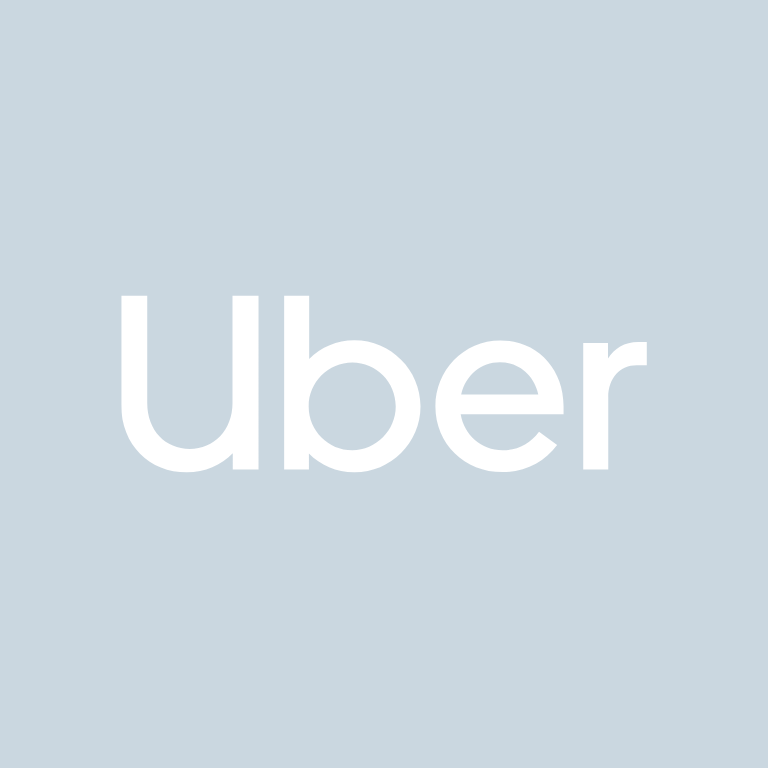
Uber Eats, Venmo, Viber, Vsco, Wallet, Watch, Waze, Weather, WeChat, Whatsapp
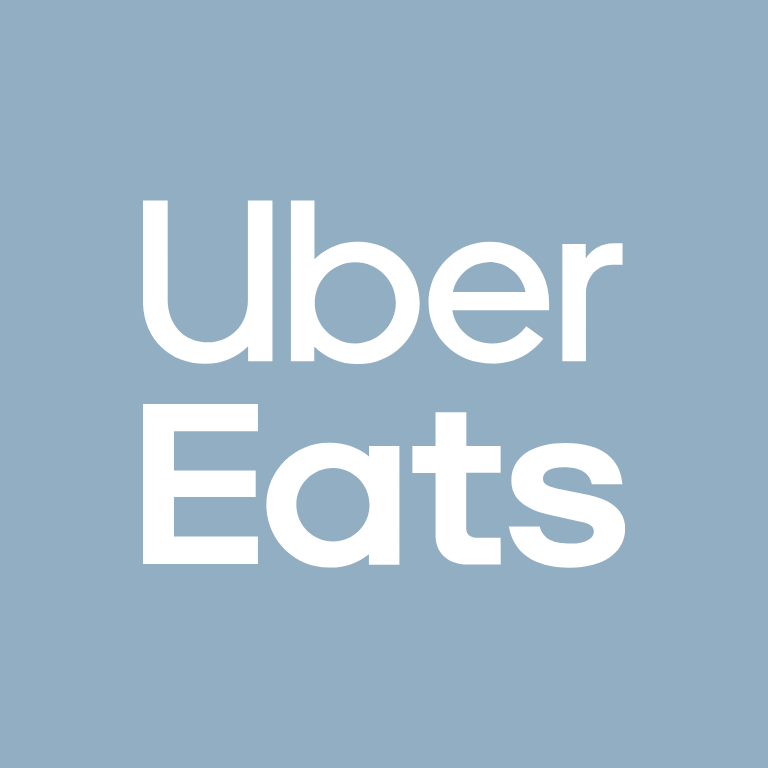
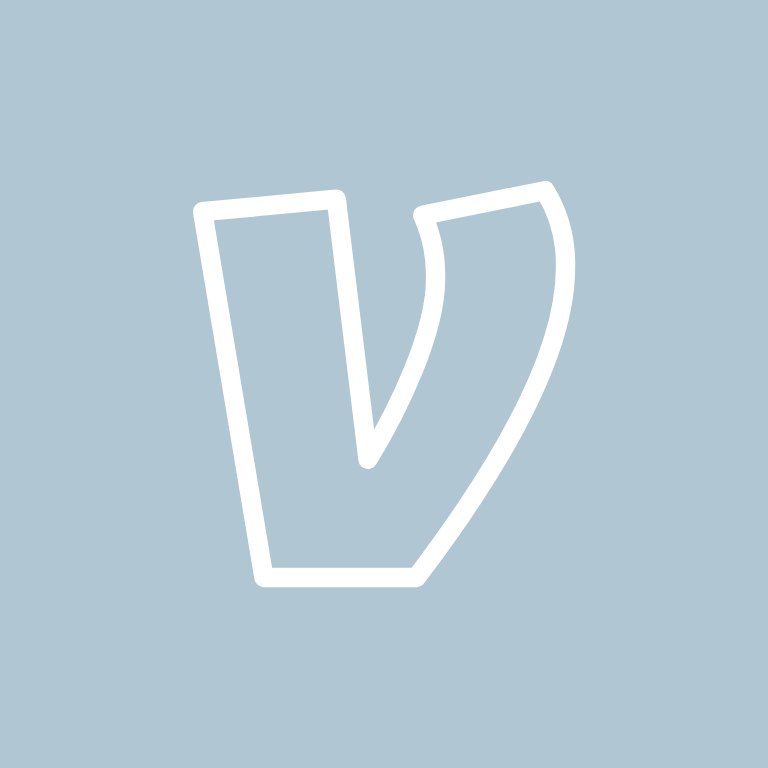

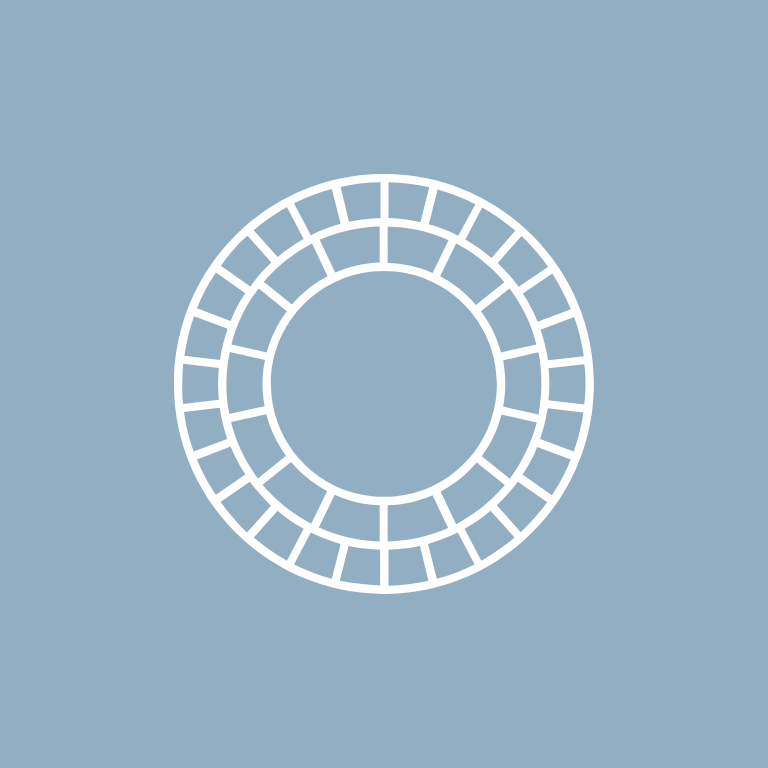


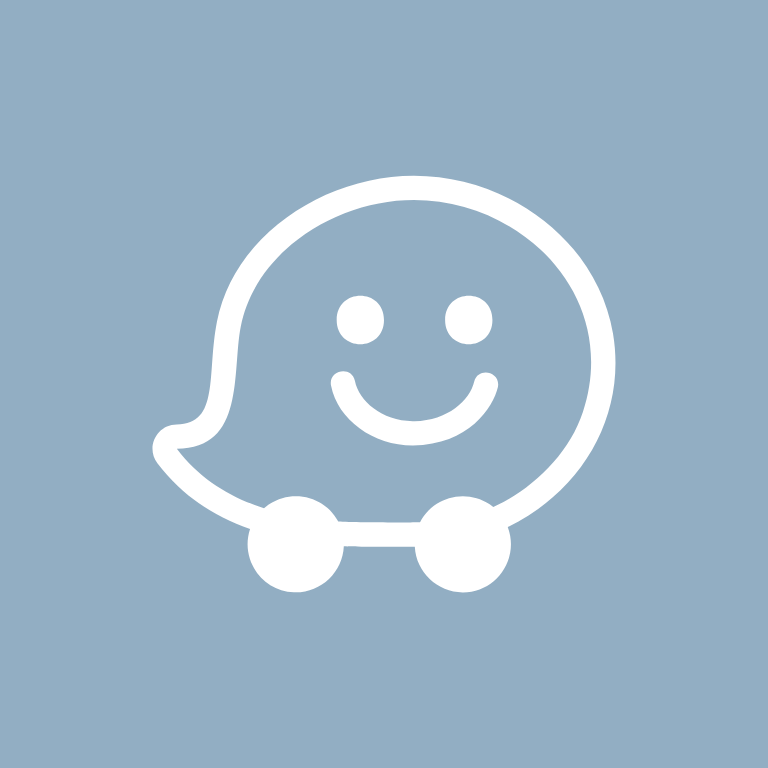



Wish, X, Yelp, YouTube, Zoom

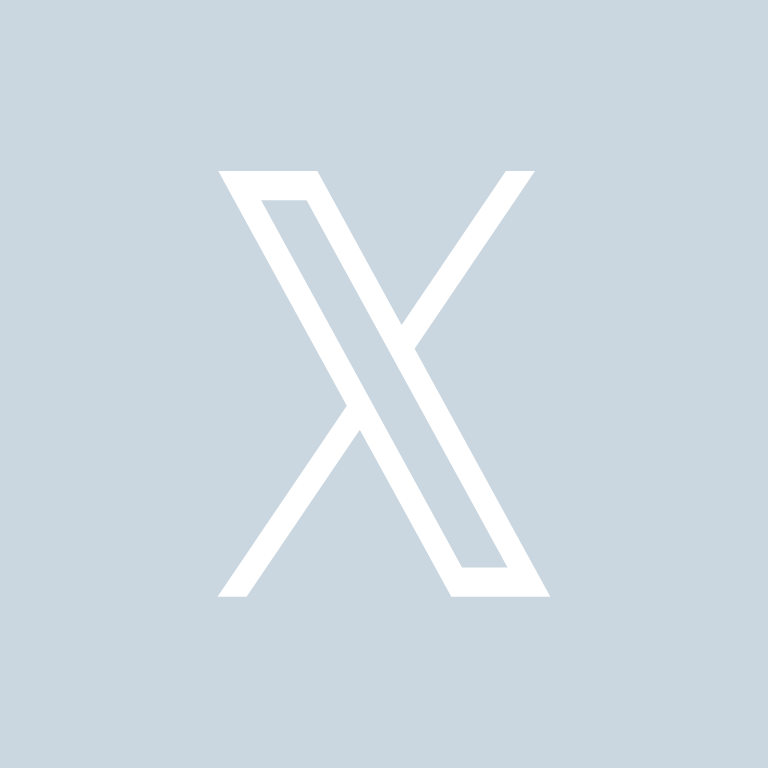
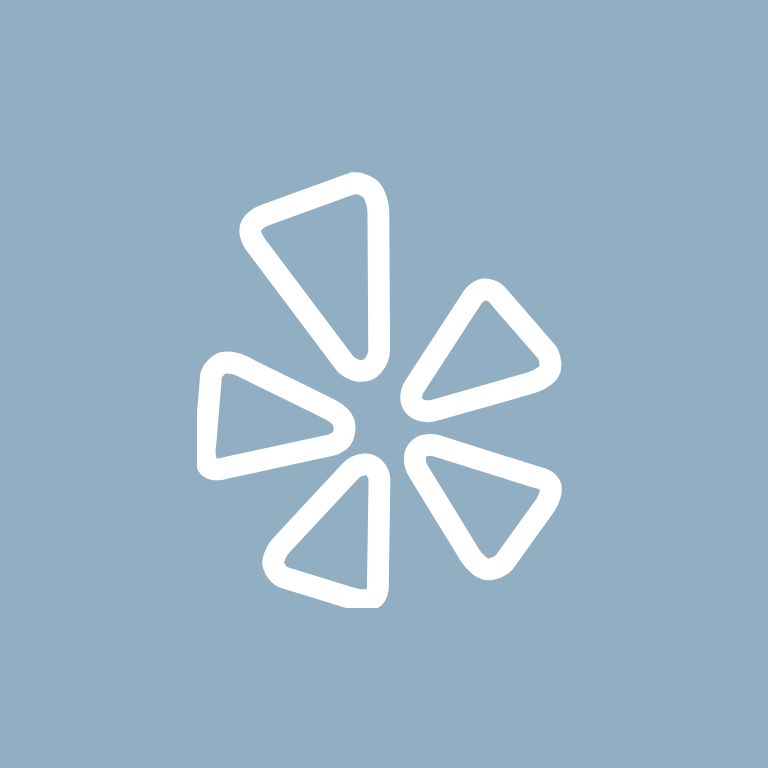


How To Change App Icons On Your iPhone
Once you’ve downloaded the blue app icon images to your iPhone, follow these simple steps to change your existing app icons on the home screen.
This process has to be repeated for each icon:
- Go to the “Shortcuts” app on your iPhone.
- Tap the “+” icon in the top right corner.
- Tap “+ Add Action”.
- In the search bar, type “Open app” and select the “Open App” shortcut.
- Tap “Choose” and select the app you want to customize the icon for from your list of installed apps.
- Press the square with the arrow pointing up, located at the bottom of the screen.
- Tap “Add to Home Screen”.
- Tap the icon highlighted, then select “Choose Photo”
- Select the icon image you want to replace the old icon with.
- You can choose to name the shortcut and tap Add.
- Tap Done. That’s it.
Keep in mind that using this method creates a shortcut to open the app, rather than replacing the original app icon.
However, the shortcut will function just like the regular app, and you can even rename it or move it around on your home screen as you would with any other app icon.
To remove the old app icon from your home screen so you do not have two of the same apps, tap and hold the old app icon and select “Remove from Home Screen”.
This will move the old app icon to the App Library.
Pin to save for later!
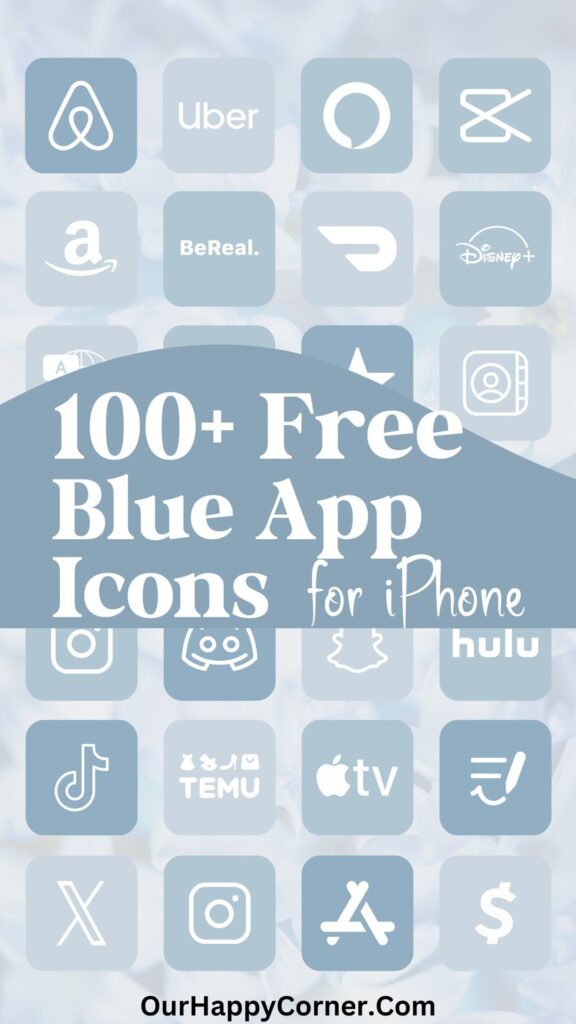
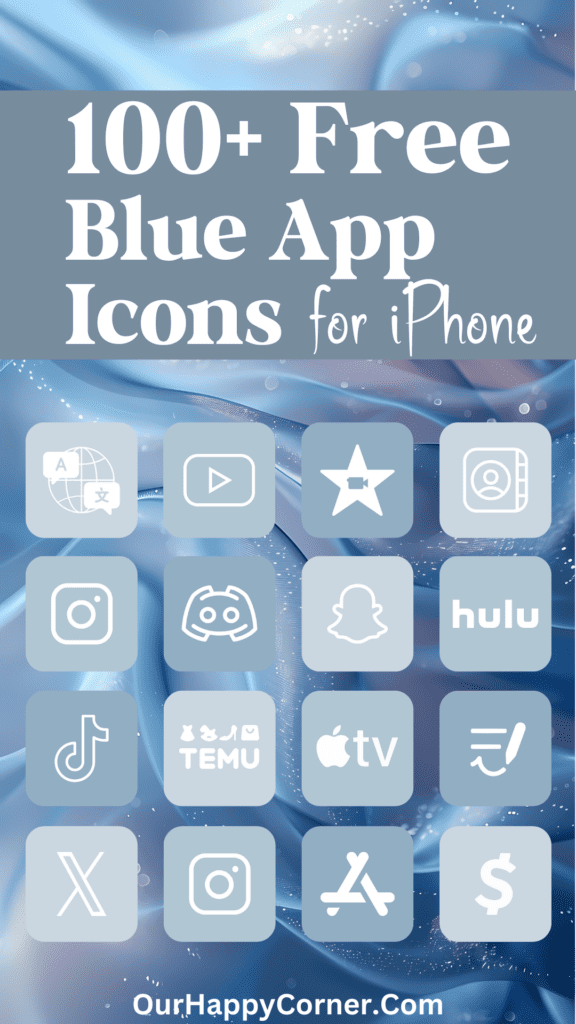
Personalizing your iPhone’s icons with a beautiful collection of blue app icons is an excellent way to enhance the overall look and feel of your device.
Not only do blue app icons create a cohesive and visually appealing home screen, but they also evoke a sense of calmness and professionalism.
Grab our free wallpapers

More Ideas You May Love
100 Free Aesthetic Dark Blue App Icons For Your iPhone
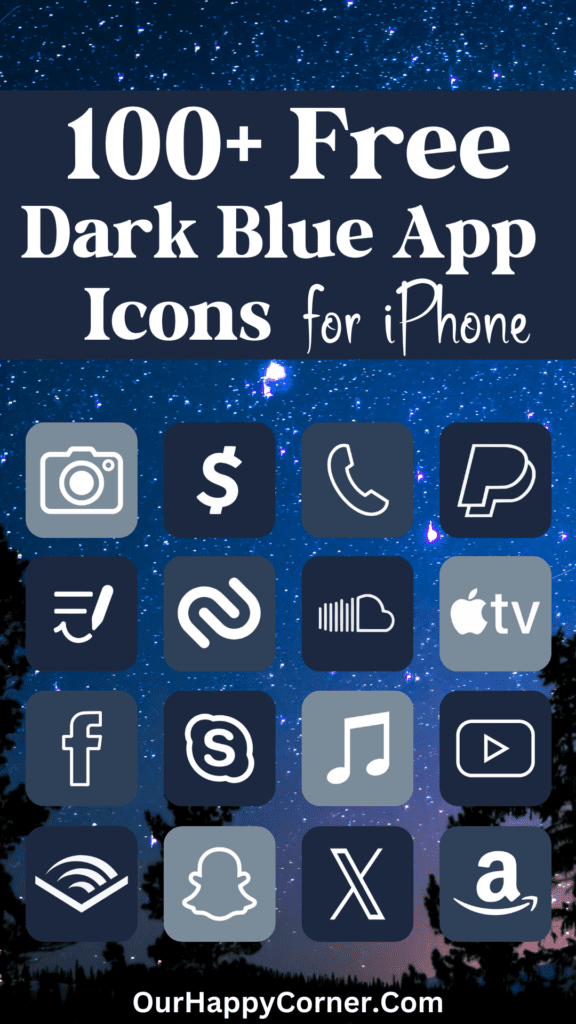
100 Free Black And White App Icons For Your iPhone
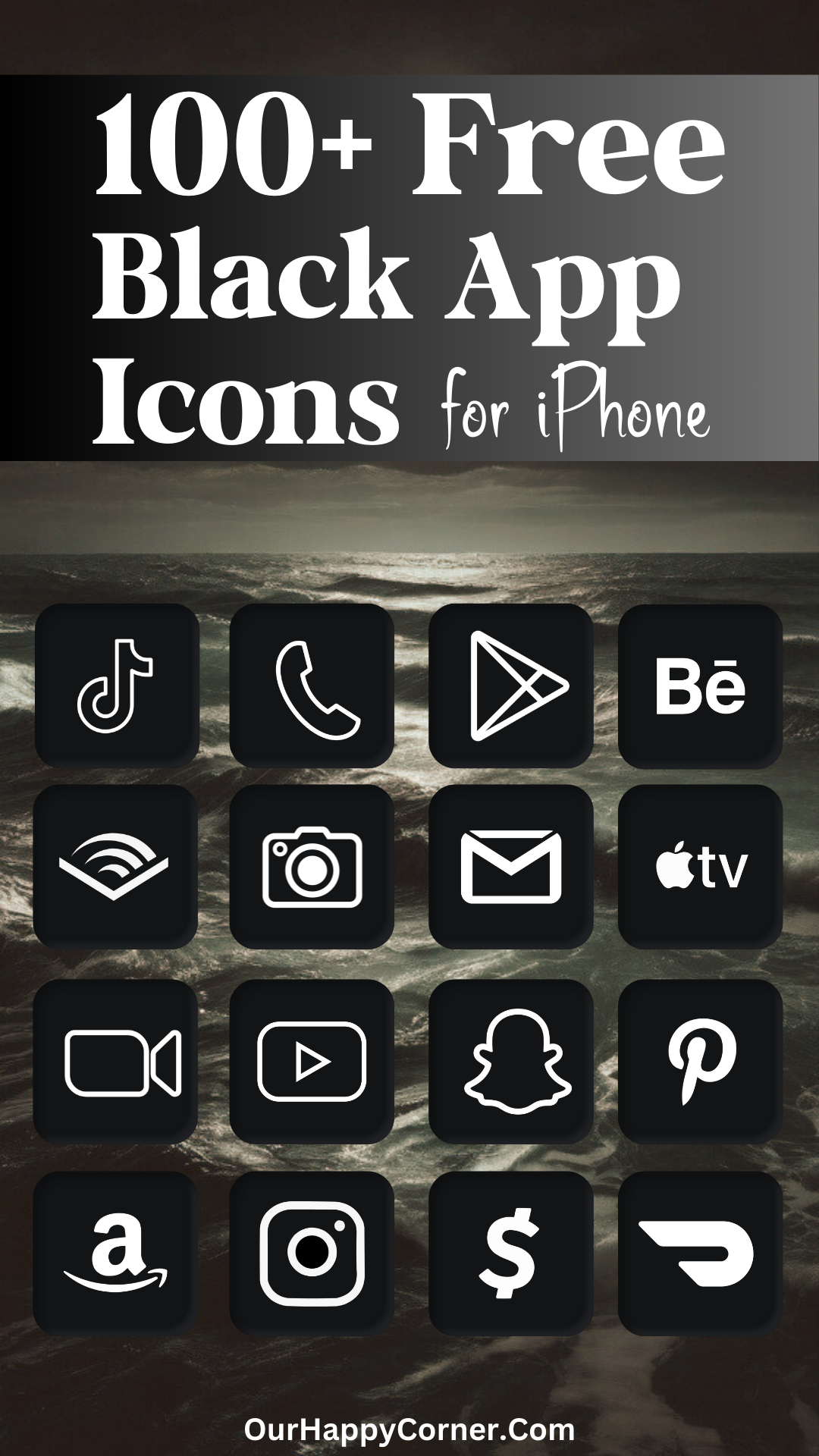
100 Free Light Pink App Icons For Your iPhone