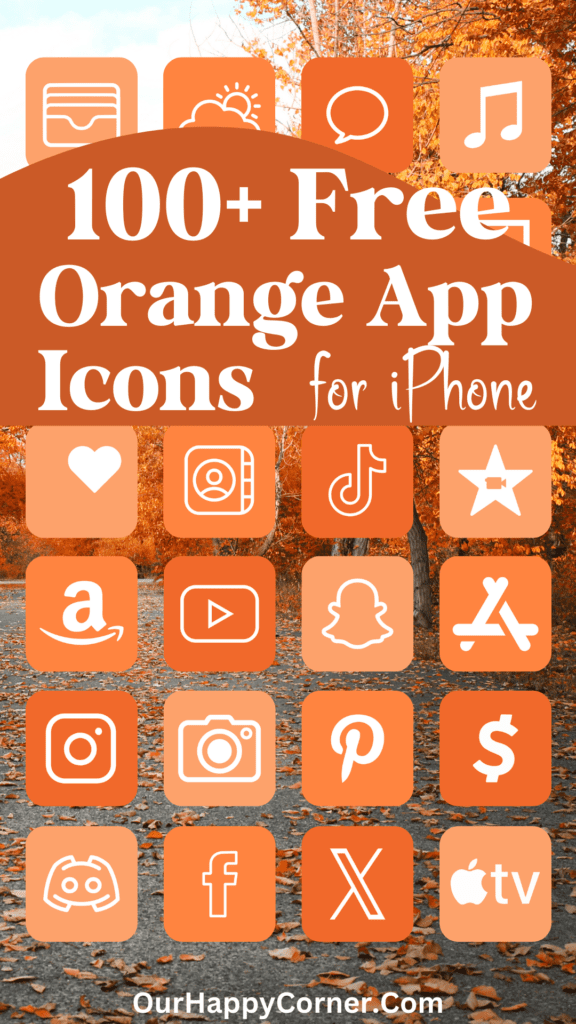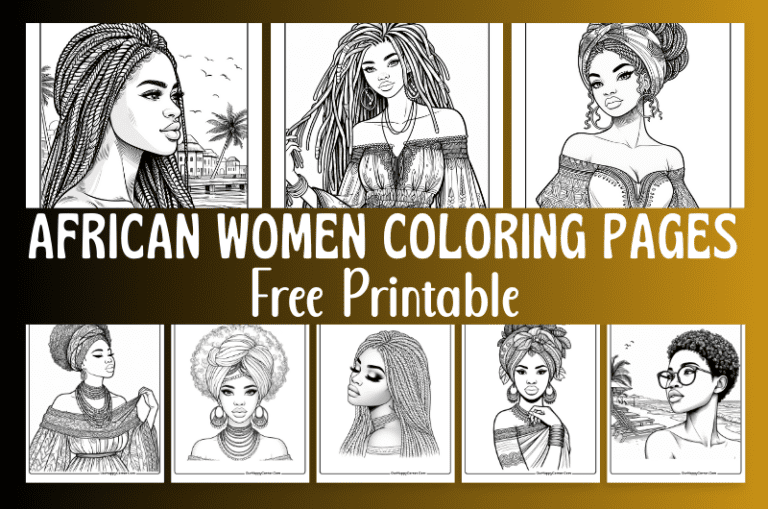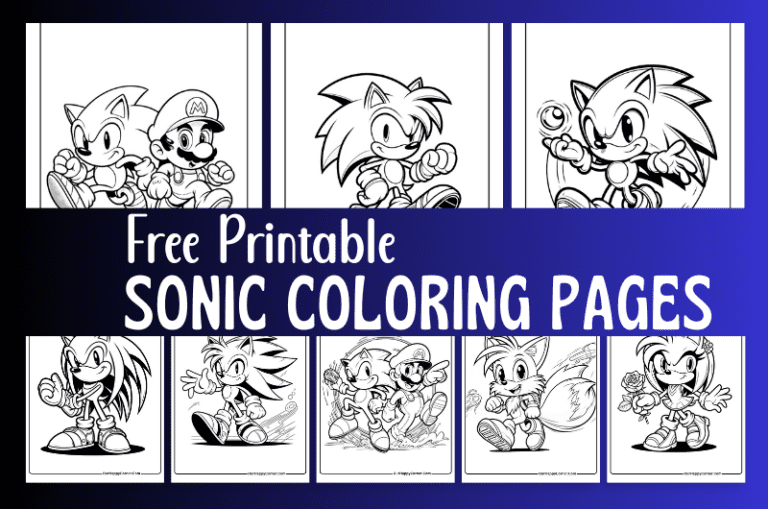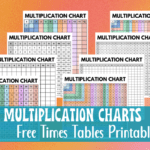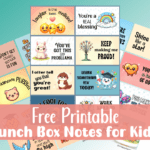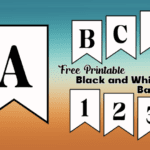Free black and white app icons for those who seek minimalism and clean design.
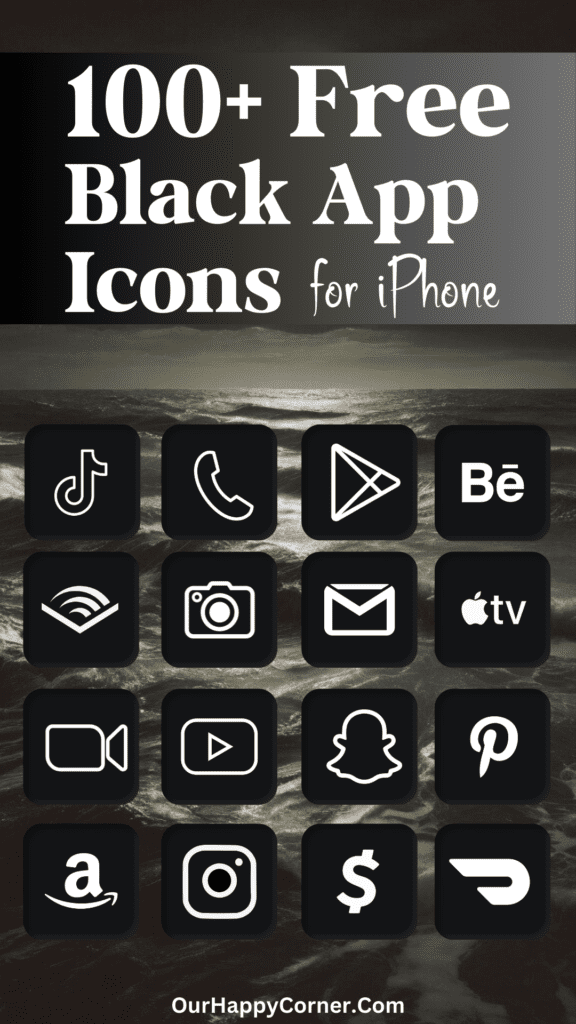
This is for you if you’ve always been drawn to the simplicity and elegance of black-and-white aesthetics.
Our mobile devices are often cluttered with colors, gradients, and intricate designs. Black and white icons will give you a sense of calm and clarity in the monochrome palette.
Over the years, I’ve noticed a growing trend among designers and users alike – a shift towards minimalist and understated visuals.
This movement has resonated deeply with me, as I believe that true beauty often lies in the subtleties and the ability to convey complex ideas through simple forms.
More than just a design preference, these black and white app icons represent a commitment to simplicity and a desire to create a cohesive, harmonious experience when using your phone.
By embracing the monochrome aesthetic, you’ll find that your app icons not only look sleek and sophisticated but also offer a sense of visual clarity and focus, allowing you to navigate your device with ease.
Over 100 Black and White App Icons
There are over 100 black and white icons provided below. If, by chance, you can’t find the specific icon you’re looking for, you may head over to Etsy to find it.
However, before you consider purchasing custom icons, I encourage you to explore the wealth of options I have created here, that are free for you to download.
I’ve included detailed instructions below on how to customize your app icons on your iPhone.
How To Download These Black And White App Icons
On mobile: Tap and hold on each app icon image you want to save. Download and save it to your device’s photo gallery.
On desktop: Click on each icon image you want to save. Select “Save Image As”. Choose the desired location on your computer to save the icon.
All downloads on Our Happy Corner are for personal use only. They are not to be redistributed, altered, or sold.
Love these black and white app icons? Please pin this post to Pinterest so you can have them on hand. Your share will help other people discover them too.
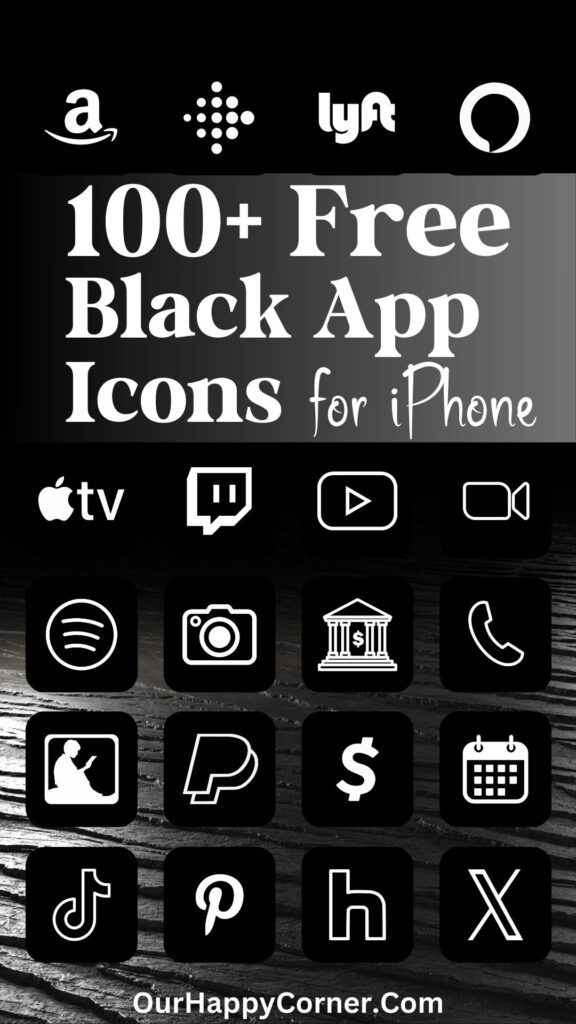
The following icons are included, listed in alphabetical order for ease of reference:
Airbnb, Alexa, Amazon, App Store, Apple Photos, Apple TV, Audible, Bank, Behance, Books
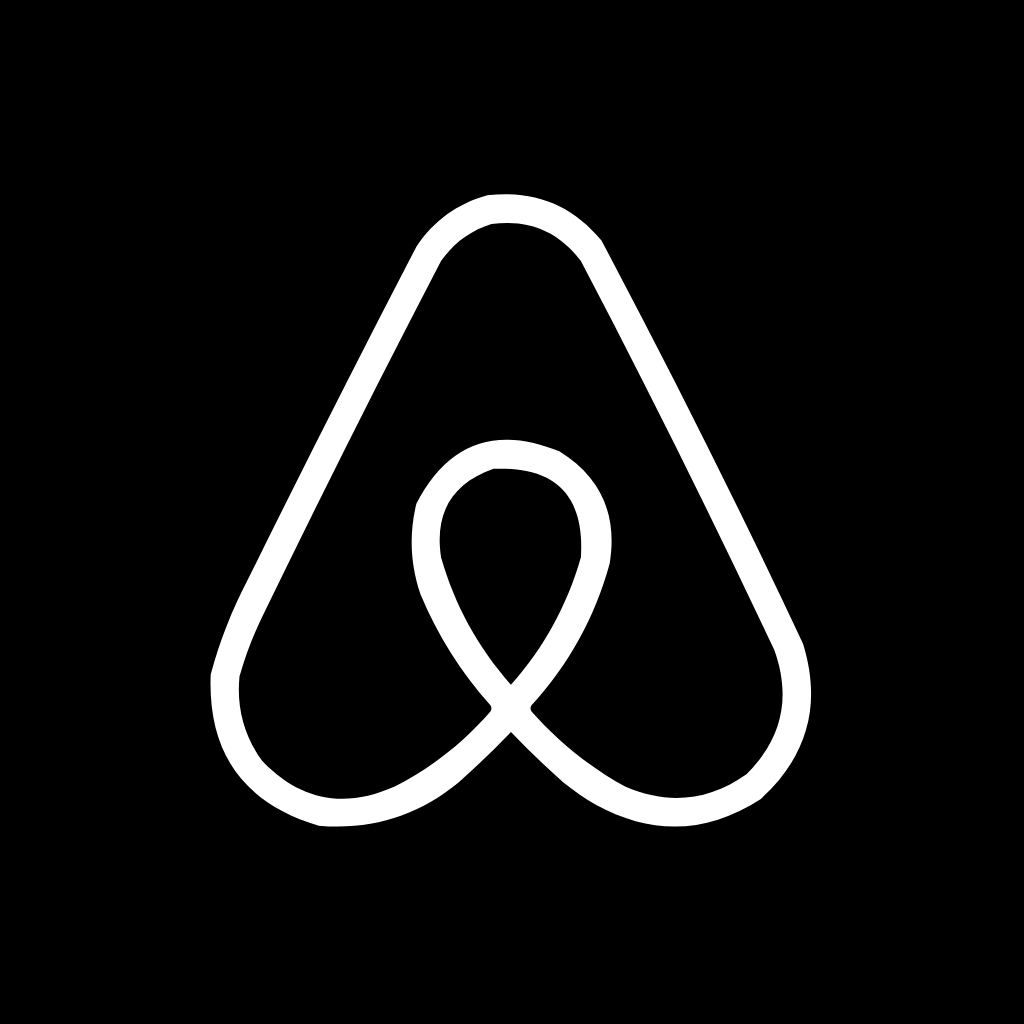
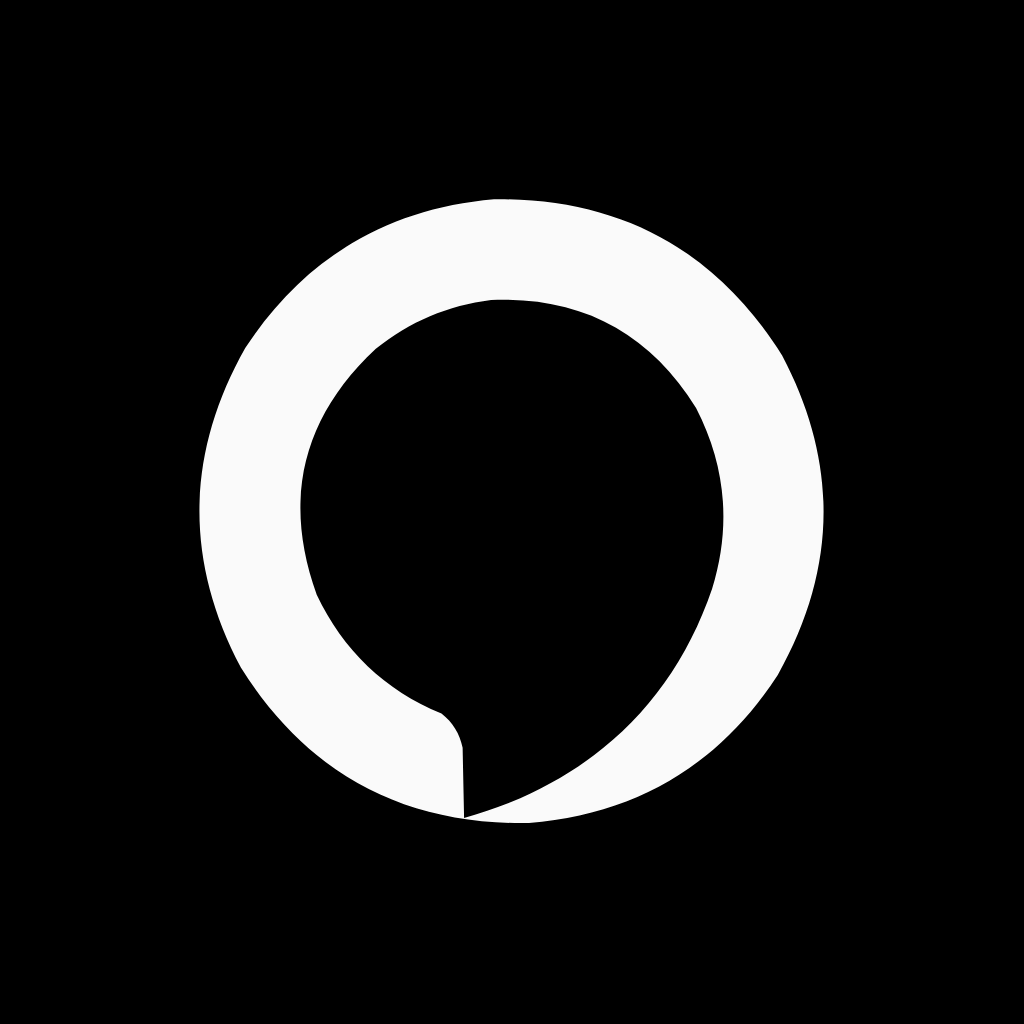
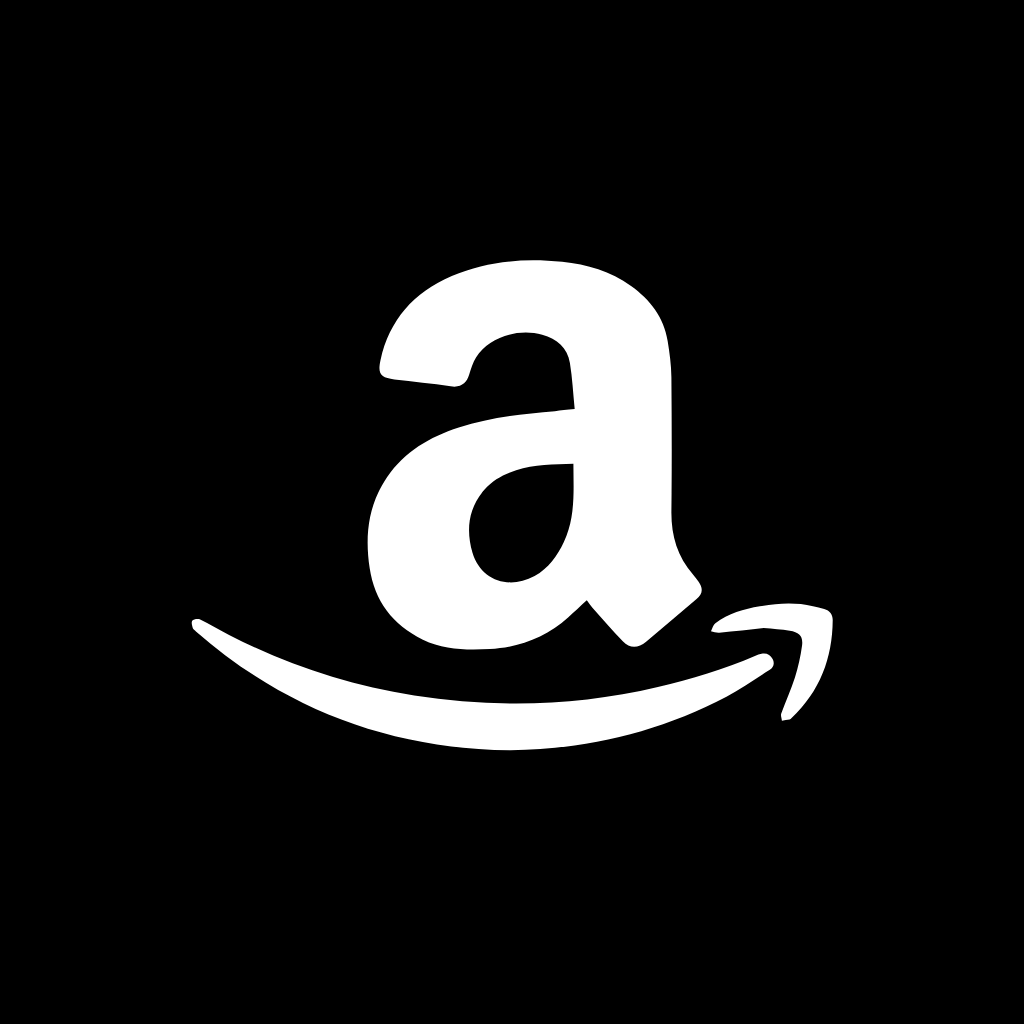
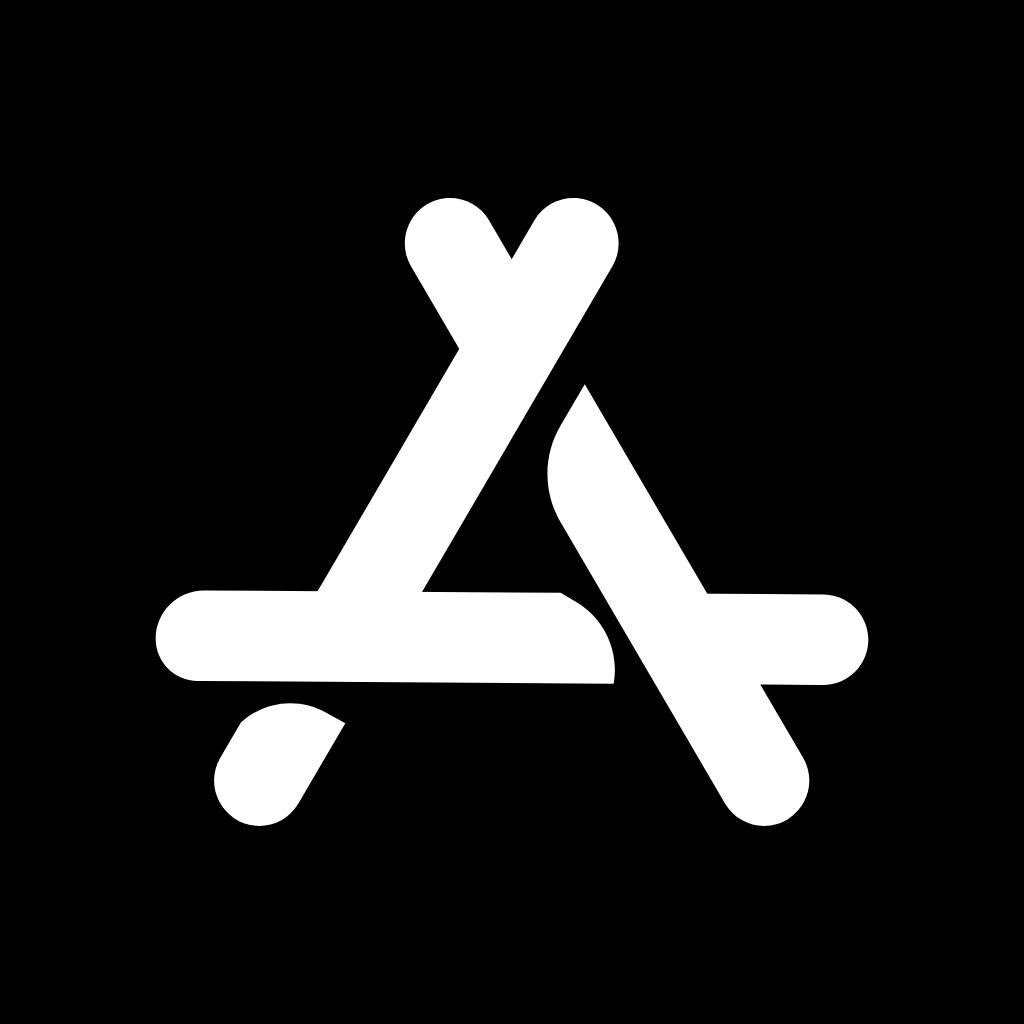
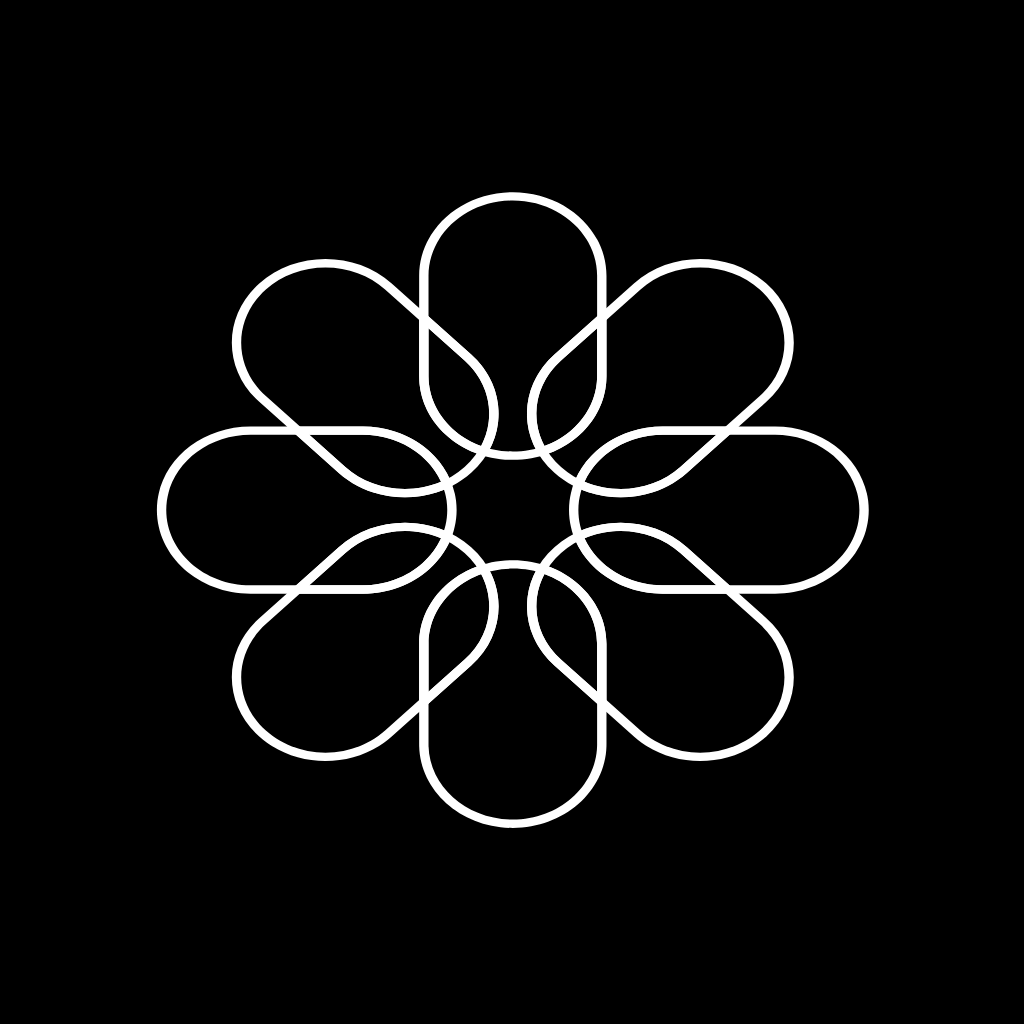

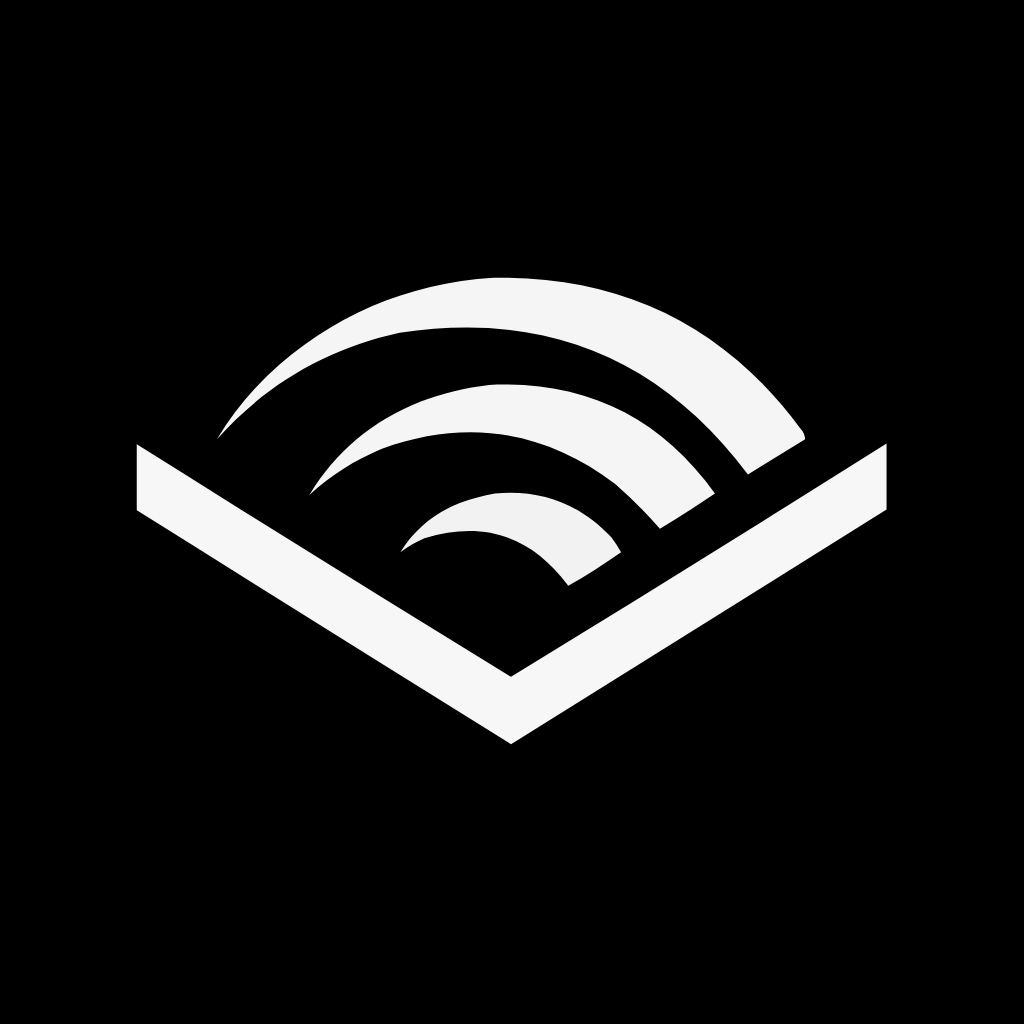

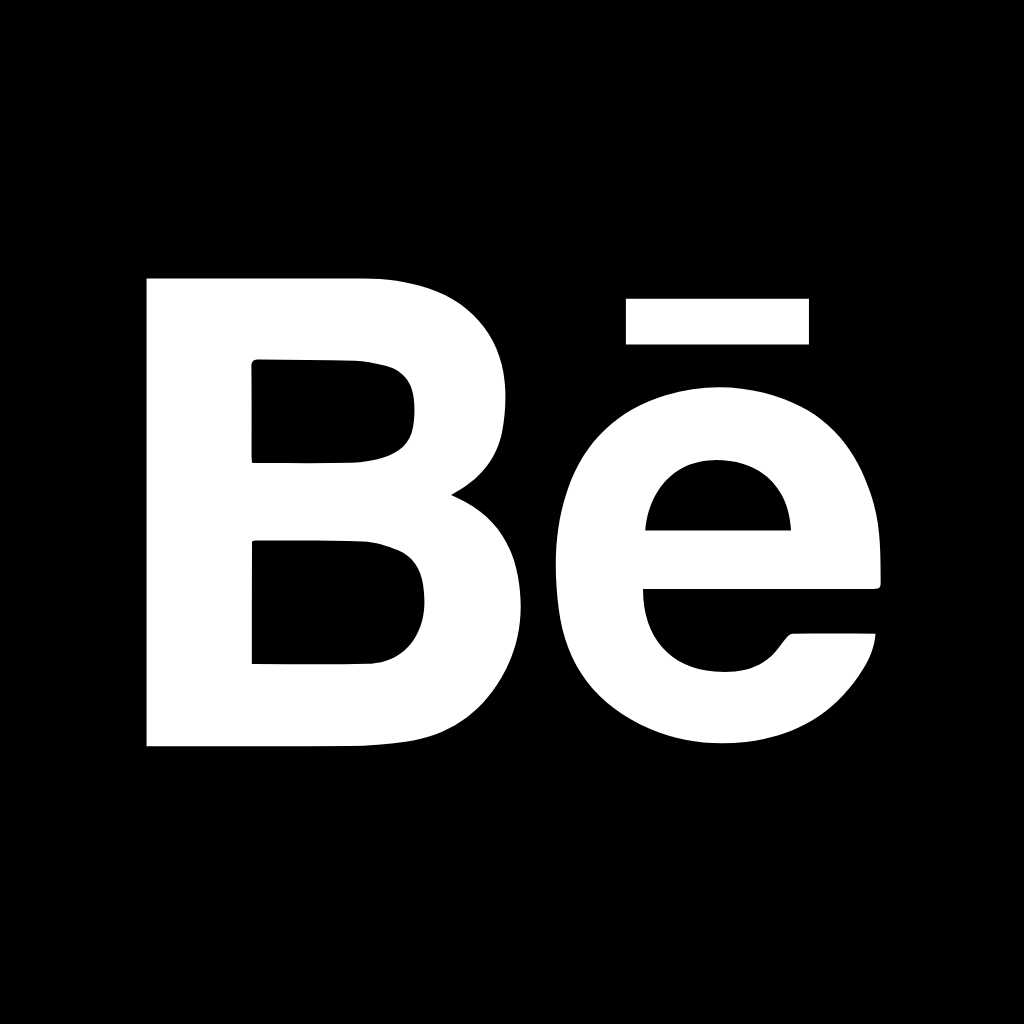
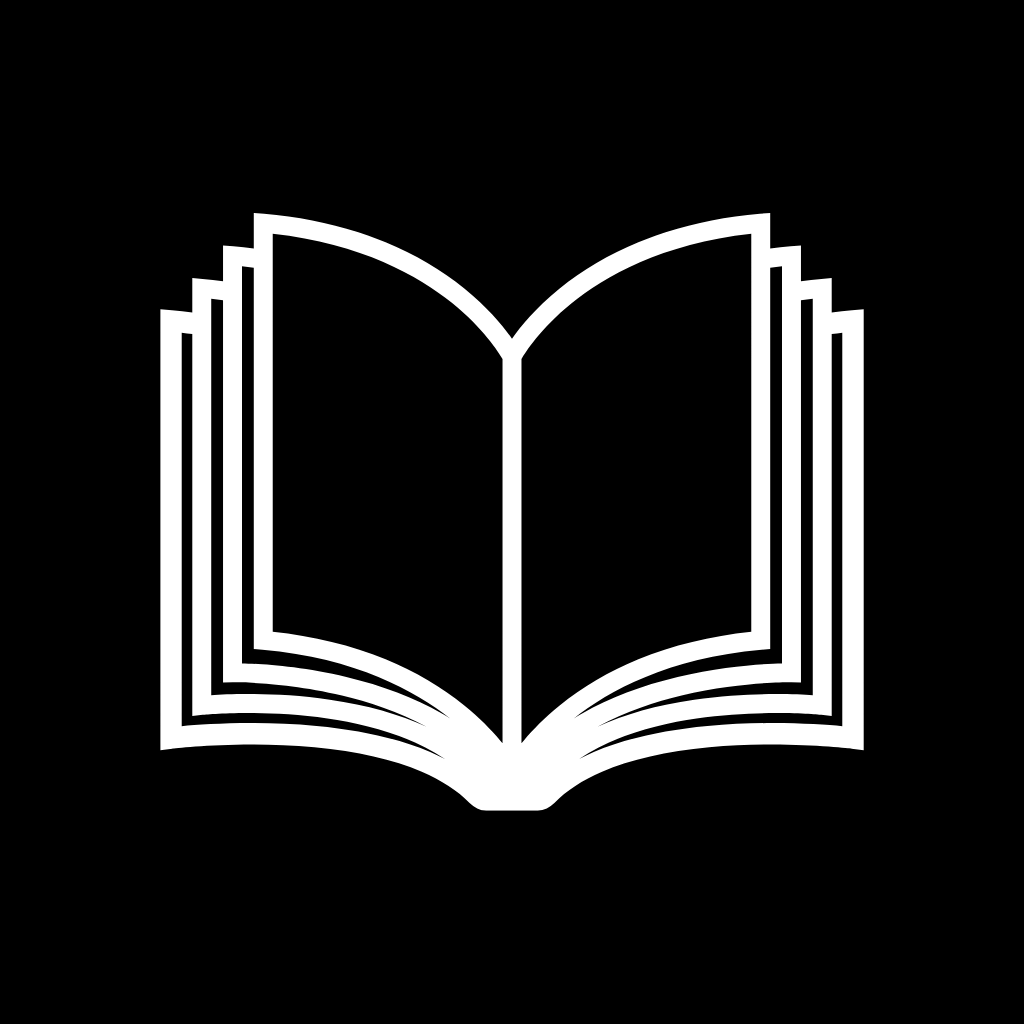
Calculator, Calendar, Camera, Canva, Cash App, Clock, Compass, Contacts, Discord, Disney Plus
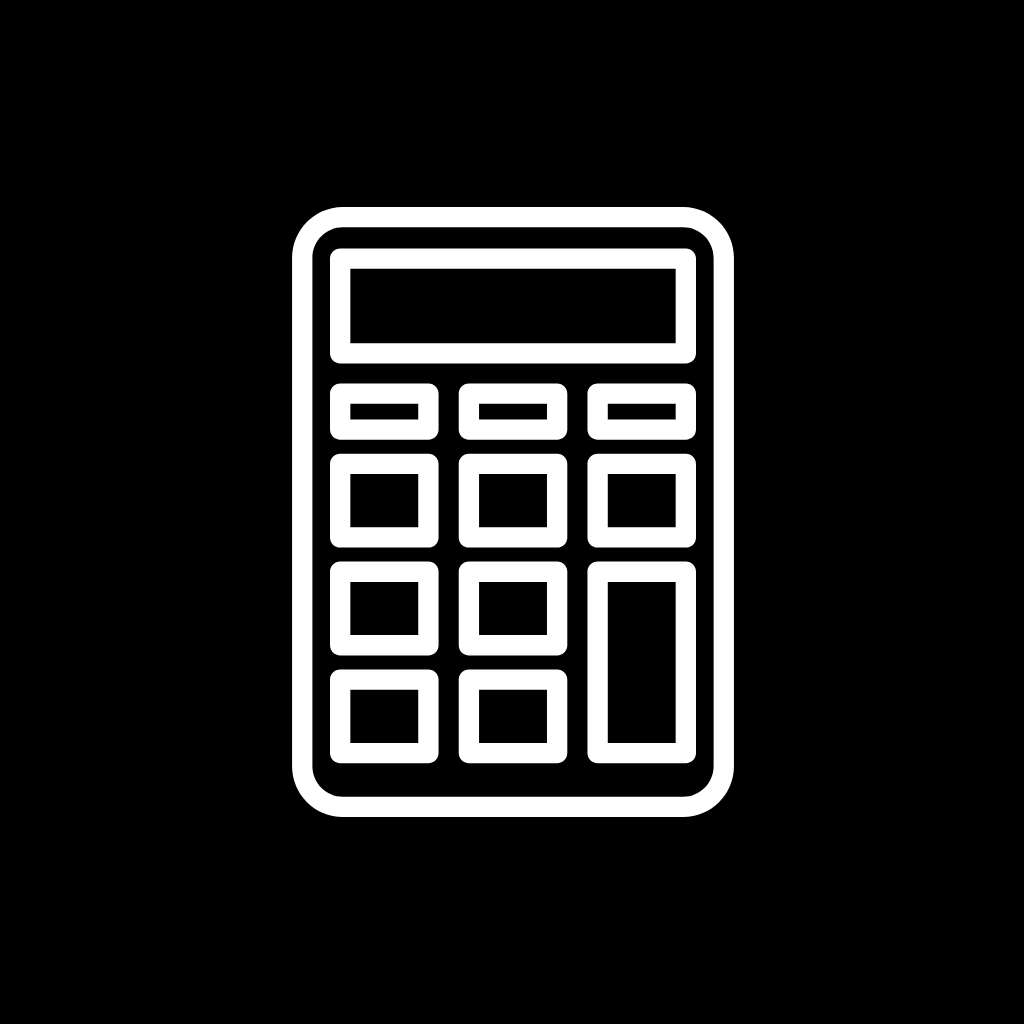
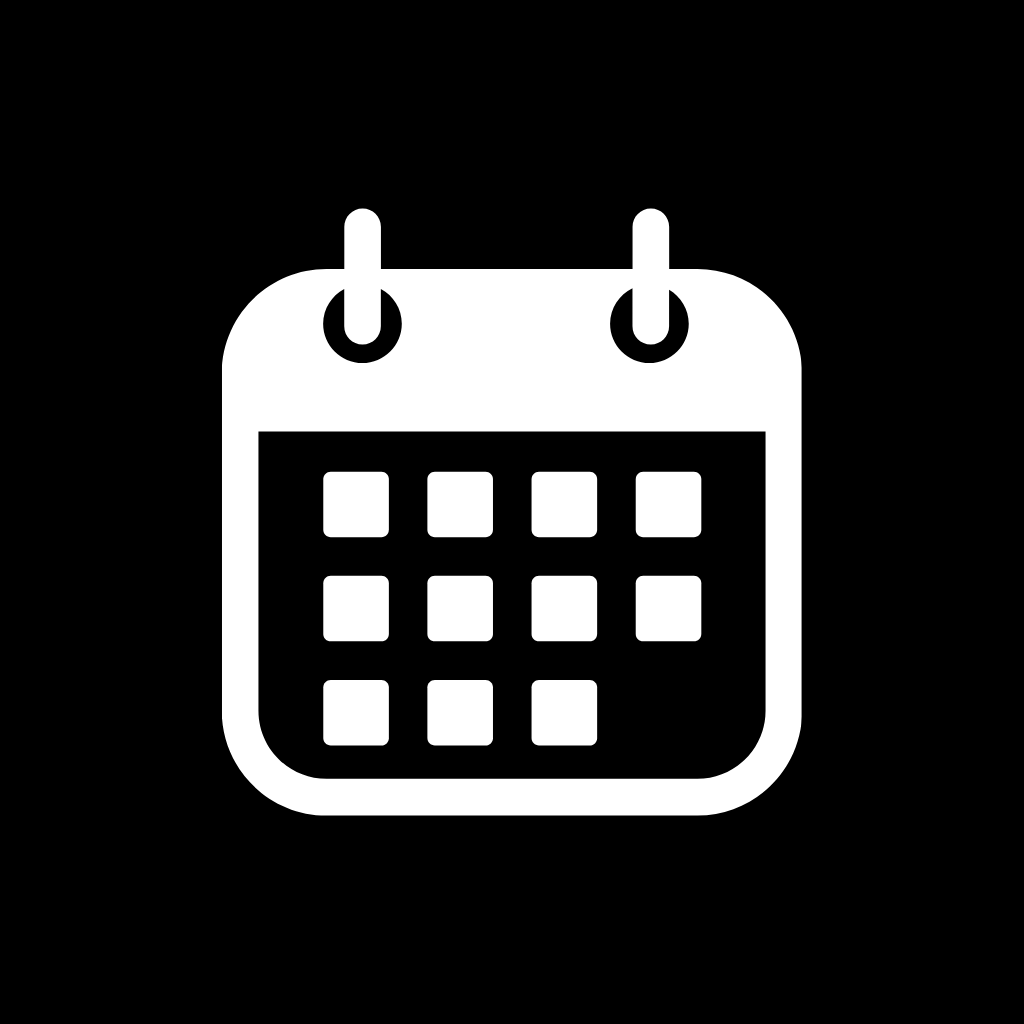

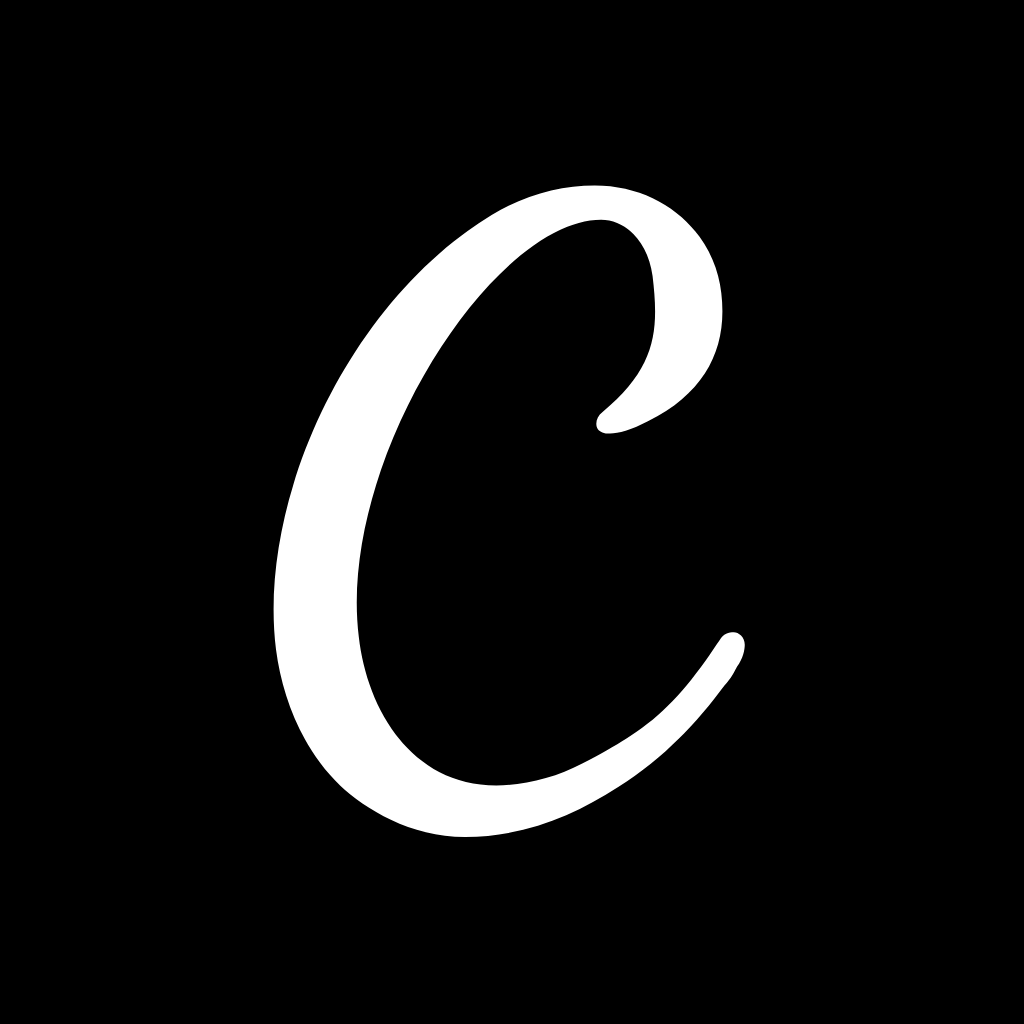
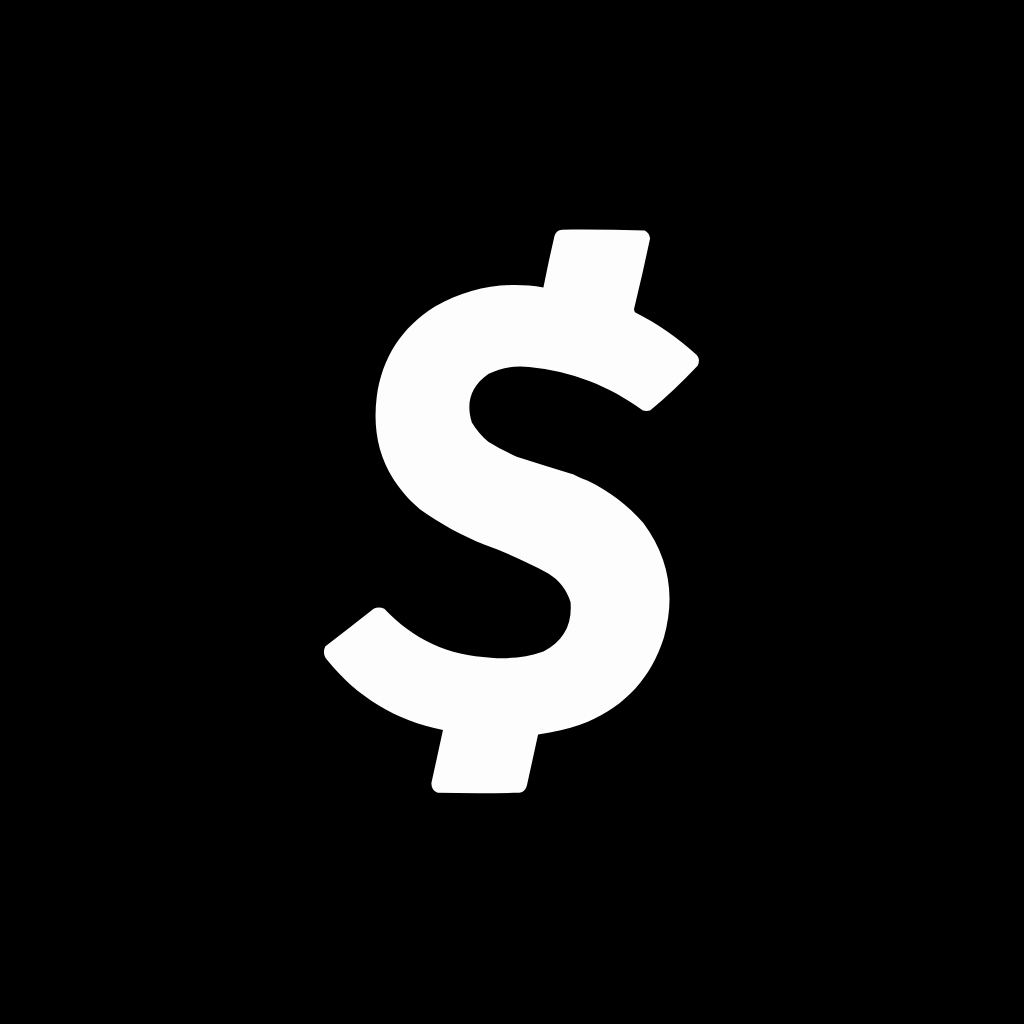
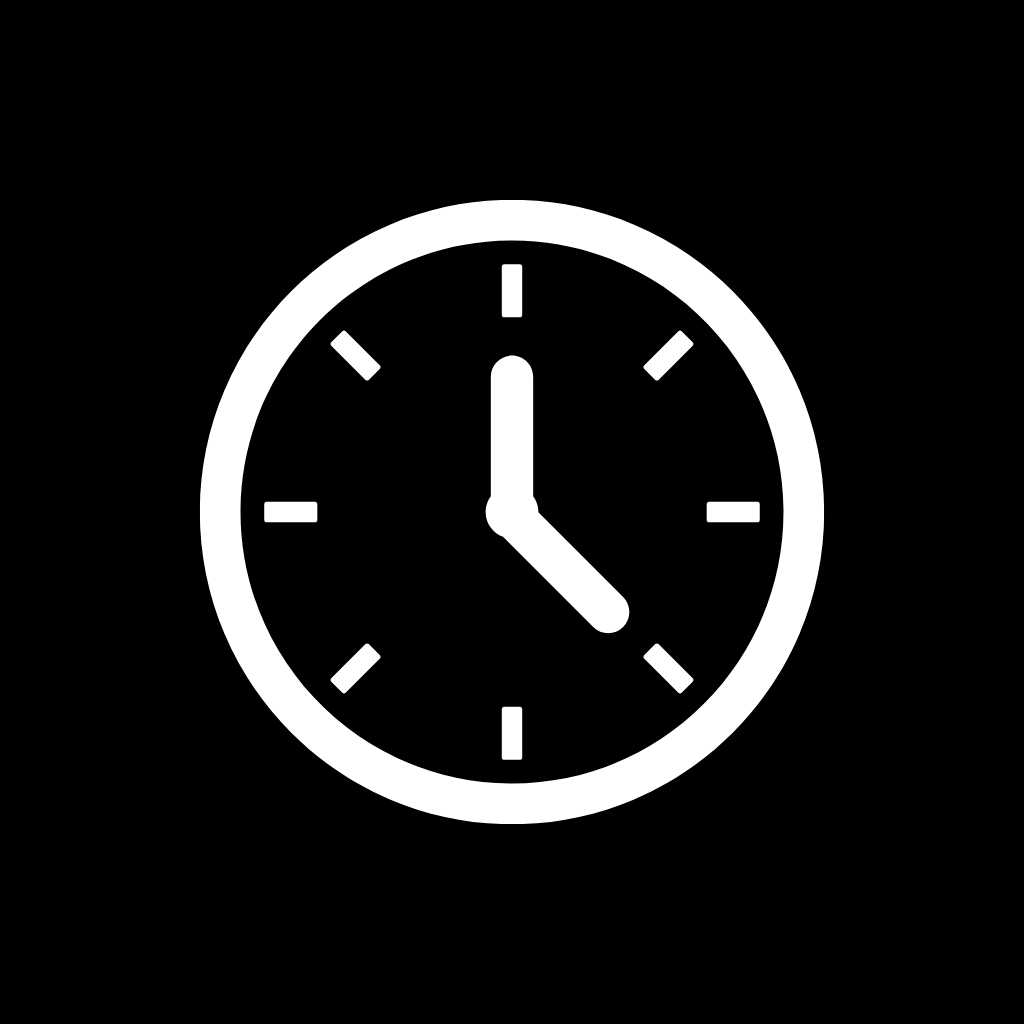
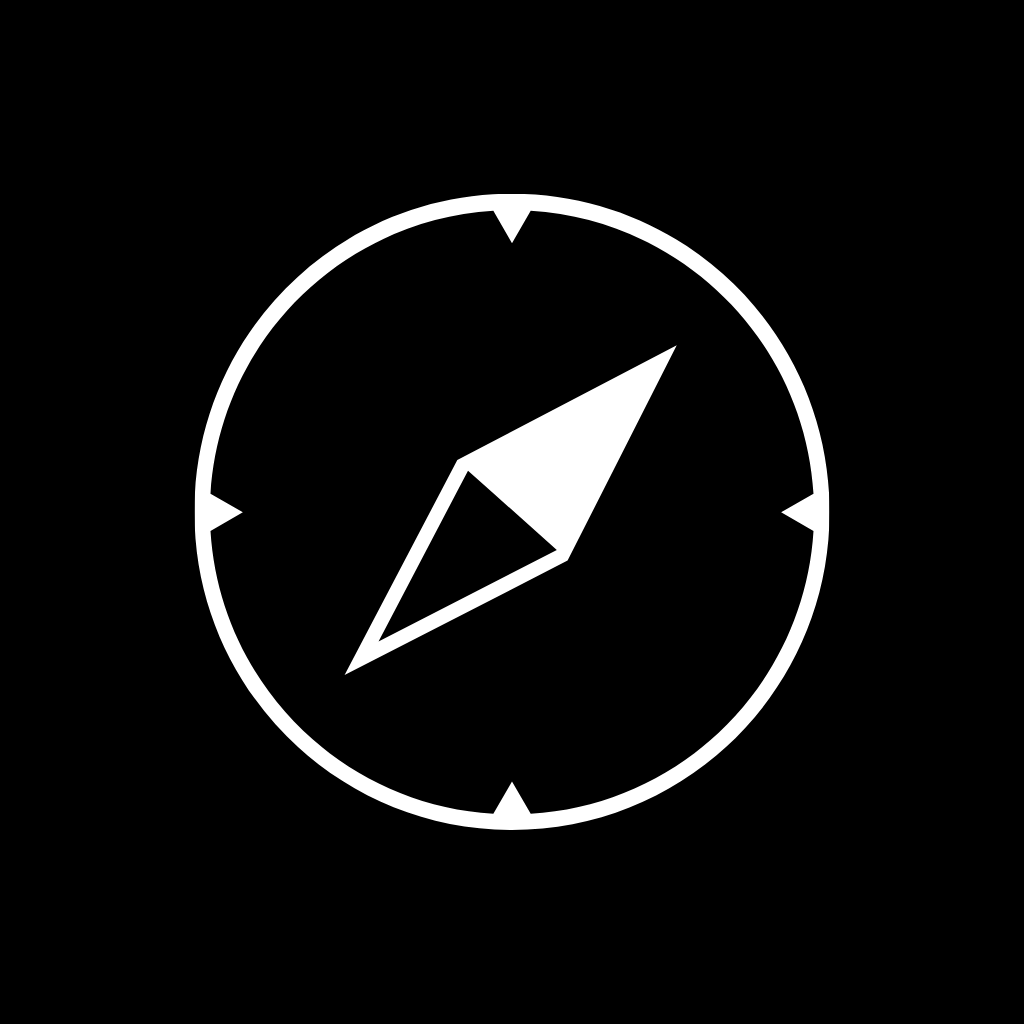
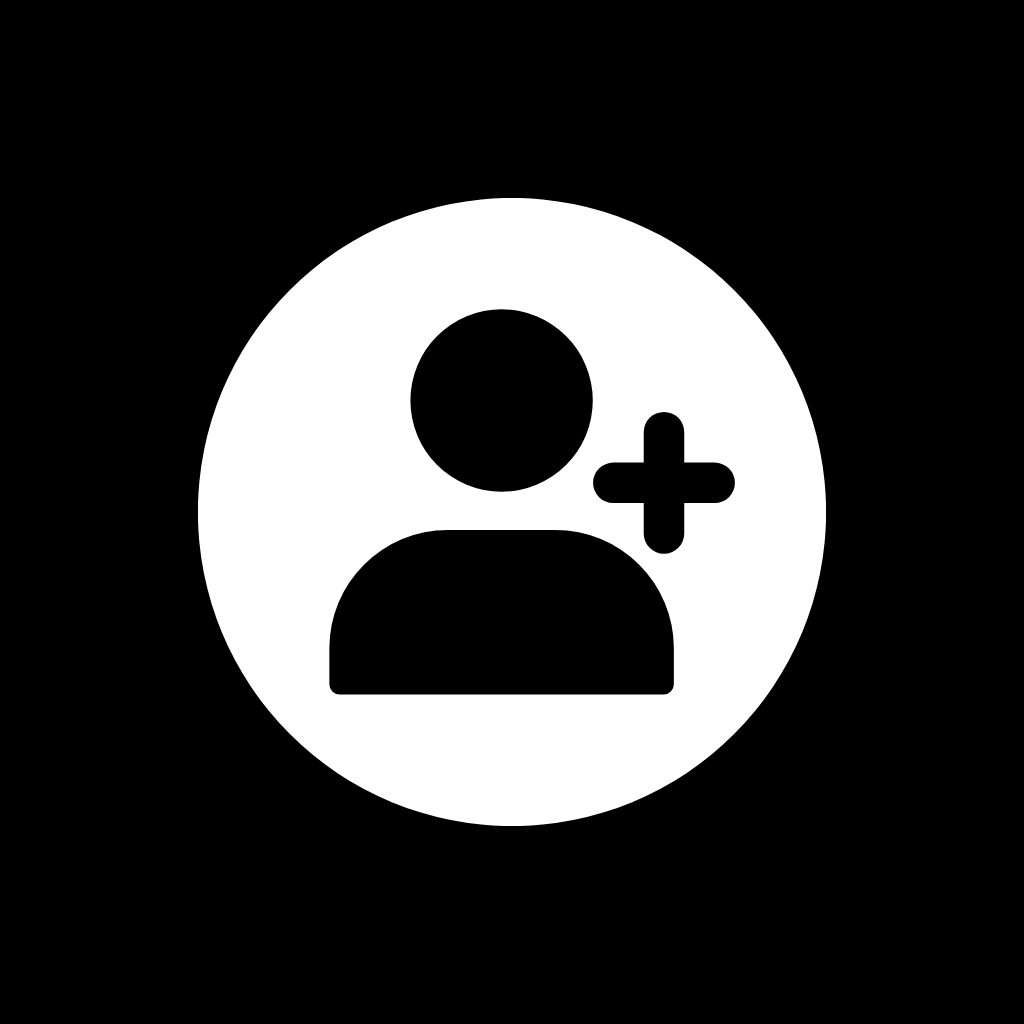
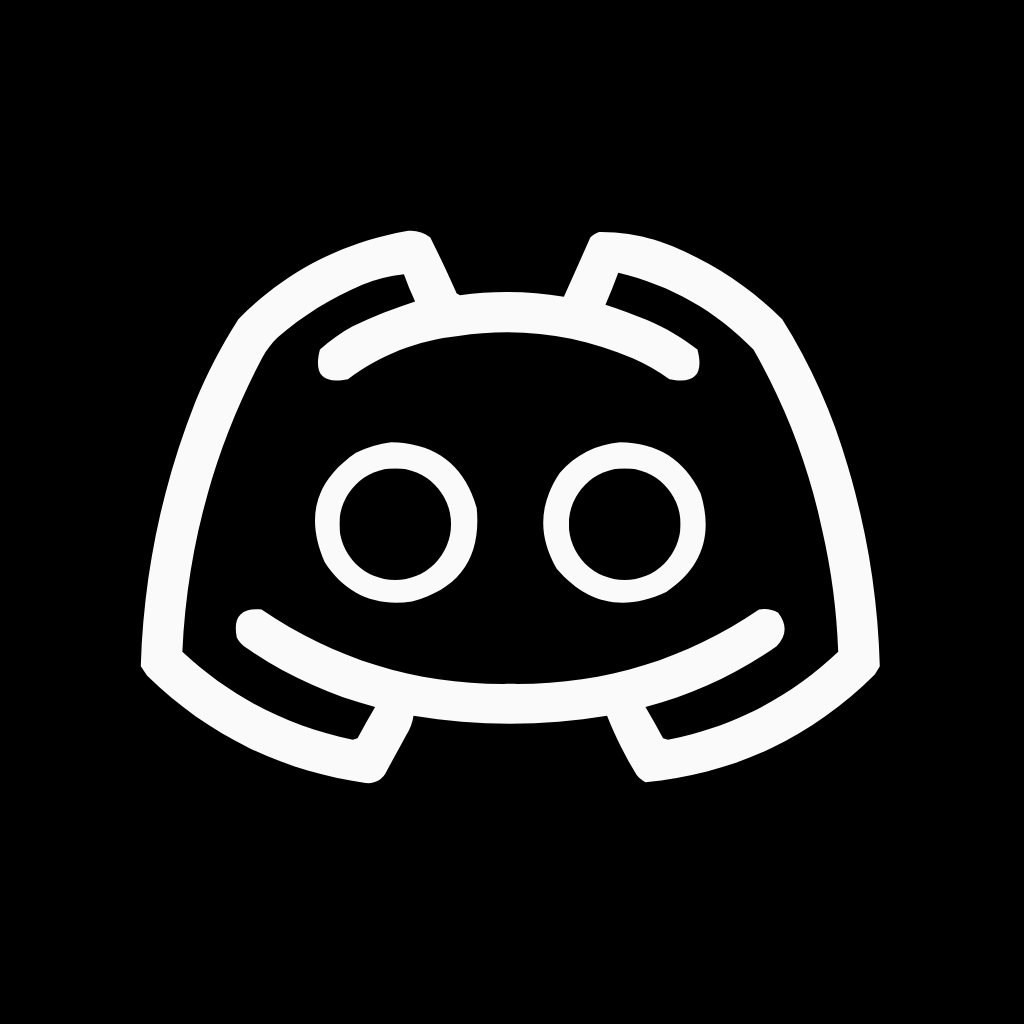
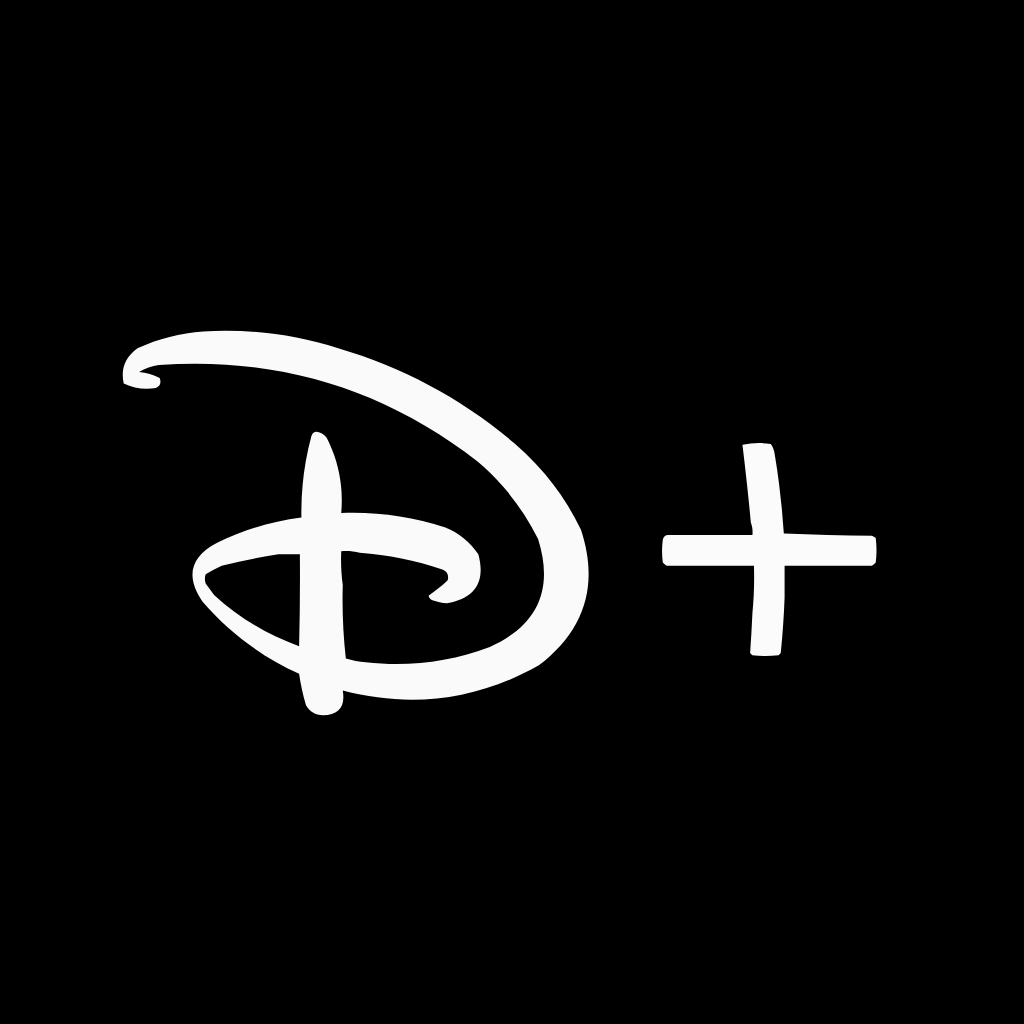
DoorDash, Dropbox, eBay, ESPN, Etsy, Facebook, FaceTime, Files, Find My Friends, Find My
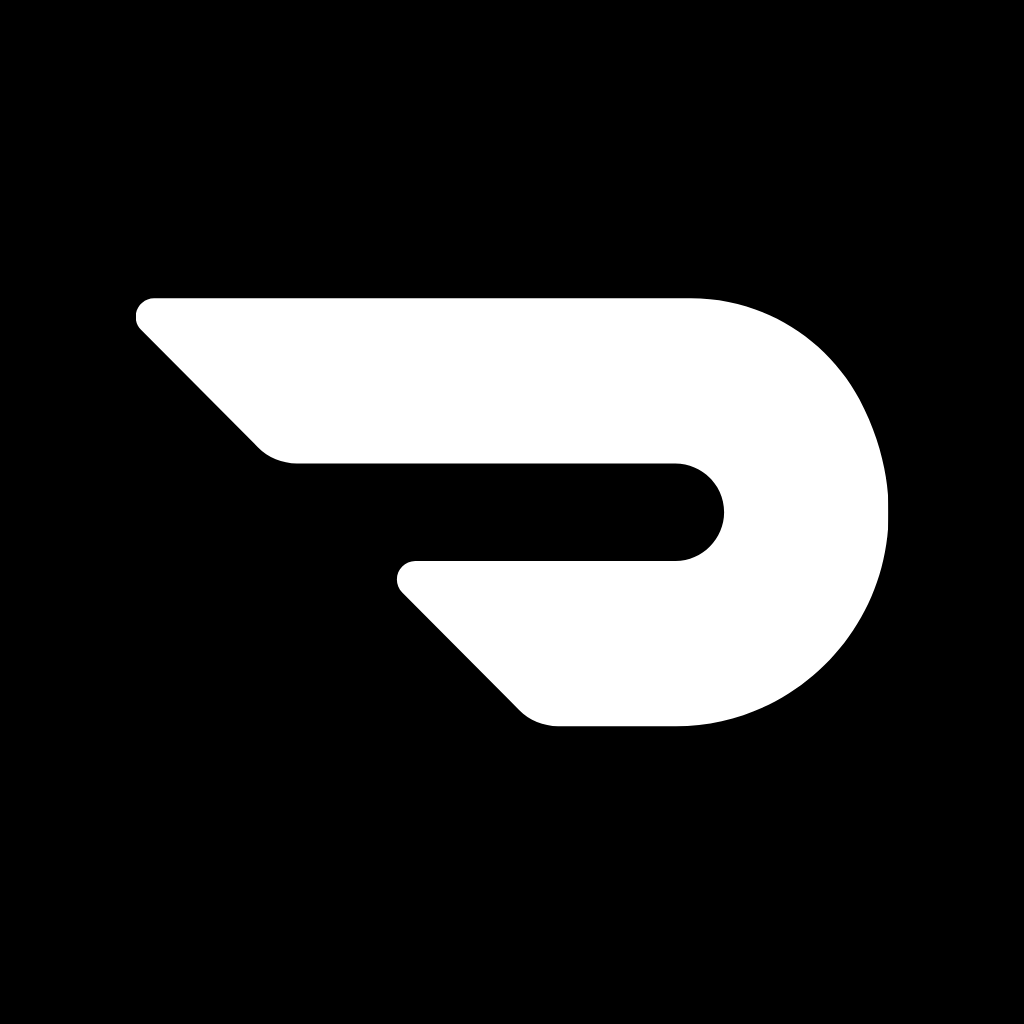
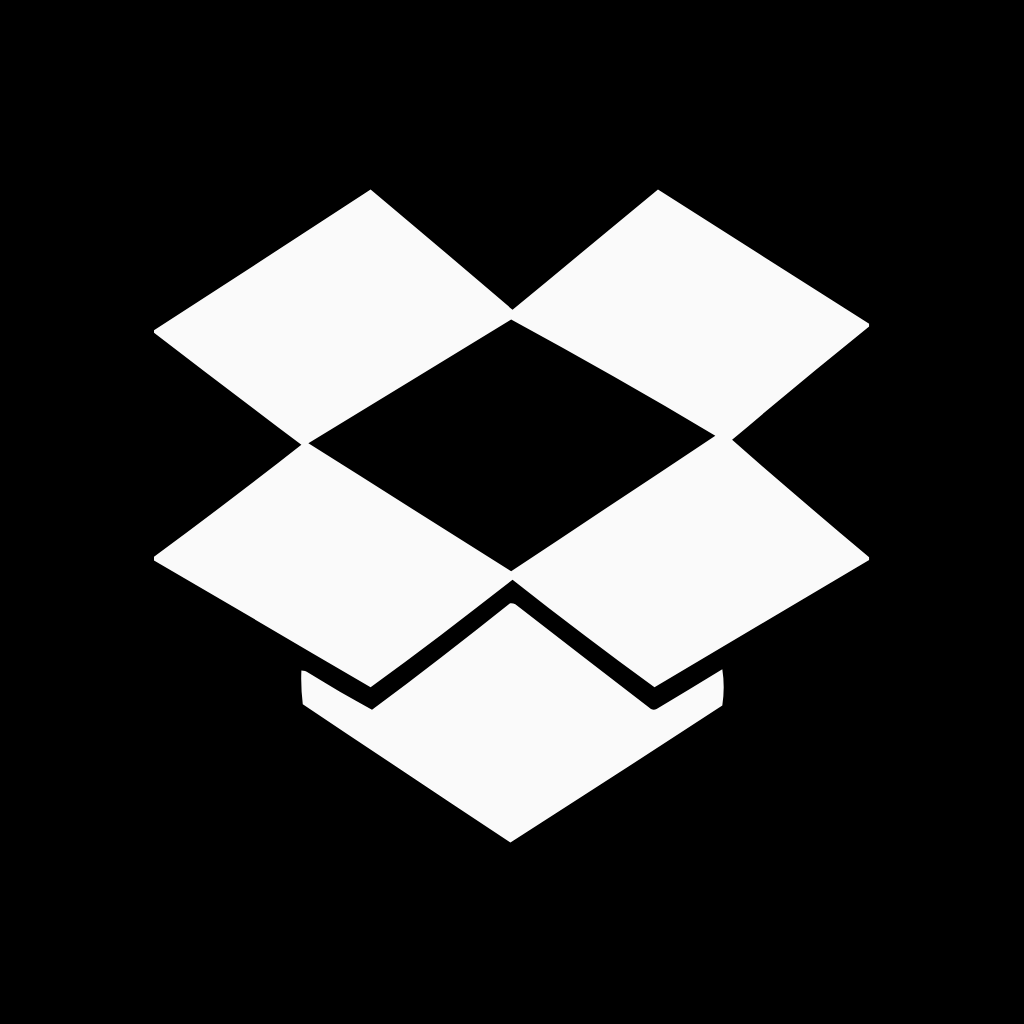
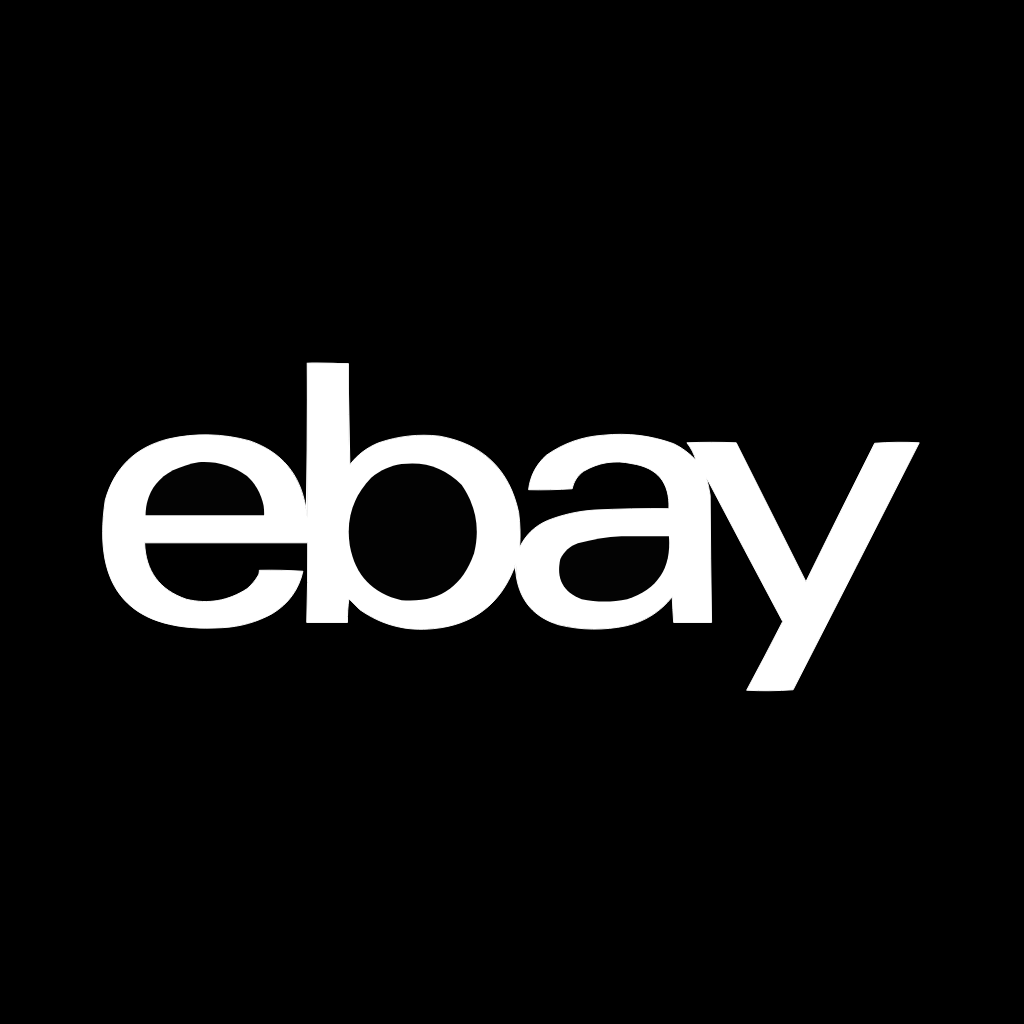
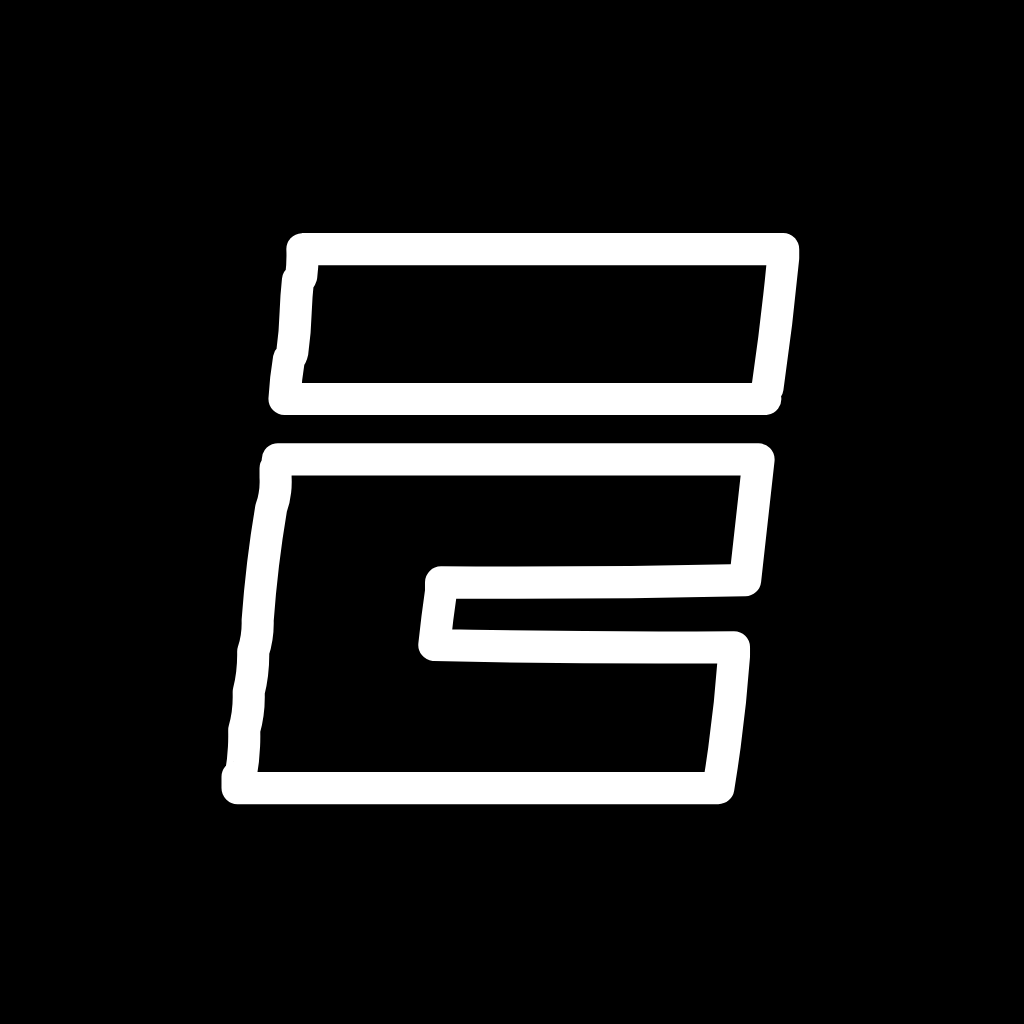
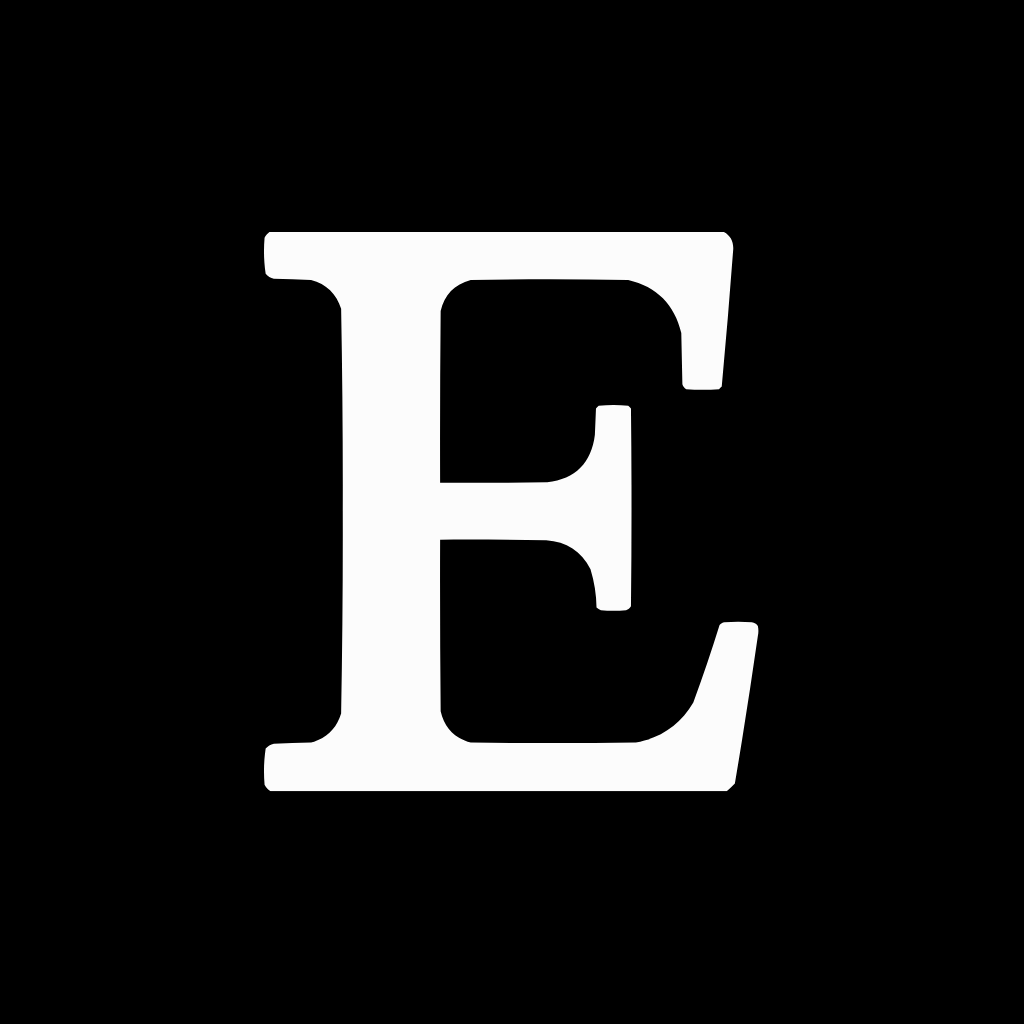
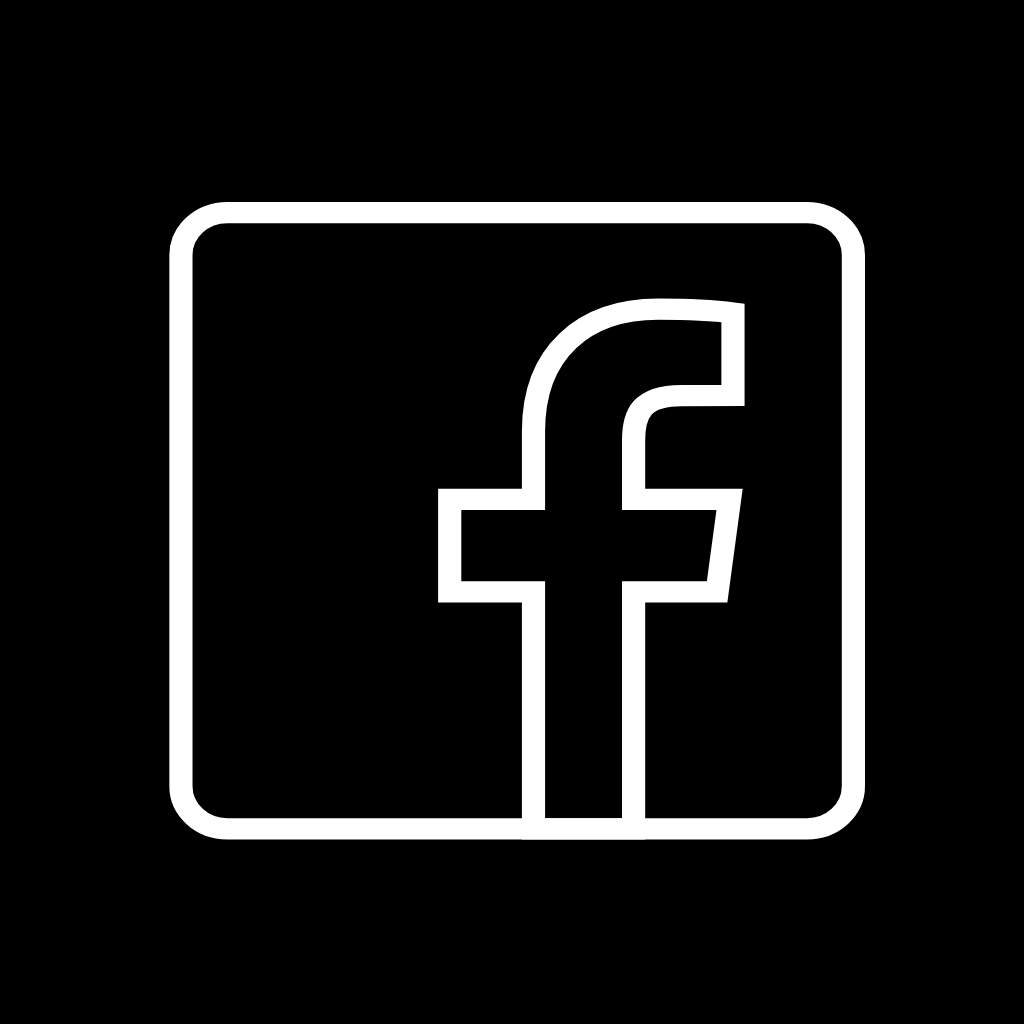
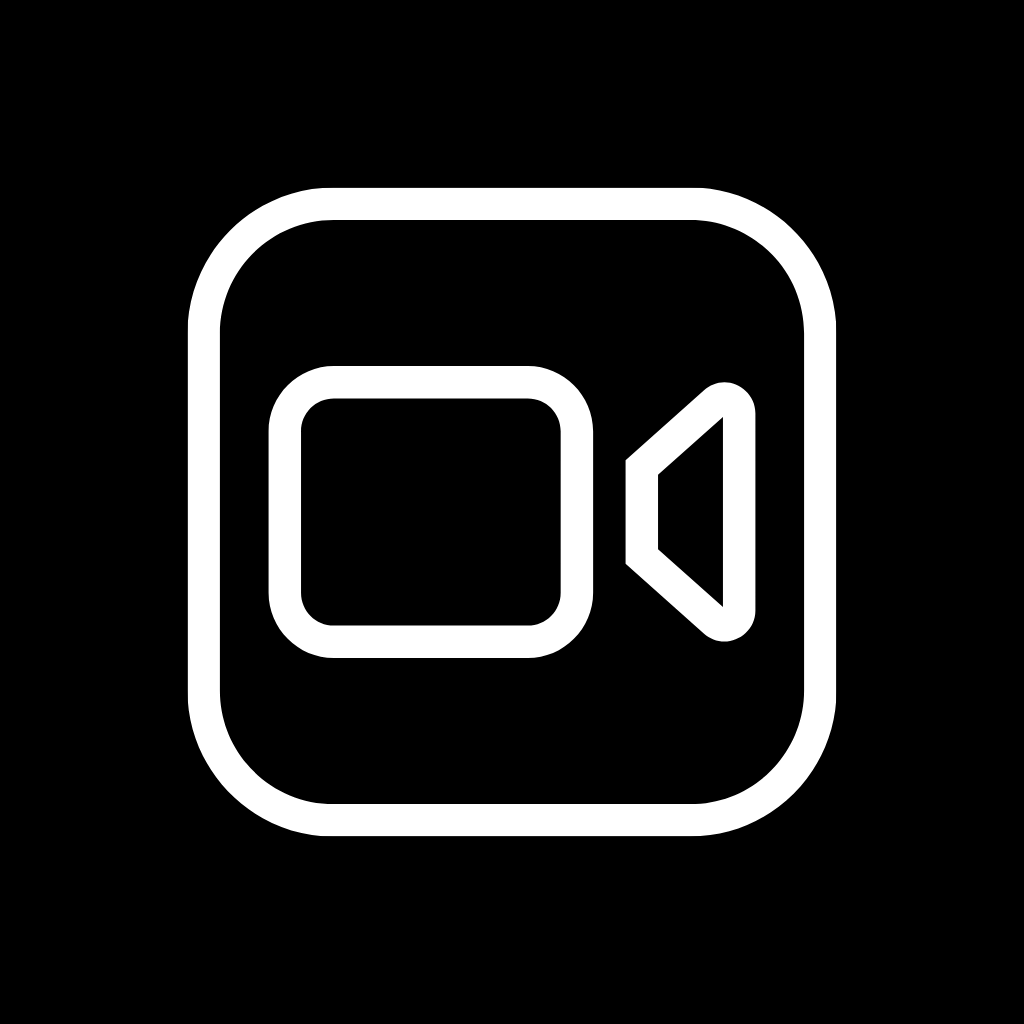
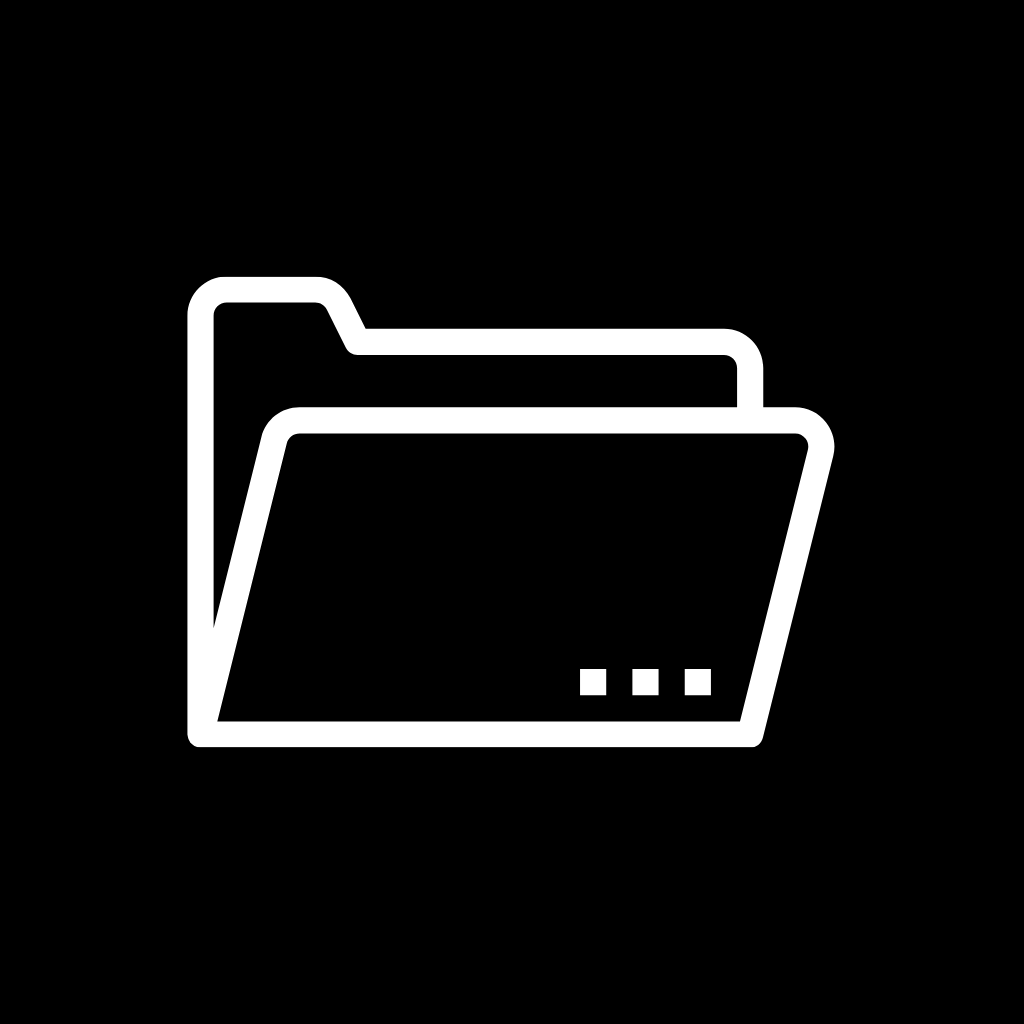
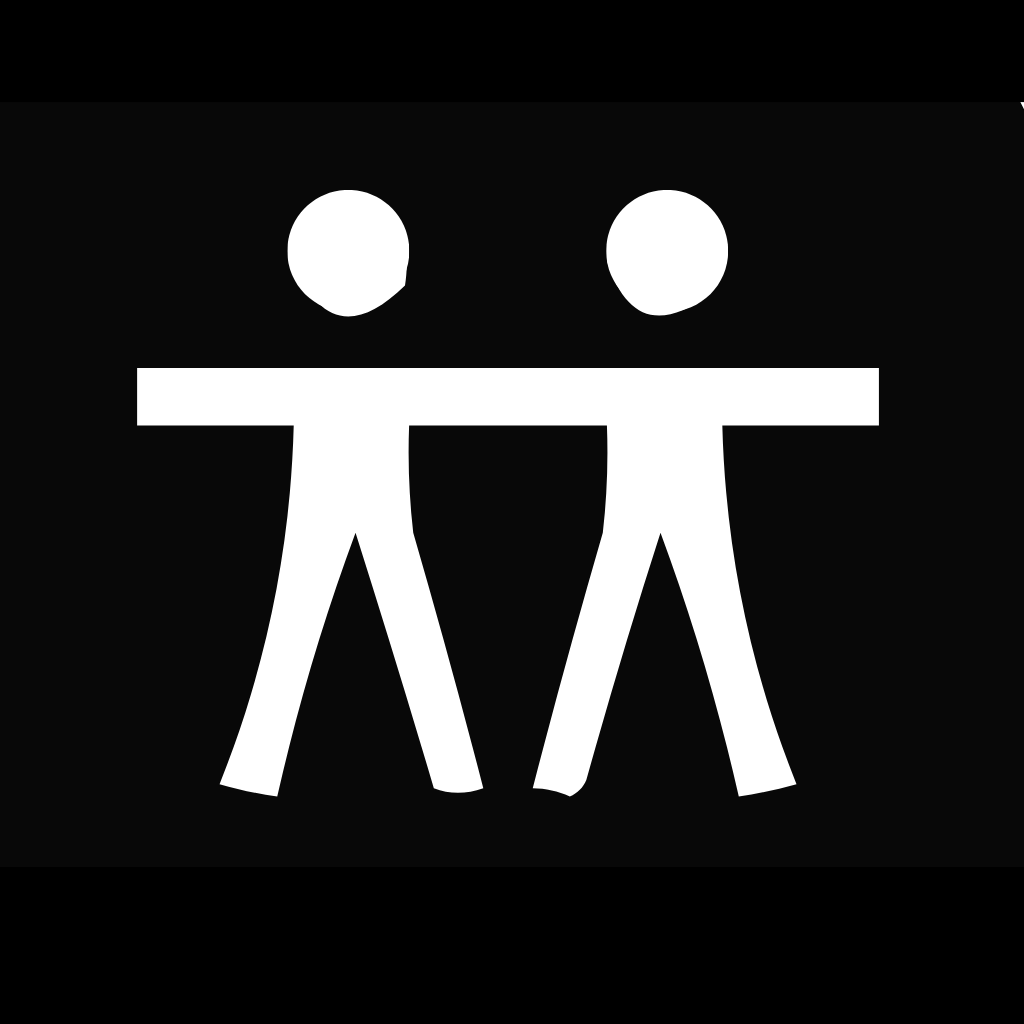
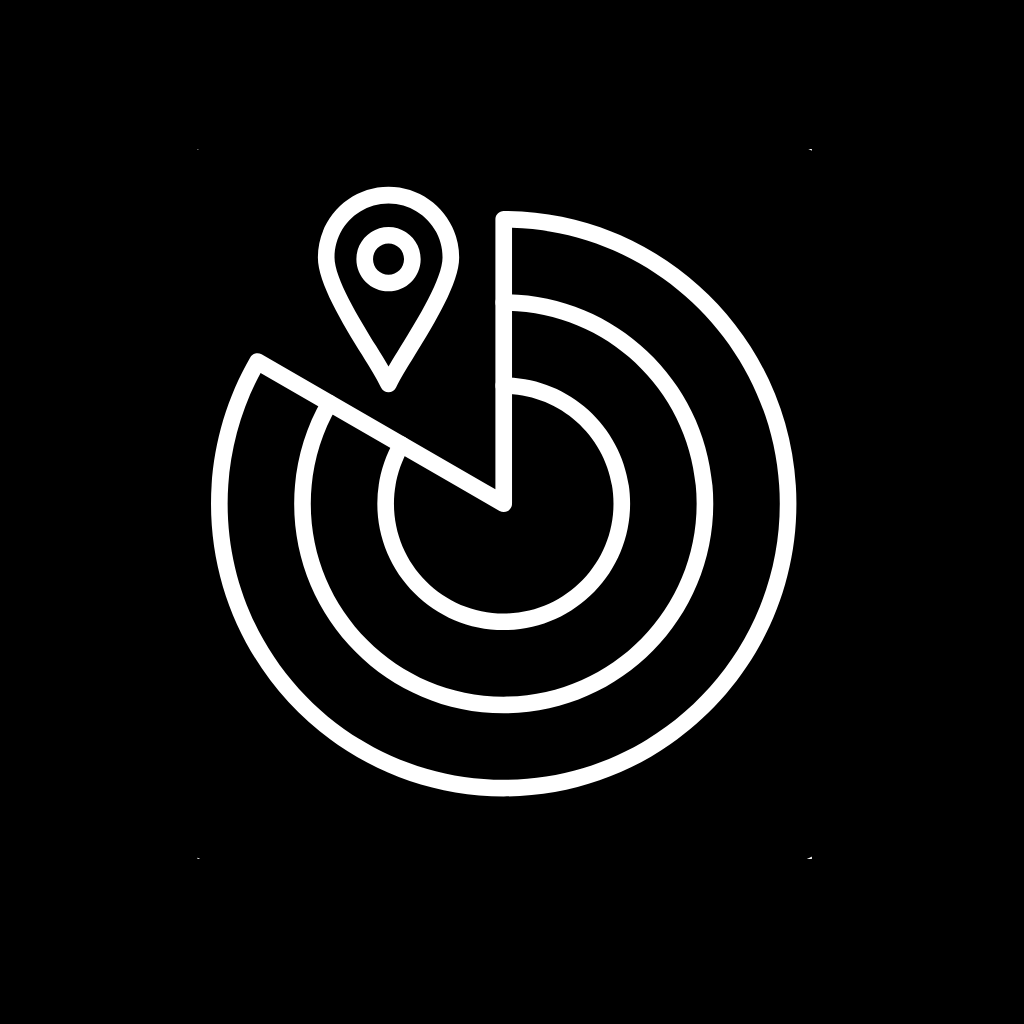
Fitbit, Fitness, Food Delivery, Games, Gmail, Good Notes, Google, Google Chrome, Google Docs, Google Drive
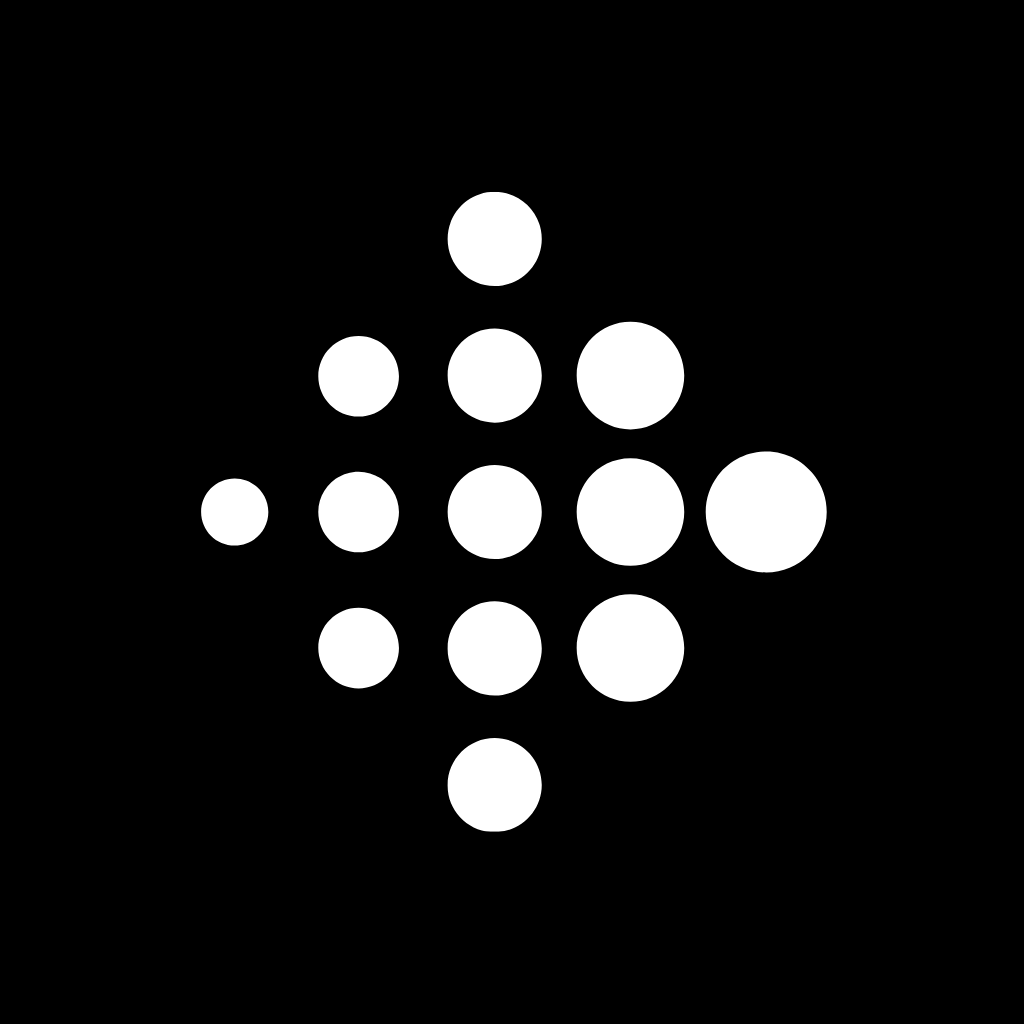
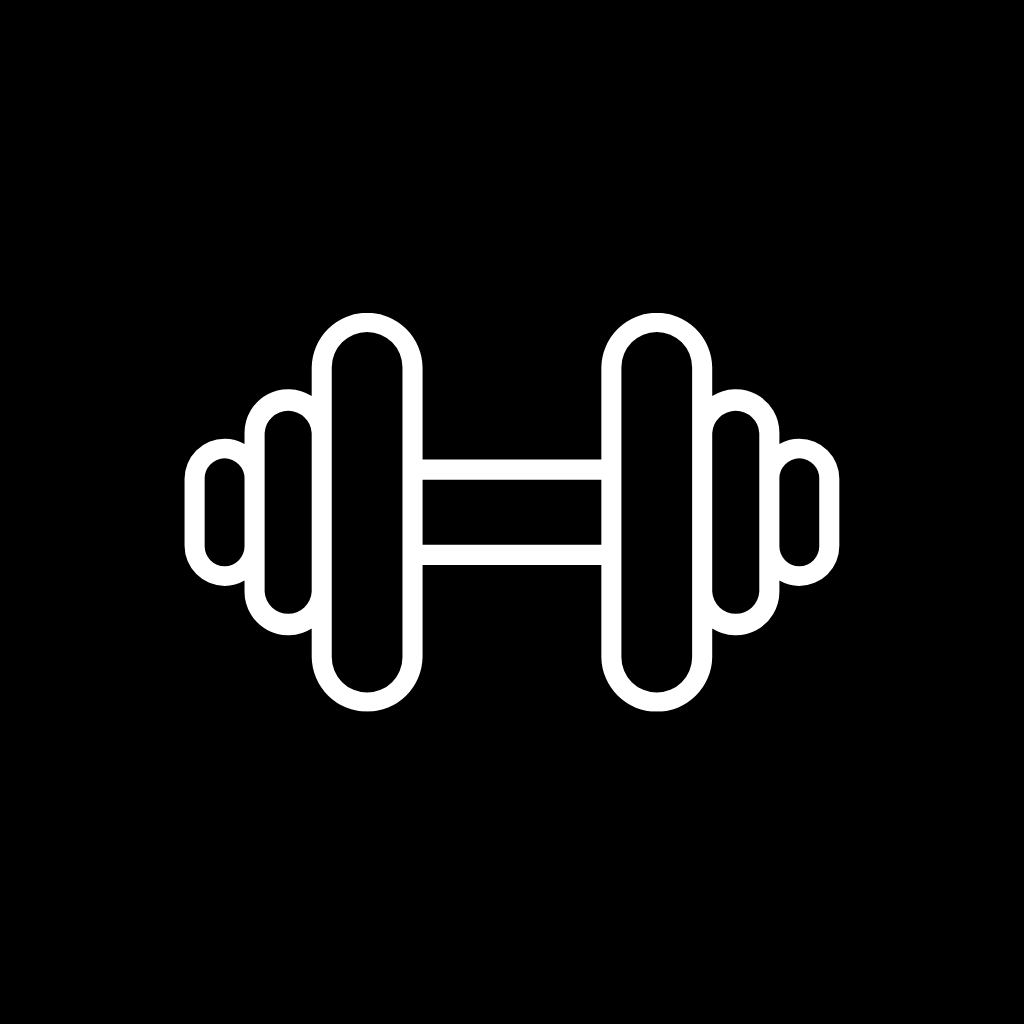


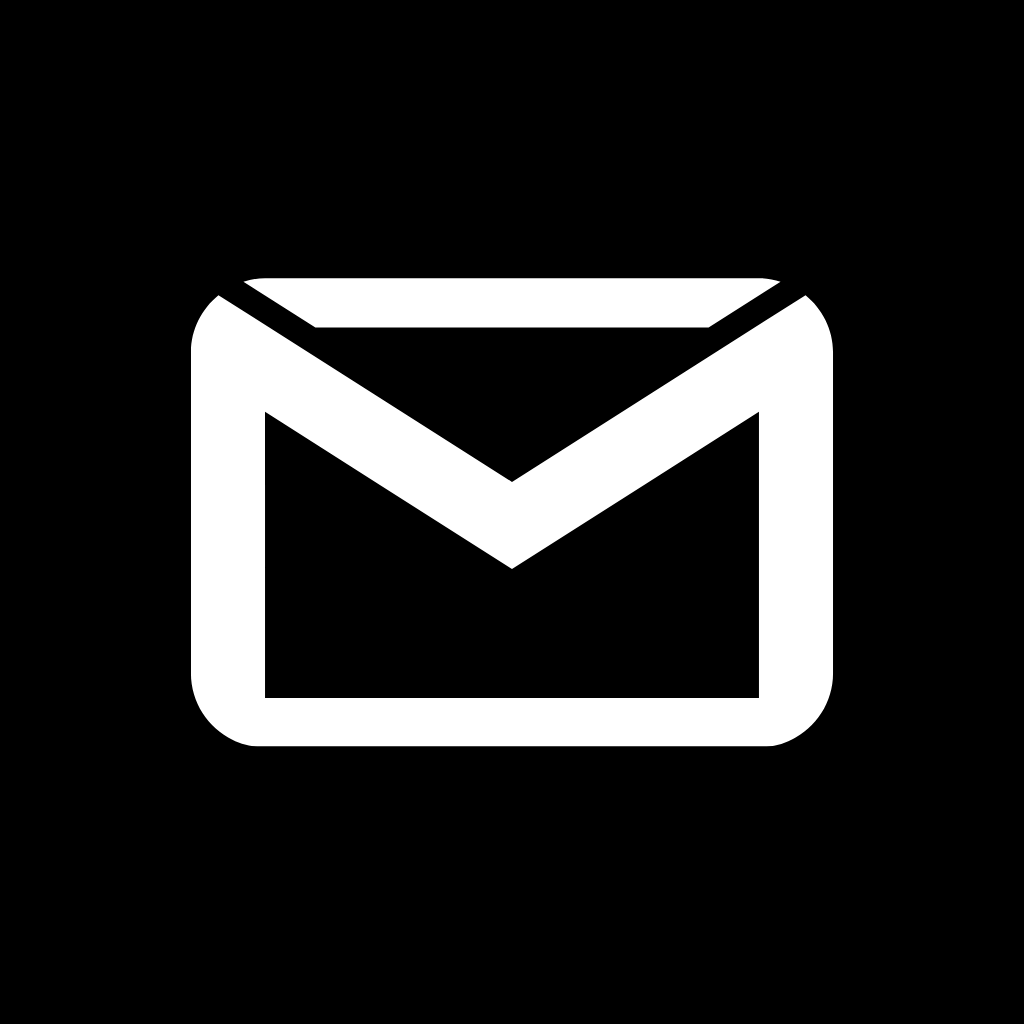
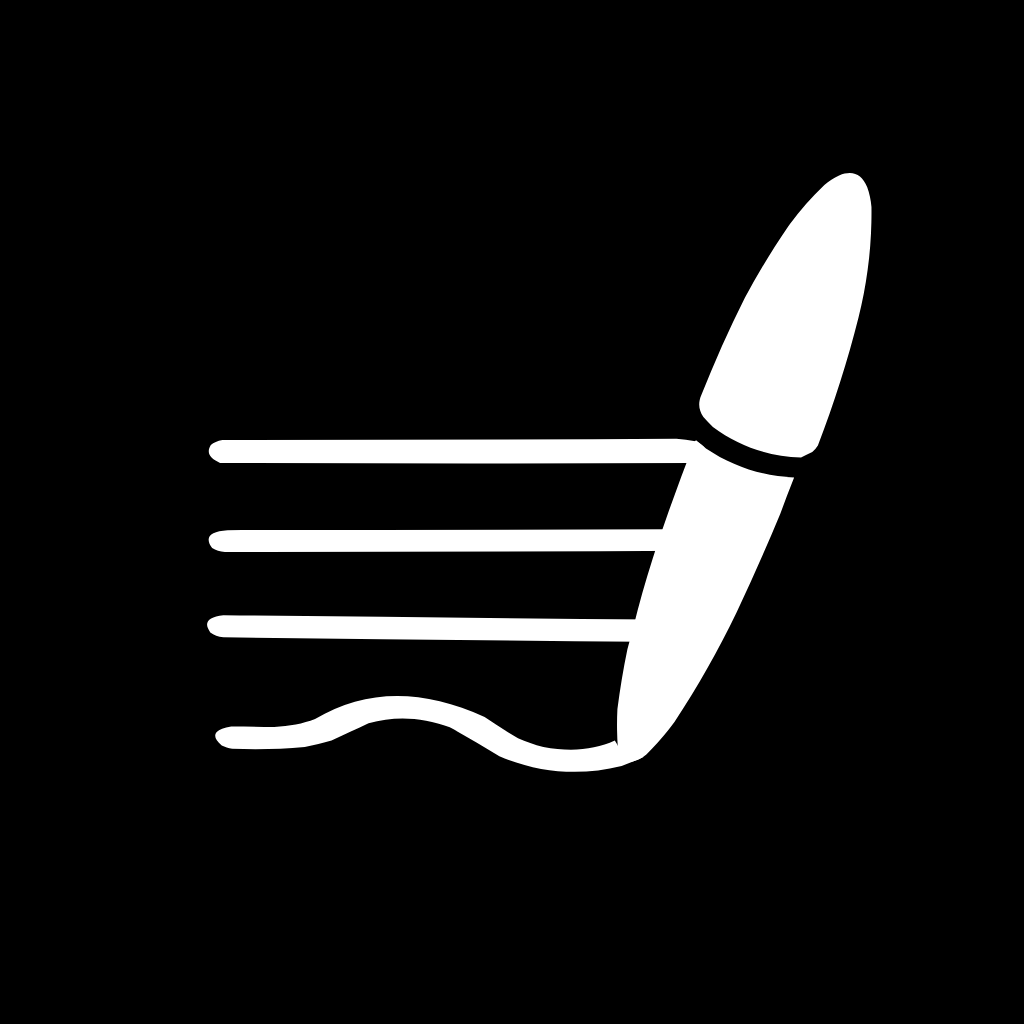
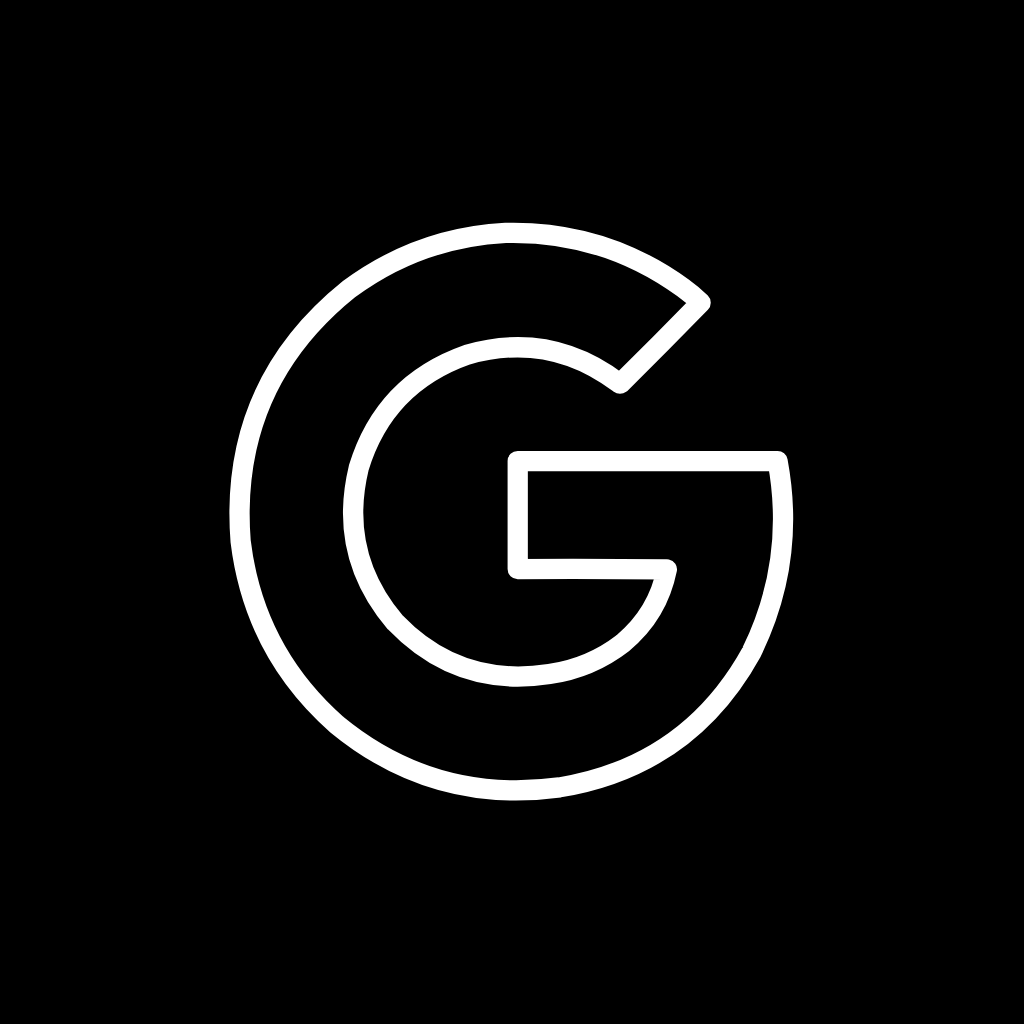

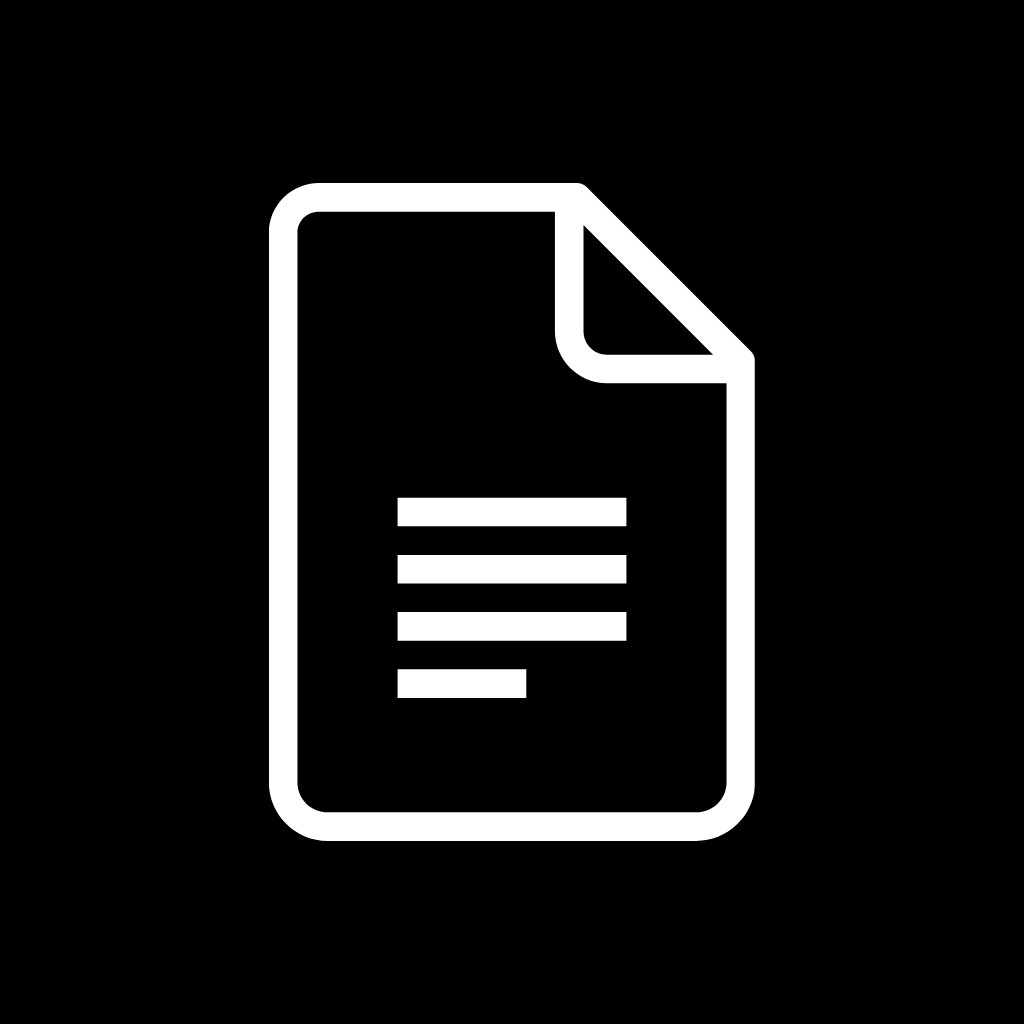
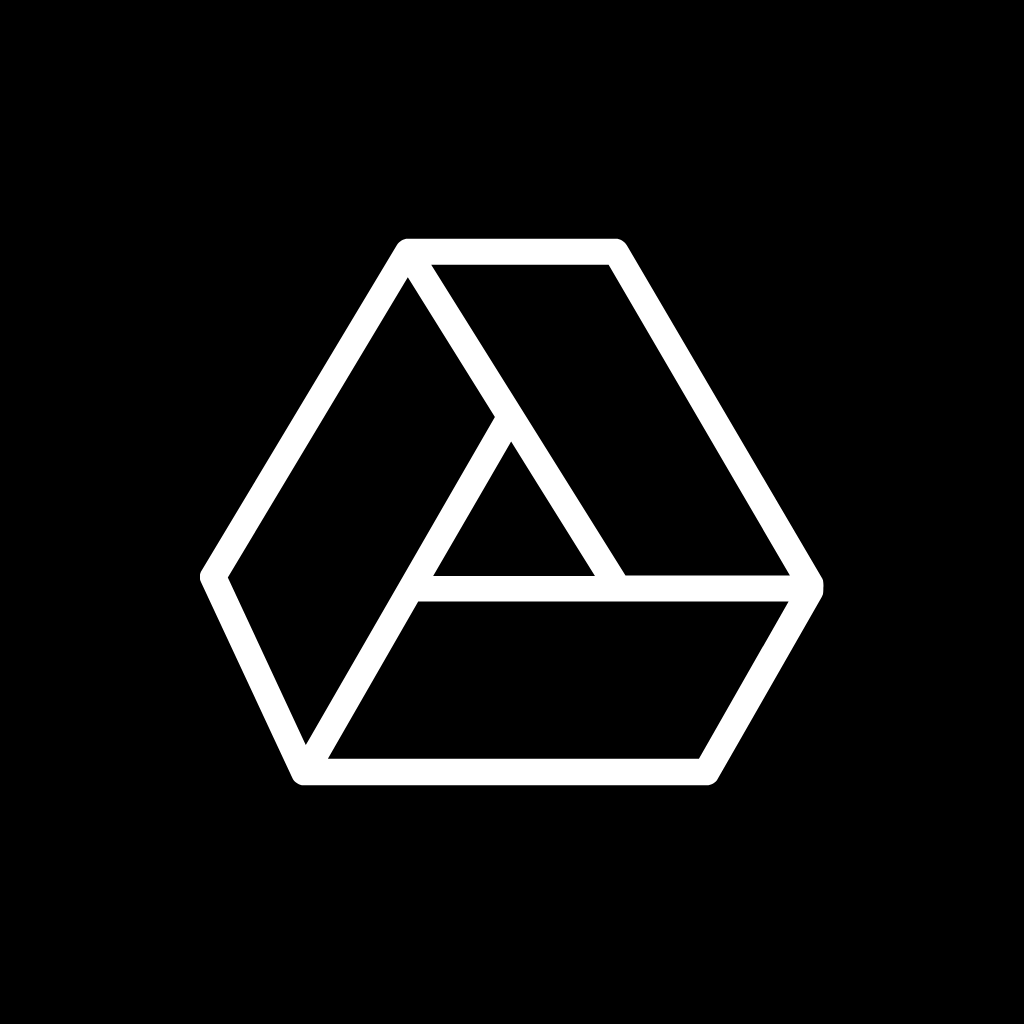
Google Maps, Google Photos, Google Play, Groceries, Groupme, HBO Max, Health, Health, Heart, Home Security
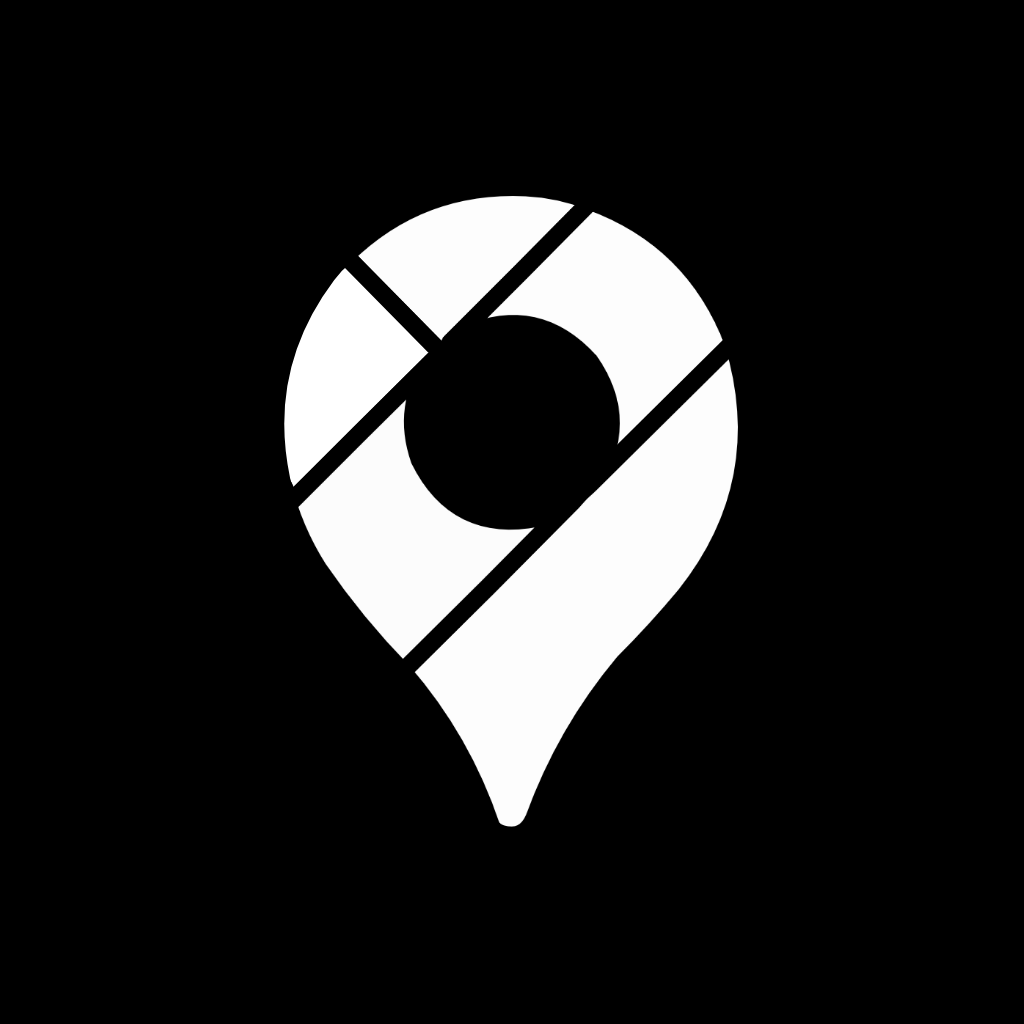
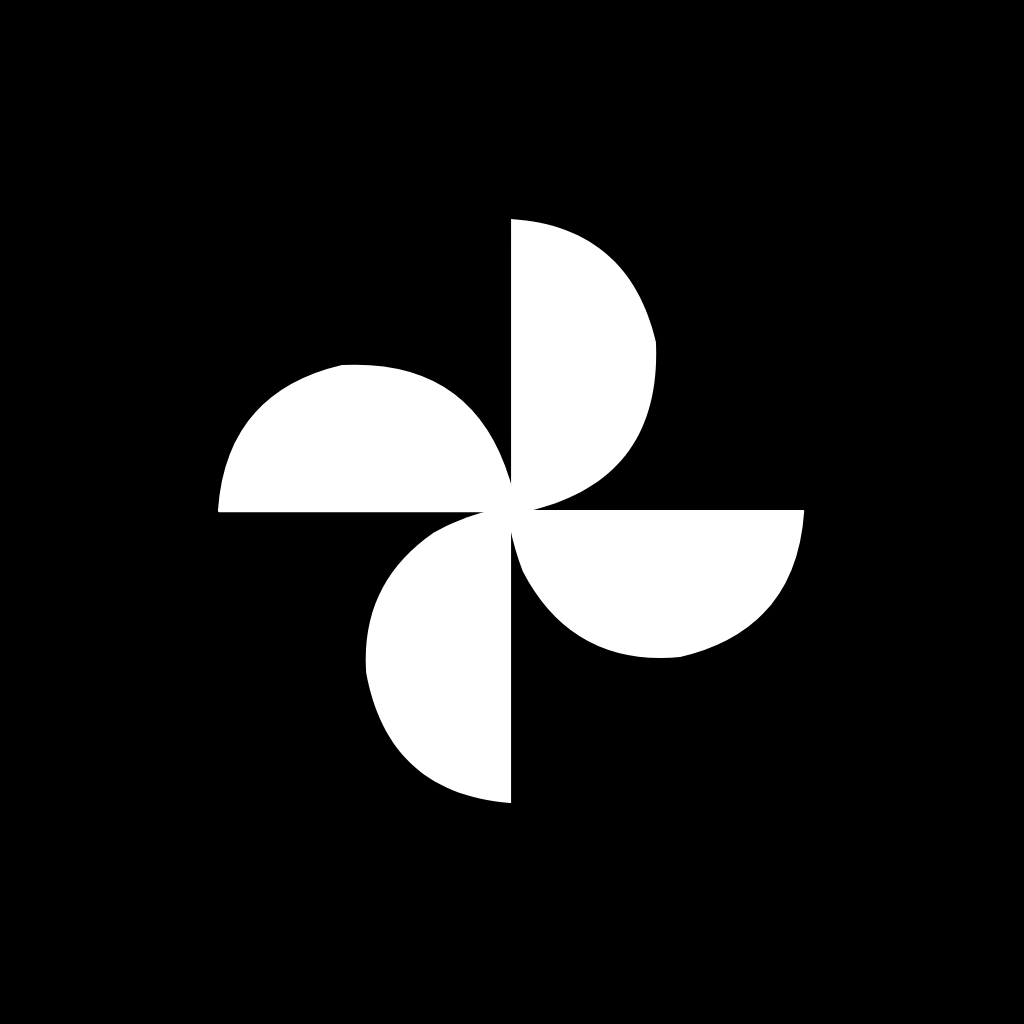
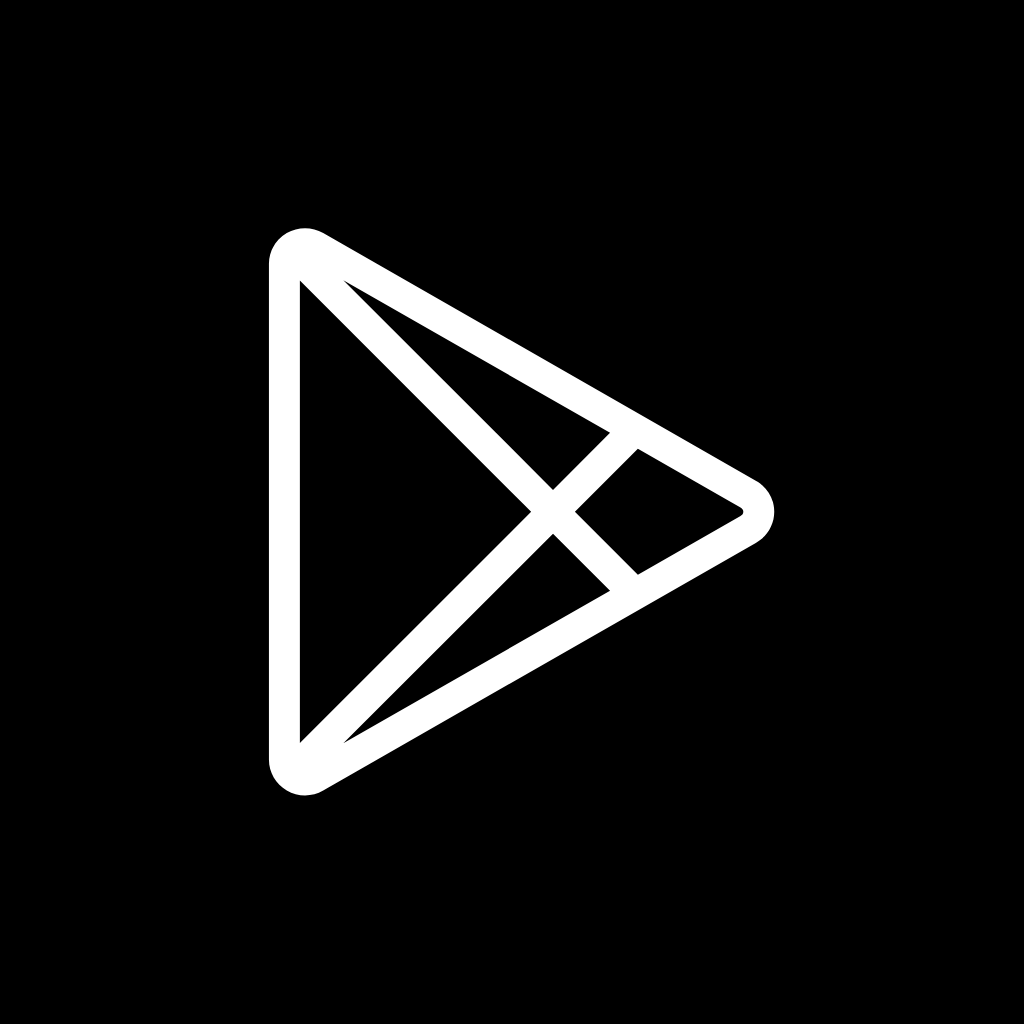

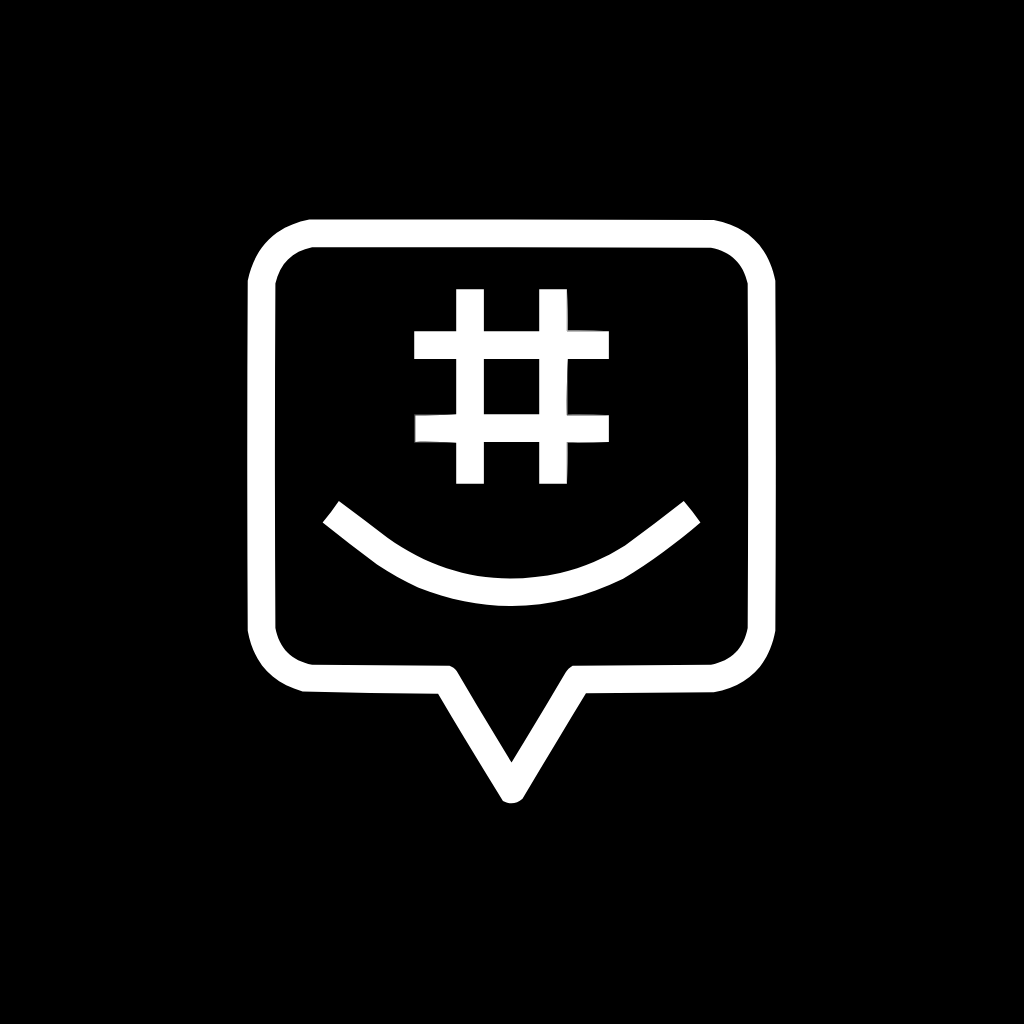

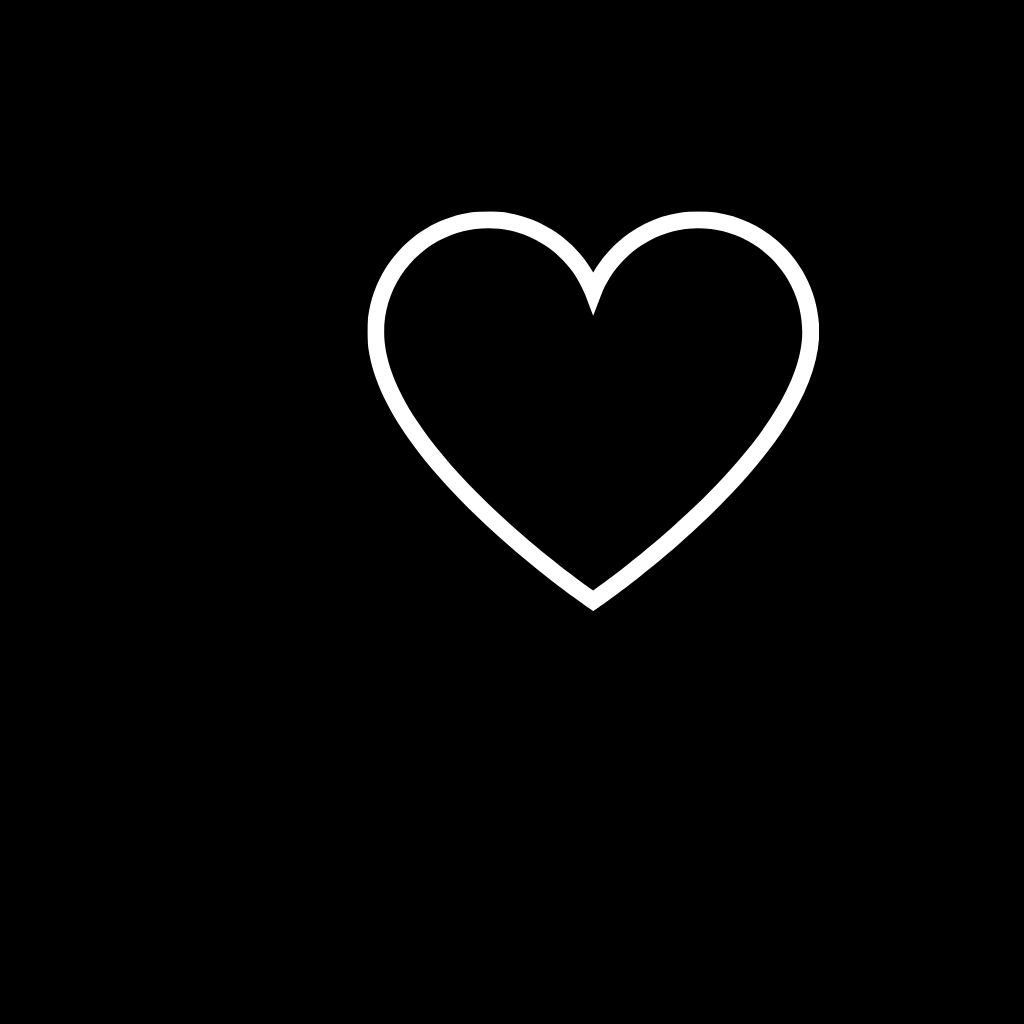
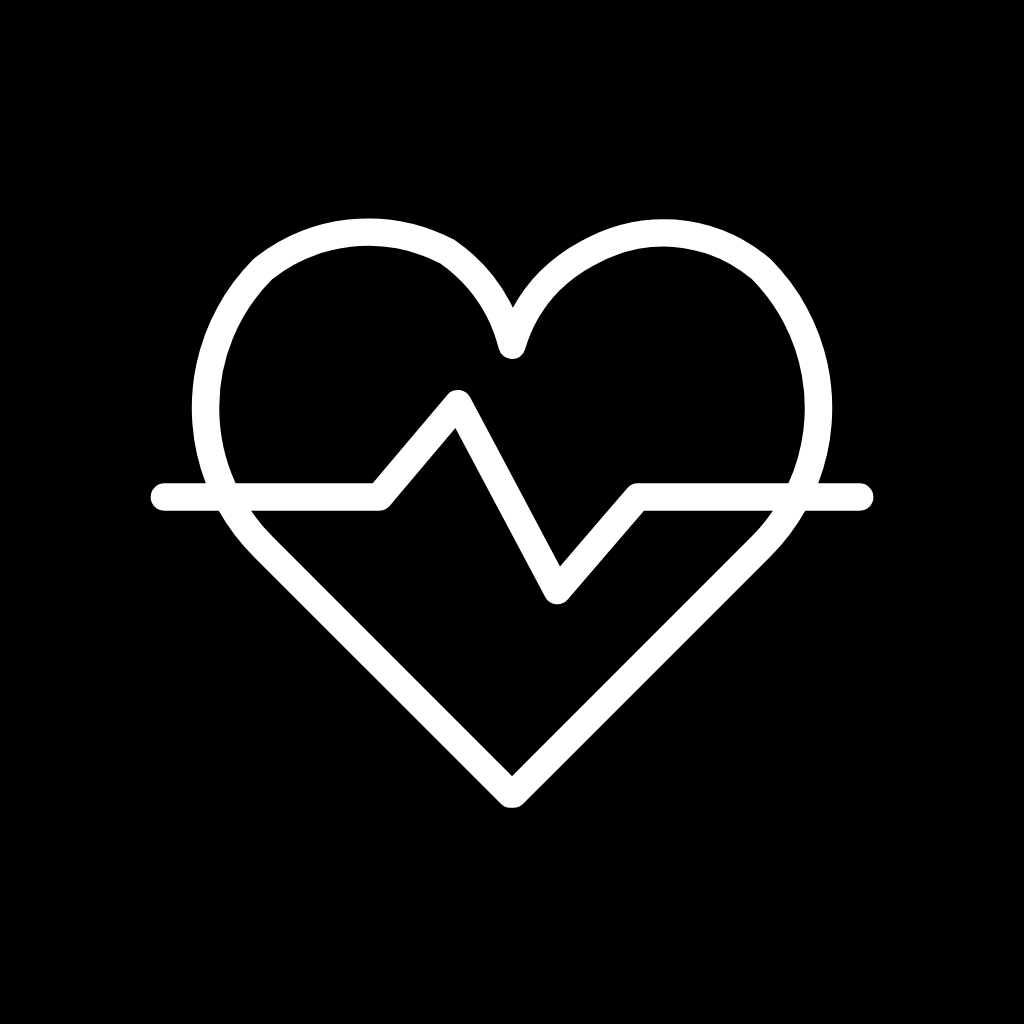
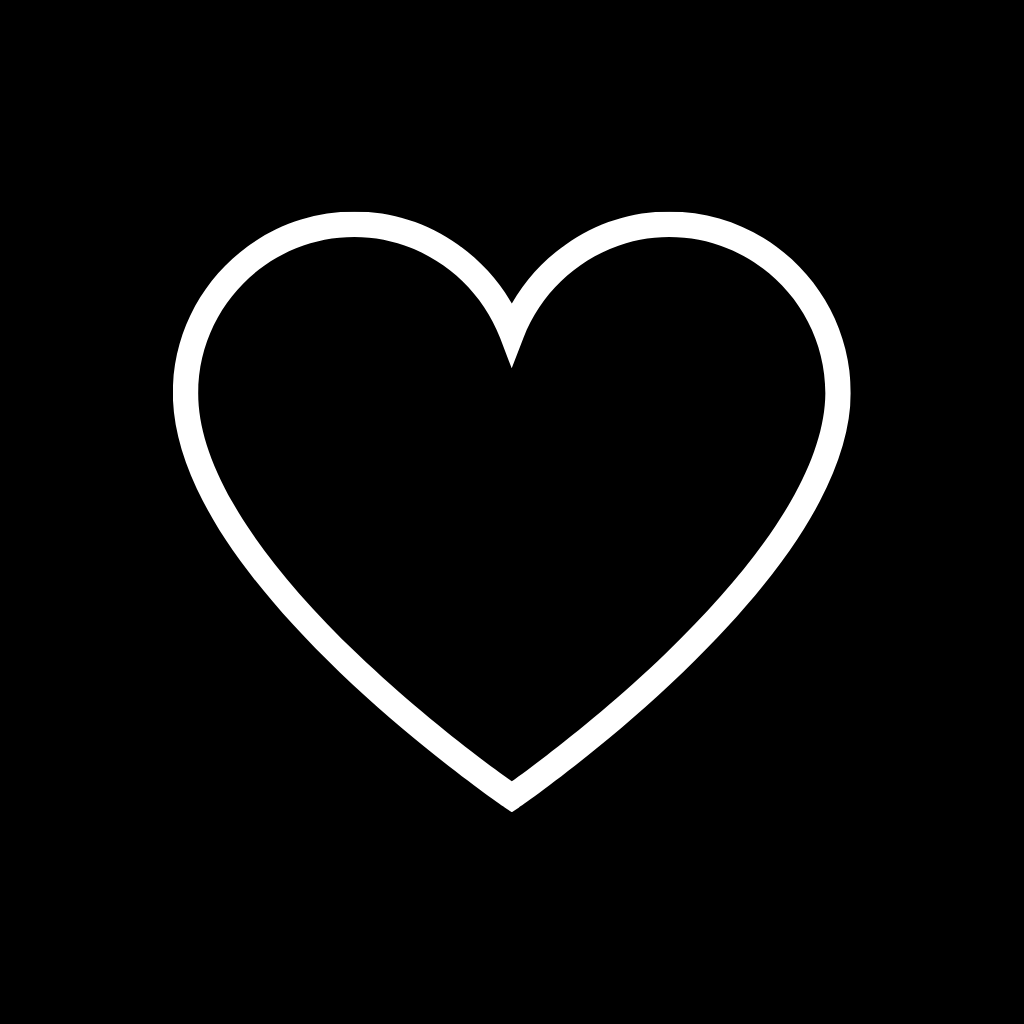

Hulu, Instagram, iTunes Store, Kindle, Lightroom, LinkedIn, Lyft, Mail, Messages, Messenger
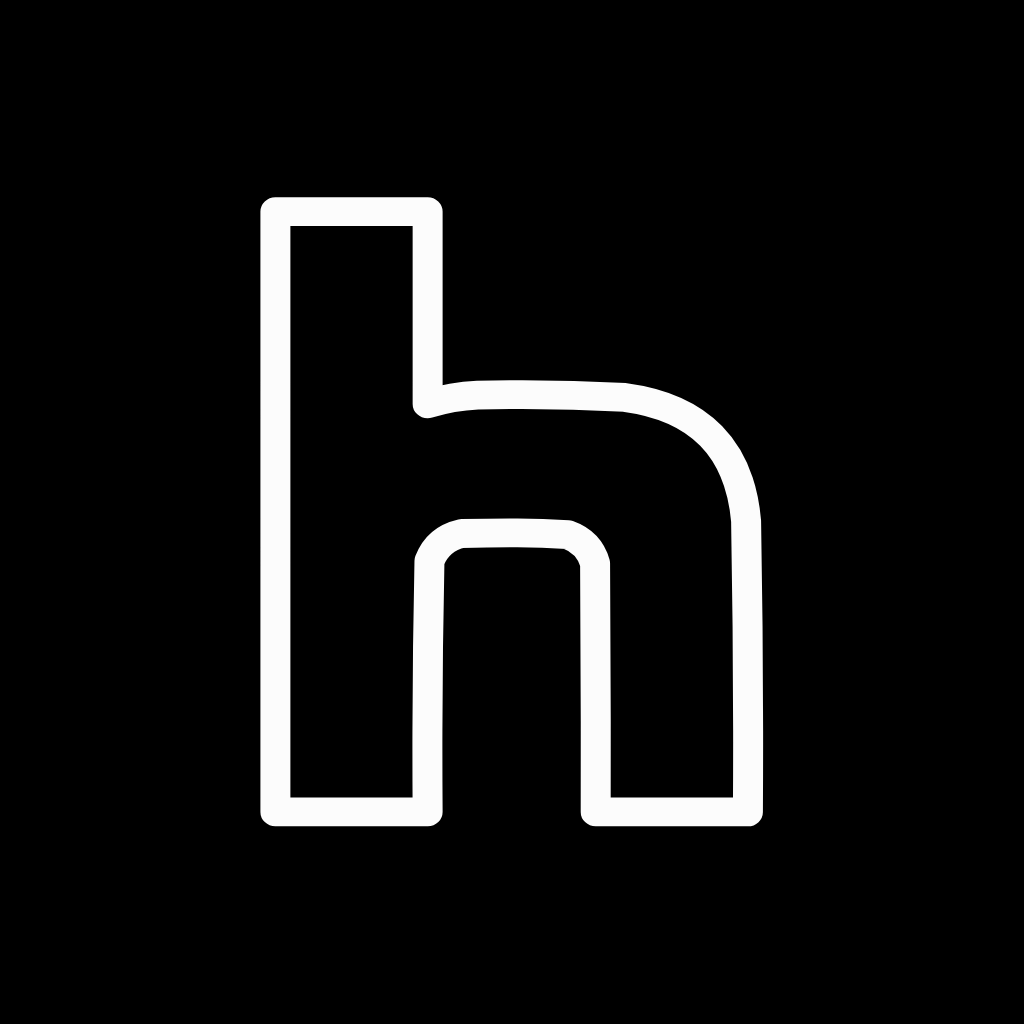
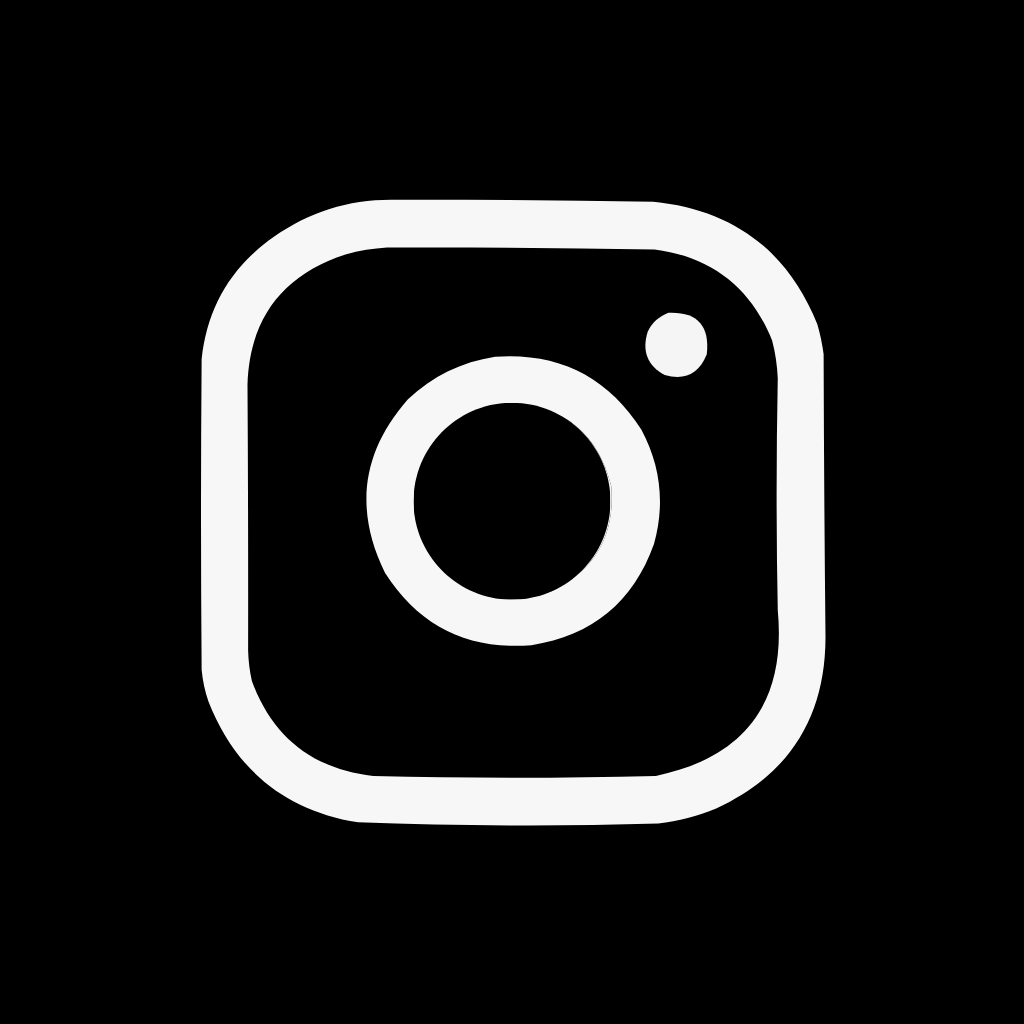
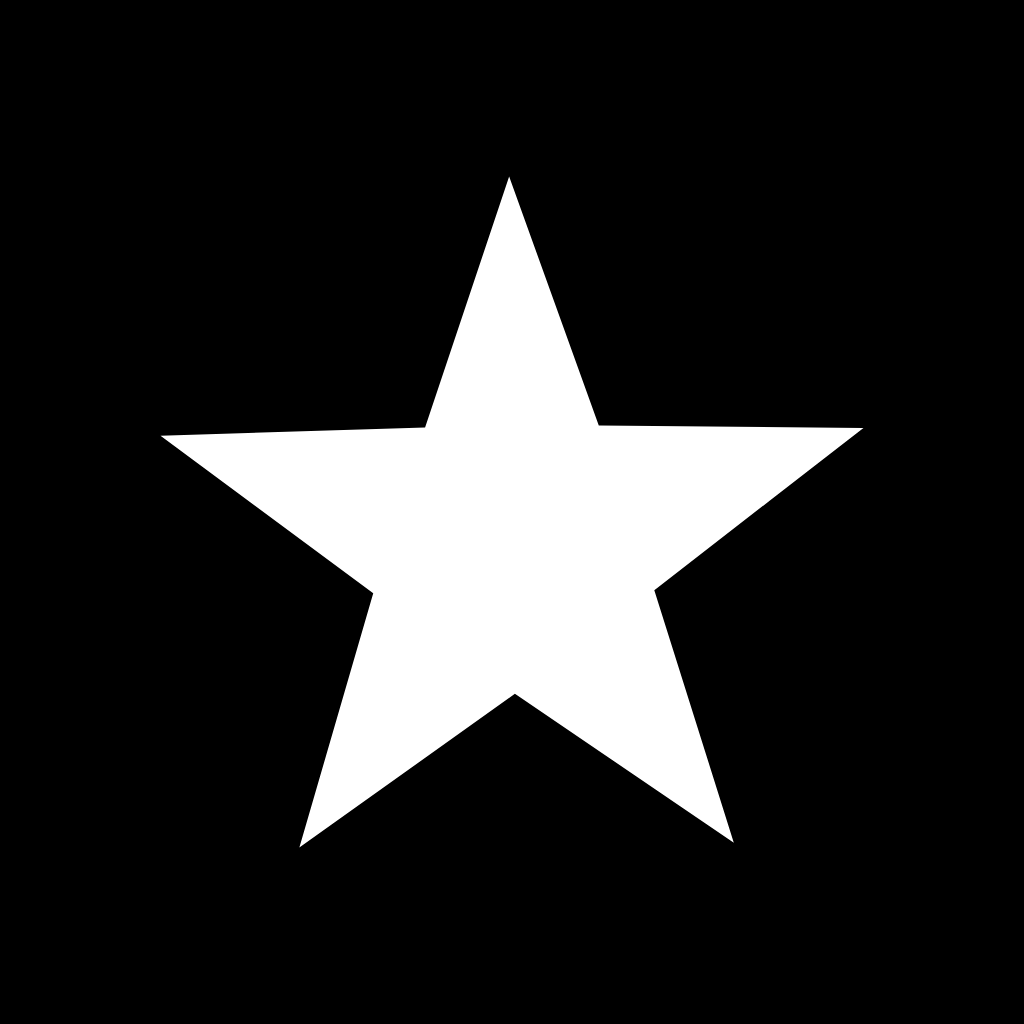
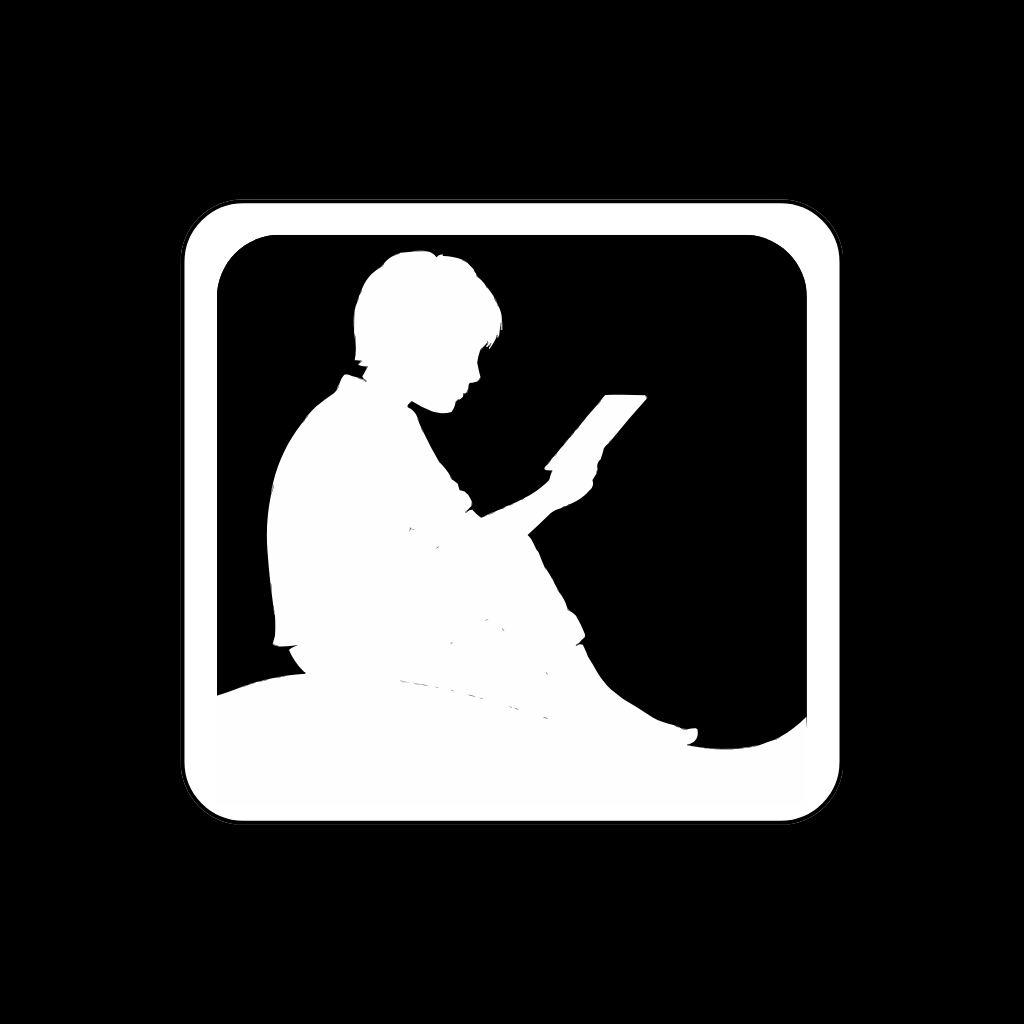
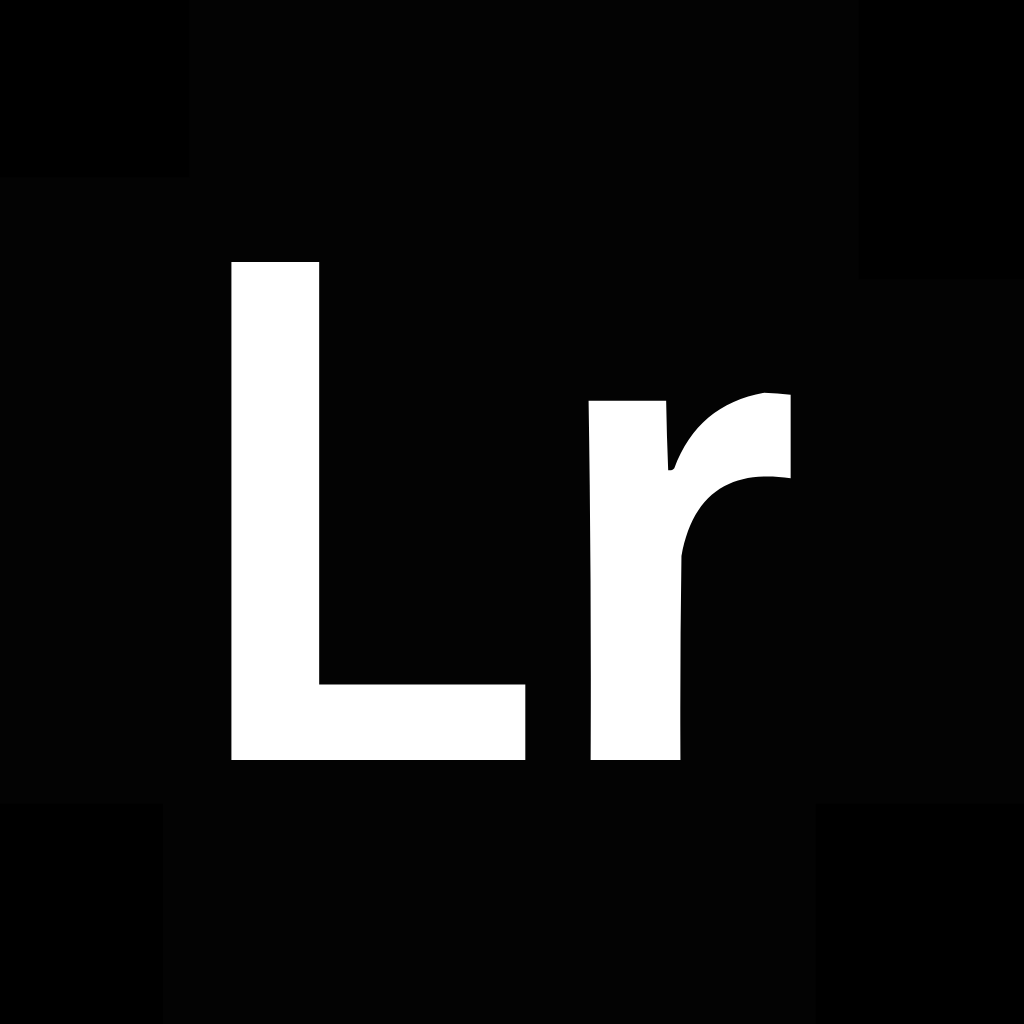
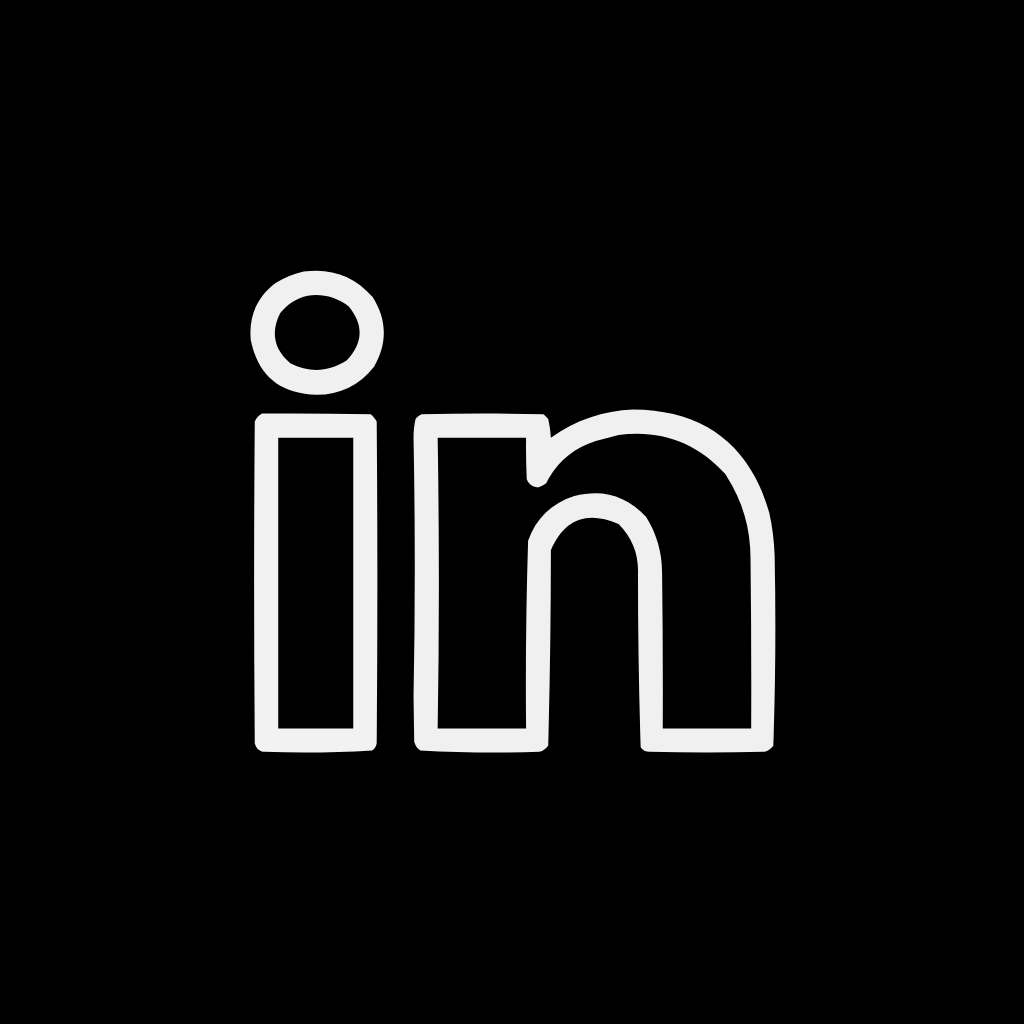

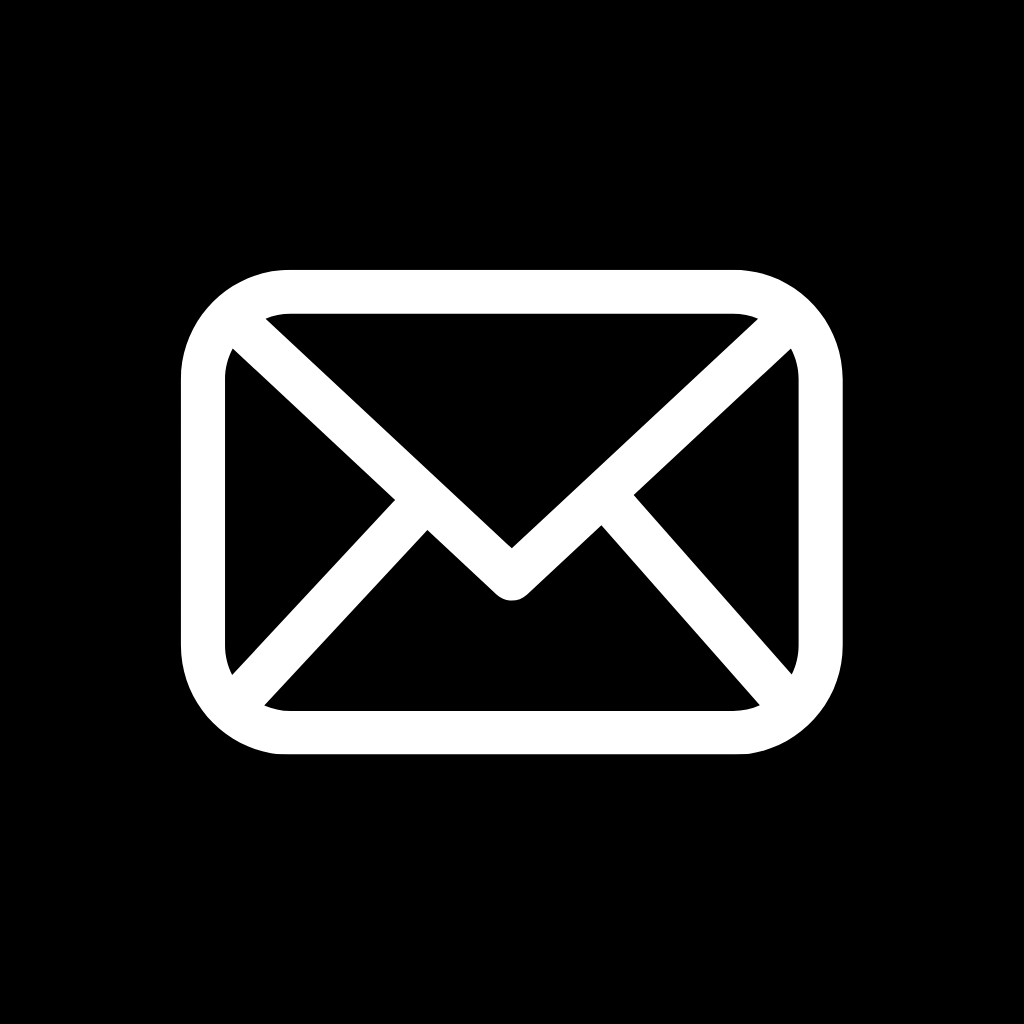
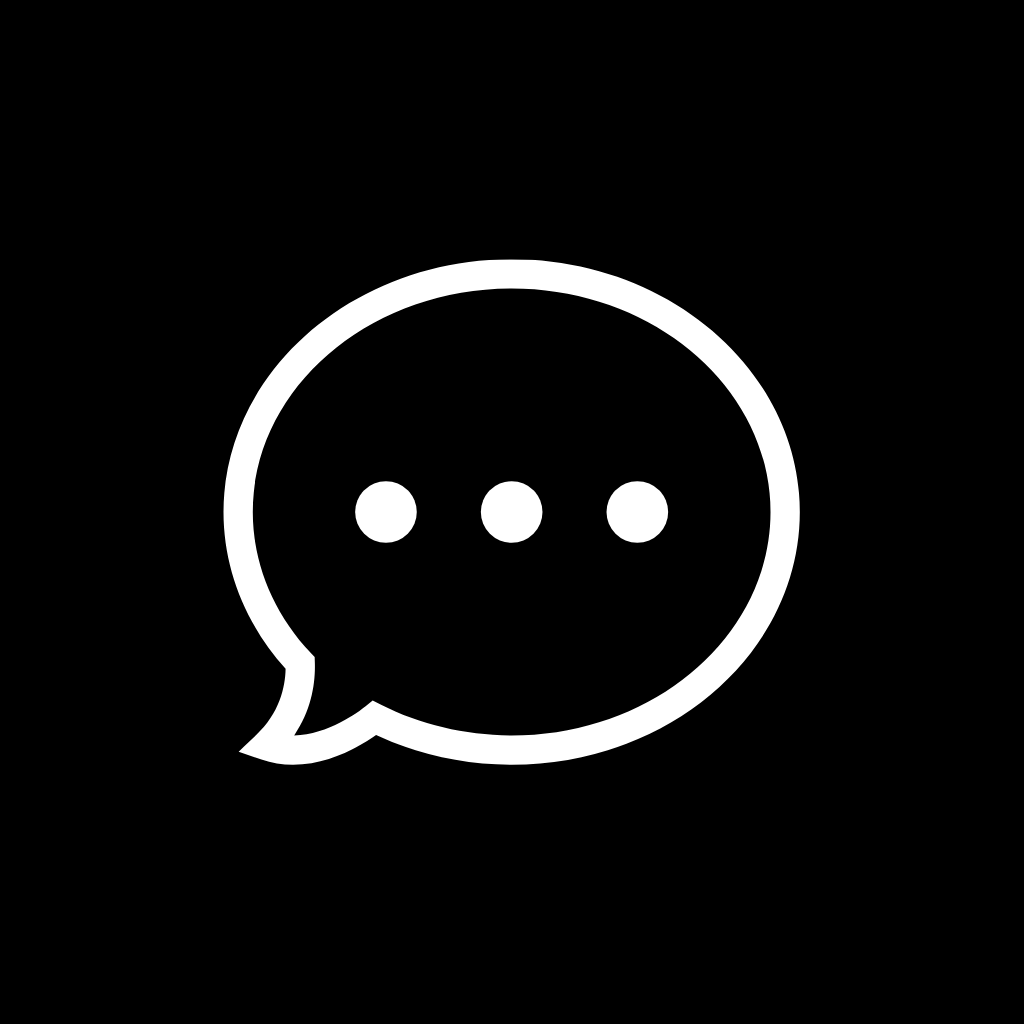
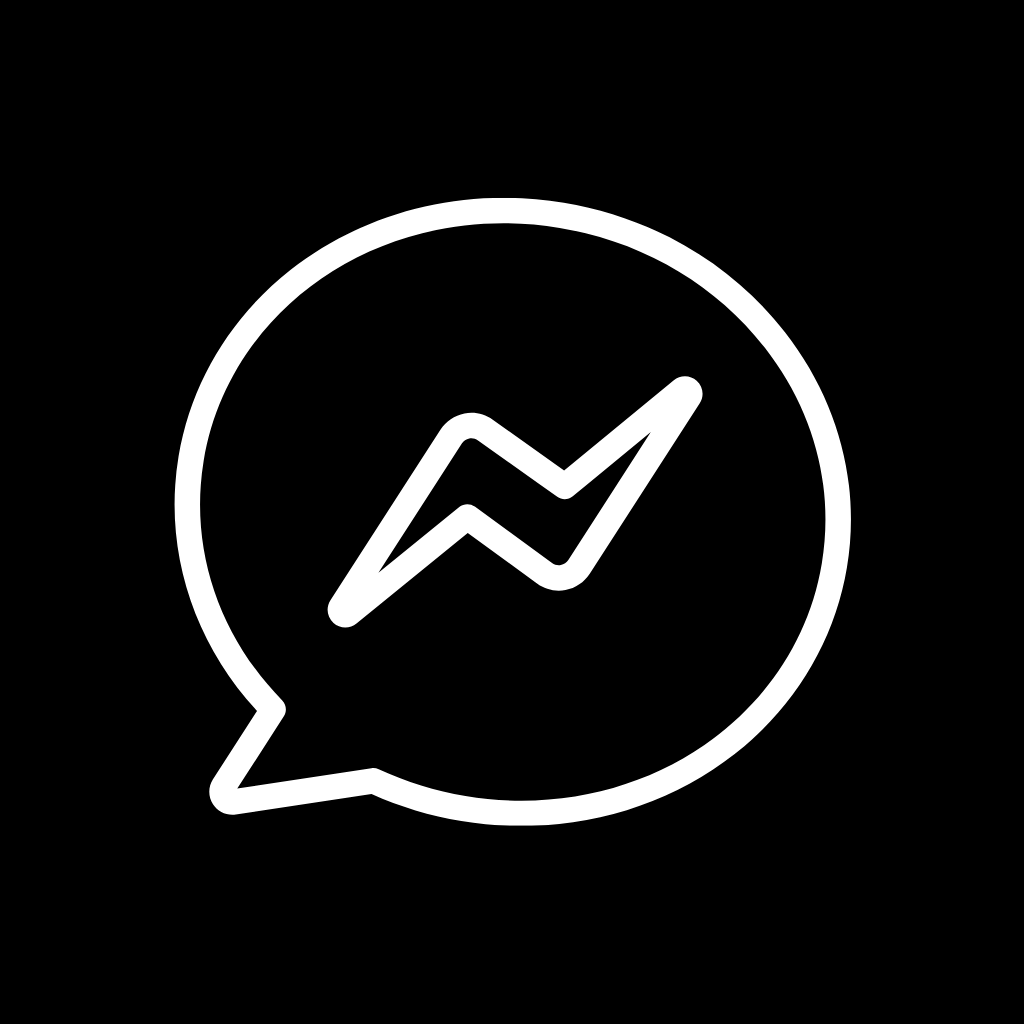
Music, Netflix, News, Notes, Pandora, Password, PayPal, Phone, Photoshop, Pinterest


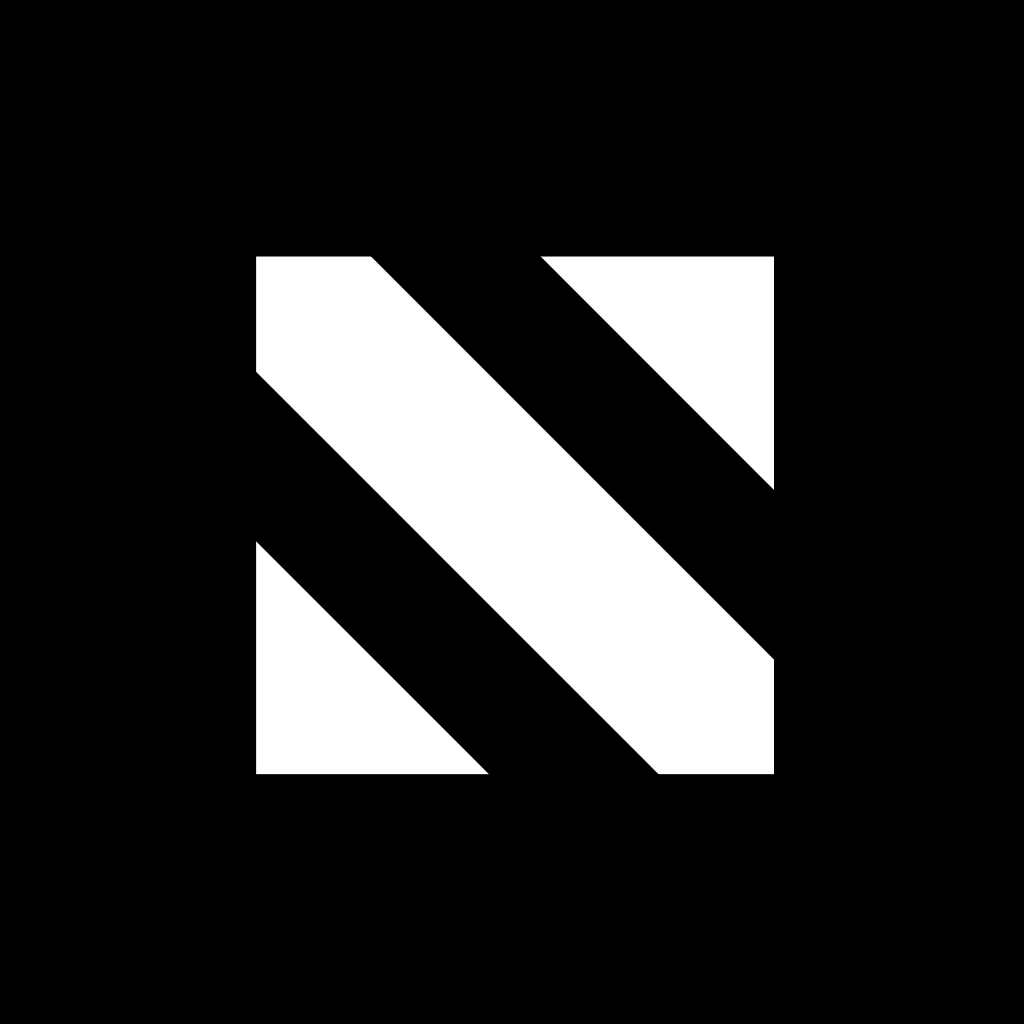
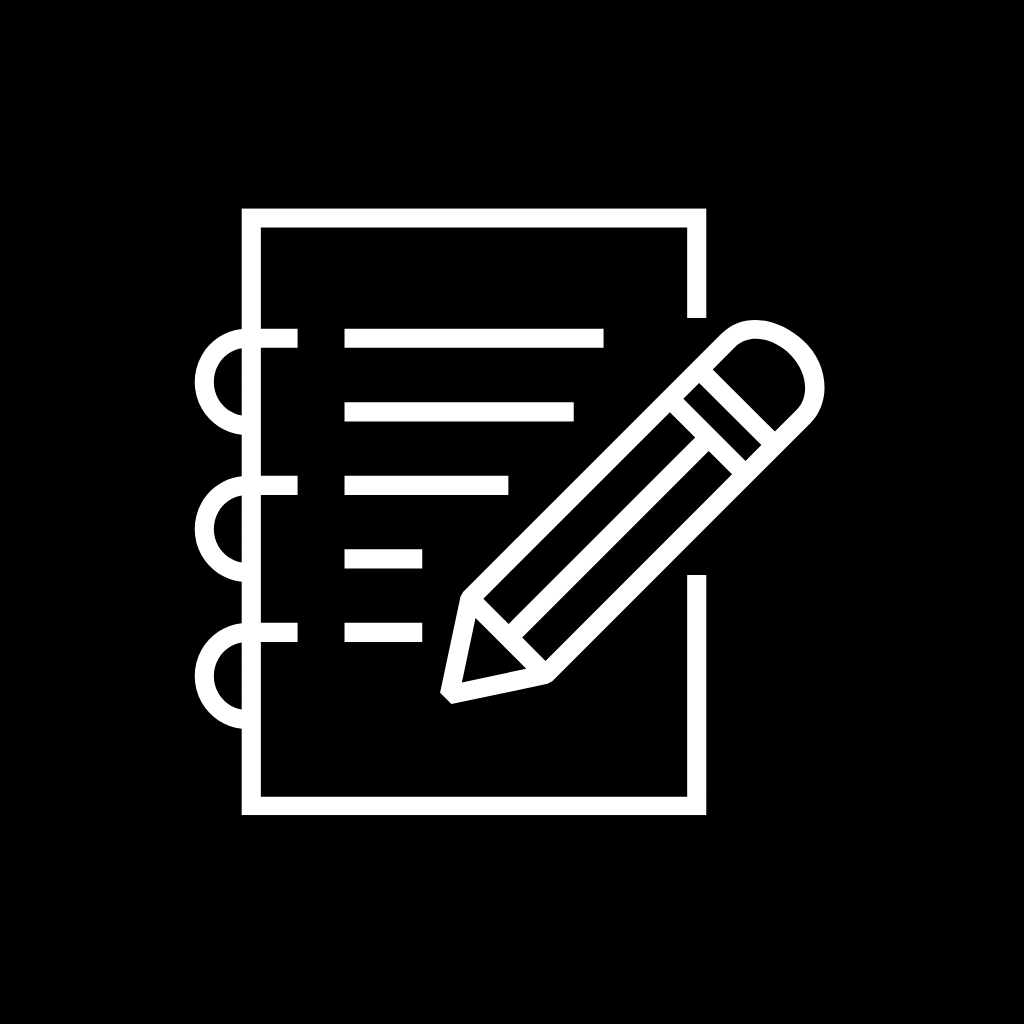
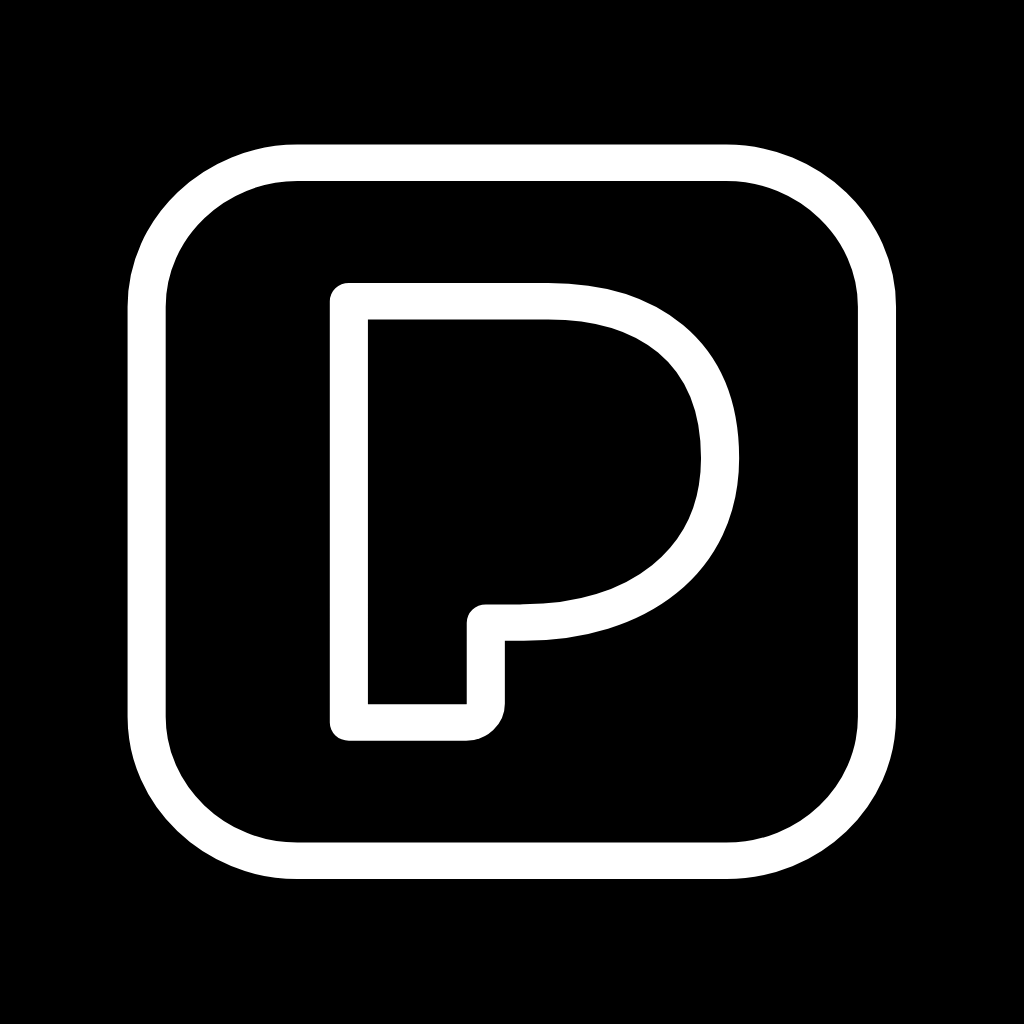
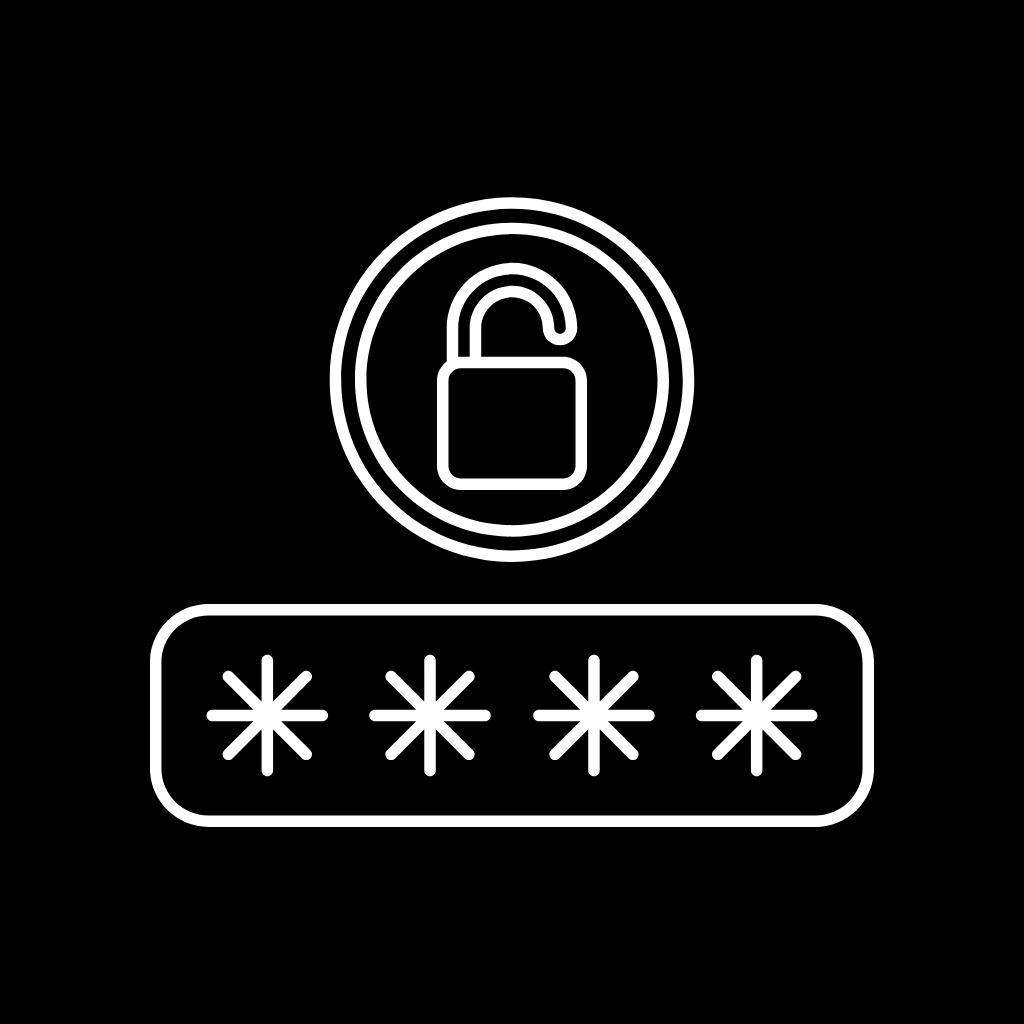
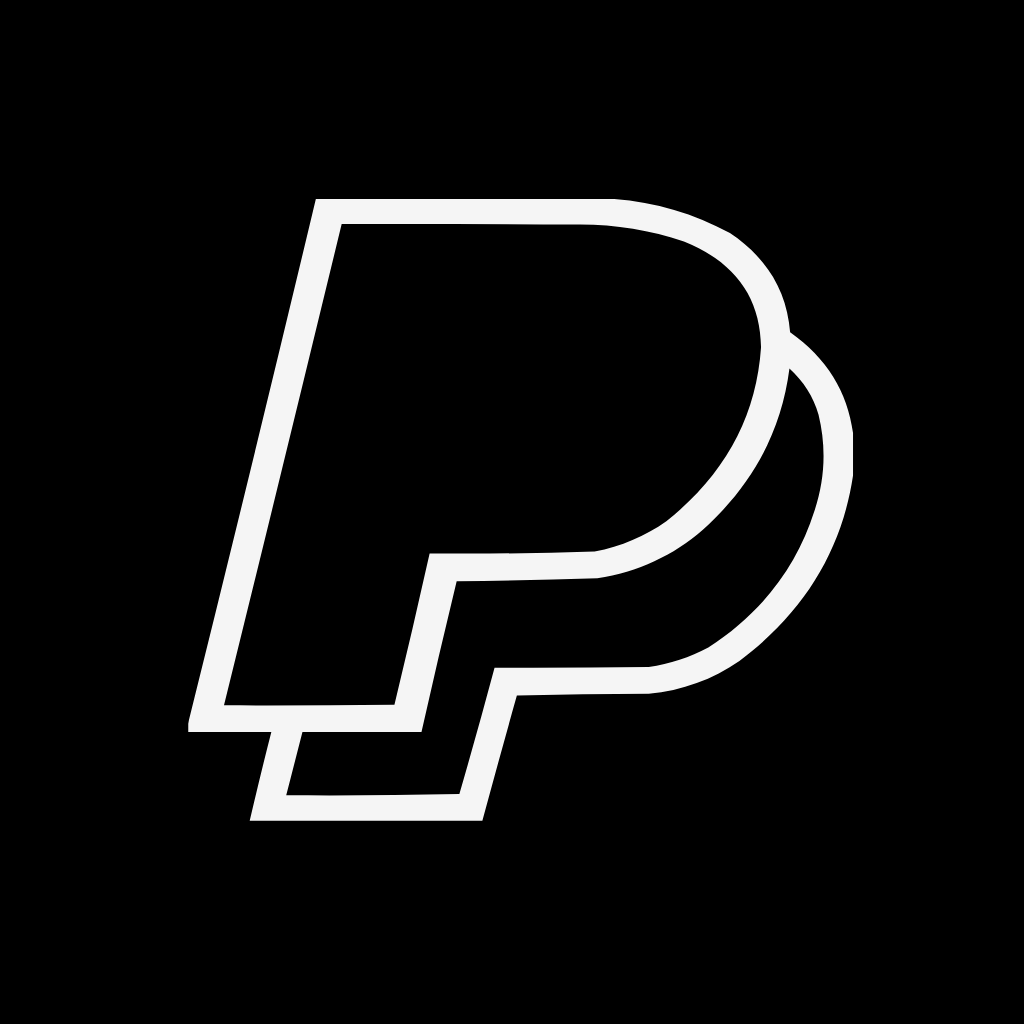
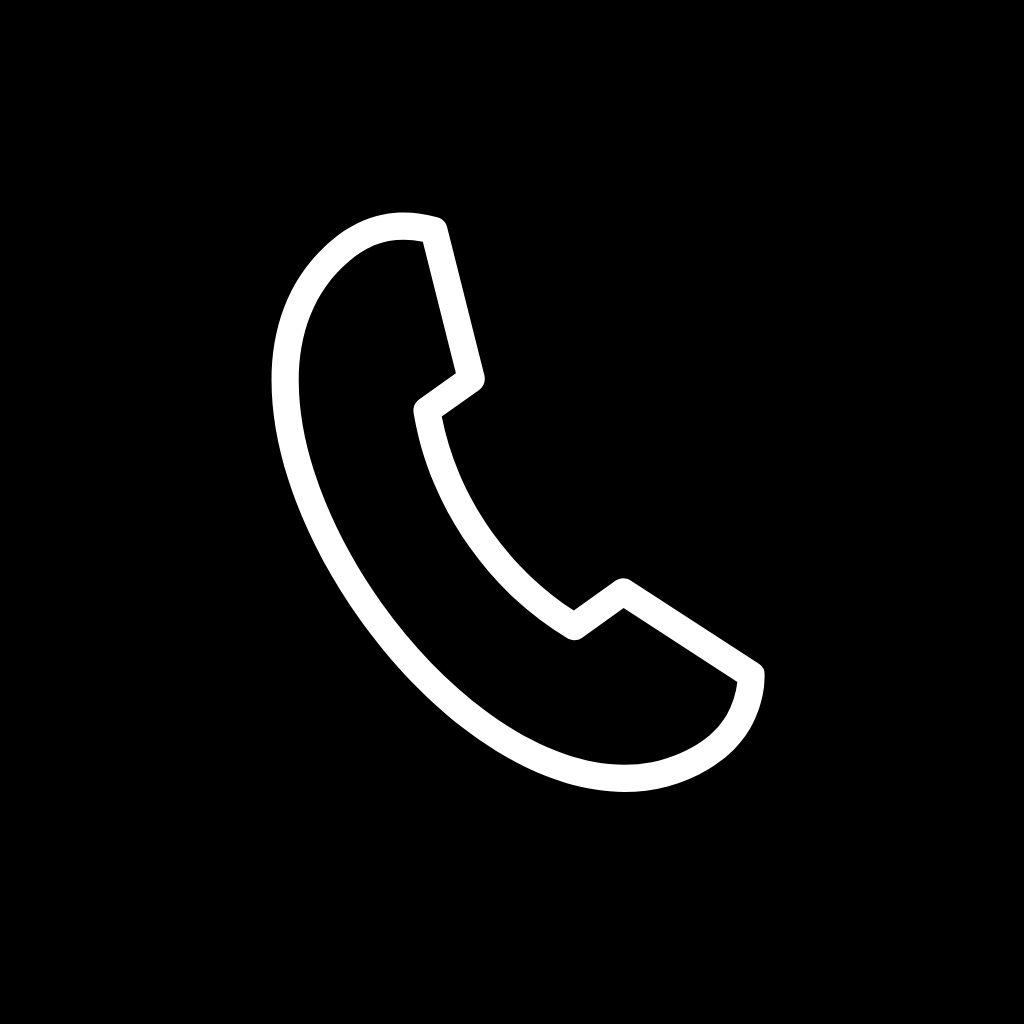
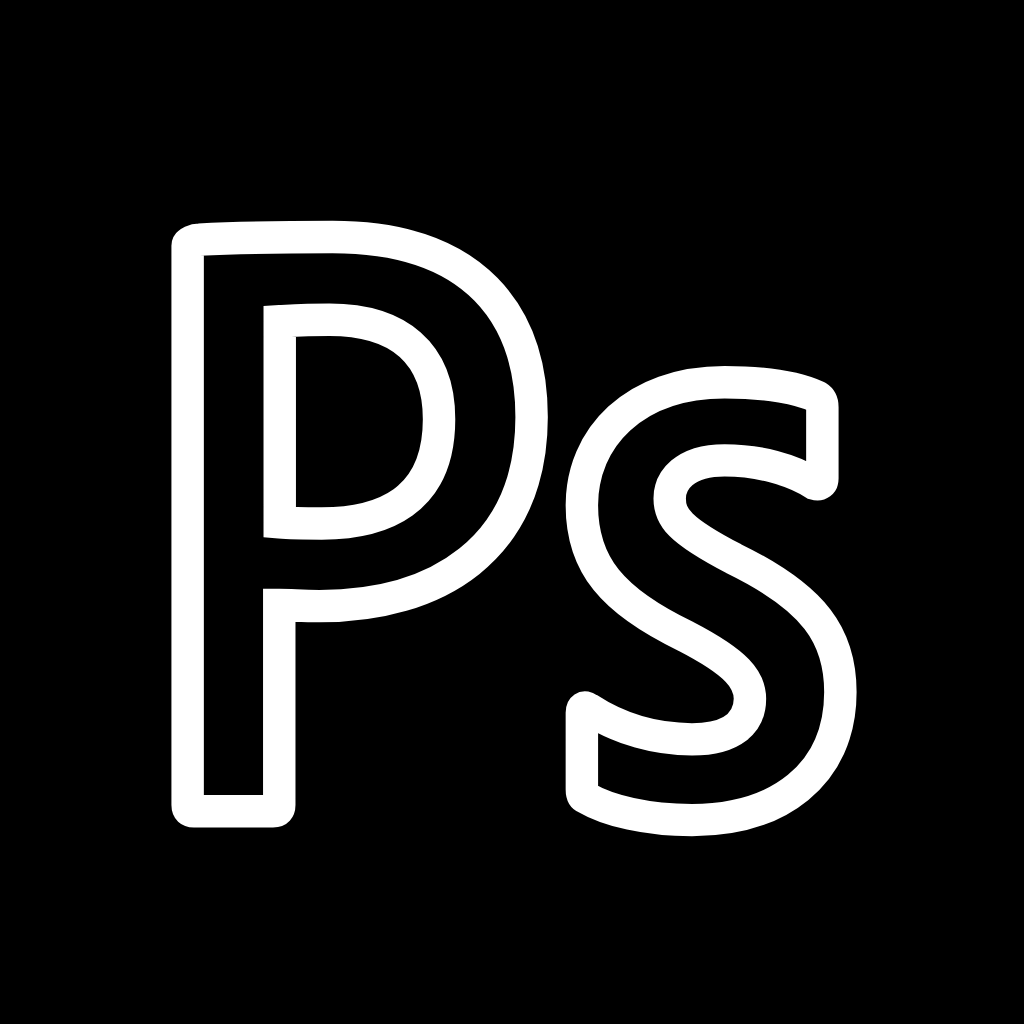
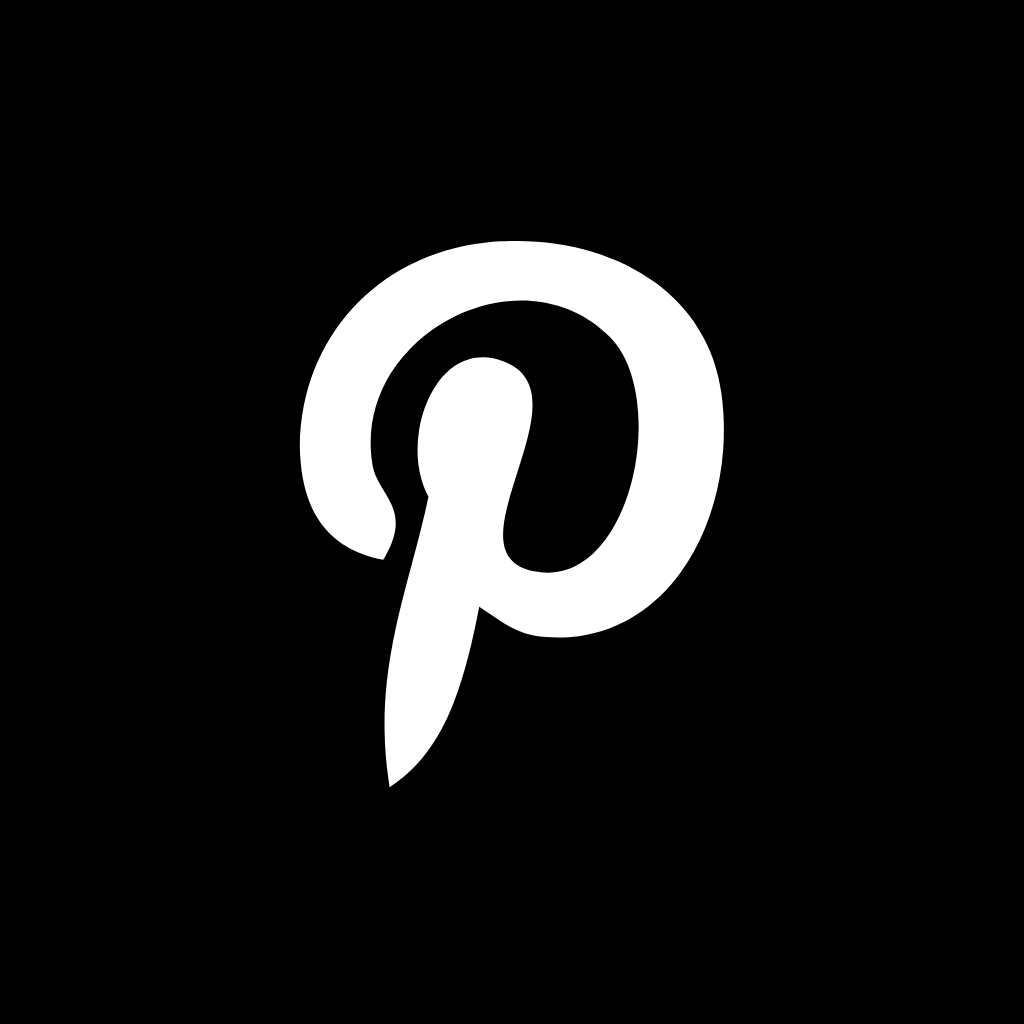
Plane, Podcast, Reddit, Reminders, Roku, Safari, Settings, Shazam, Shopify, Shortcuts
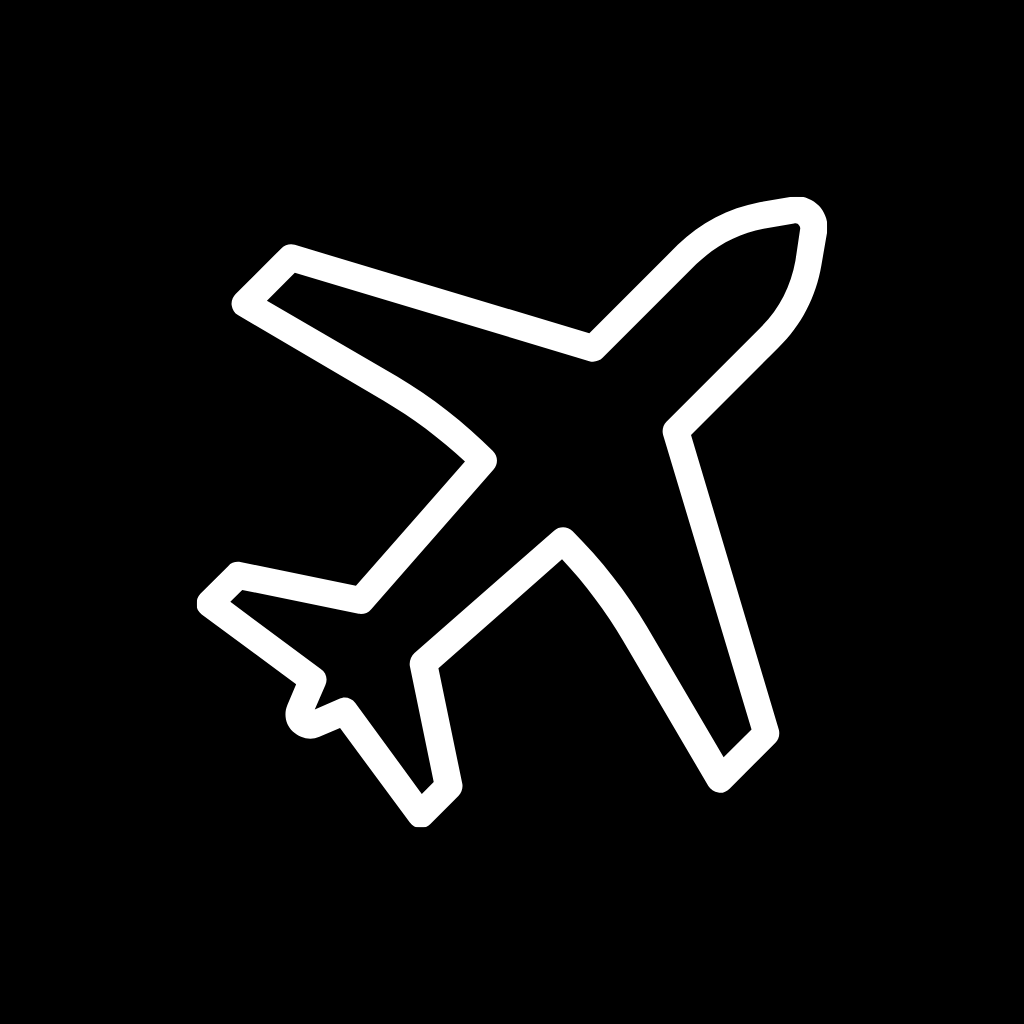

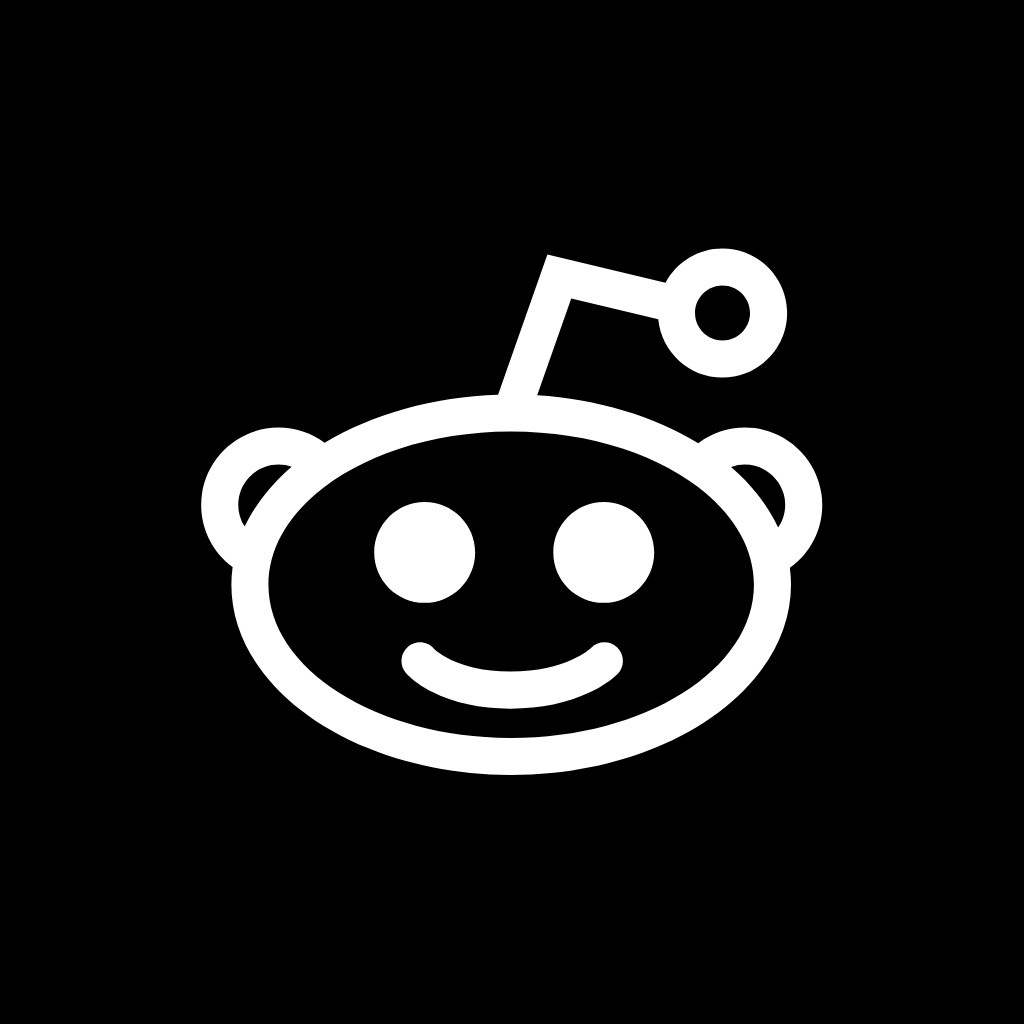
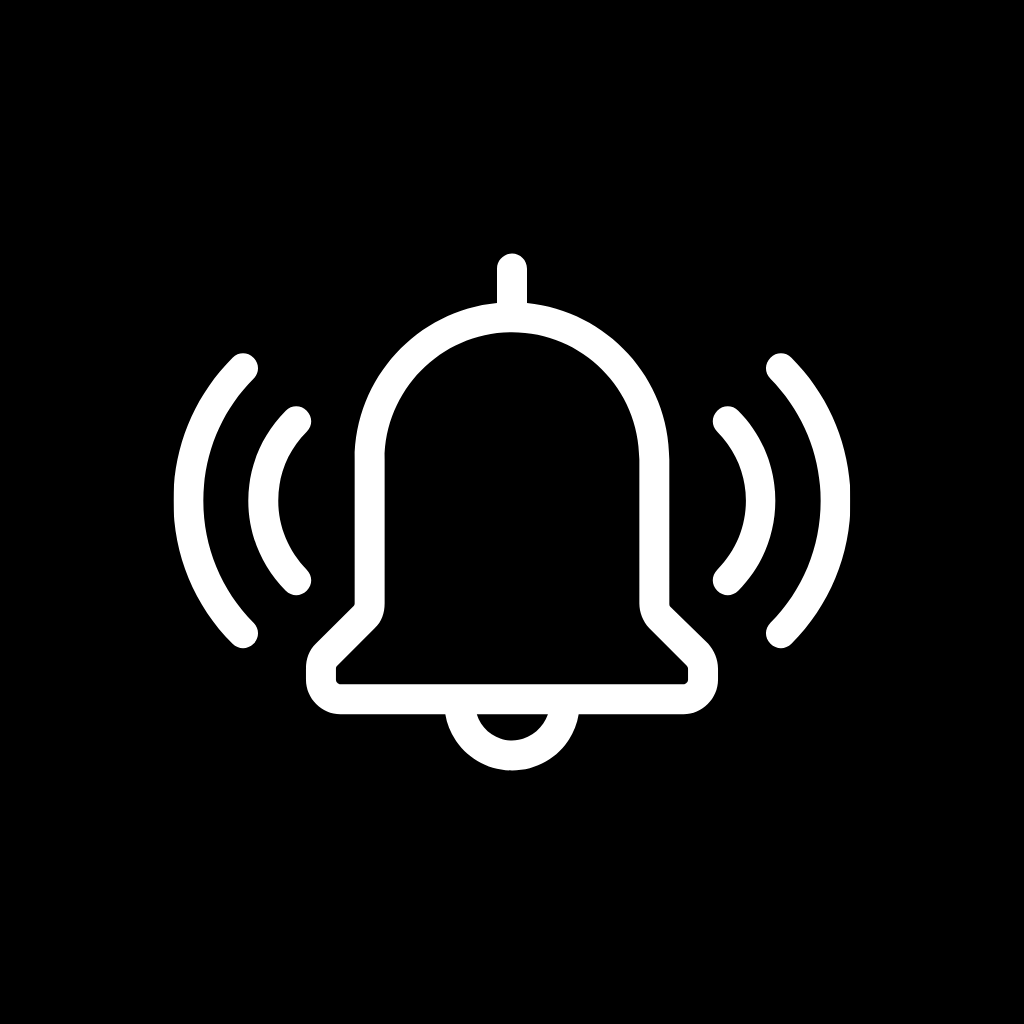


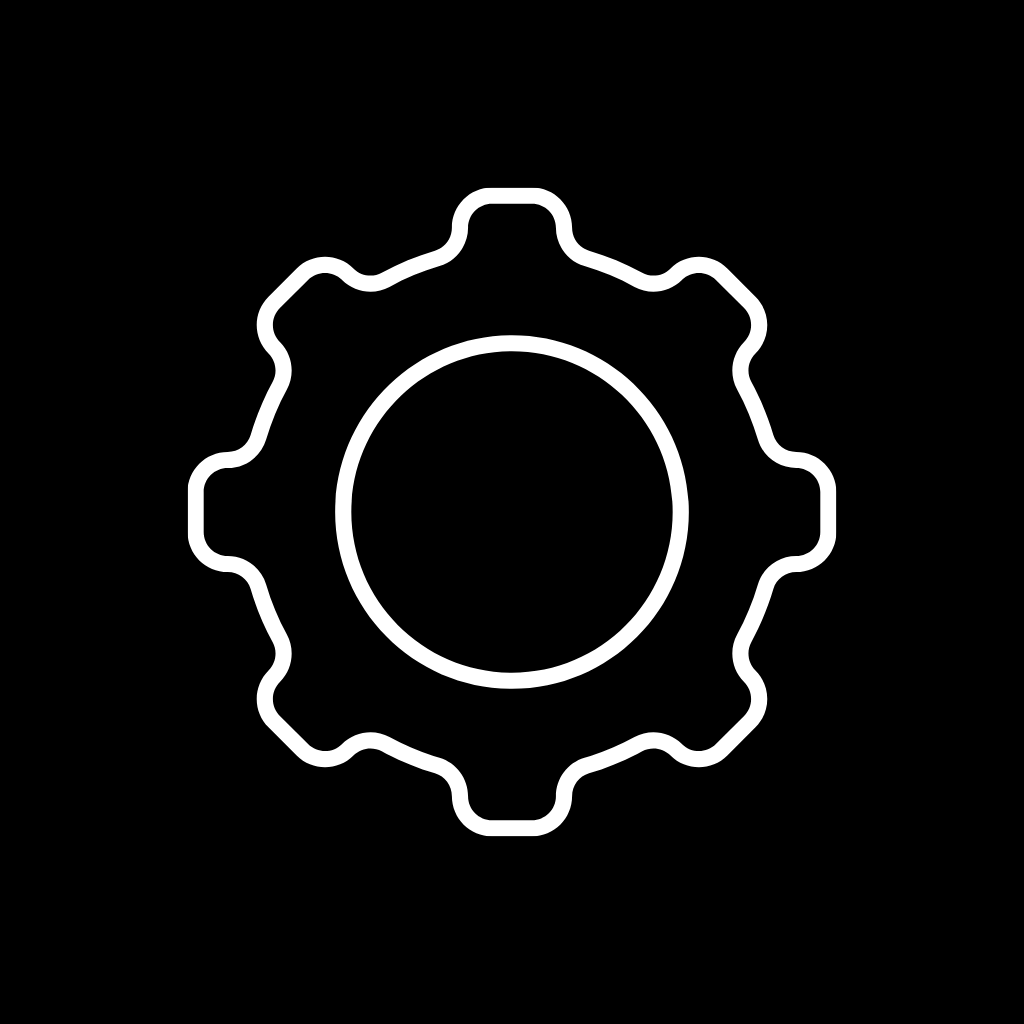
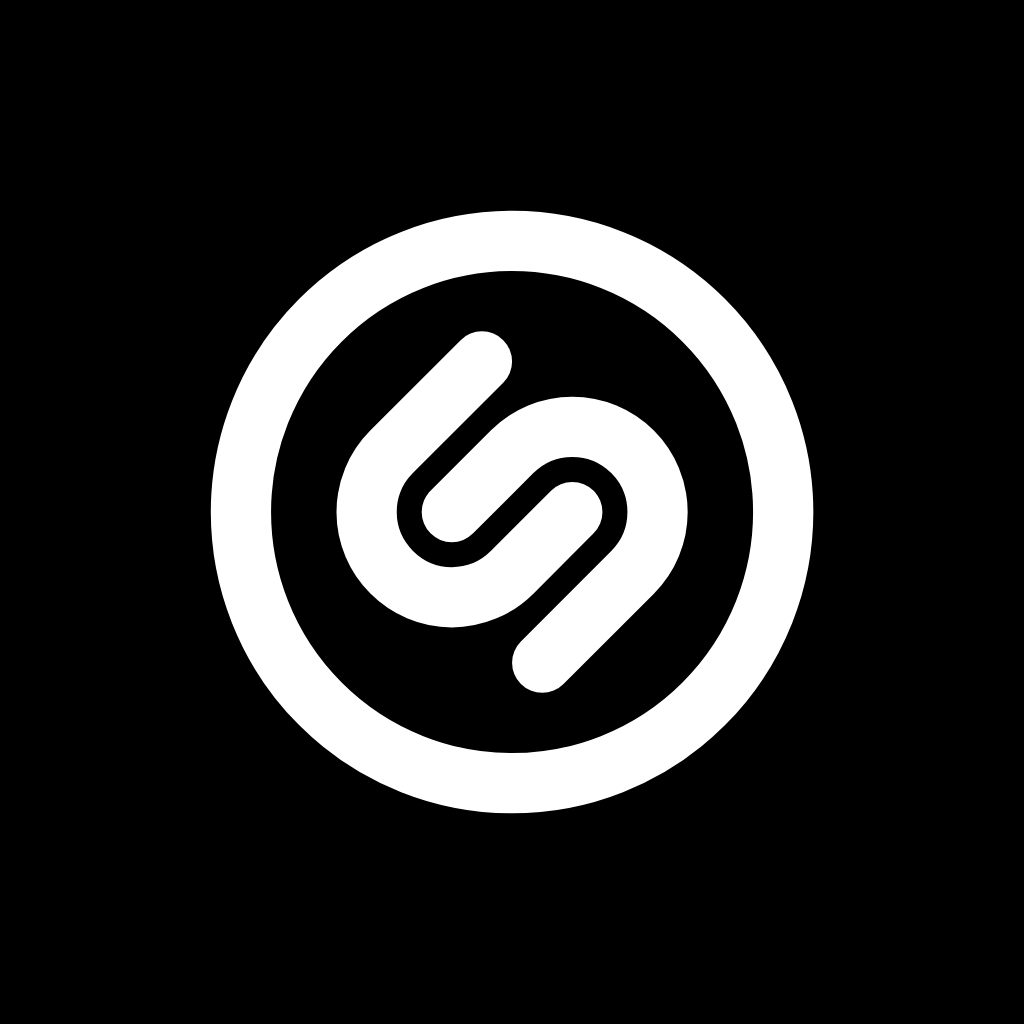
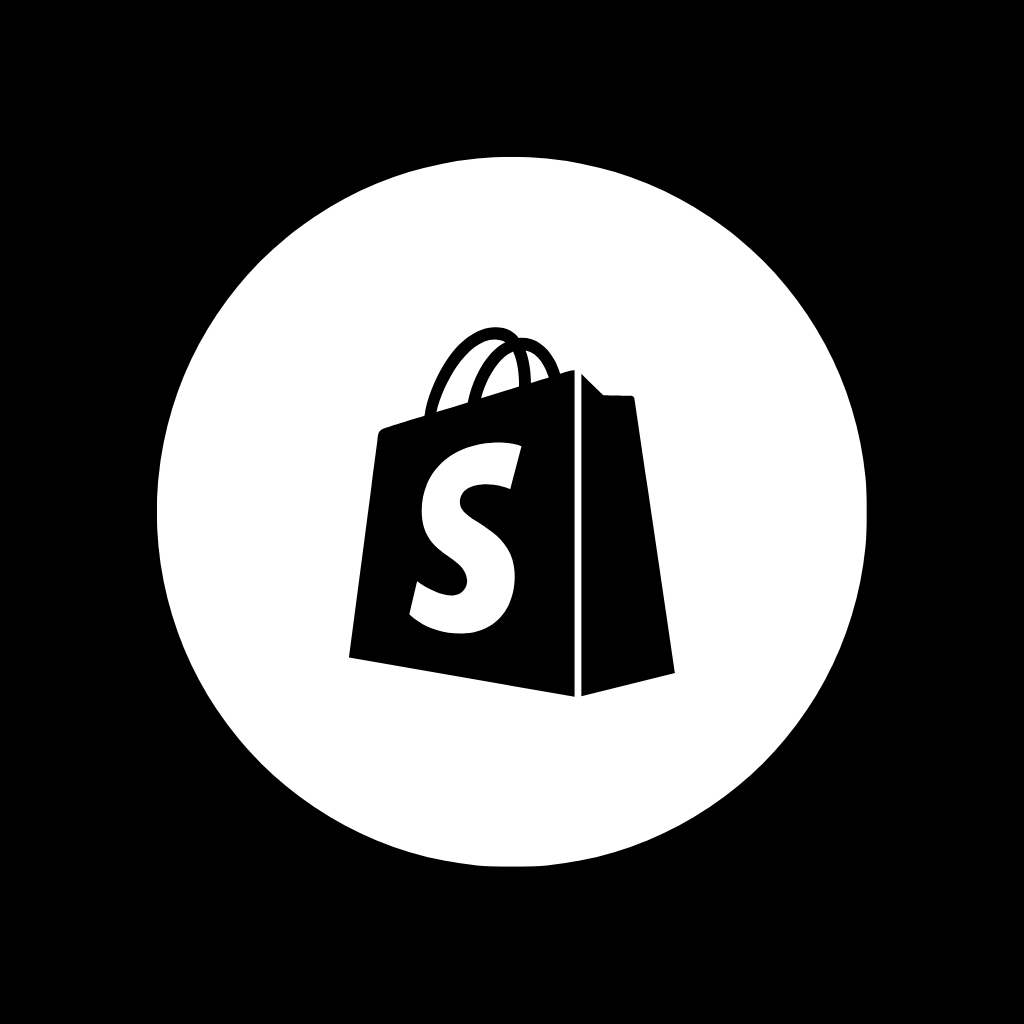
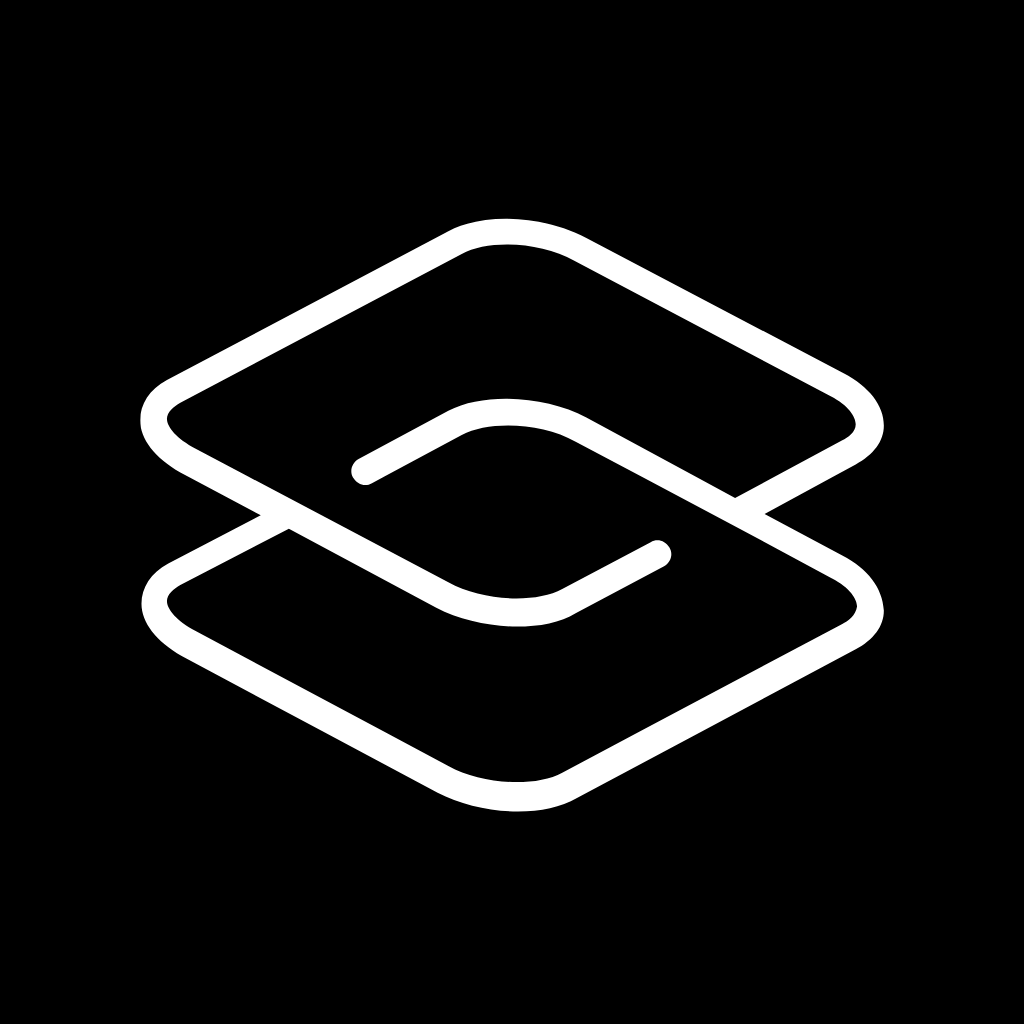
Skype, Snapchat, Soundcloud, Spotify, Target, Teams, Telegram, TikTok, Tinder, Tumblr
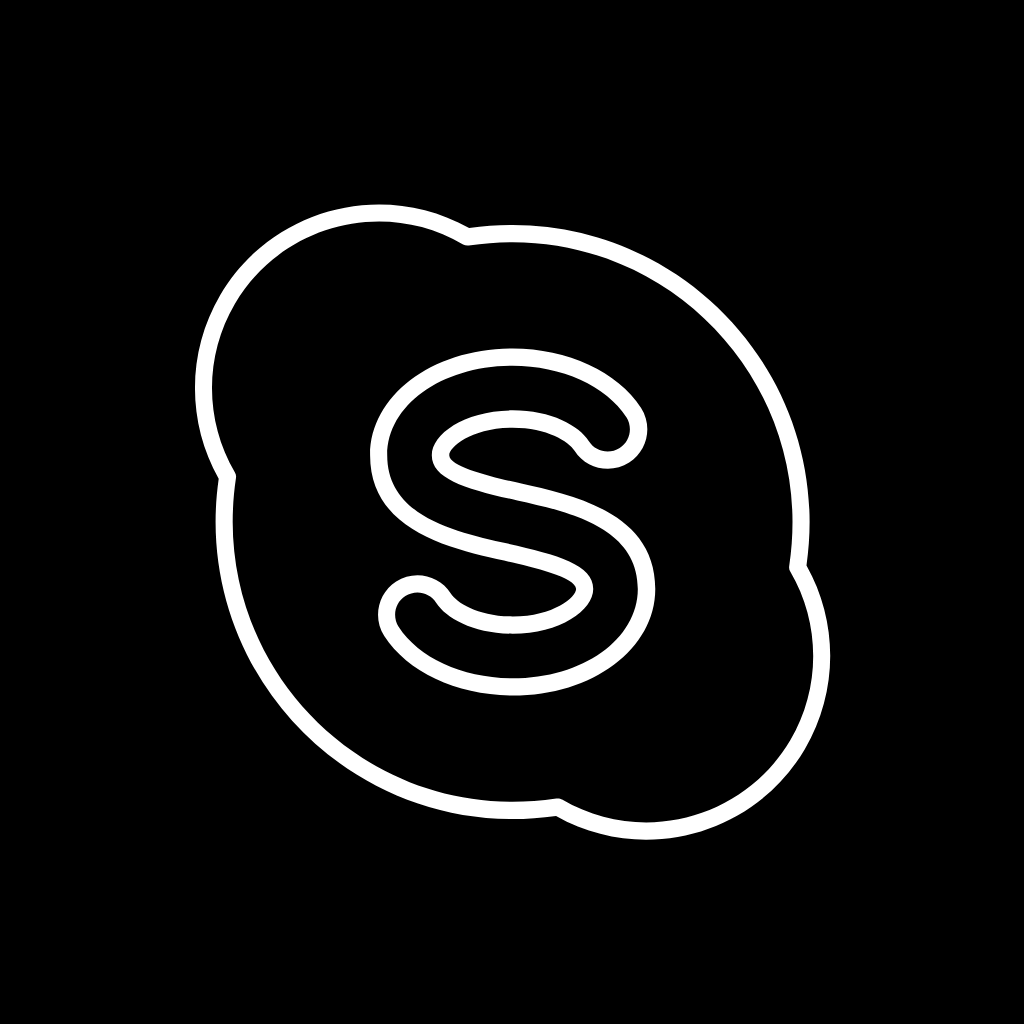
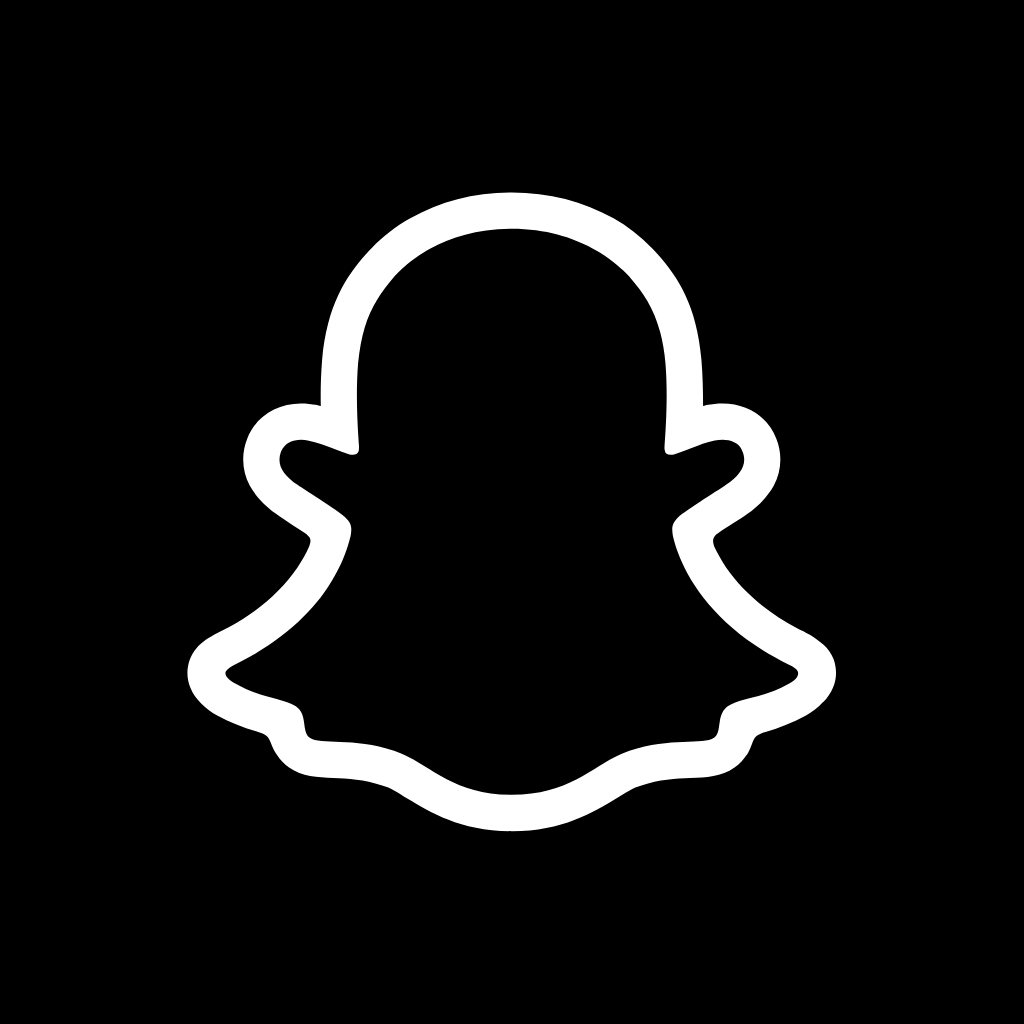
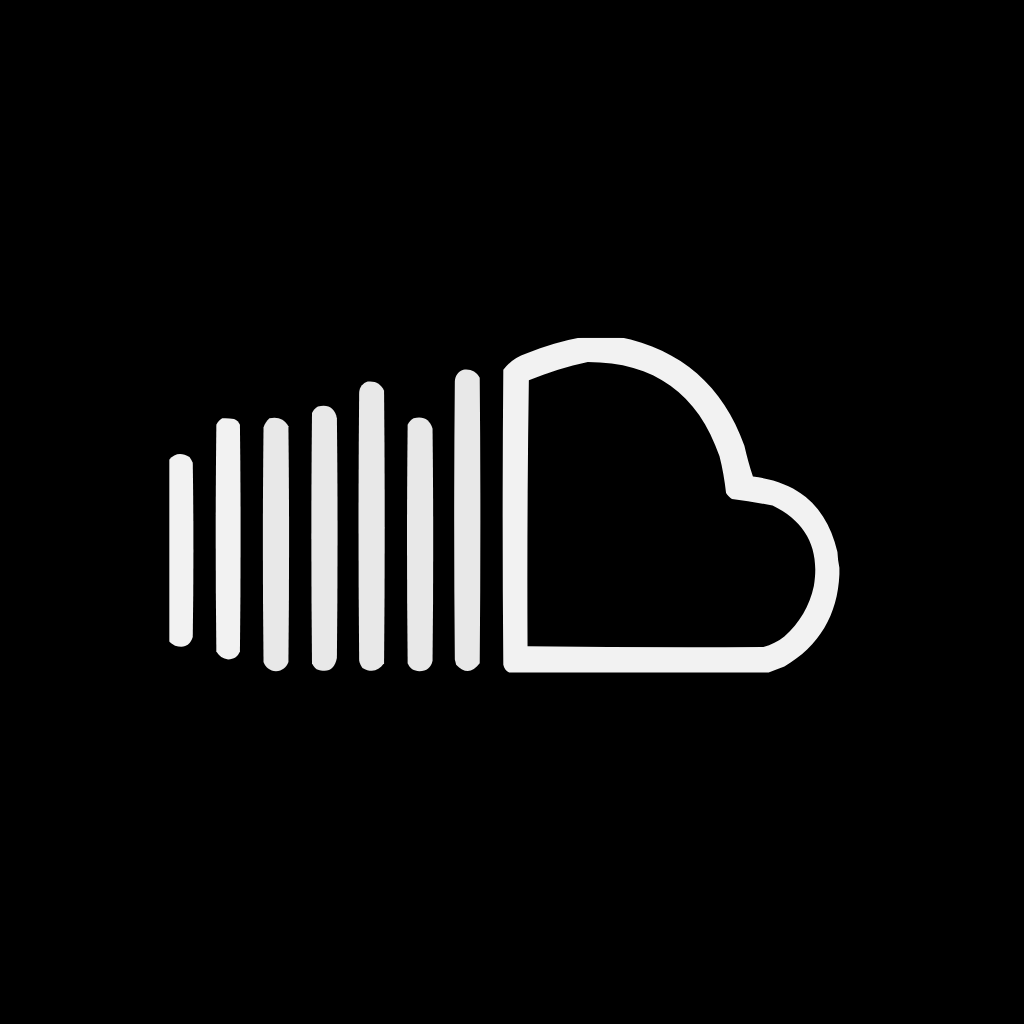
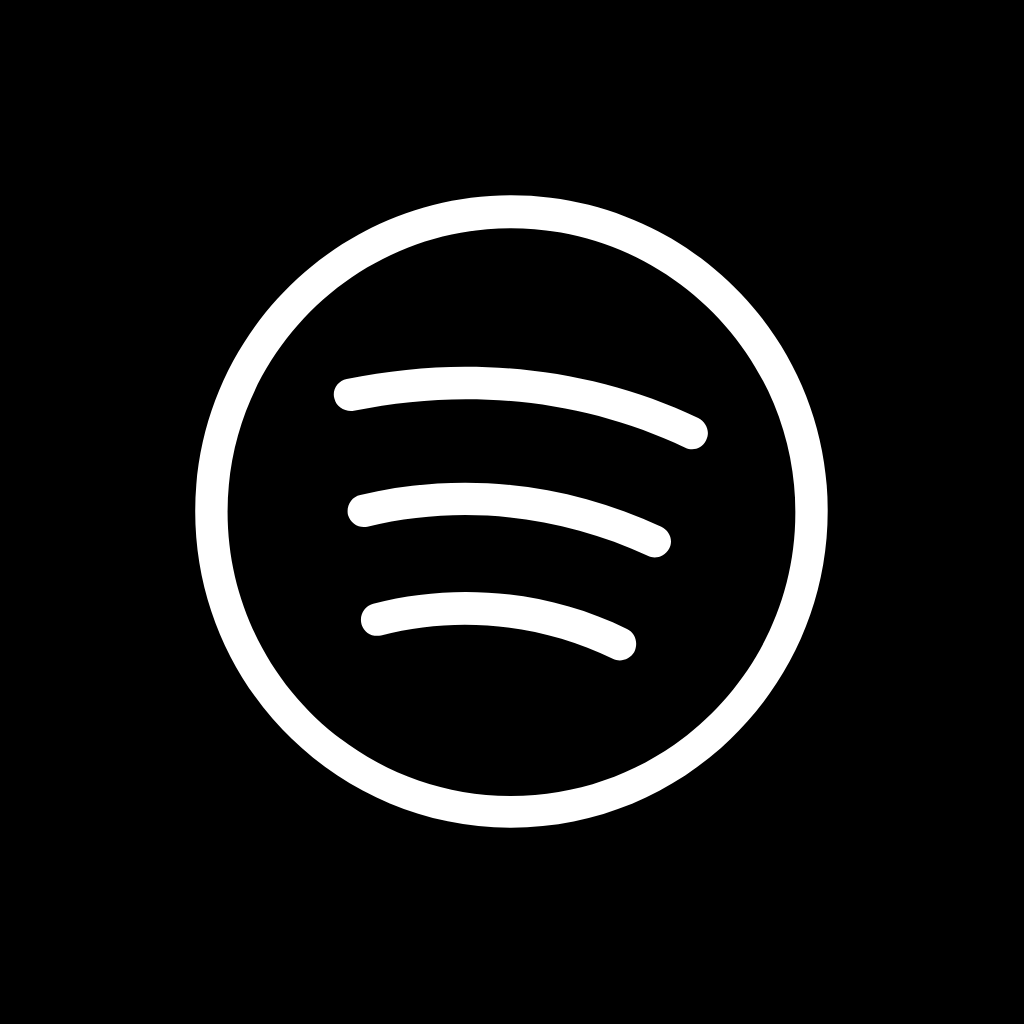
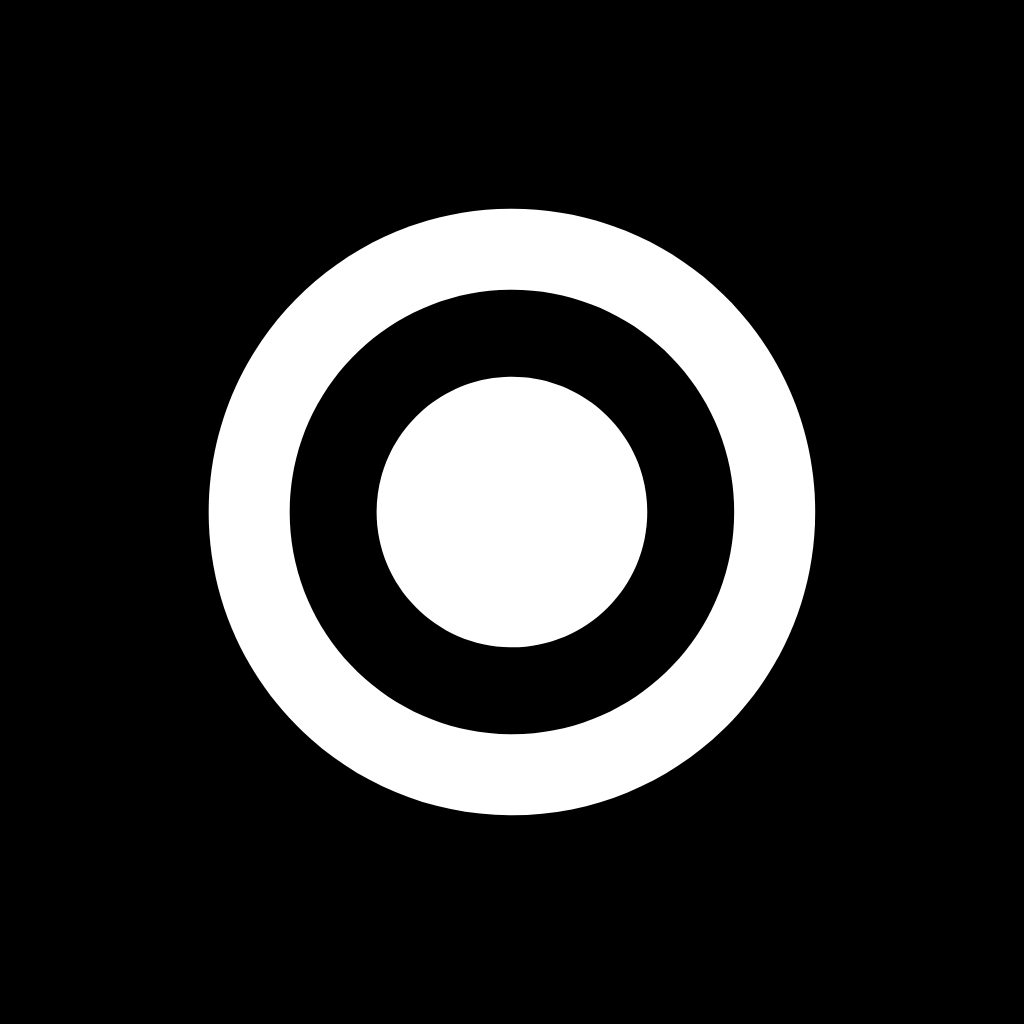
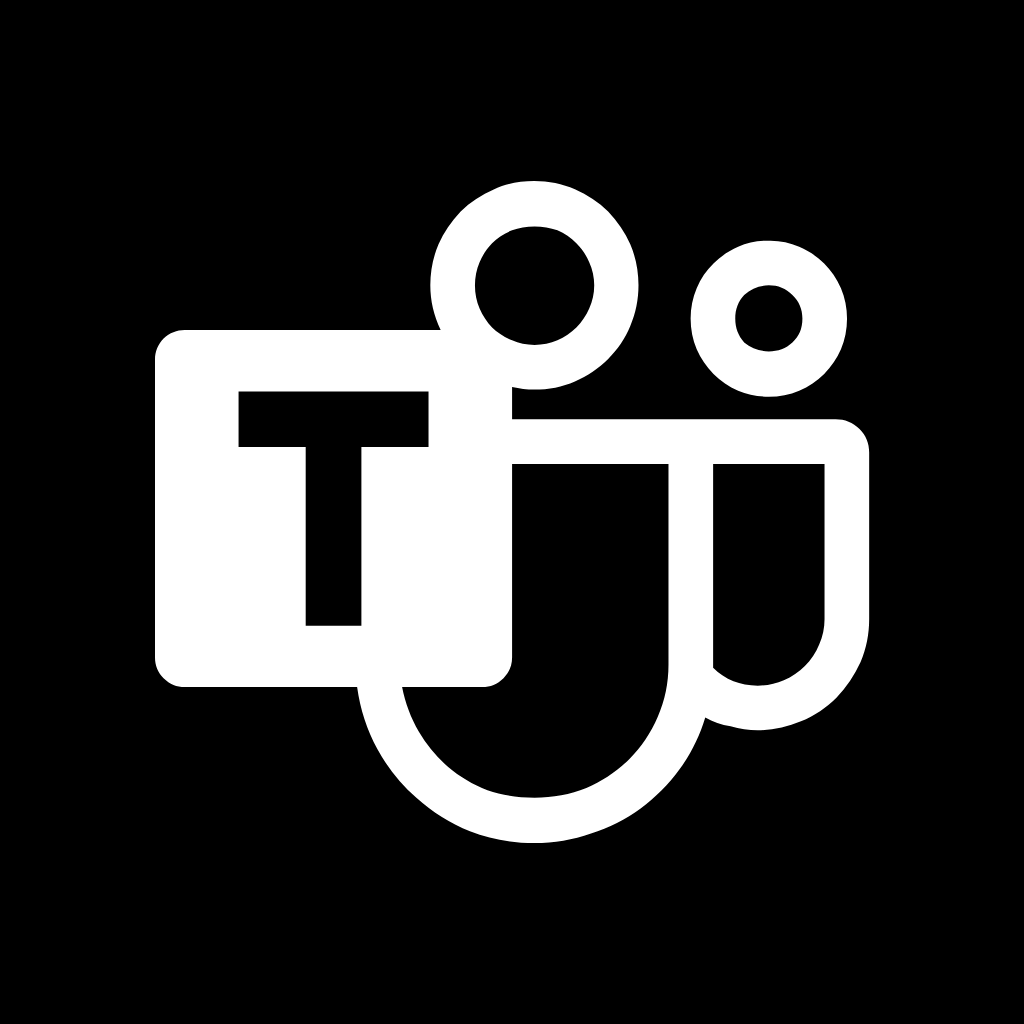
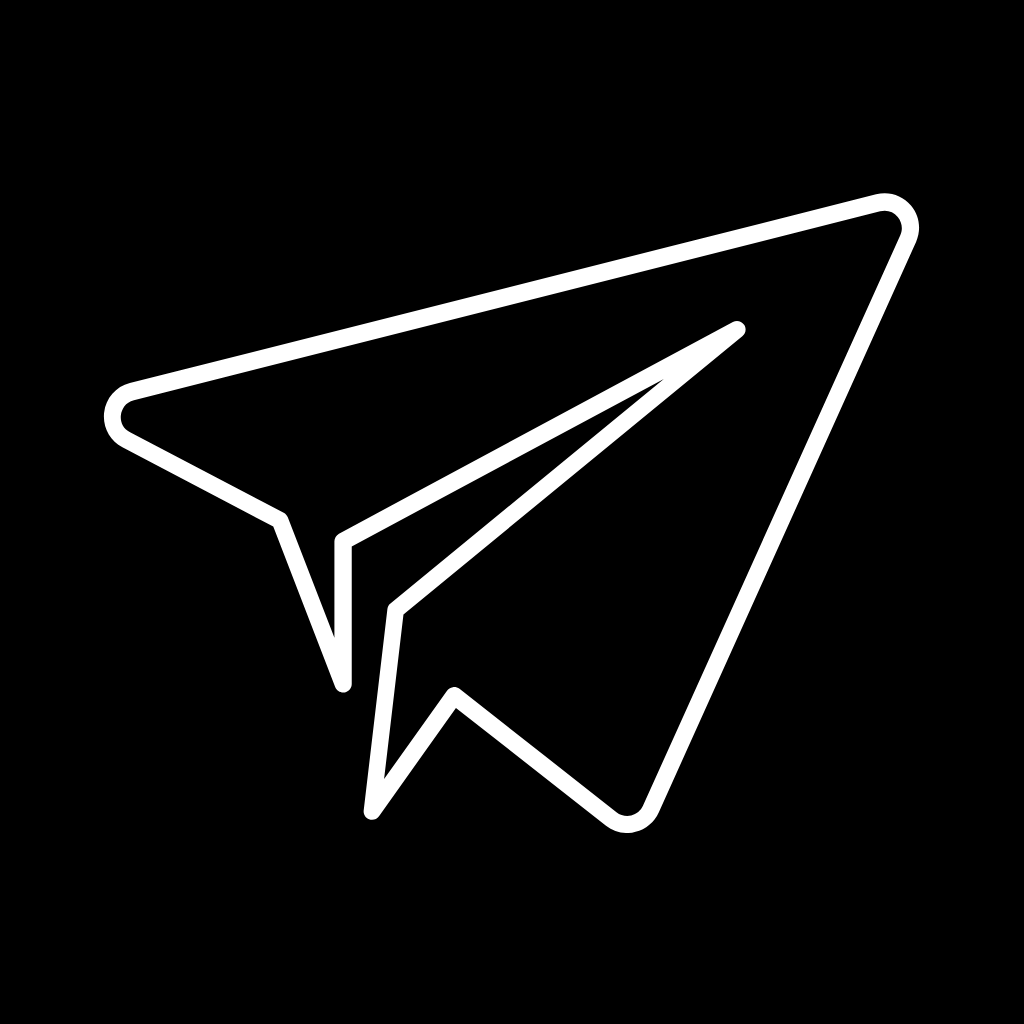
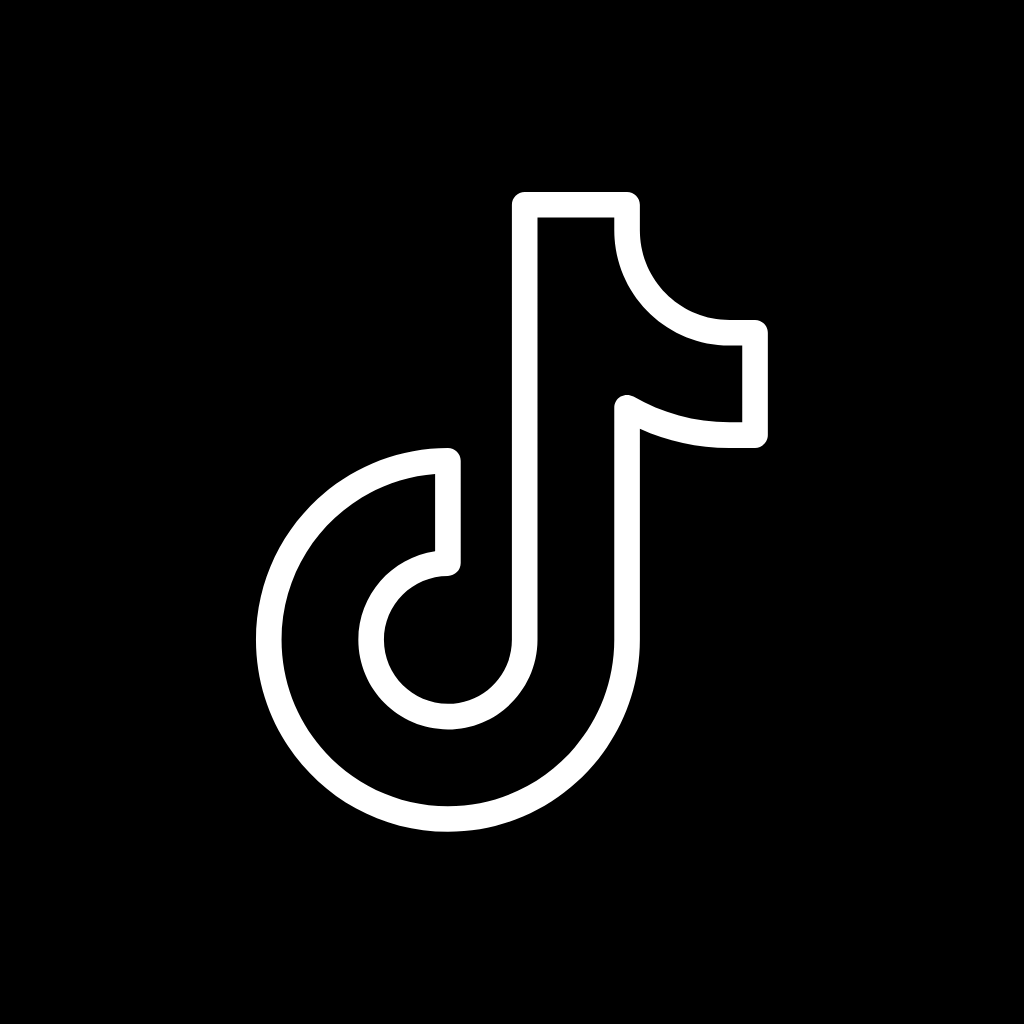
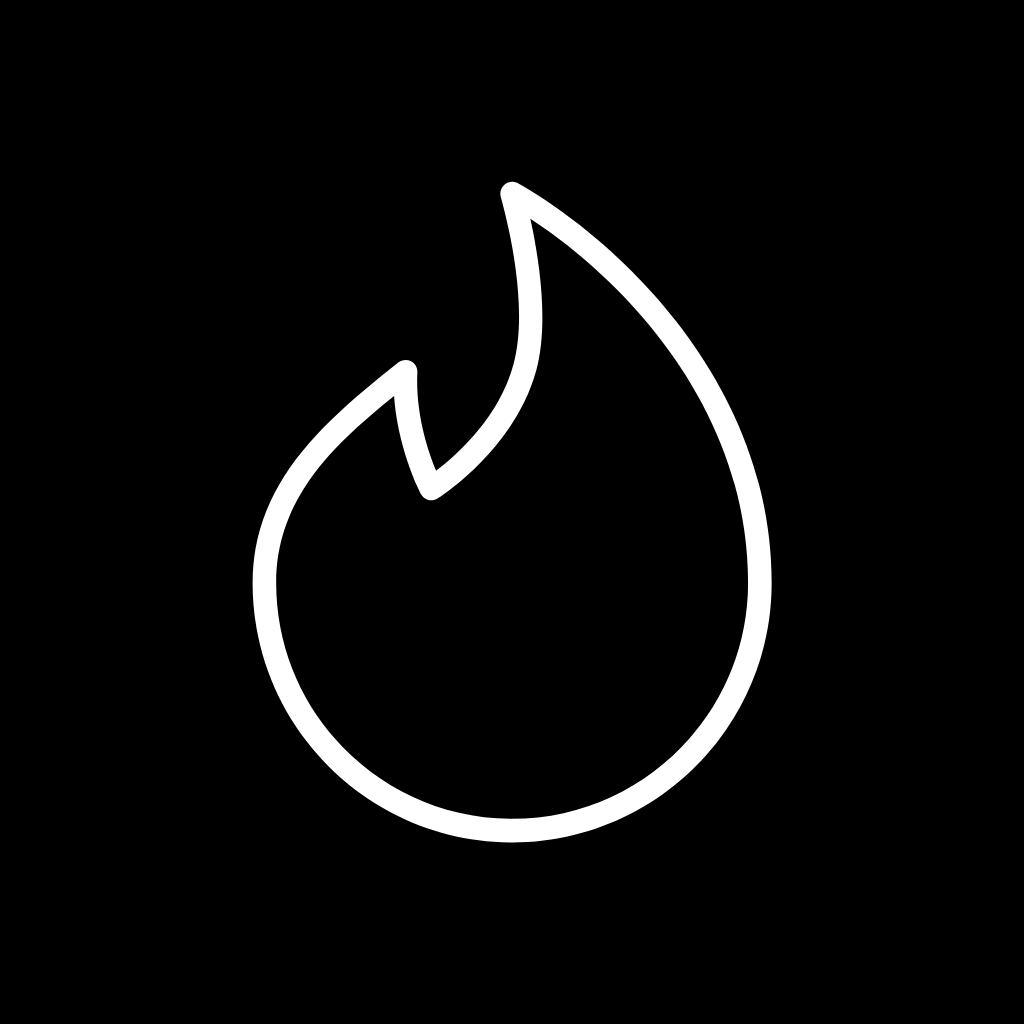
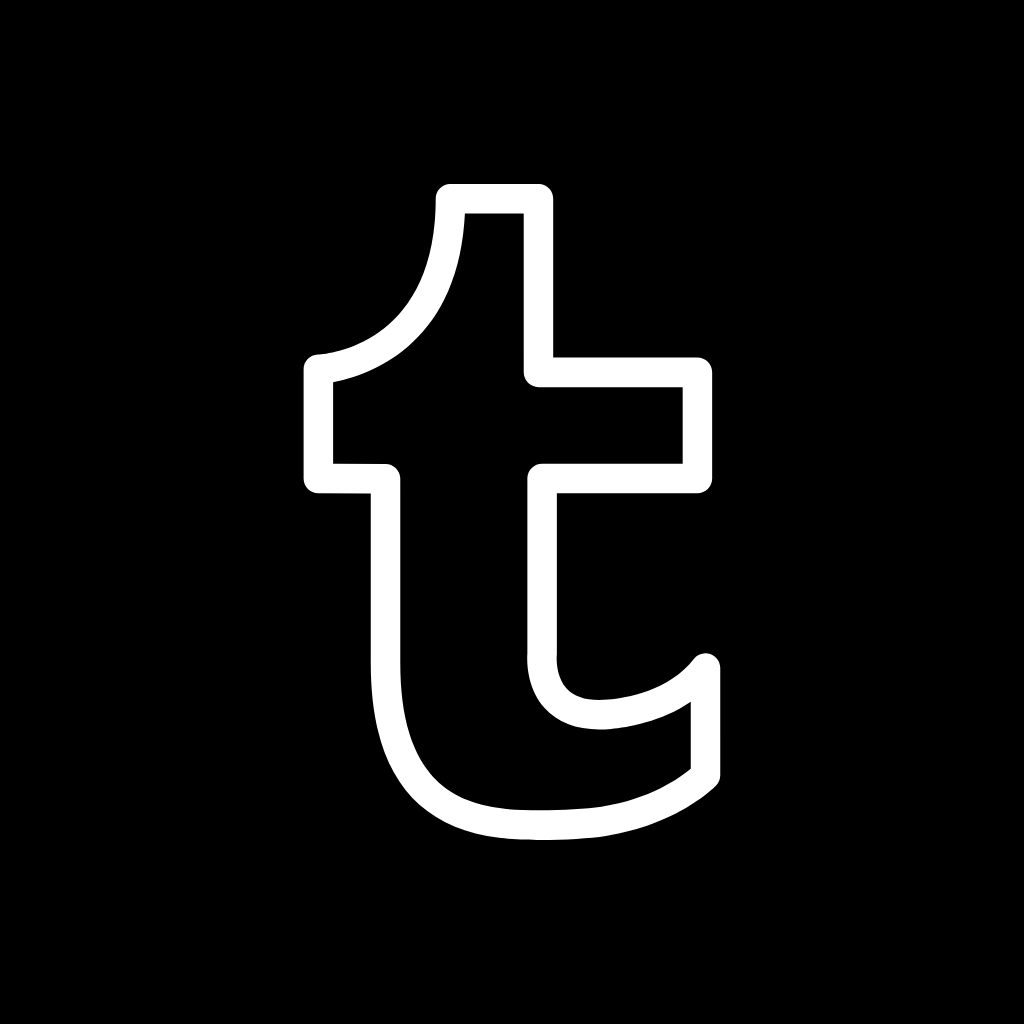
Twitch, Twitter, Uber, Uber Eats, Venmo, Viber, Vsco, Wallet, Watch, Waze

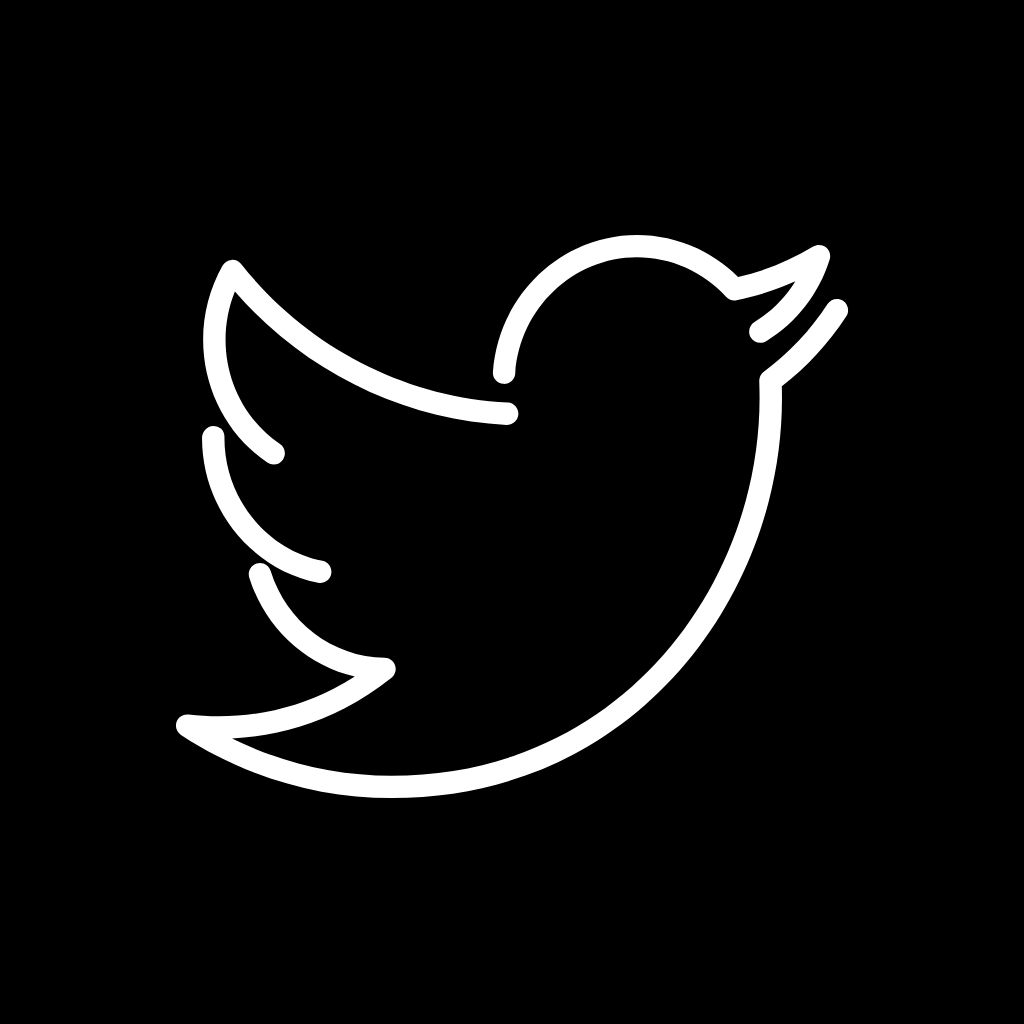
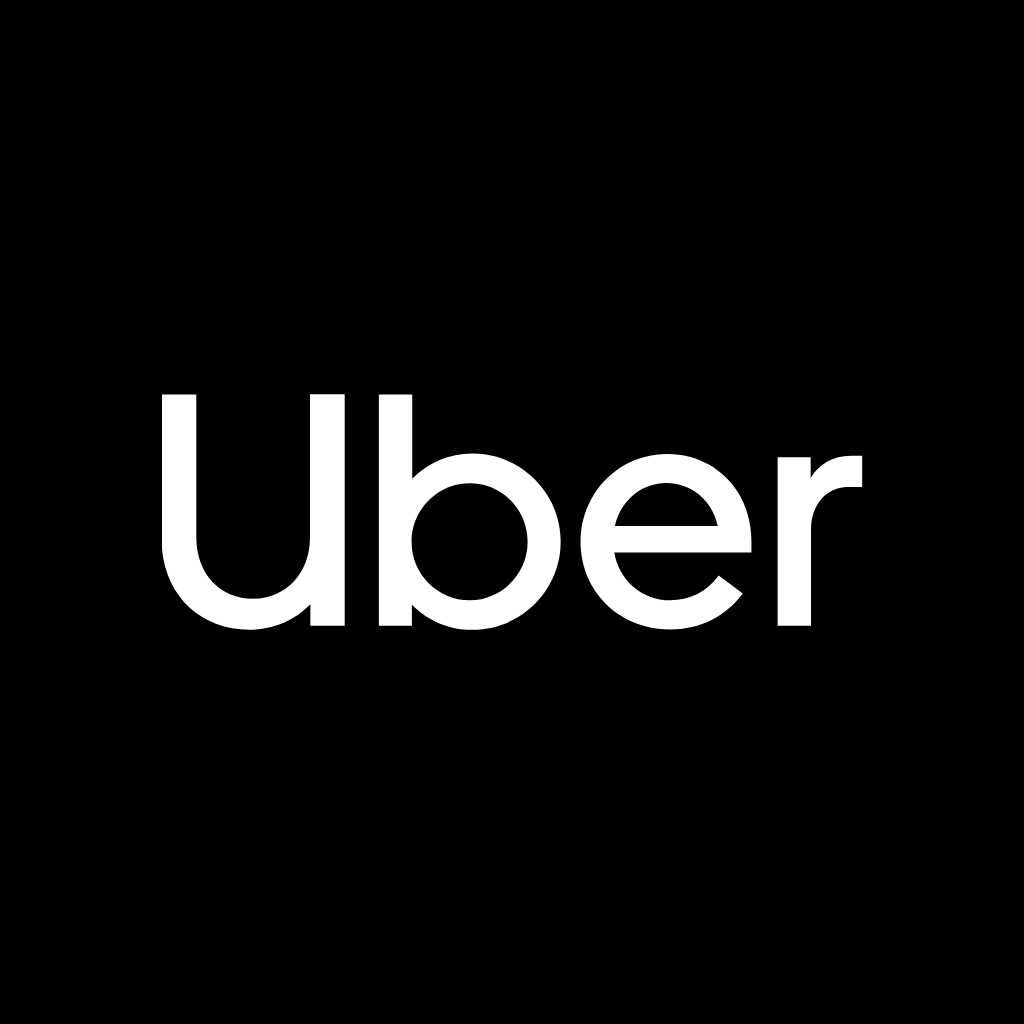
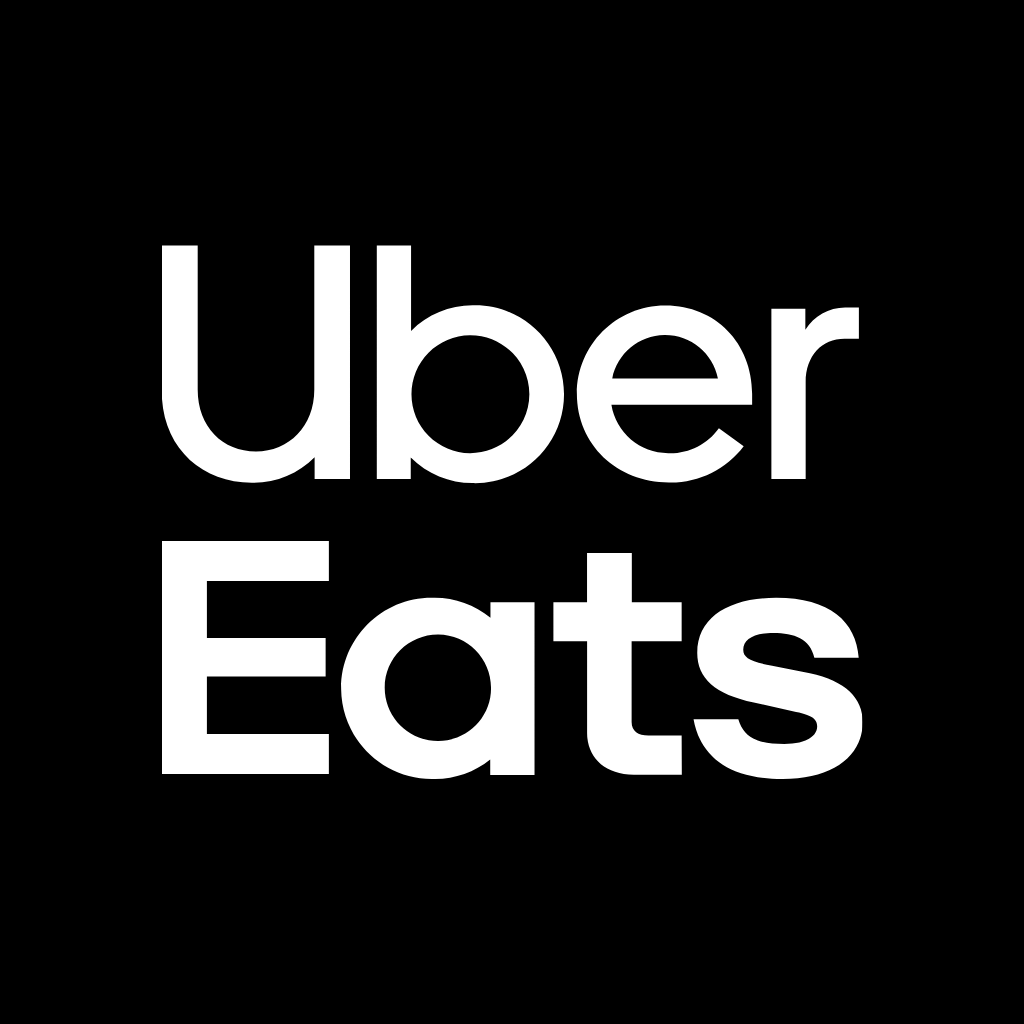
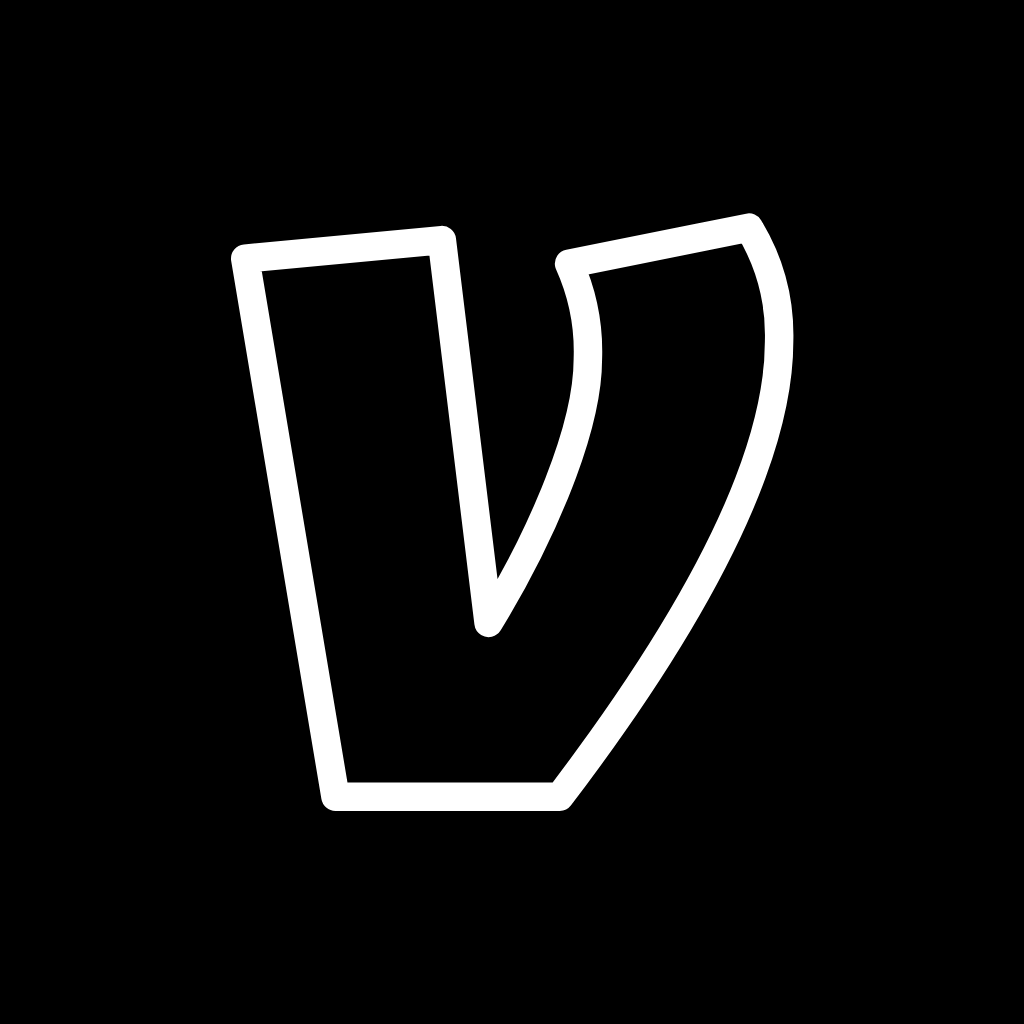
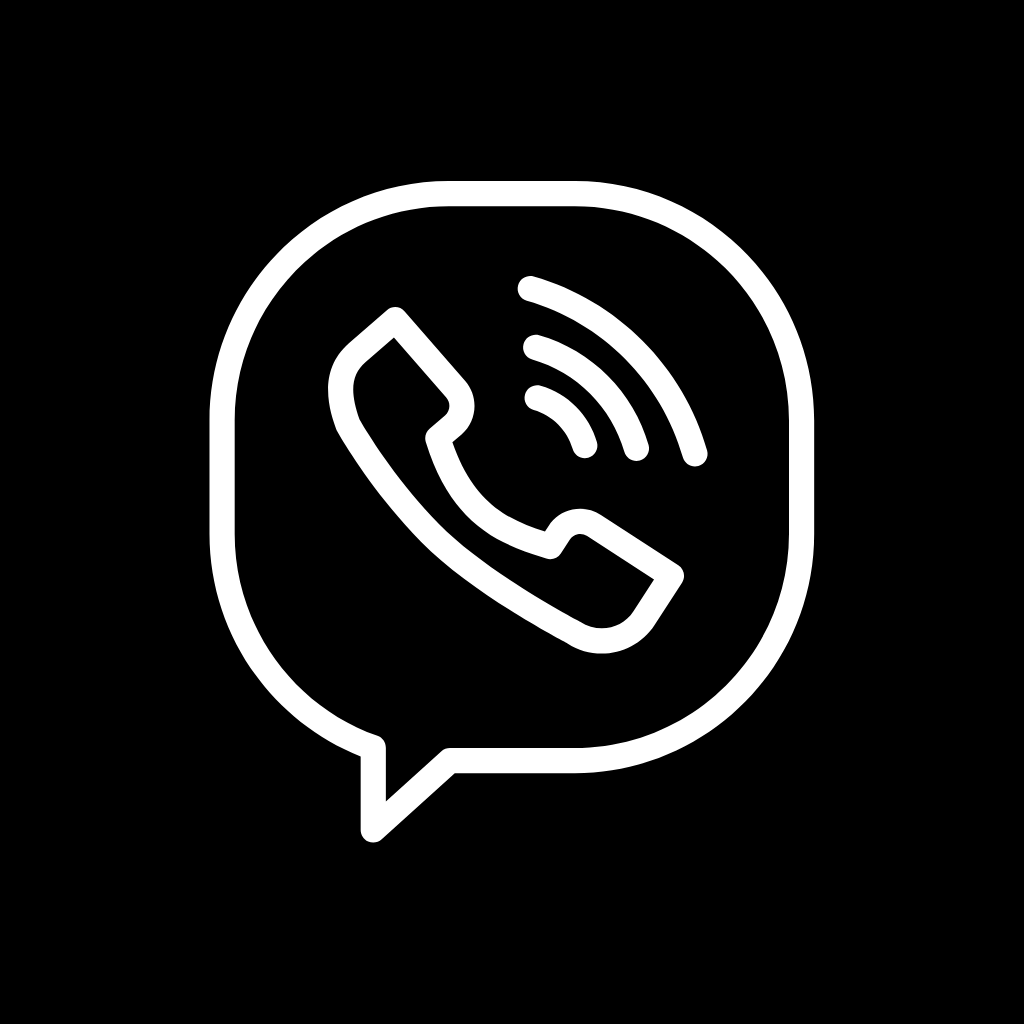
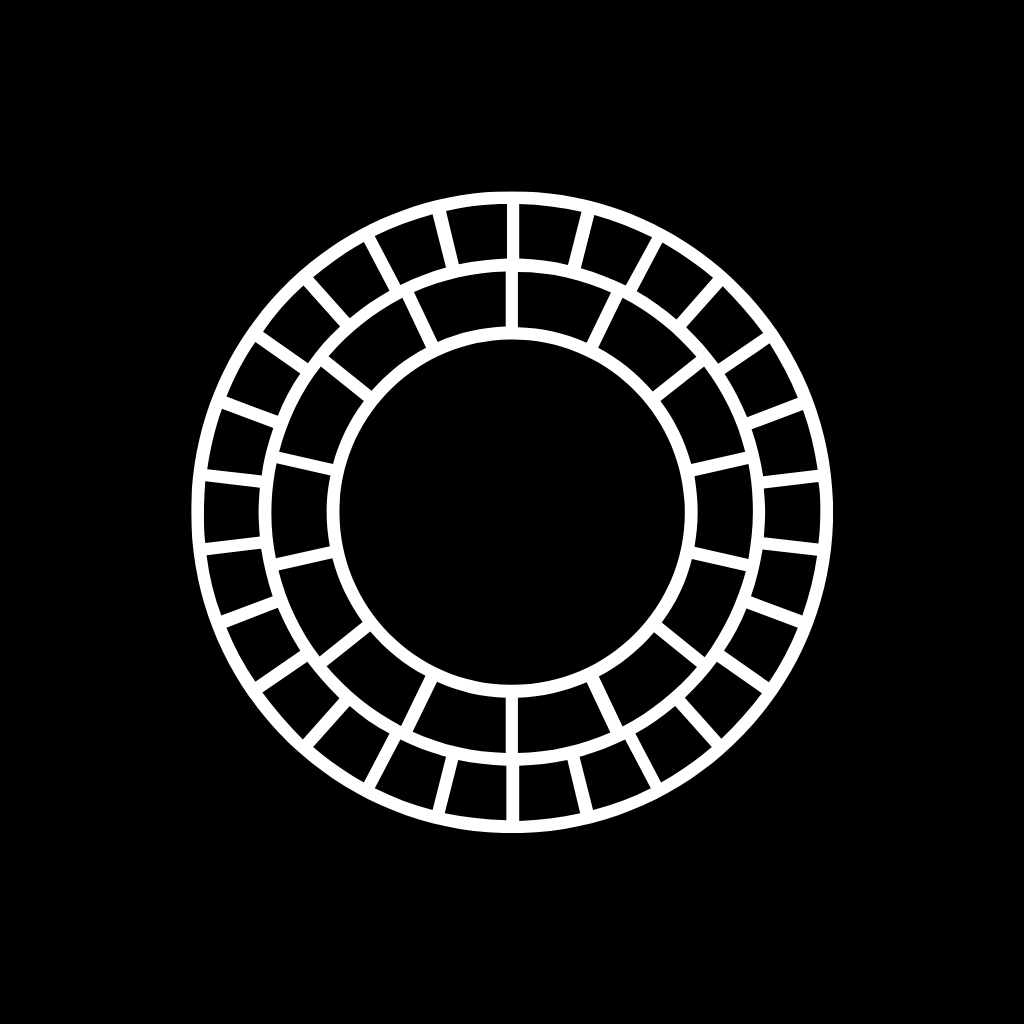
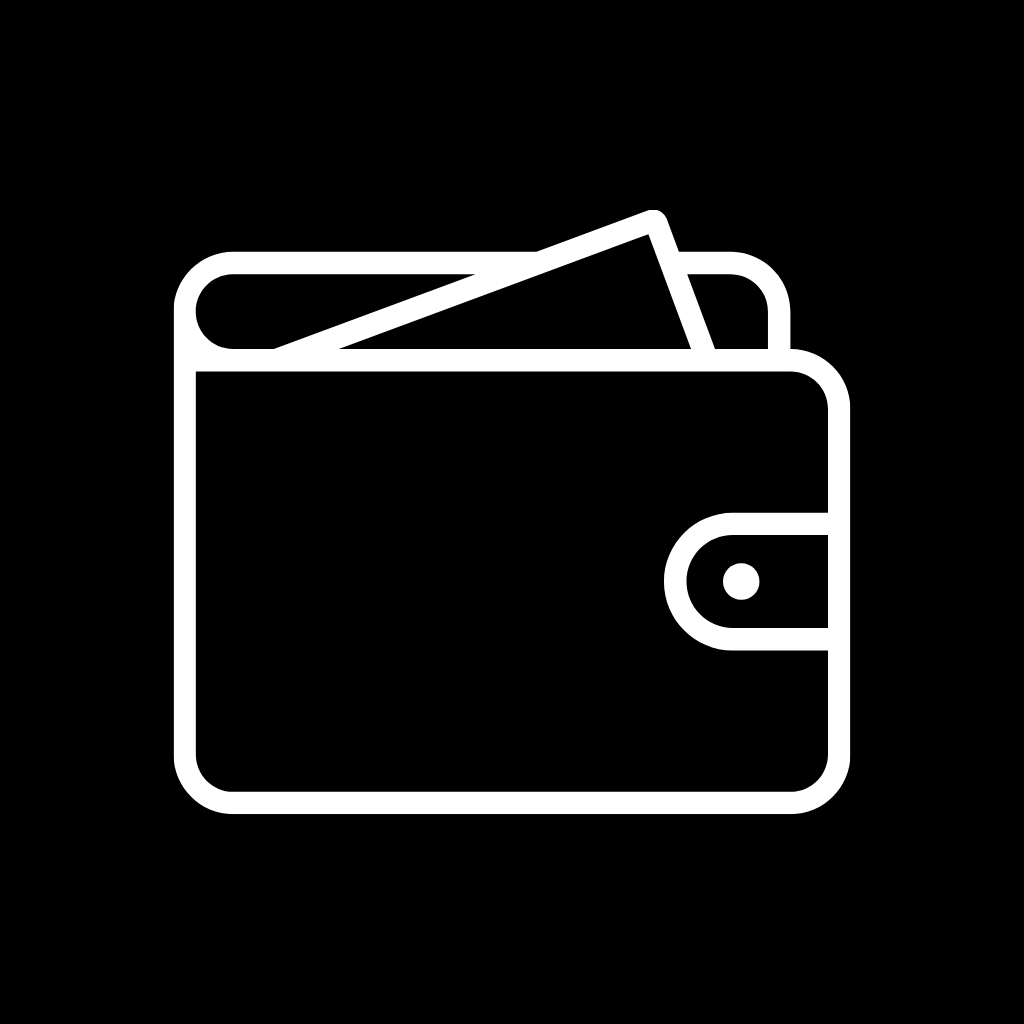
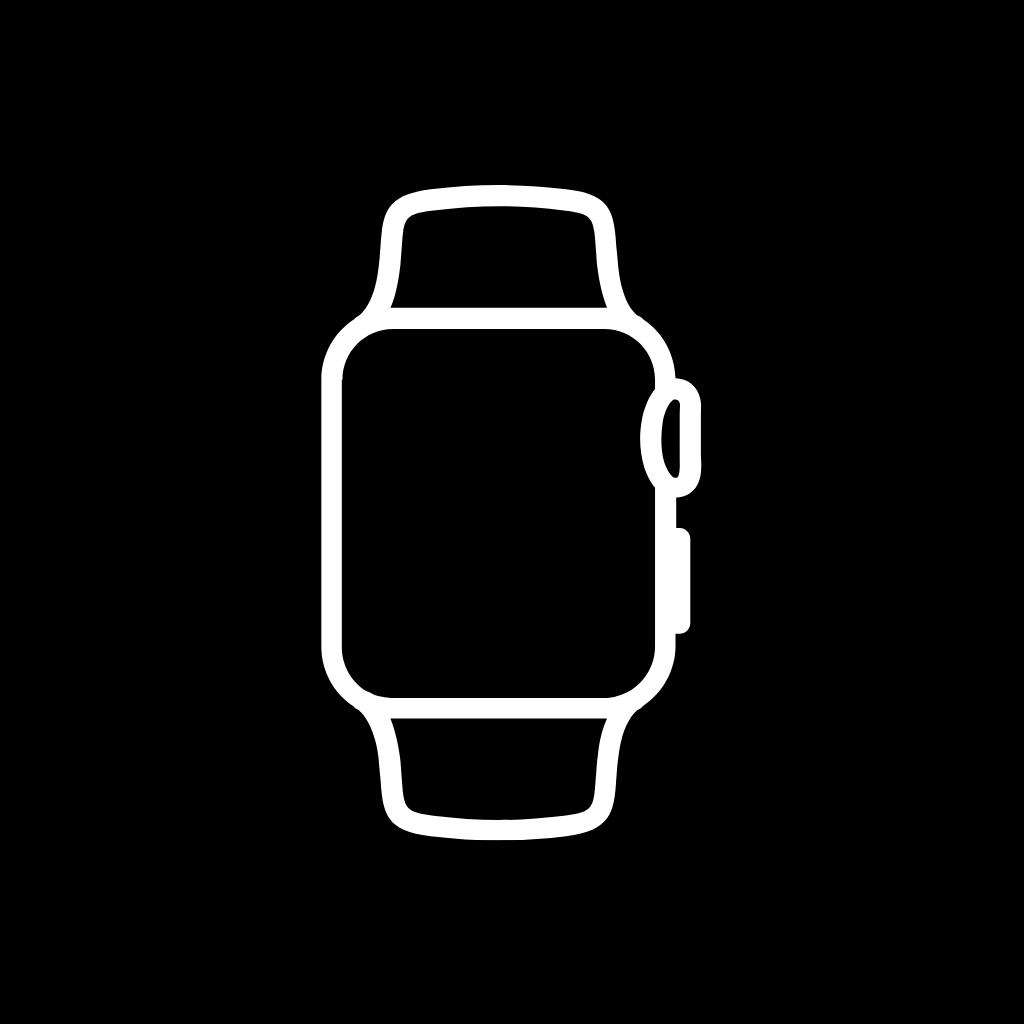
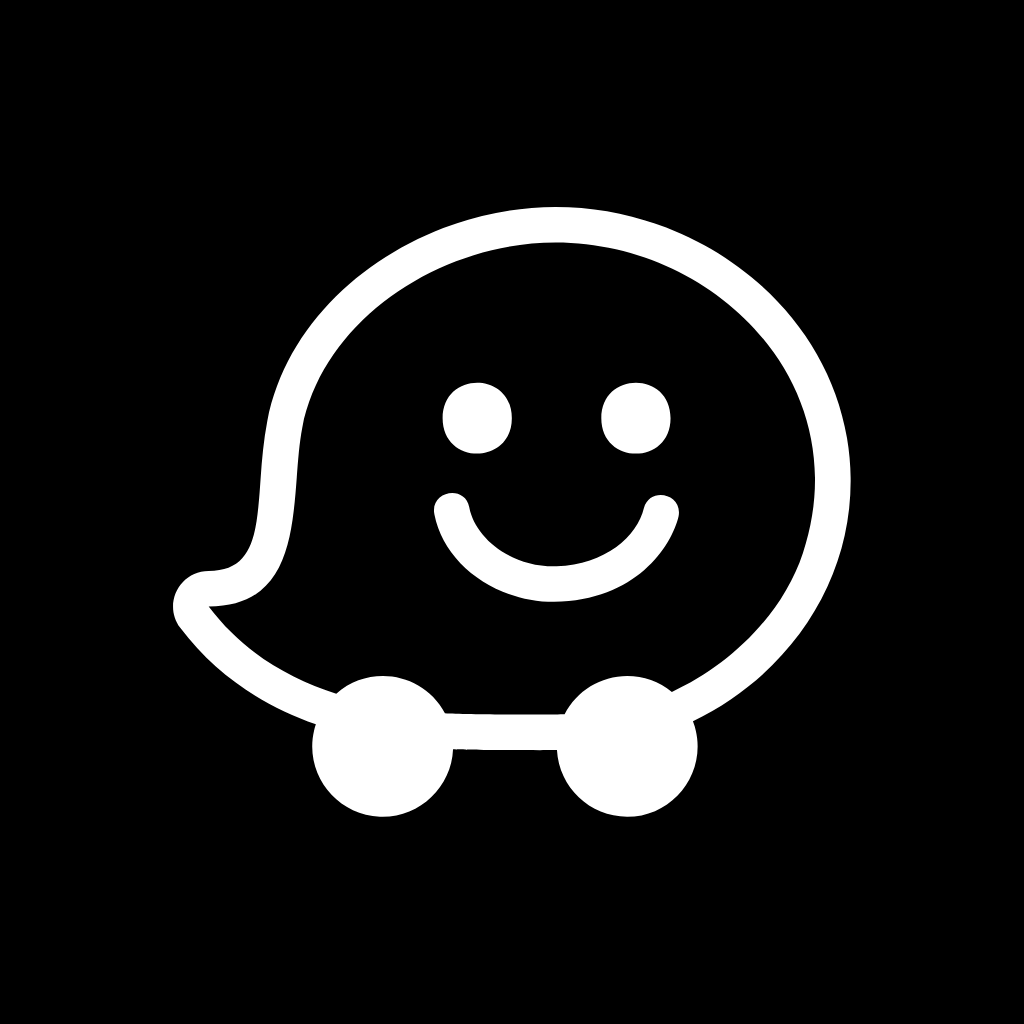
Weather, Wechat, Whatsapp, Wish, X
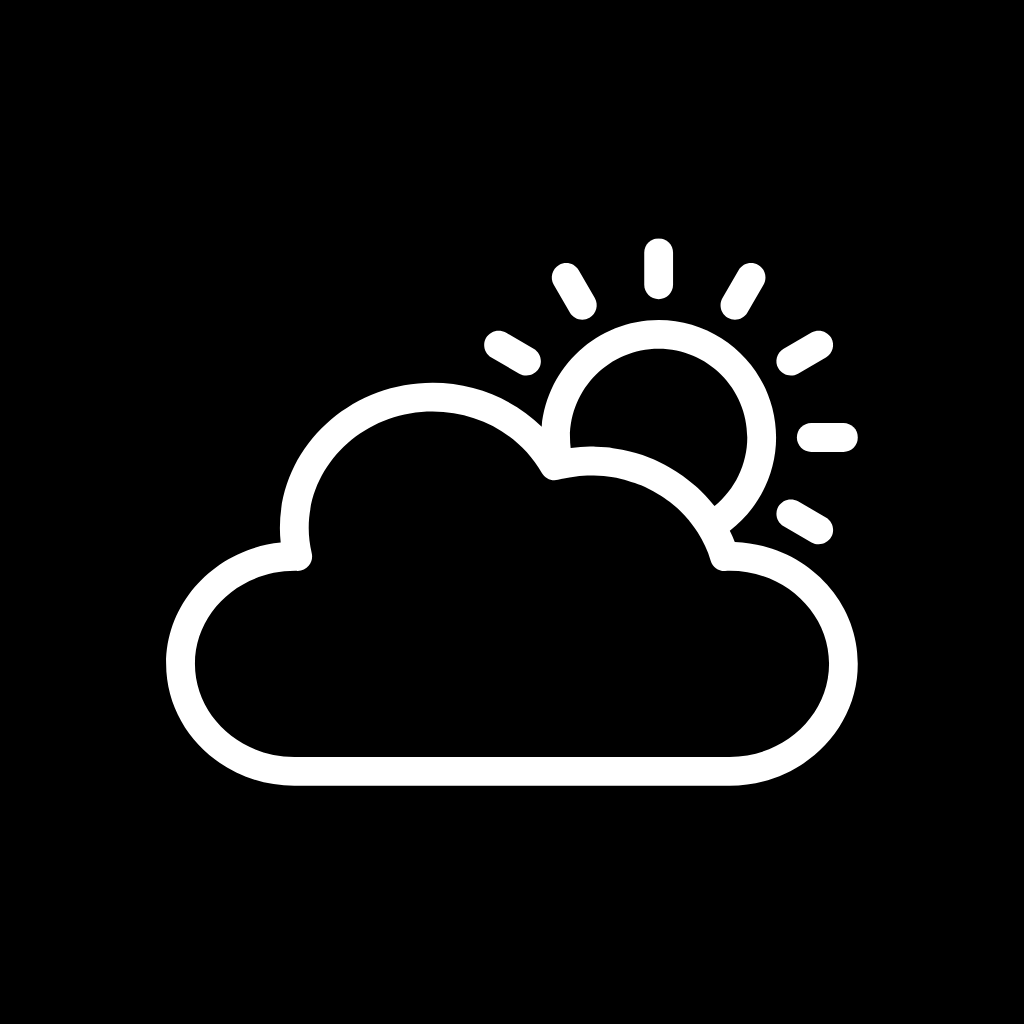
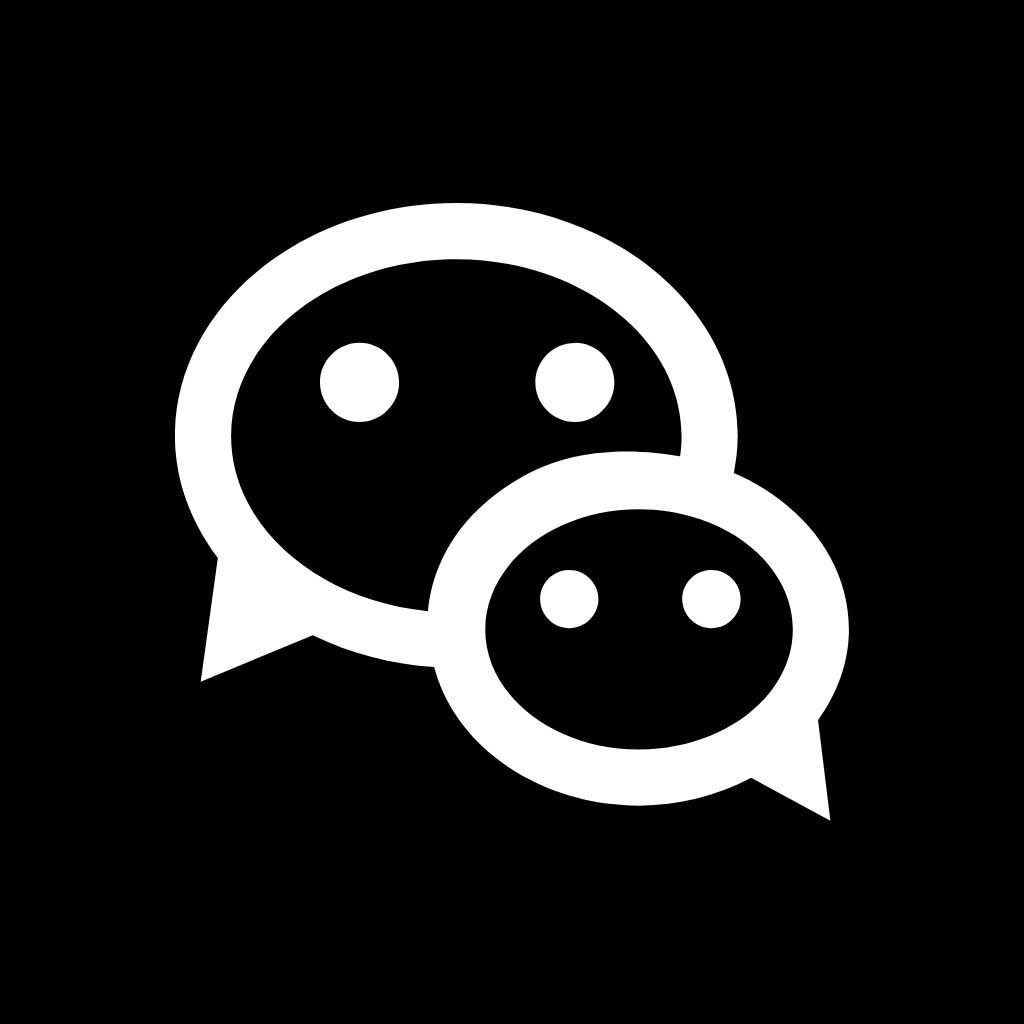
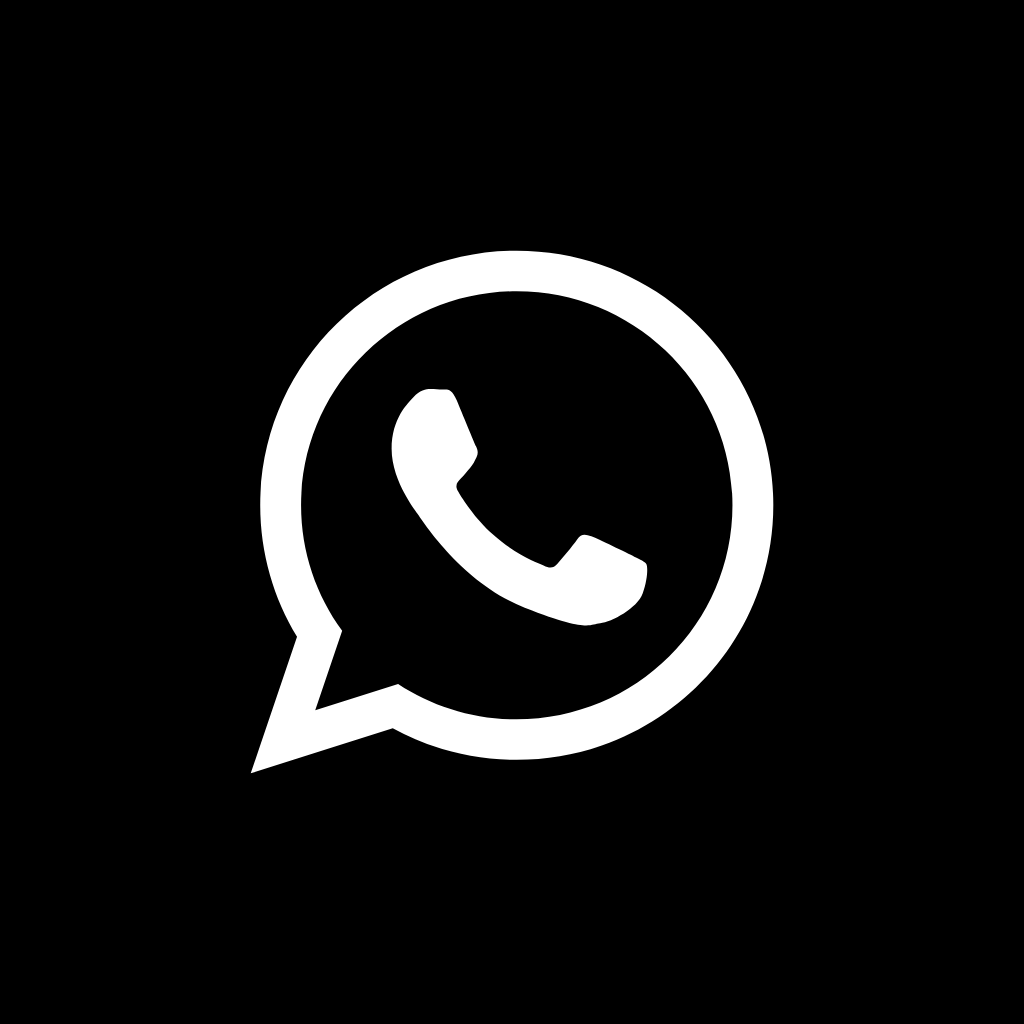
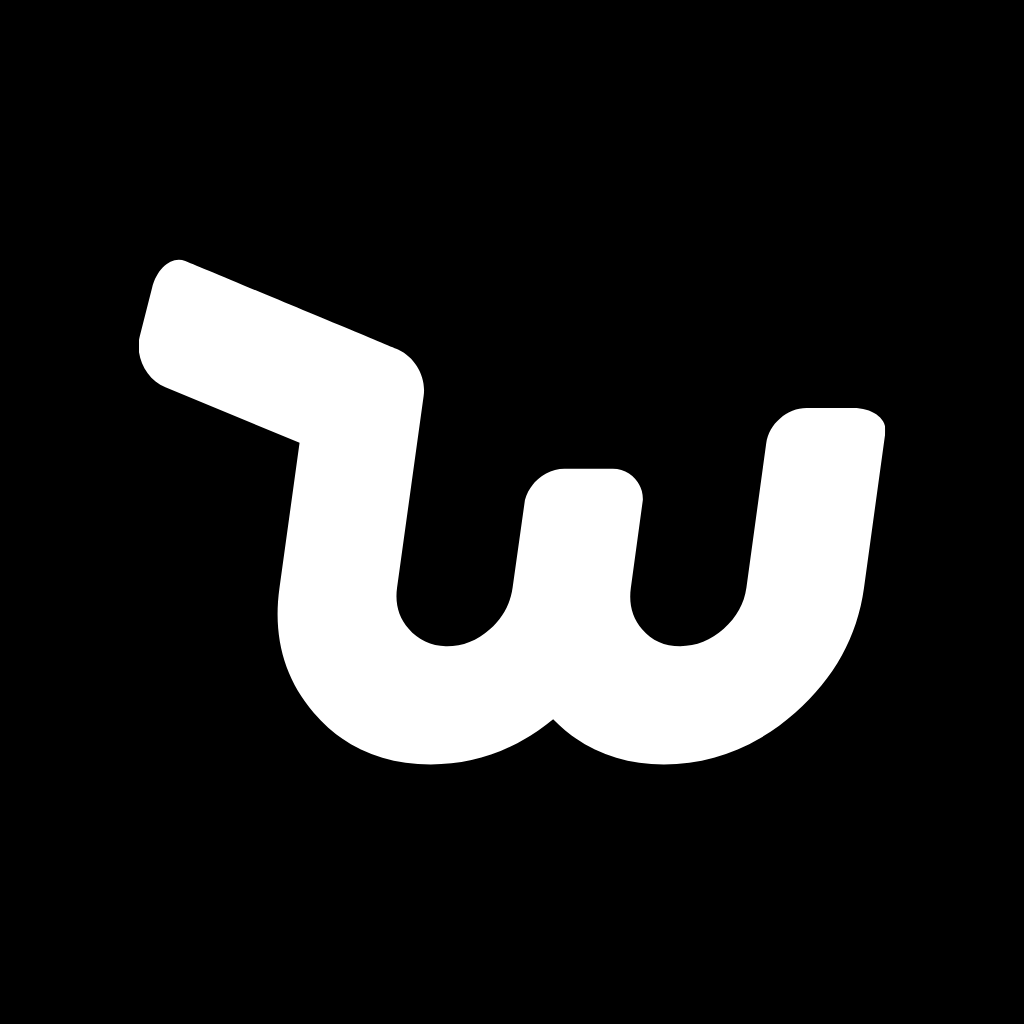
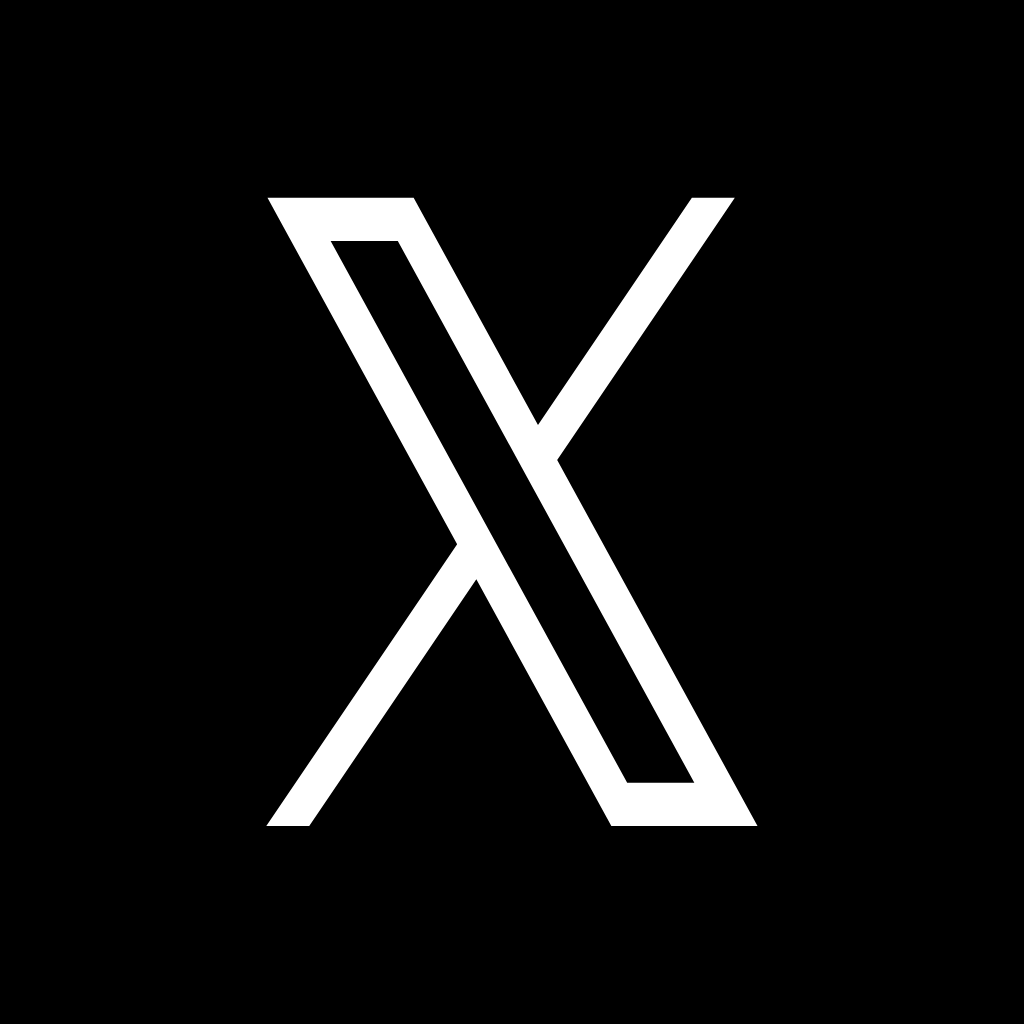
Yahoo, Yelp, YouTube, Zoom
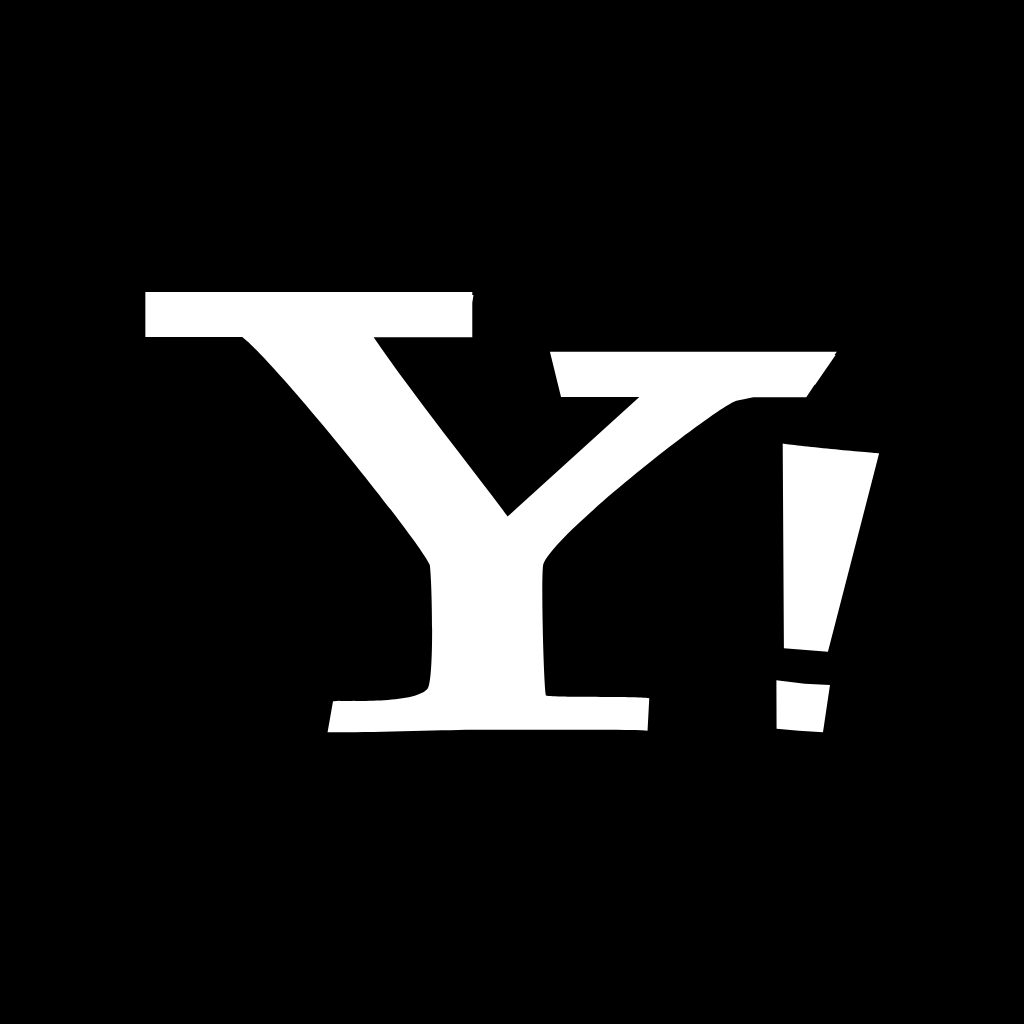
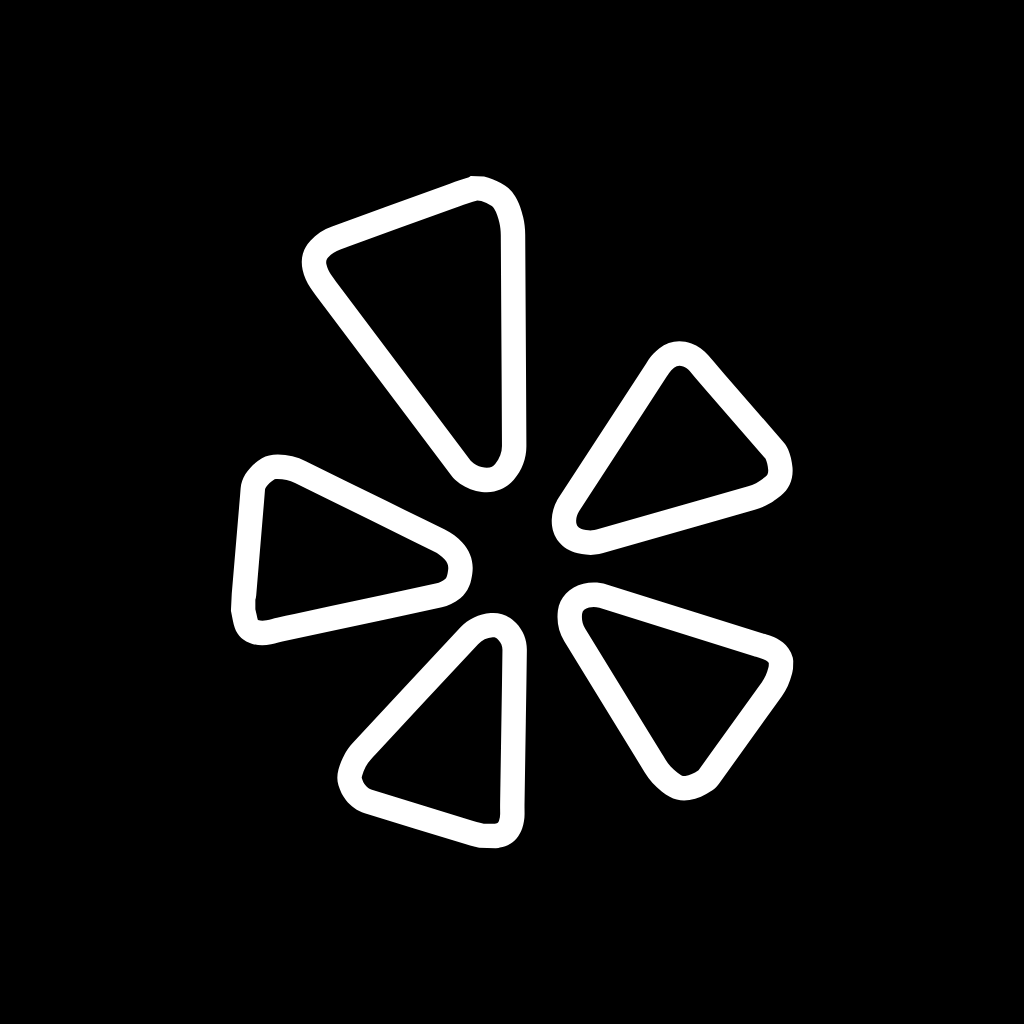
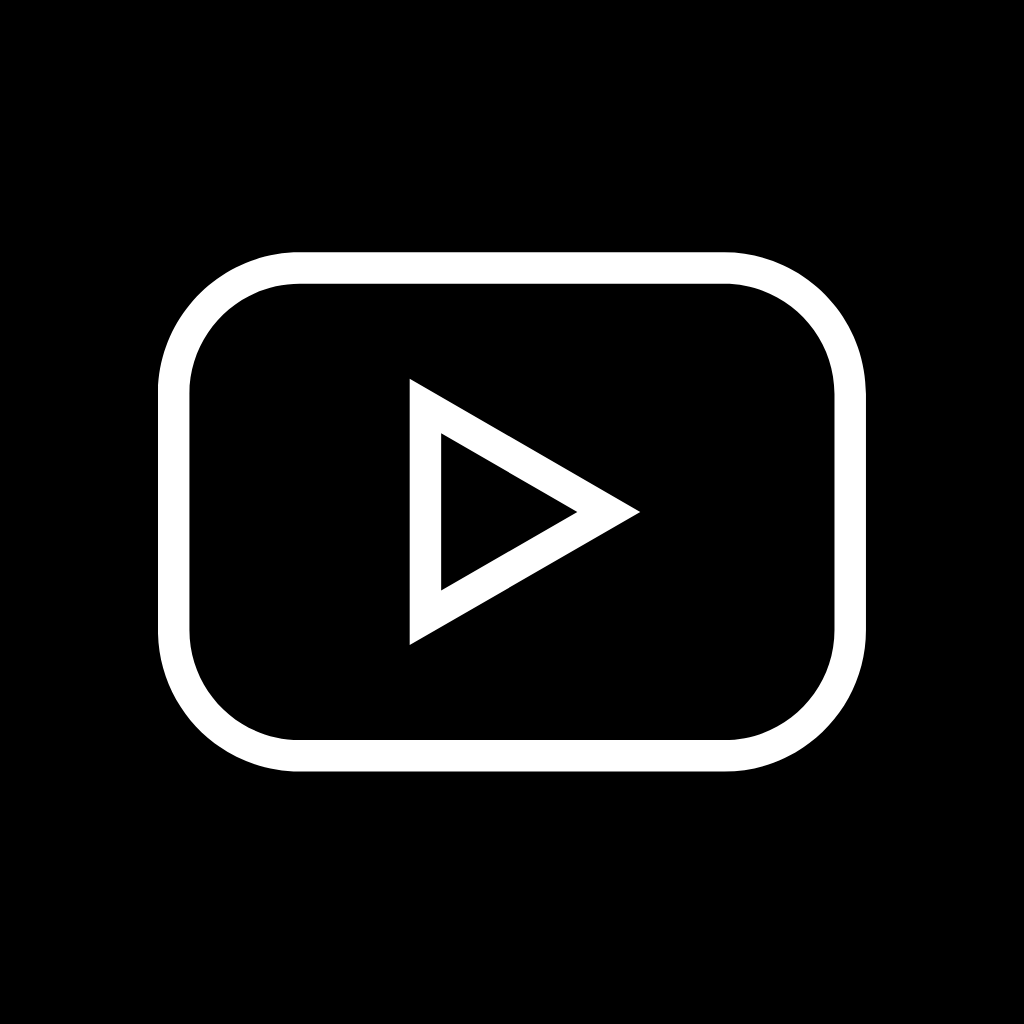
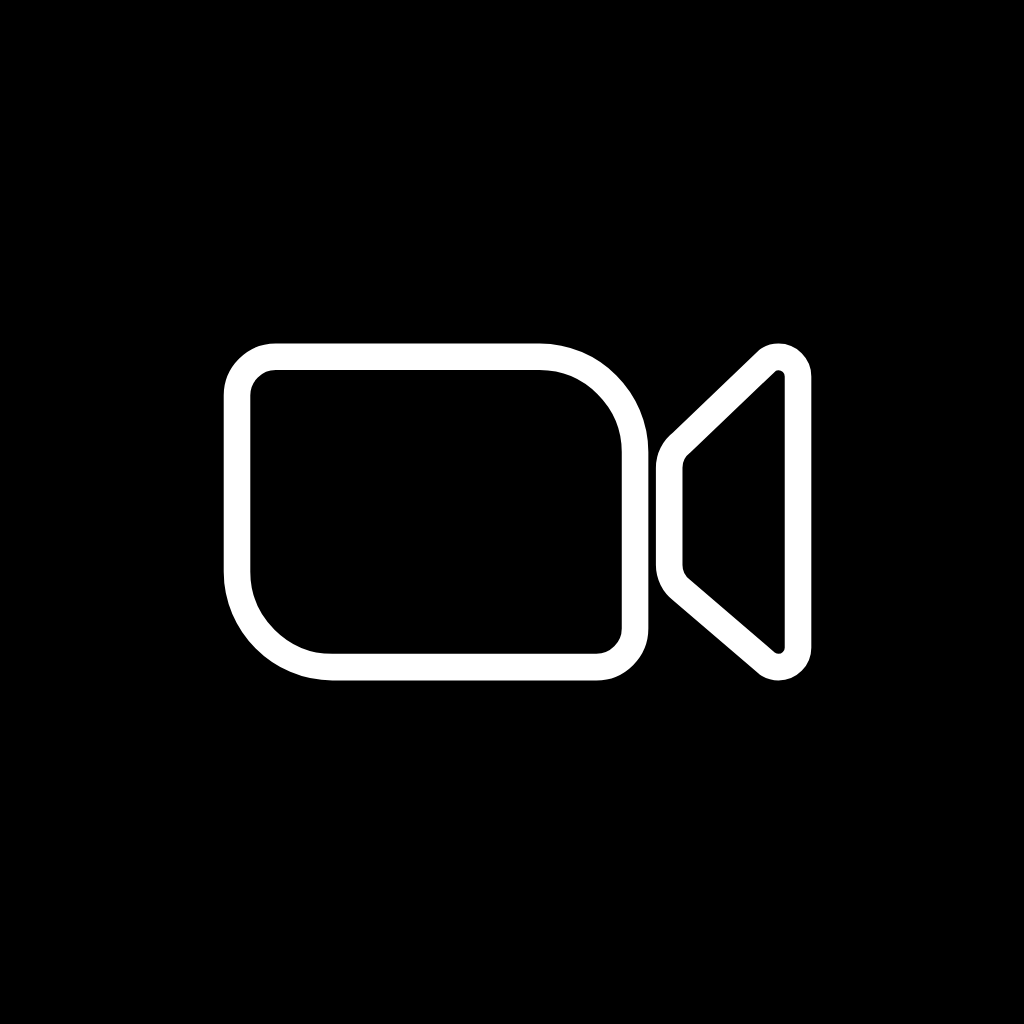
How To Change App Icons On Your iPhone
Once you’ve downloaded the black and white app icon images to your iPhone, follow these simple steps to change your existing app icons on the home screen.
This process has to be repeated for each icon:
- Go to the “Shortcuts” app on your iPhone.
- Tap the “+” icon in the top right corner.
- Tap “+ Add Action”.
- In the search bar, type “Open app” and select the “Open App” shortcut.
- Tap “Choose” and select the app you want to customize the icon for from your list of installed apps.
- Press the square with the arrow pointing up, located at the bottom of the screen.
- Tap “Add to Home Screen”.
- Tap the icon highlighted, then select “Choose Photo”
- Select the icon image you want to replace the old icon with.
- You can choose to name the shortcut and tap Add.
- Tap Done. That’s it.
Keep in mind that using this method creates a shortcut to open the app, rather than replacing the original app icon.
However, the shortcut will function just like the regular app, and you can even rename it or move it around on your home screen as you would with any other app icon.
To remove the old app icon from your home screen so you do not have two of the same apps, tap and hold the old app icon and select “Remove from Home Screen”.
This will move the old app icon to the App Library.
Pin to save for later!
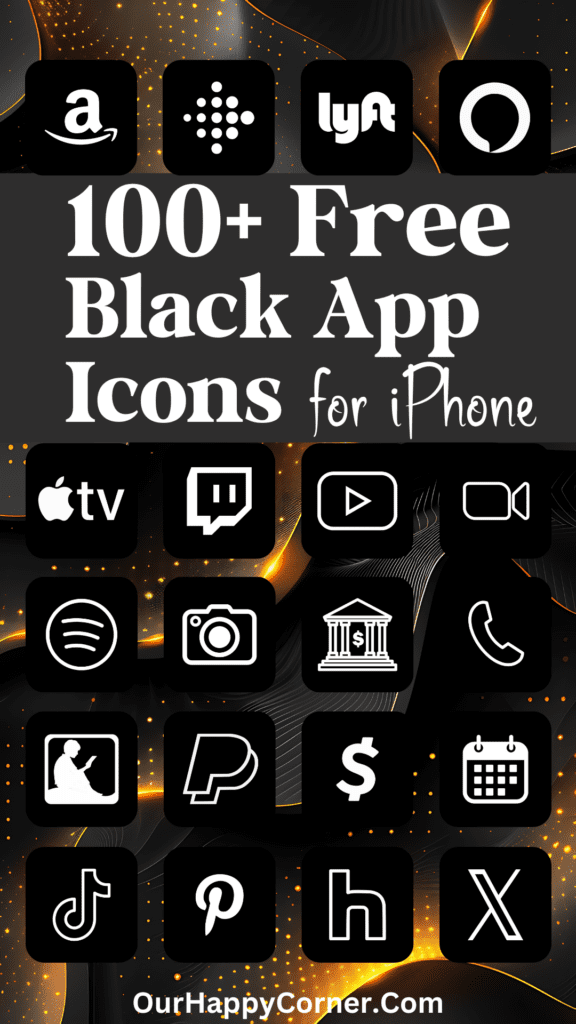
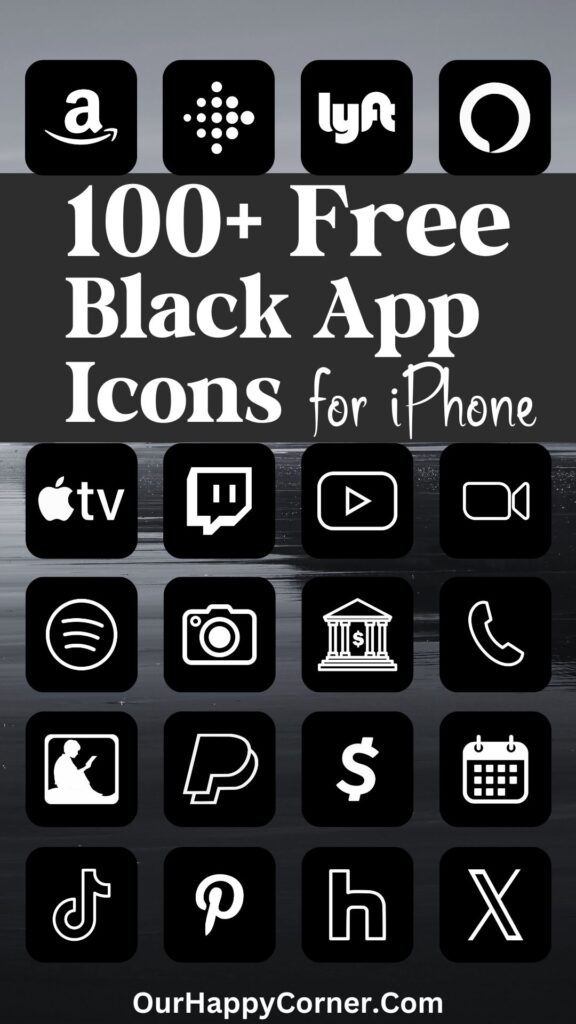
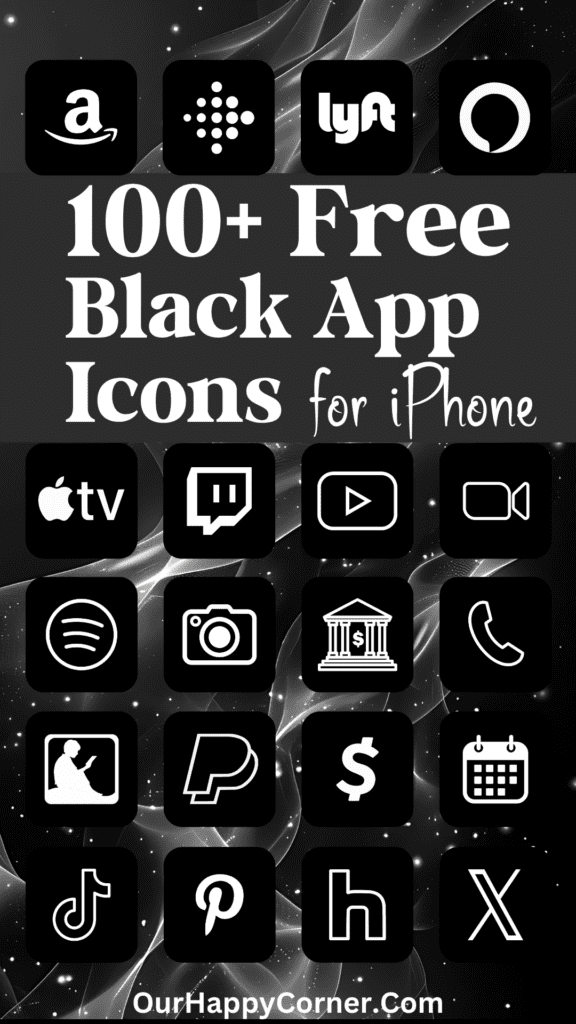
With these simple steps, you can easily transform your iPhone’s home screen into a sleek, minimalist canvas showcasing your favorite black and white app icons.
Enjoy the clean and cohesive look across all your apps!
Grab our free wallpapers
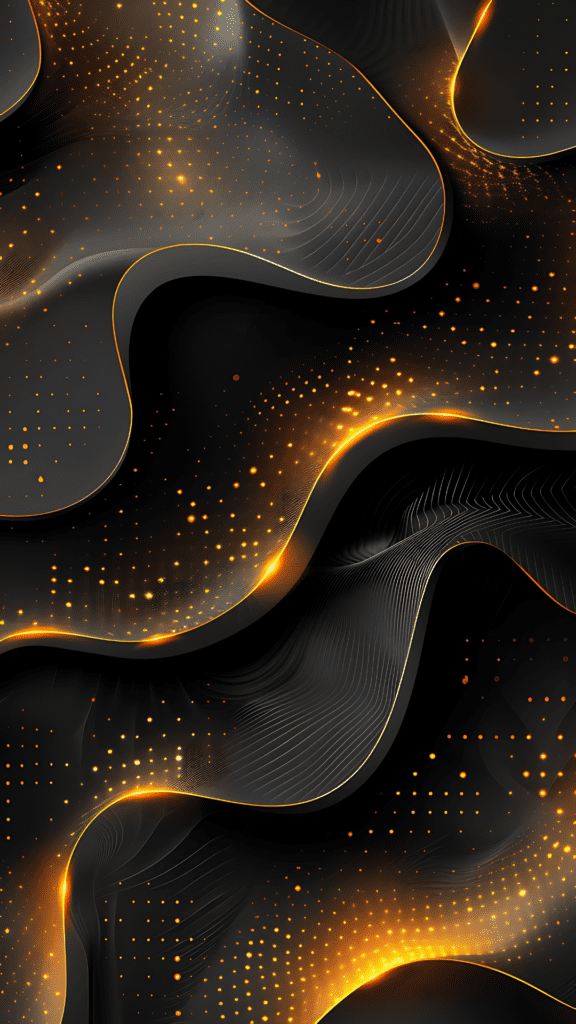
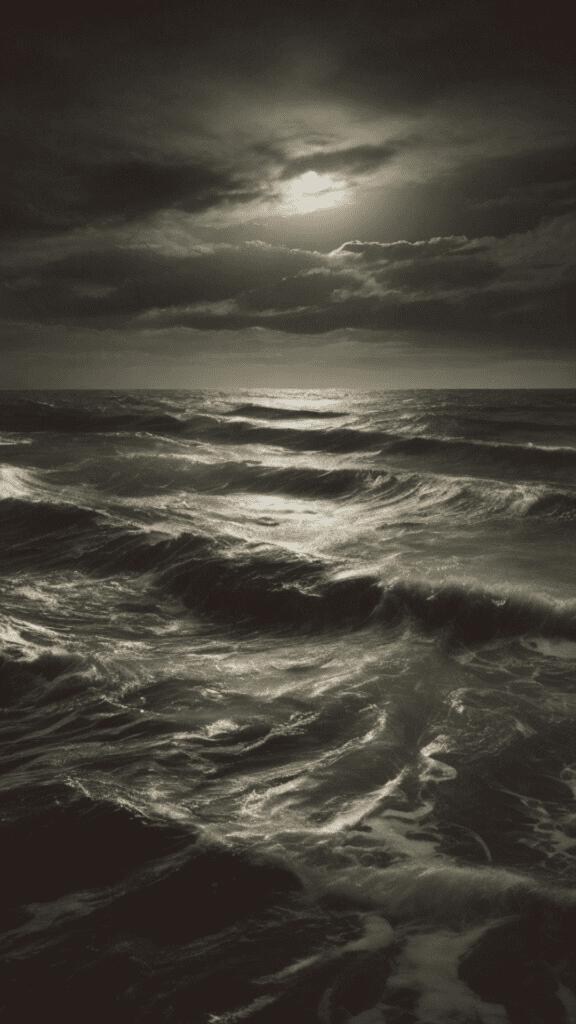
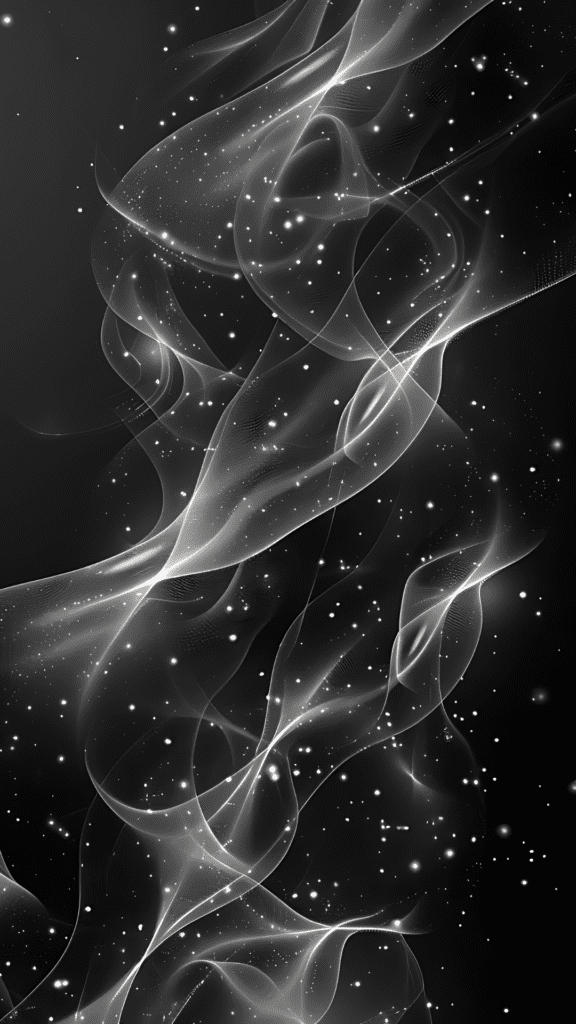
Be sure to revisit the page regularly as I keep on creating more iPhone app icons.
More Ideas You May Love
100 Free Light Pink App Icons For Your iPhone
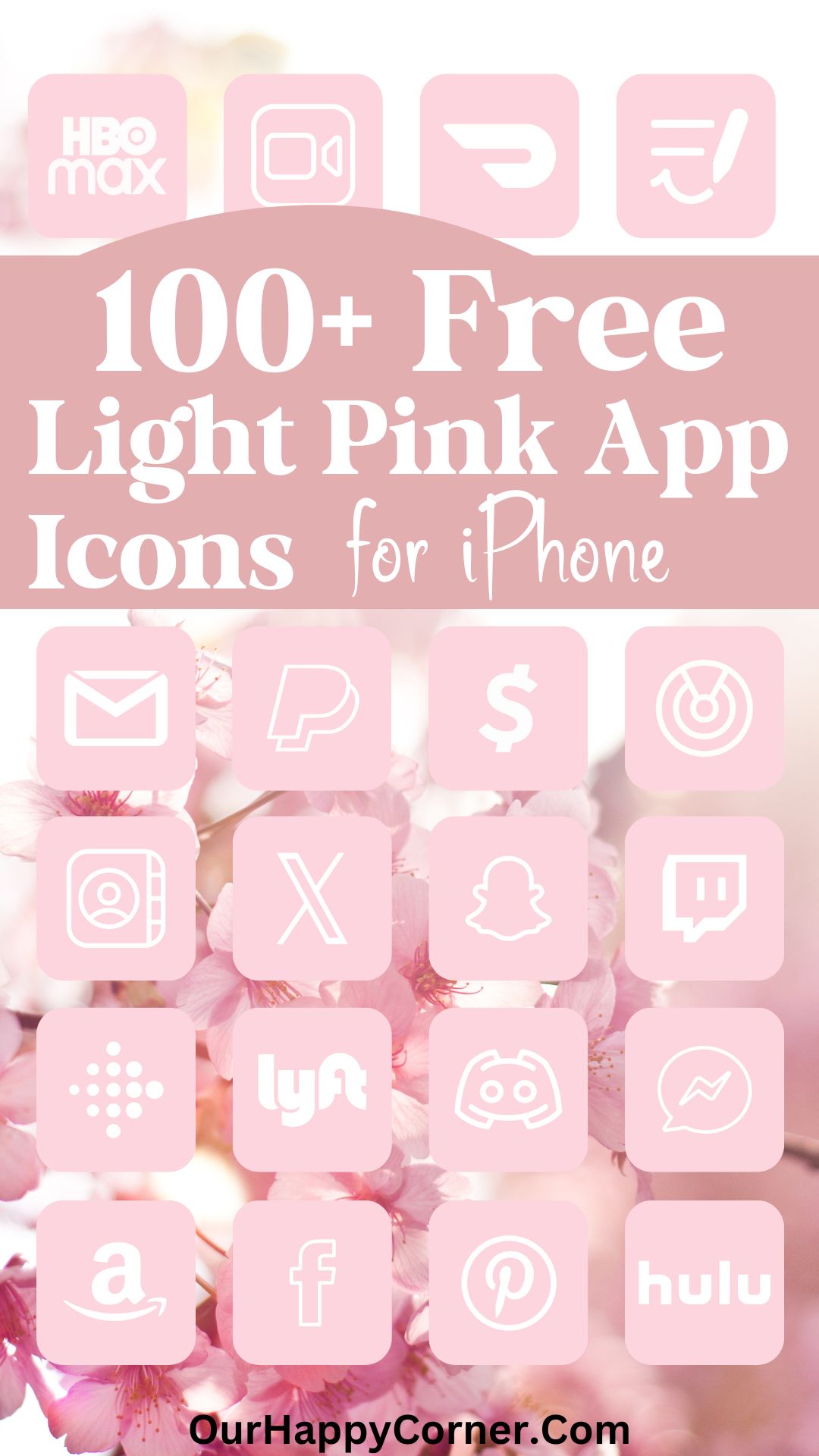
100 Green App Icons For Your iPhone
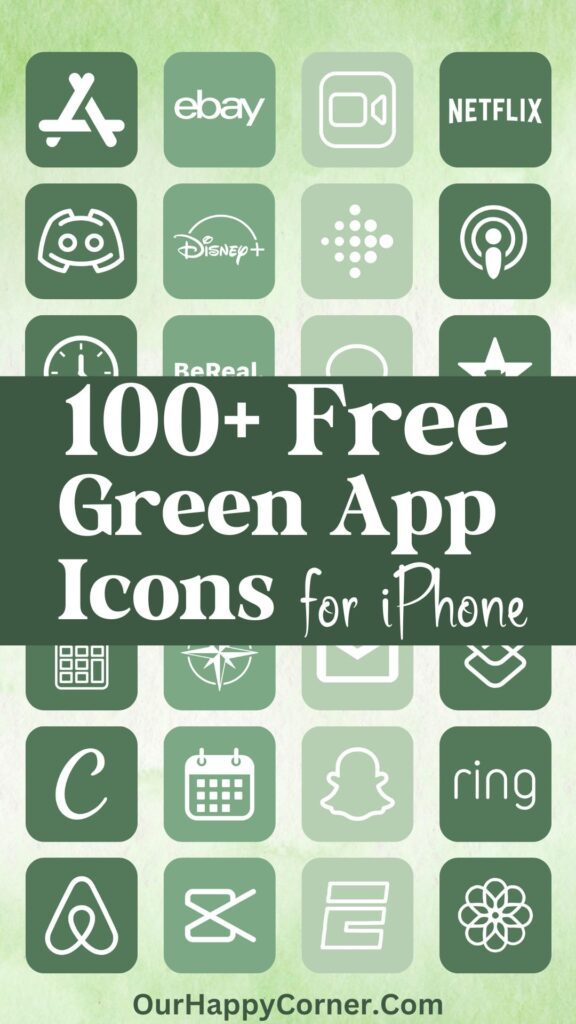
100 Free Orange App Icons For Your iPhone