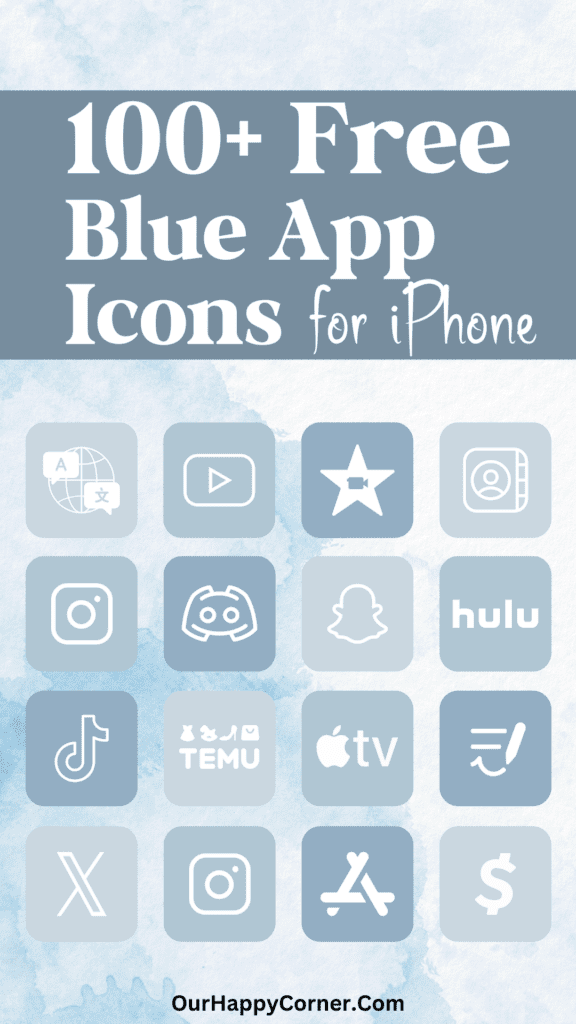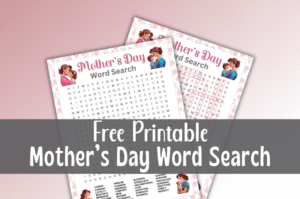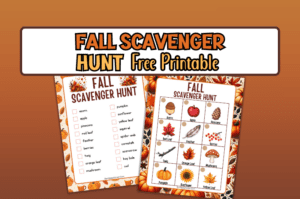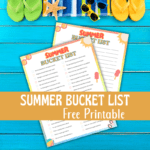Green app icons are a perfect way to give your phone a spring makeover.
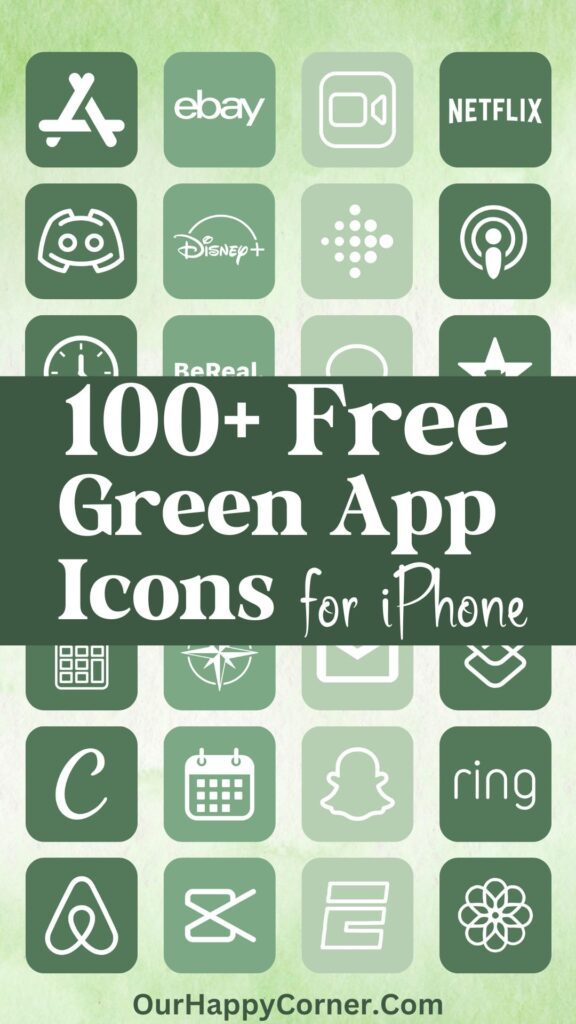
With the season of renewal in the air, I’ve created a set of icons in vibrant green color palettes that will breathe new life into your home screen. Download these fun and modern green app icons absolutely free!
I’ve always loved the color green and the feeling of renewal it brings. From bright lime greens to rich emerald hues, the green color family embodies vibrance, growth, and harmony with nature.
In this set of icon pack, I wanted to capture the spirit of spring through uplifting shades of green.
Designing Green App Icons
Creating this green app icon pack was an enjoyable creative exercise. I started by choosing a color palette of complementary greens, ranging from pale celery to deep forest tones.
Then I played around with different gradients to achieve a unique but cohesive look.
Over 100 green App Icons
There are over 100 green app icons provided below. If, by chance, you can’t find the specific icon you’re looking for, you may head over to Etsy to find it.
However, before you consider purchasing custom icons, I encourage you to explore the wealth of options I have created here, that are free for you to download.
How To Download The Green App Icons
On mobile: Tap and hold on each app icon image you want to save. Download and save it to your device’s photo gallery.
On desktop: Click on each icon image you want to save. Select “Save Image As”. Choose the desired location on your computer to save the icon.
All downloads on Our Happy Corner are for personal use only. They are not to be redistributed, altered, or sold.
Love these green app icons? Please pin this post to Pinterest so you can have them on hand. Your share will help other people discover them too.
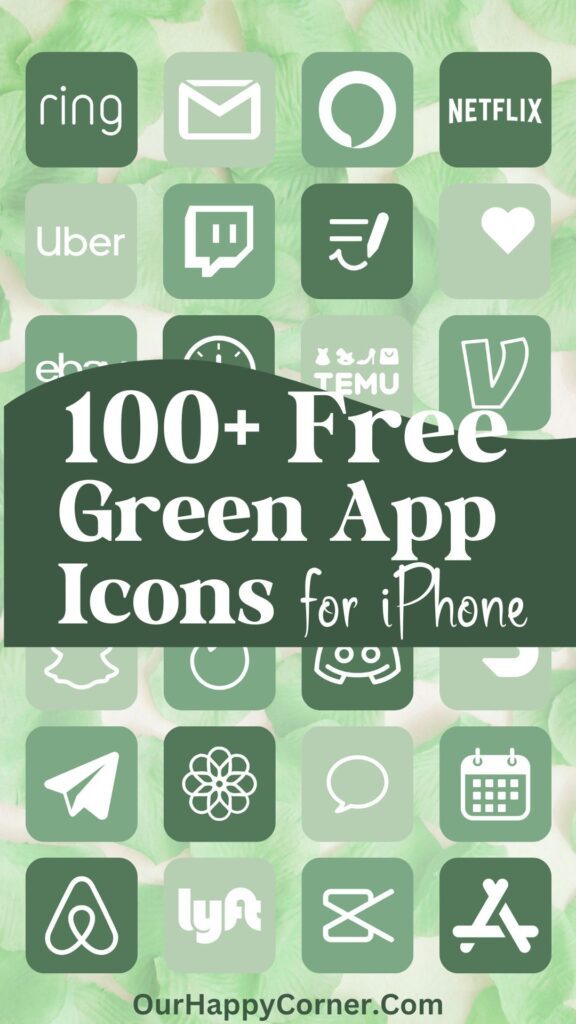
The following green app icons are included; separated into 25 icons for ease of reference:
Airbnb, Alexa, Amazon, App Store, Apple TV, Audible, Bank, BeReal., Books, Calculator
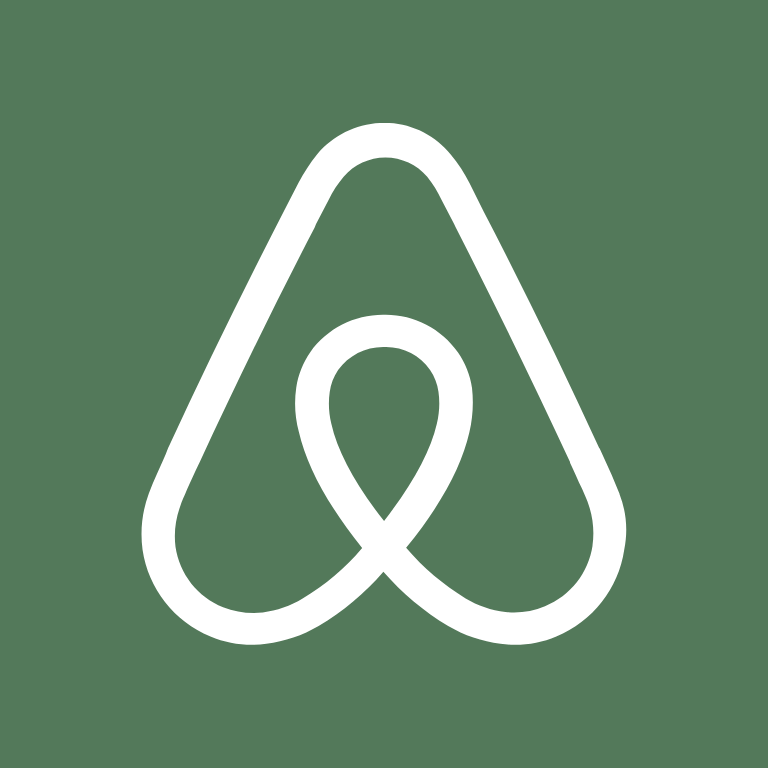
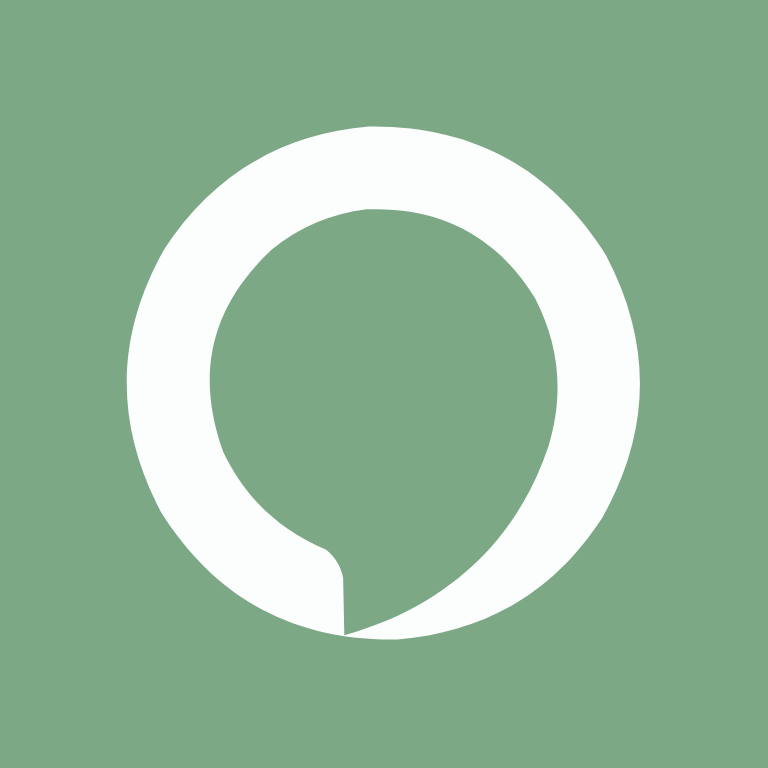



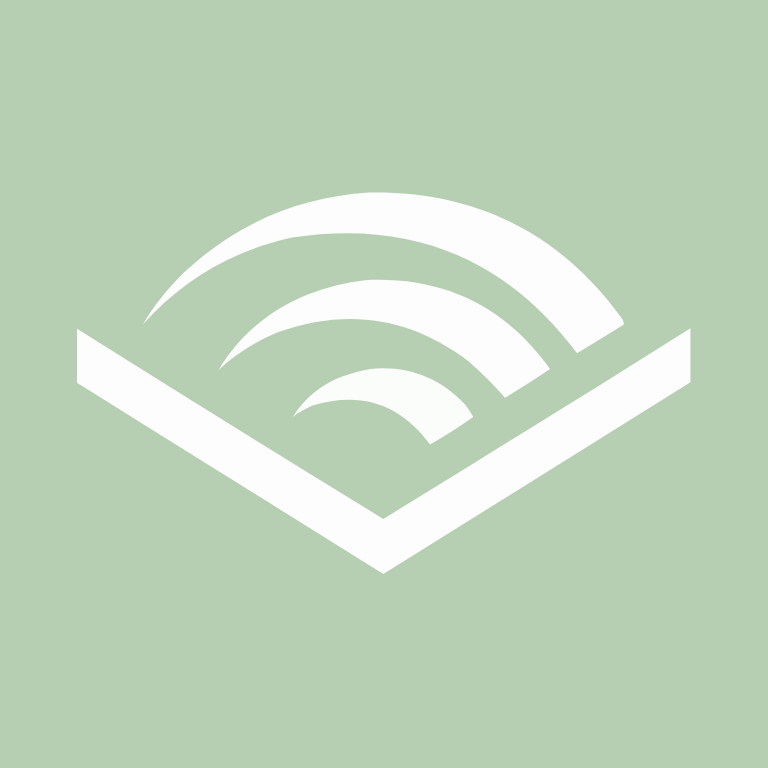

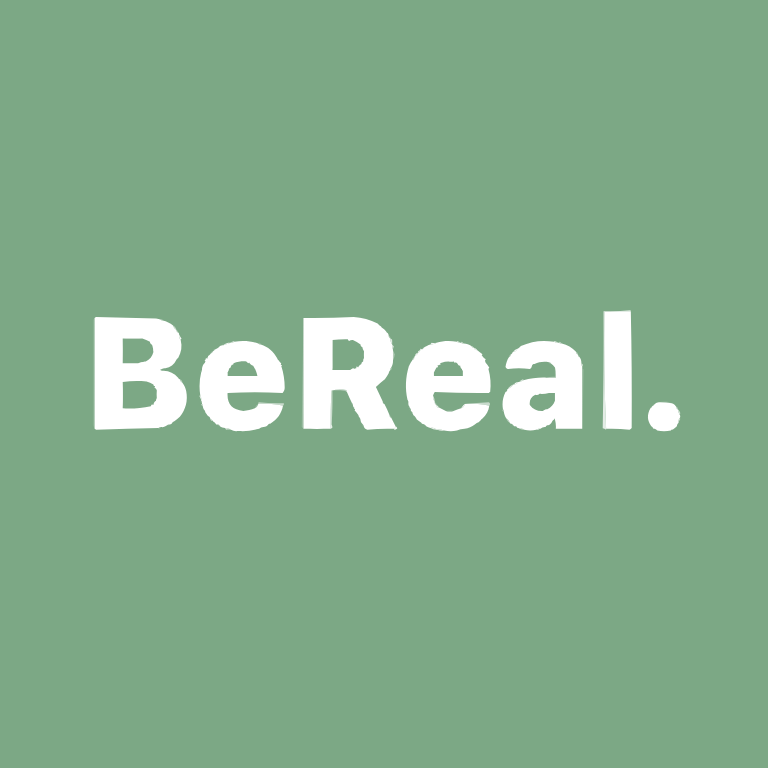
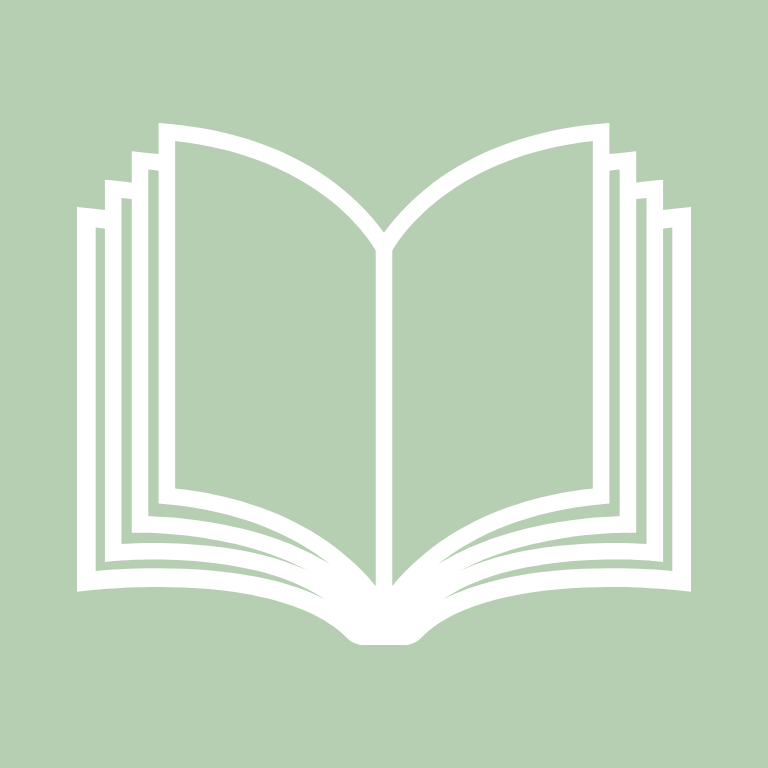

Calendar, Camera, Canva, Capcut, Cash App, Clock, Compass, Contacts, Discord, Disney+



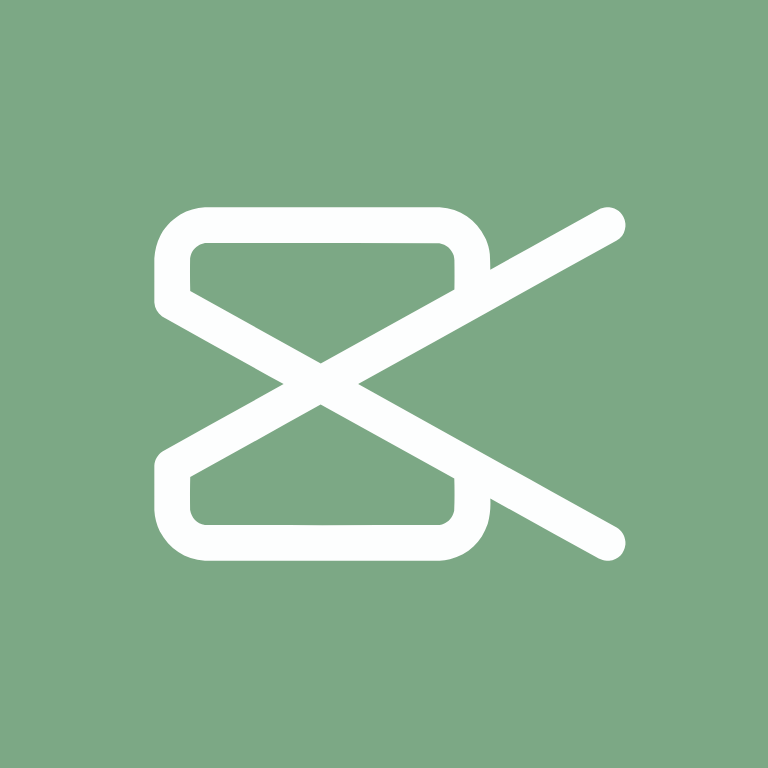


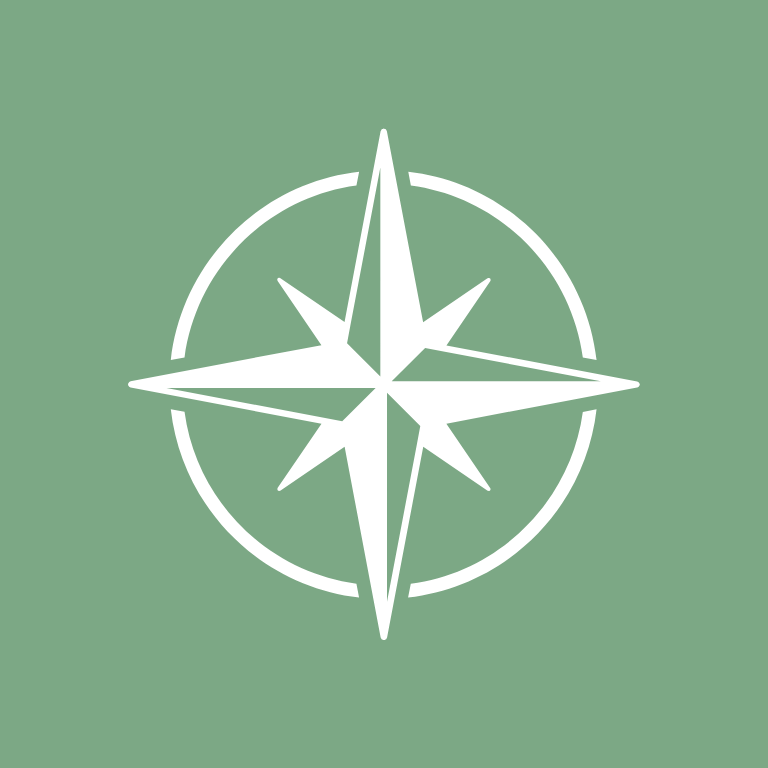
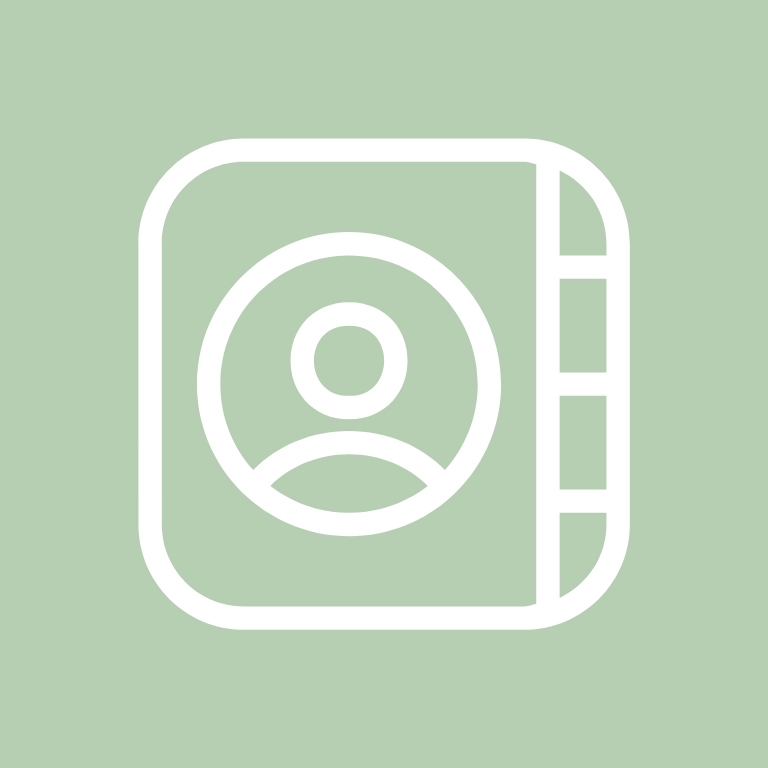


DoorDash, Dropbox, eBay, ESPN, Etsy, Facebook, FaceTime, Files, Find My, Fitbit
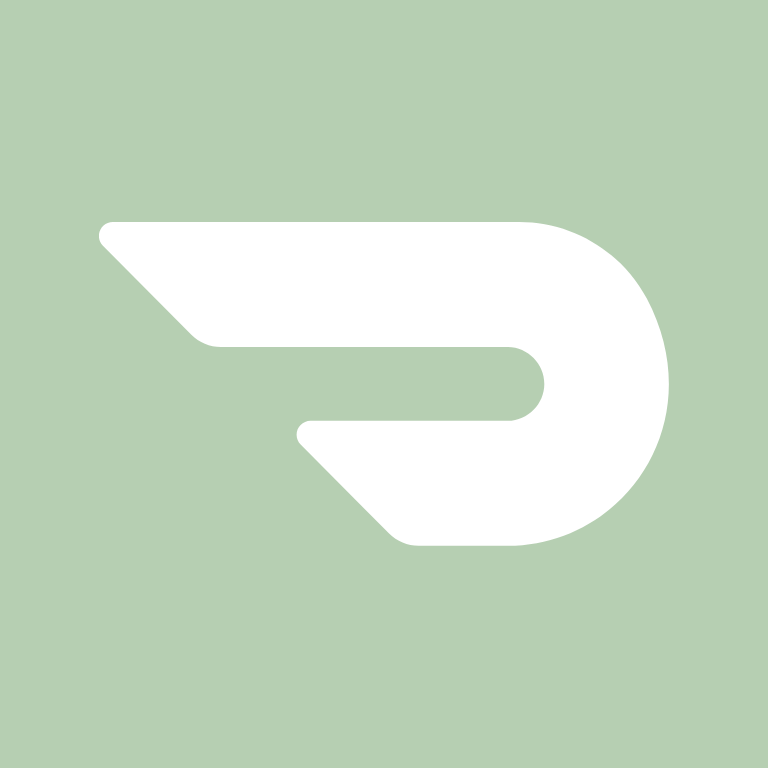
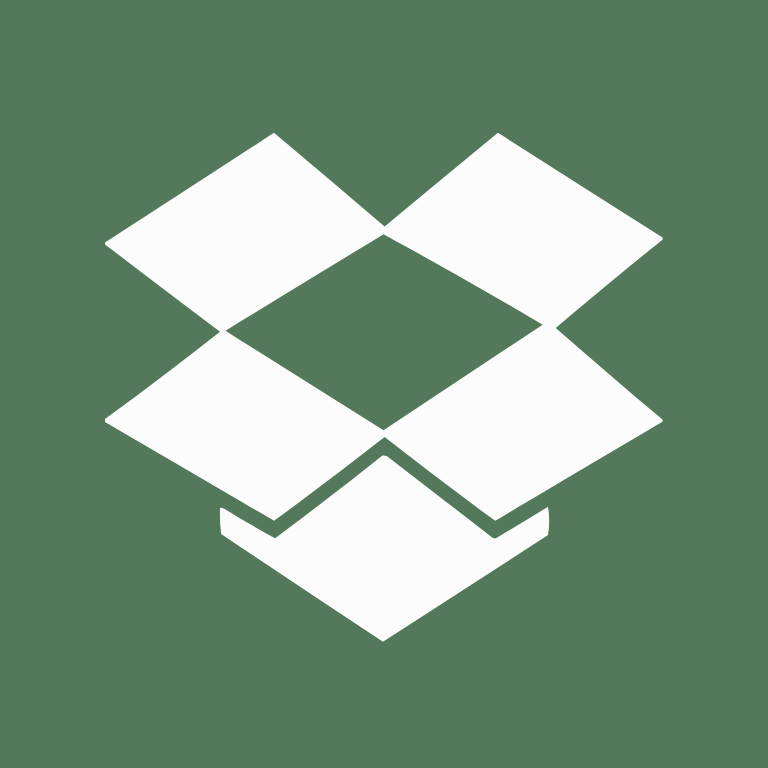
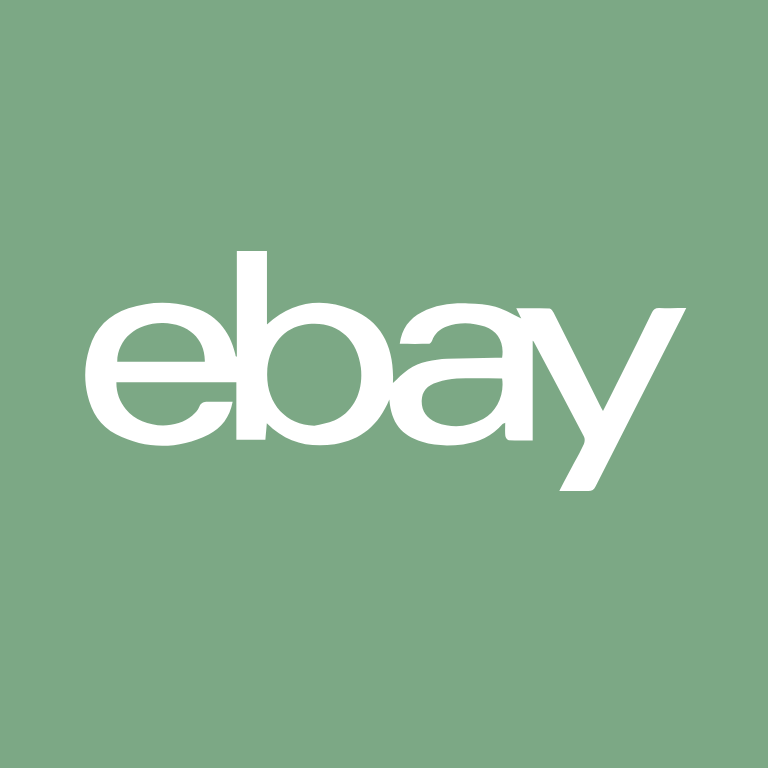
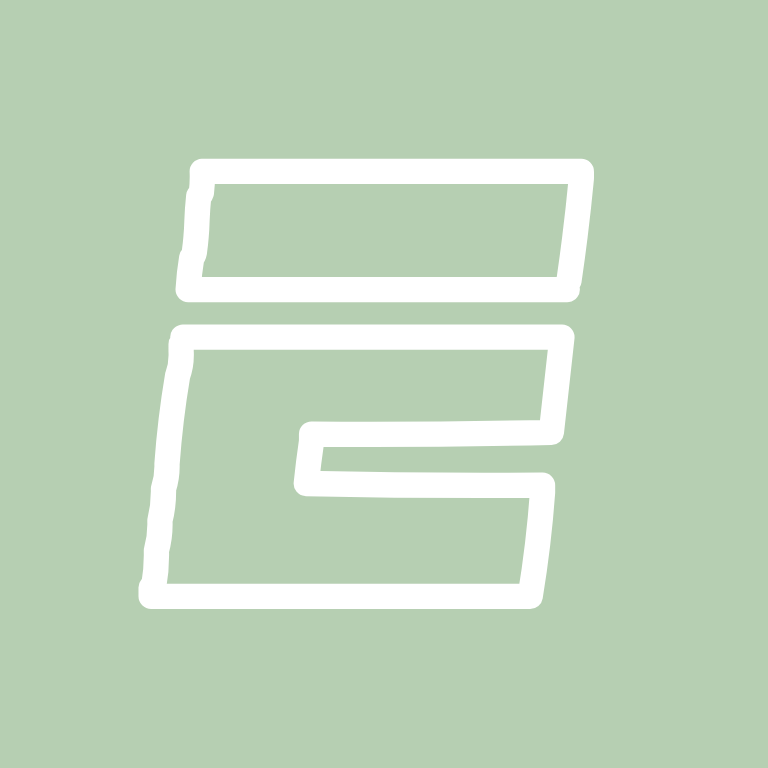




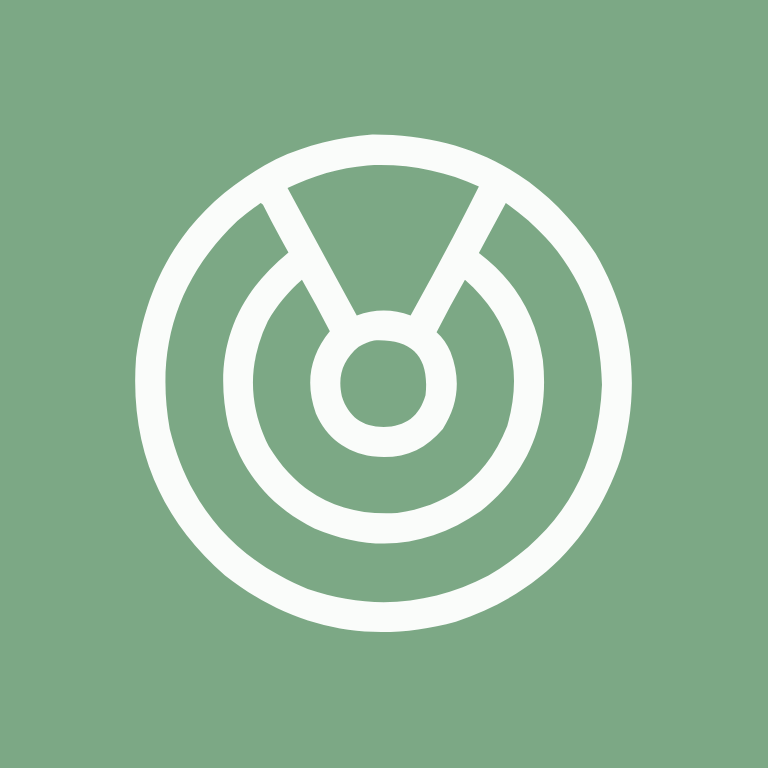
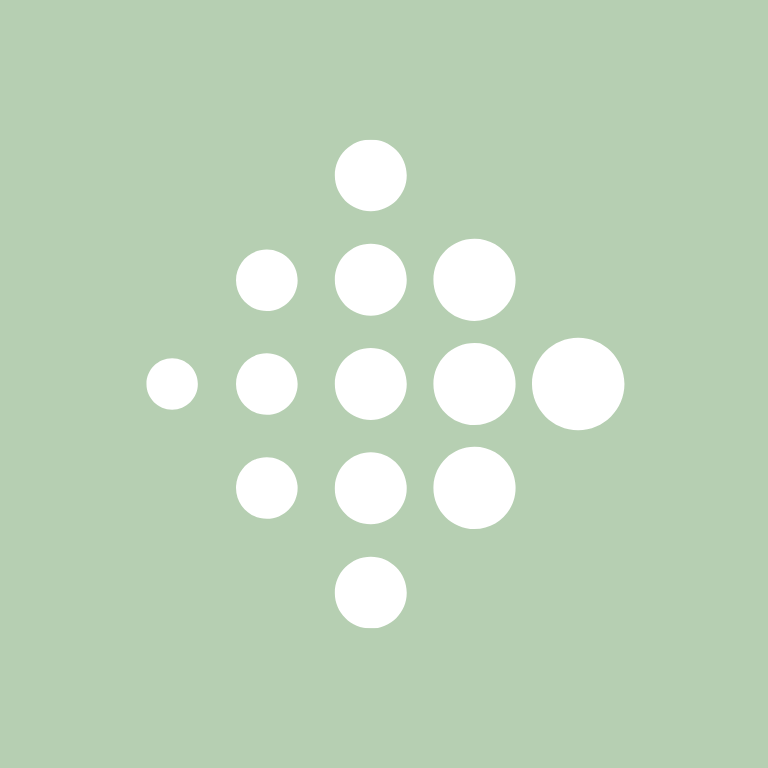
Fitness, Games, Gmail, Goodnotes, Google, Google Chrome, Google Docs, Google Drive, Google Maps, Google Photos



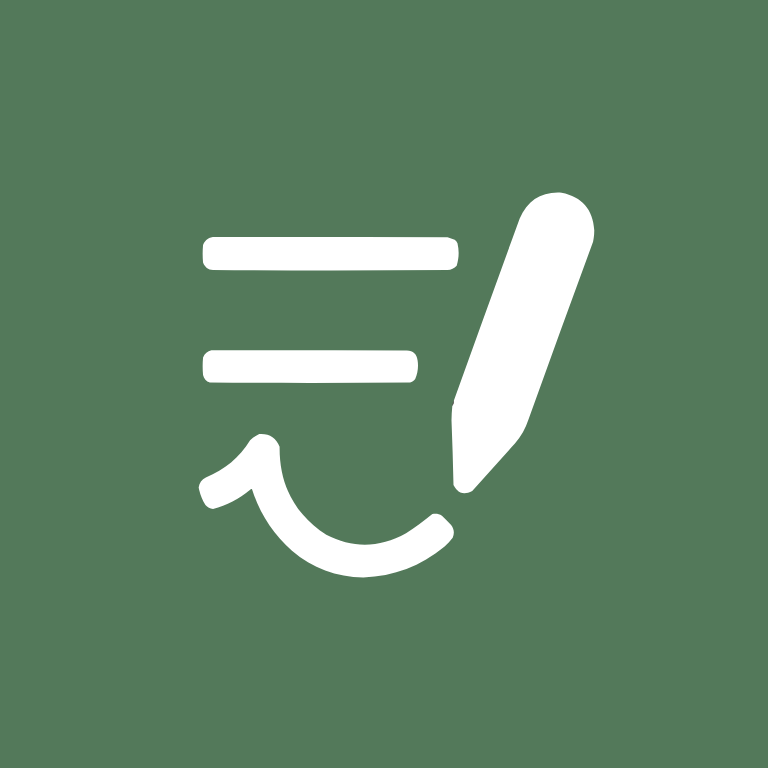

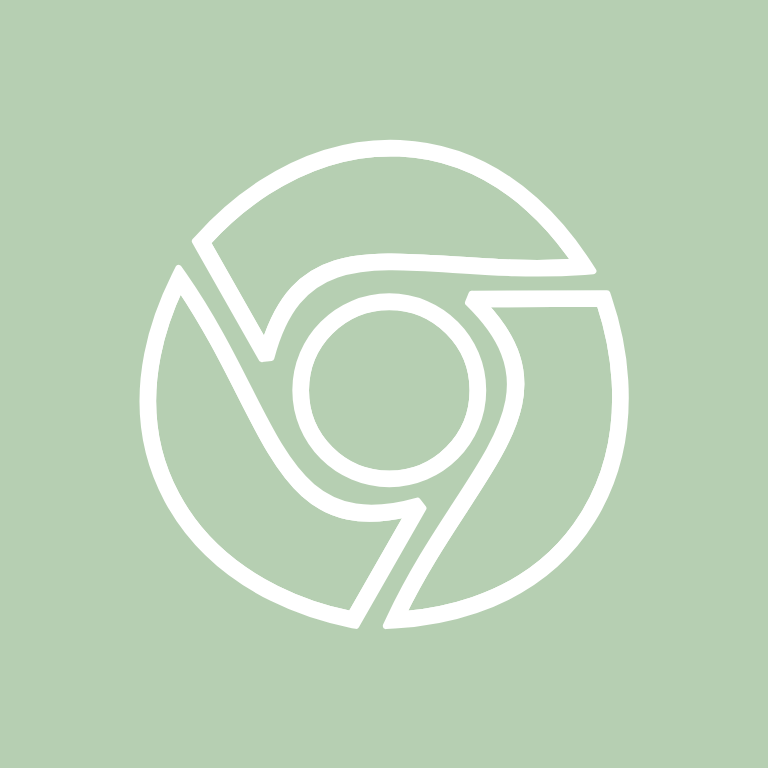


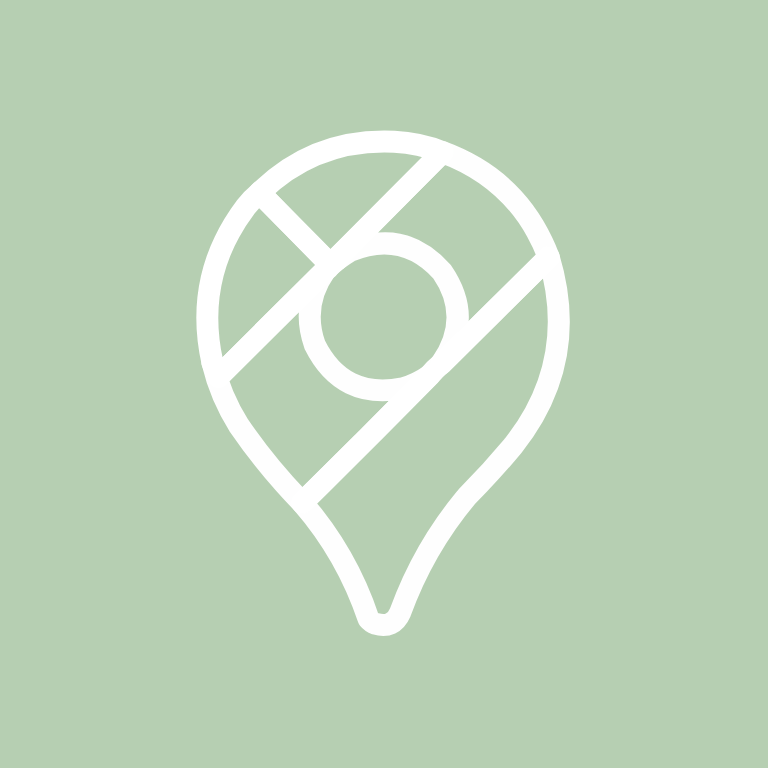

Google Play, Groceries, Groupme, HBO Max, Health, Home Security, Hulu, iMessage, iMovie, Instagram
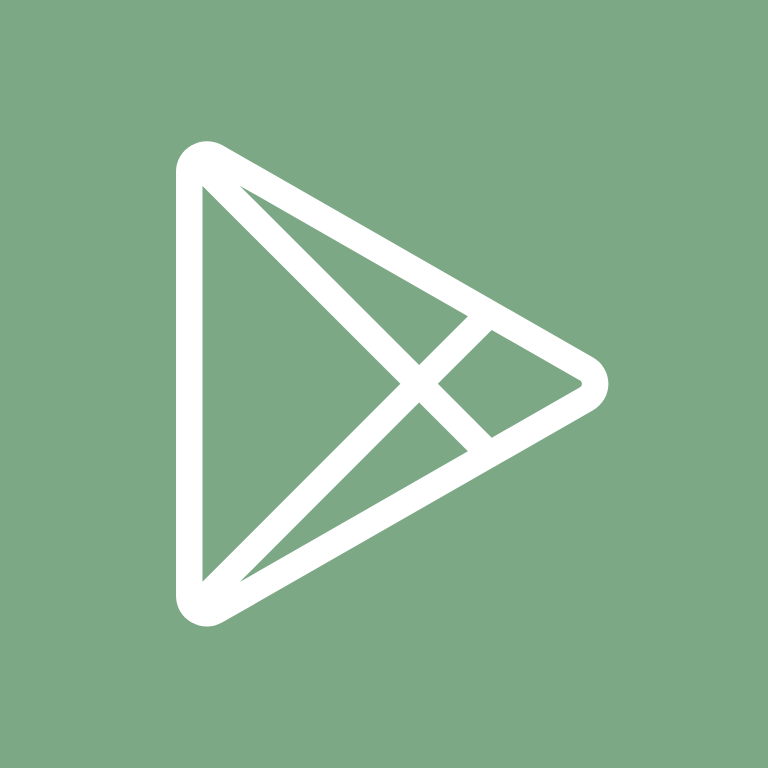



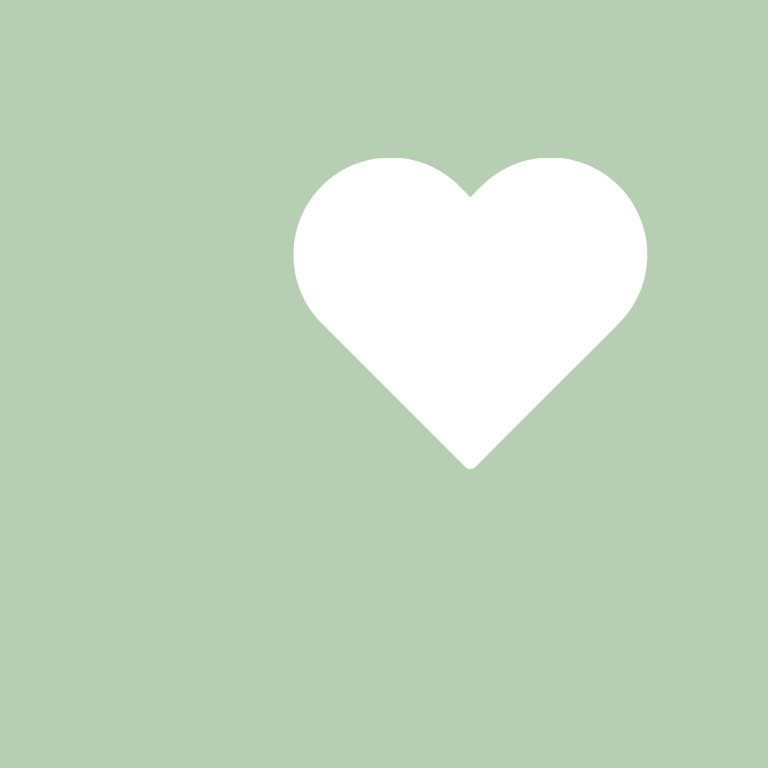


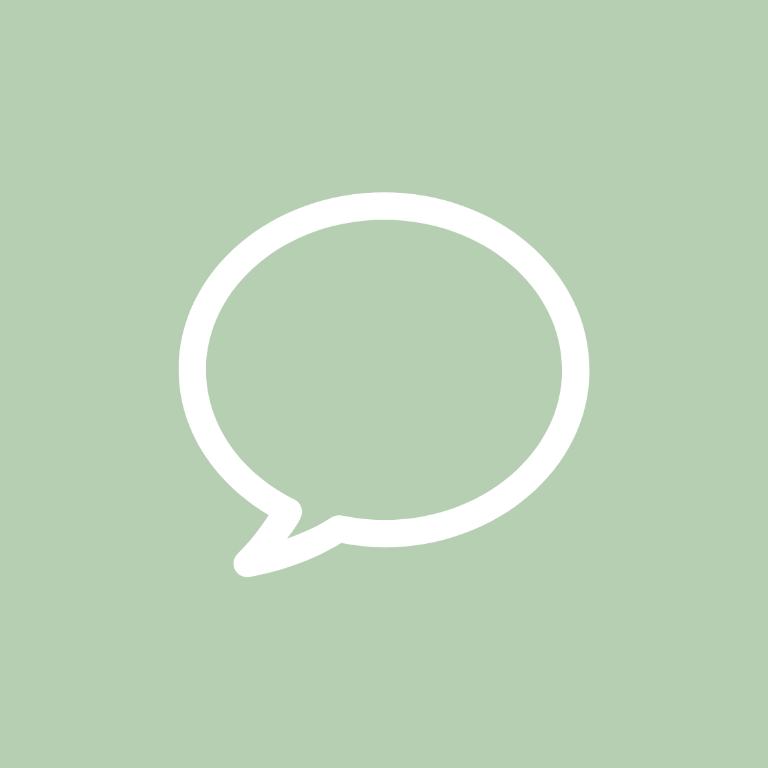
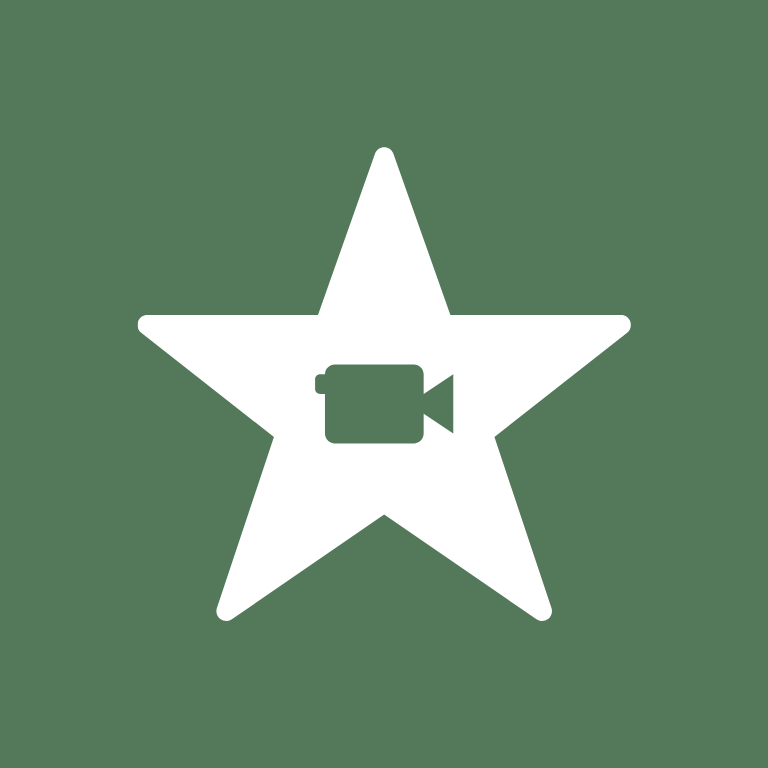
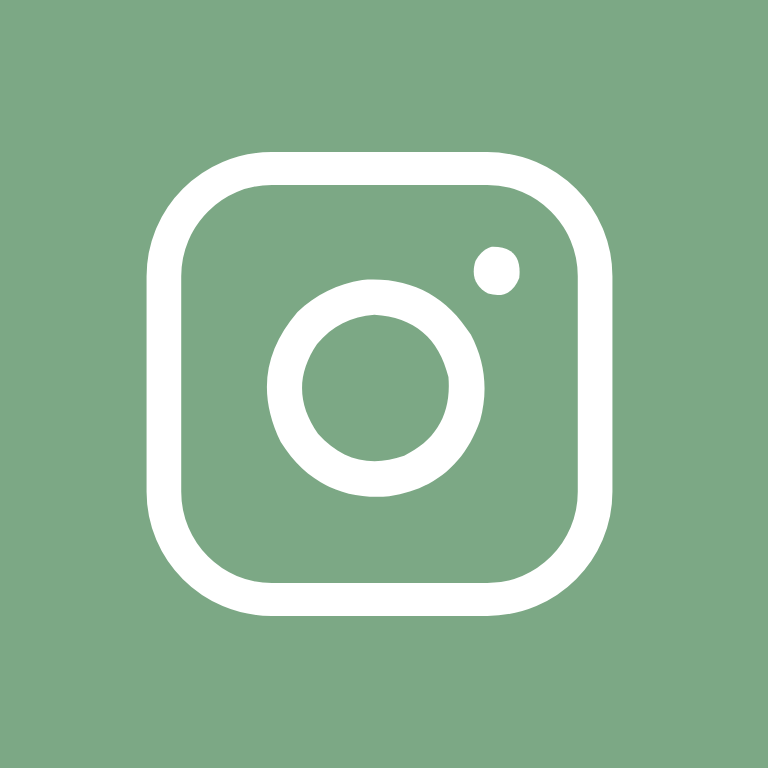
iTunes Store, Lightroom, LinkedIn, Lyft, Mail, Messenger, Music, Netflix, News, Notes
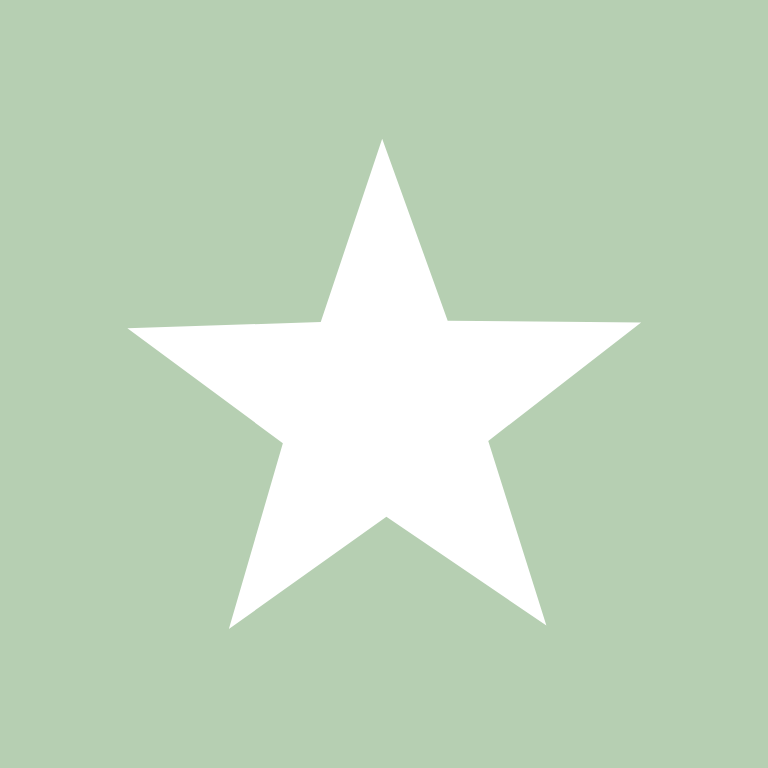




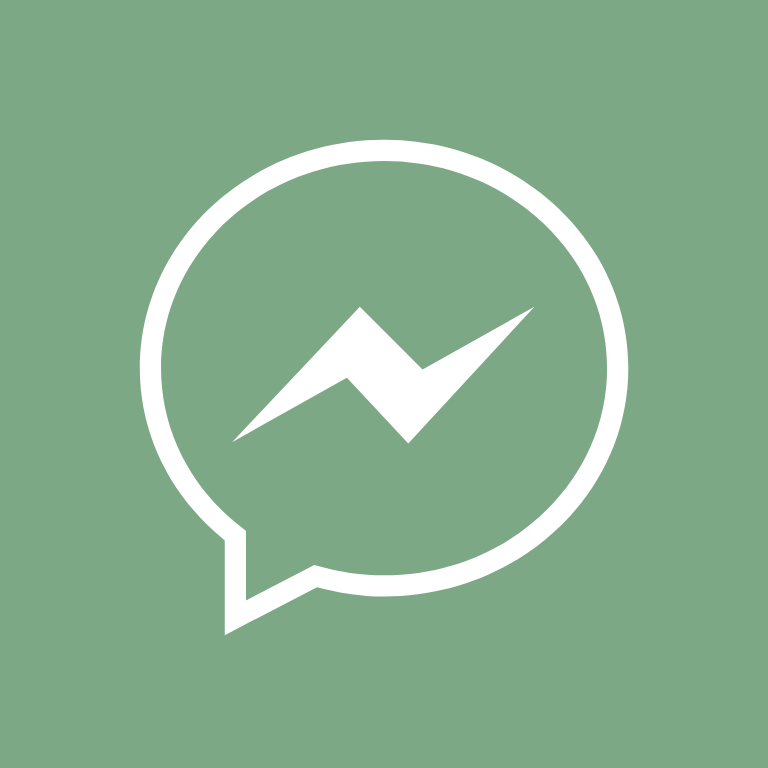


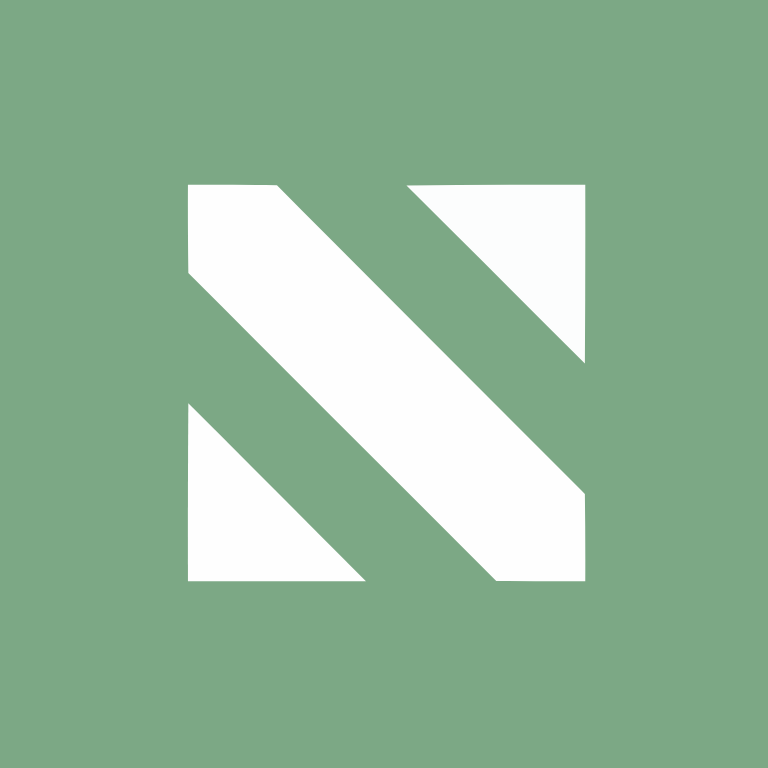
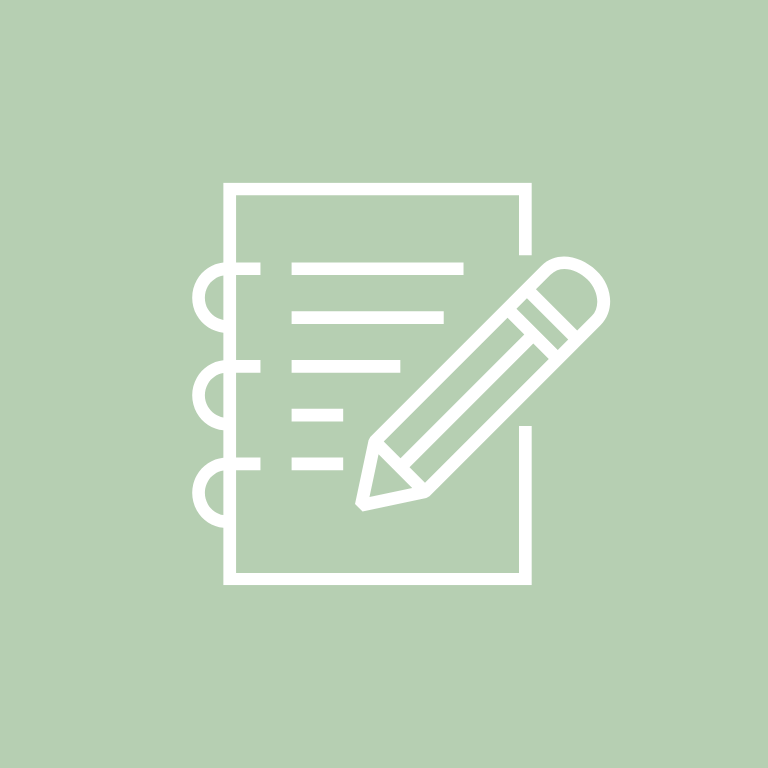
Pandora, PayPal, Phone, Photos, Photoshop, Pinterest, Podcast, Reddit, Reminders, Ring
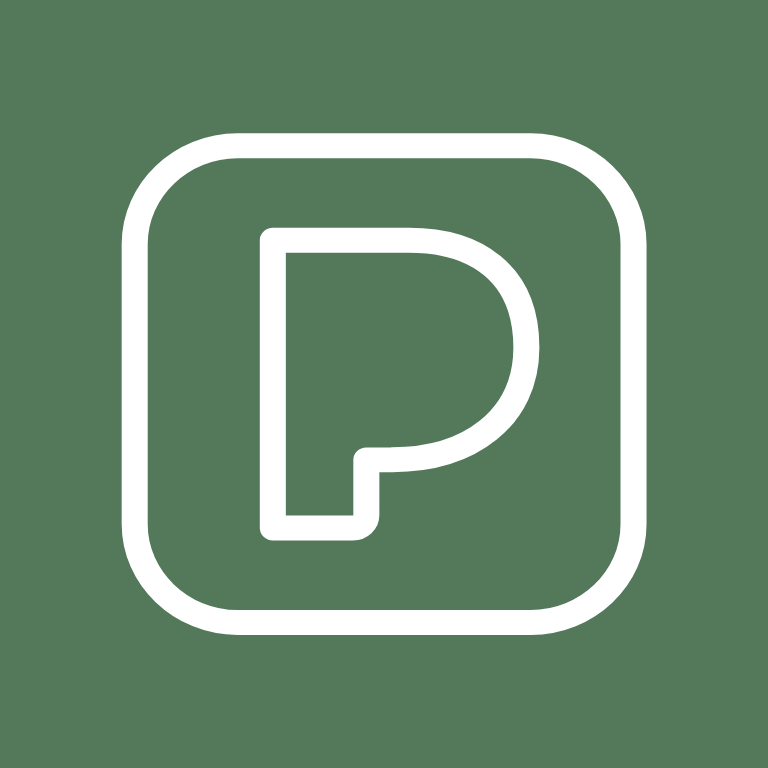
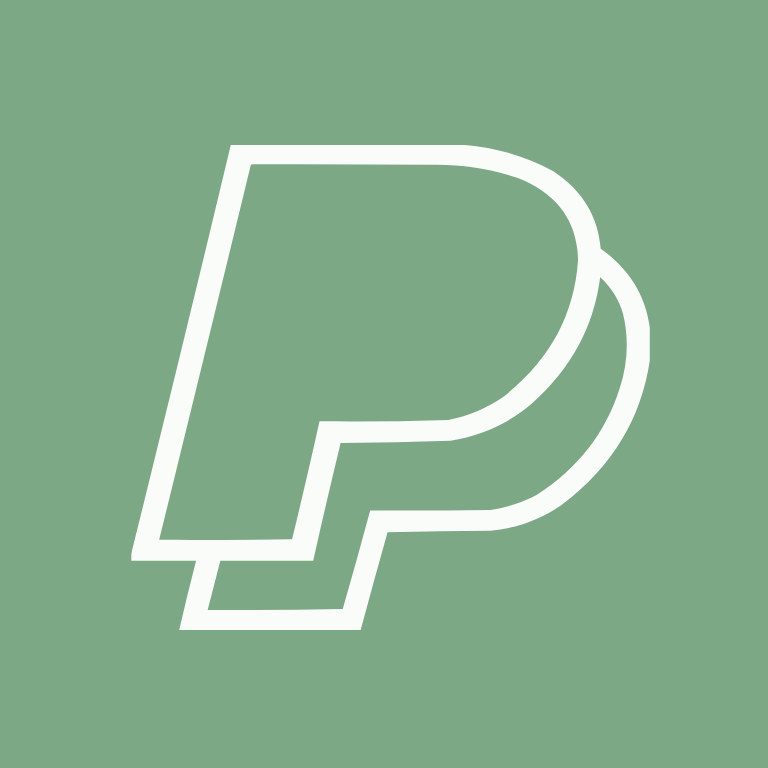






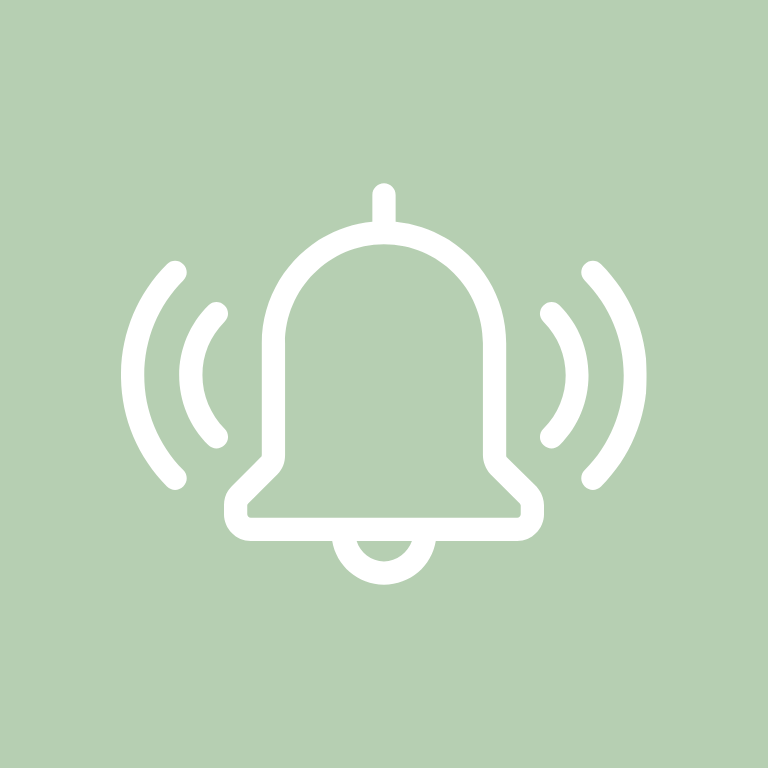
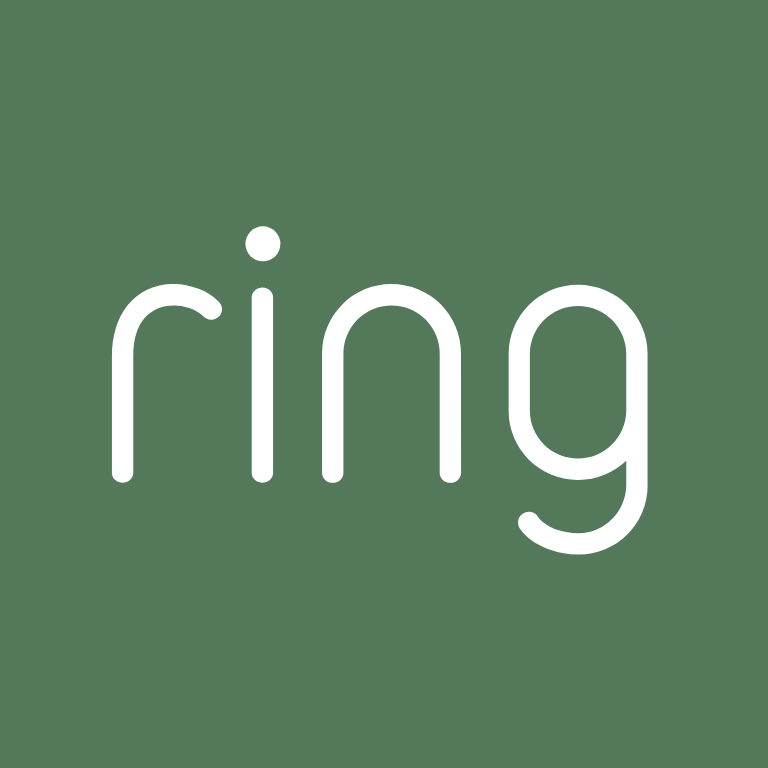
Roku, Safari, Settings, Shazam, Shopify, Shortcuts, Skype, Snapchat, Soundcloud, Spotify


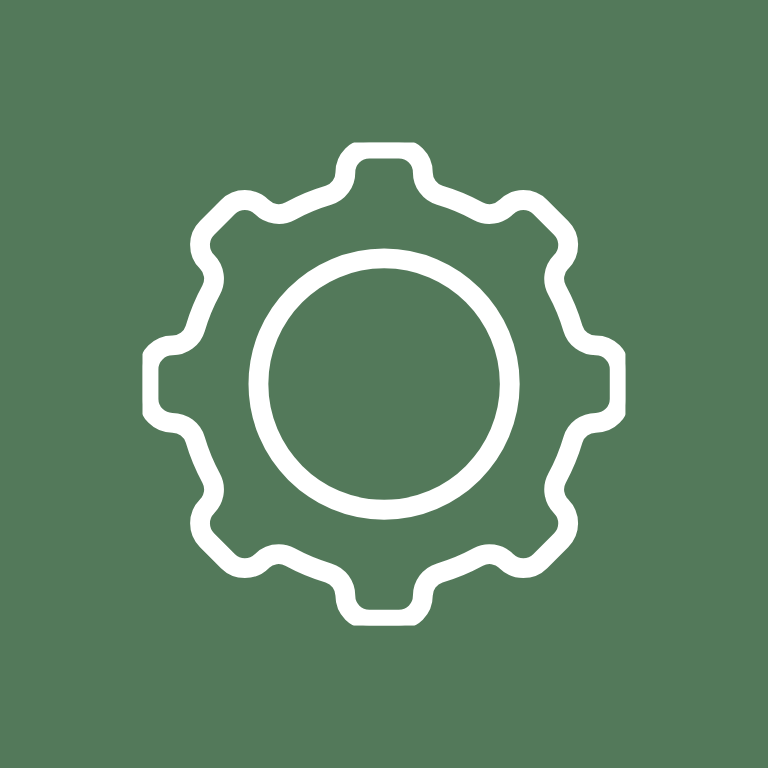
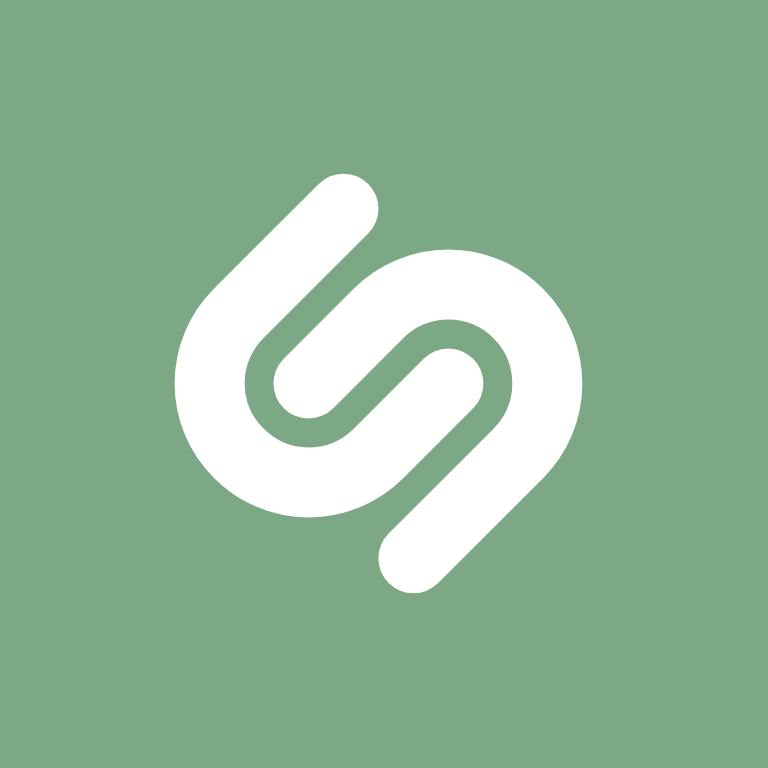

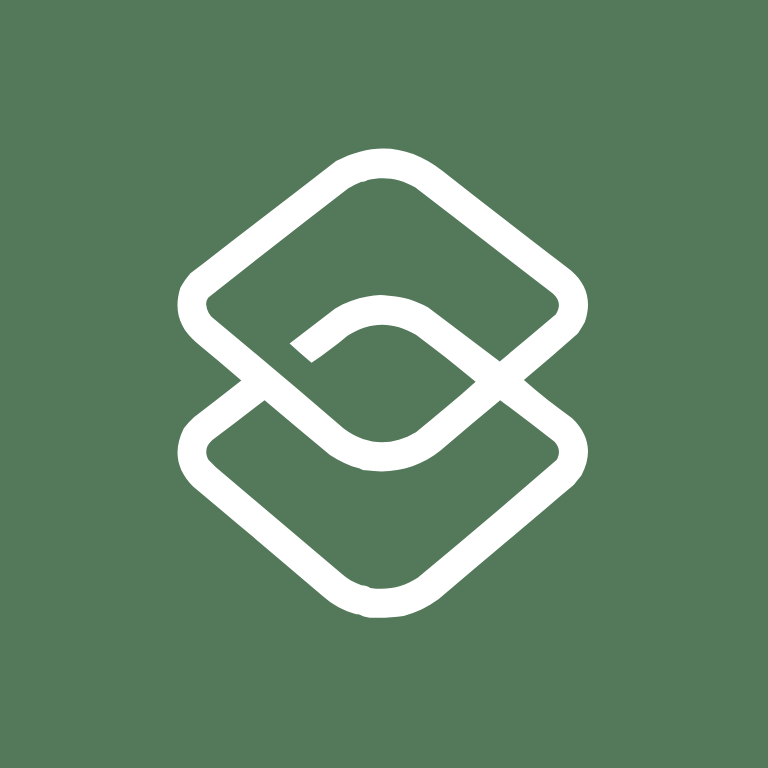
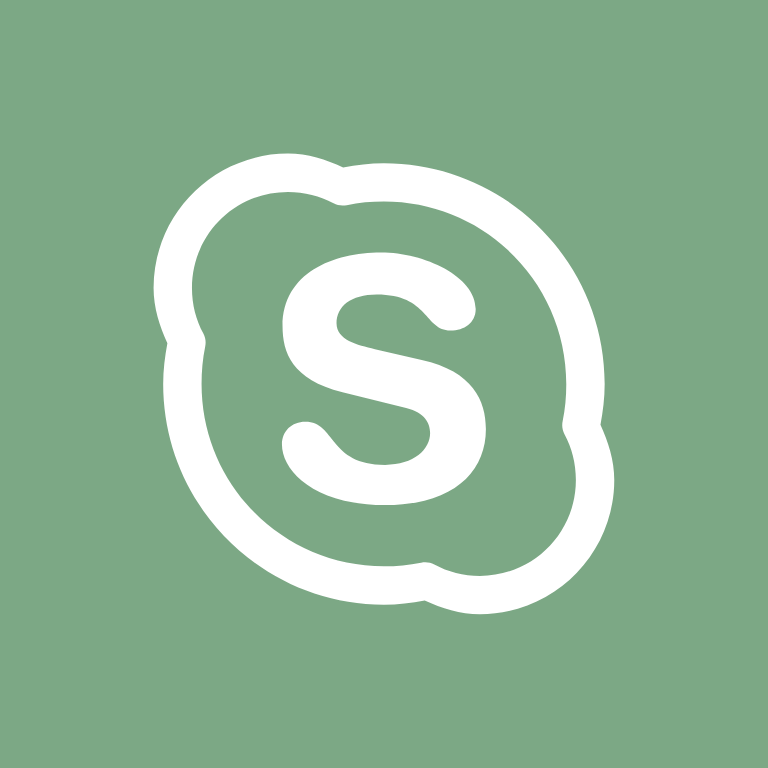
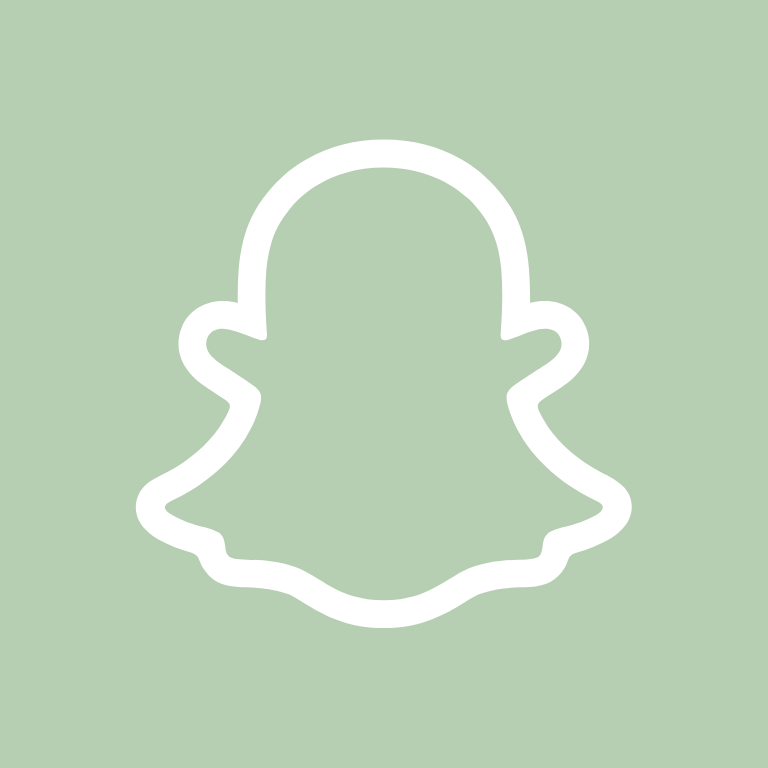
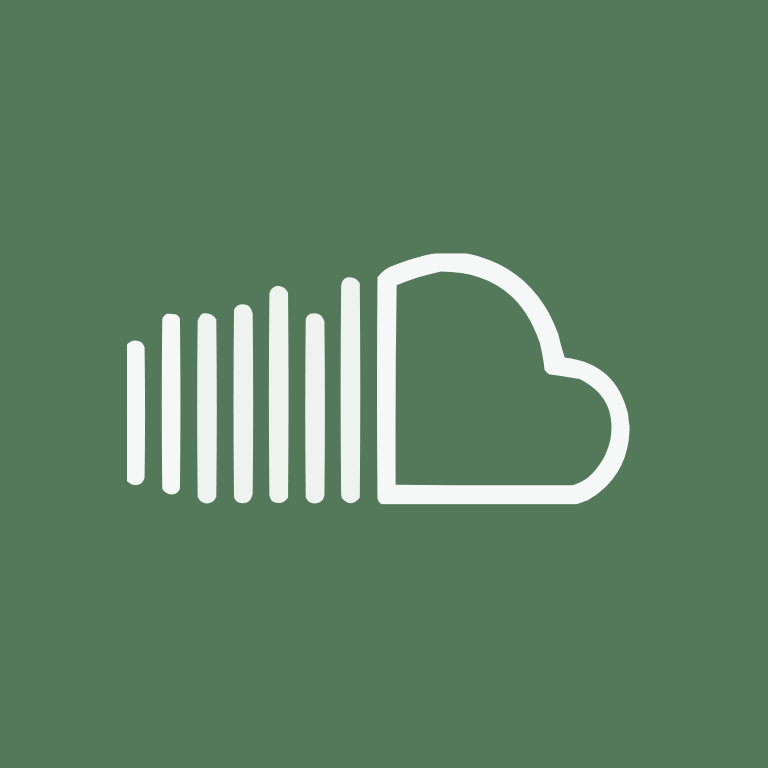
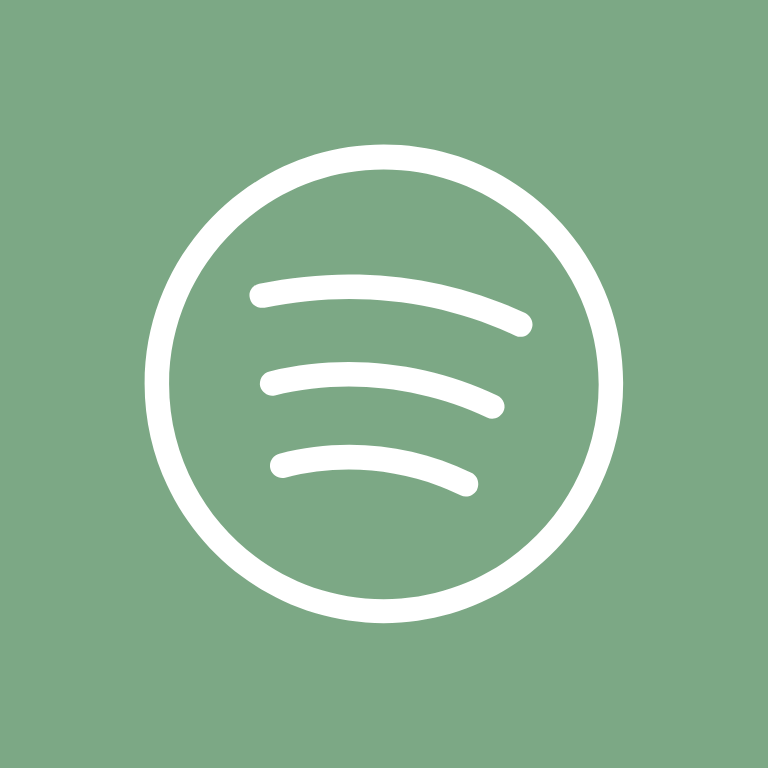
Target, Teams, Telegram, Temu, TikTok, Tinder, Translate, Tumblr, Twitch, Twitter, Uber
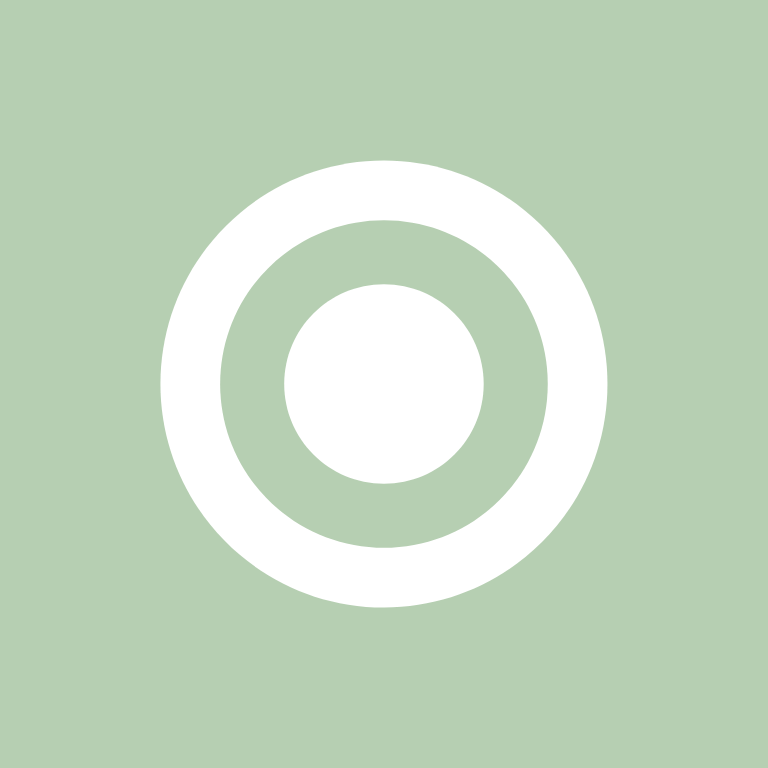
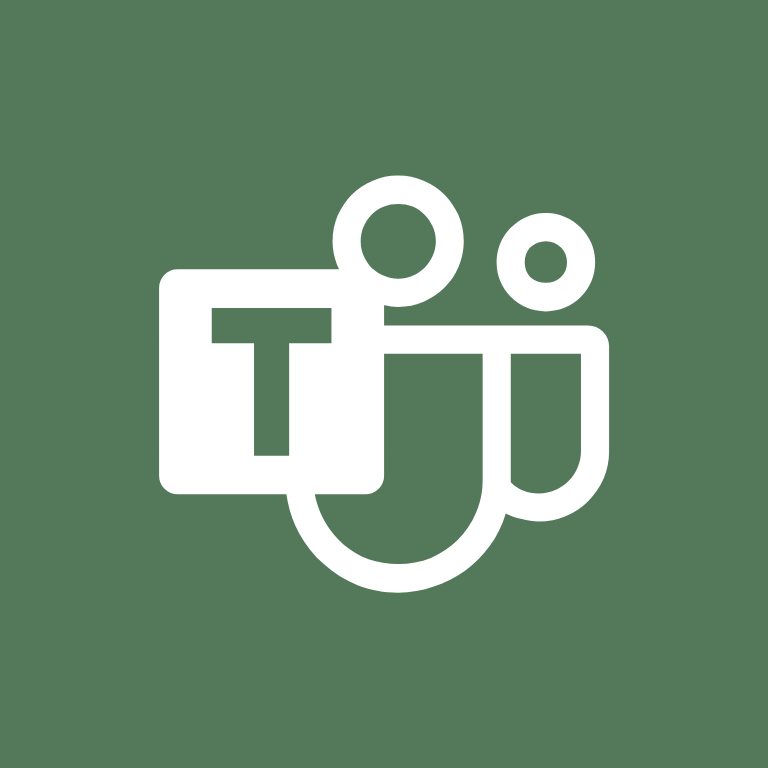
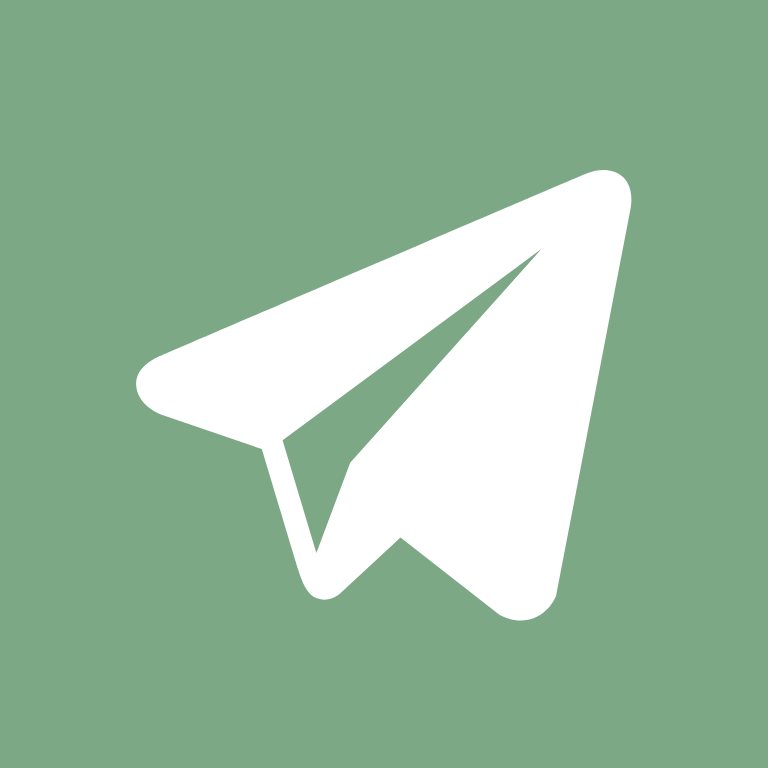


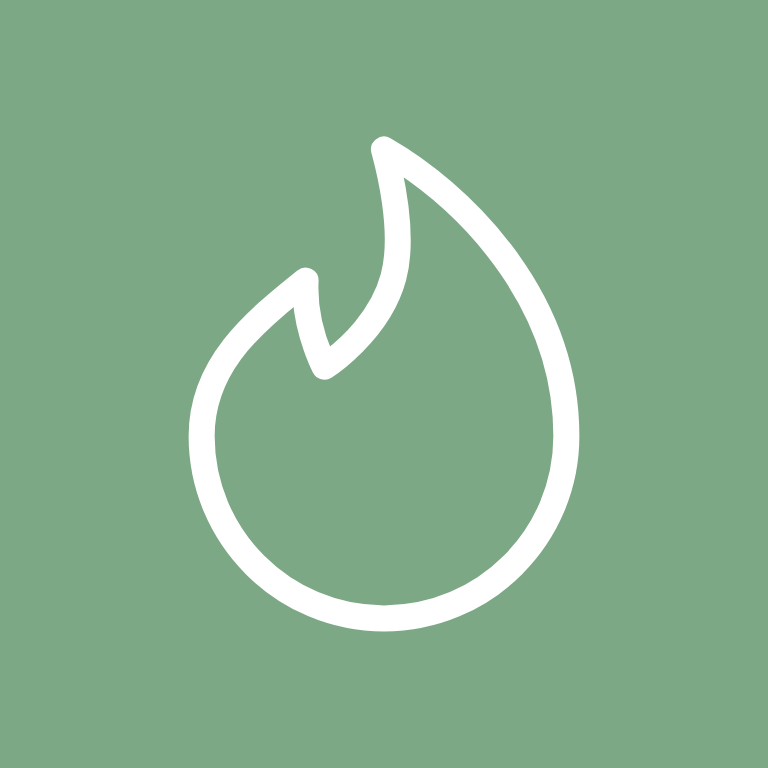
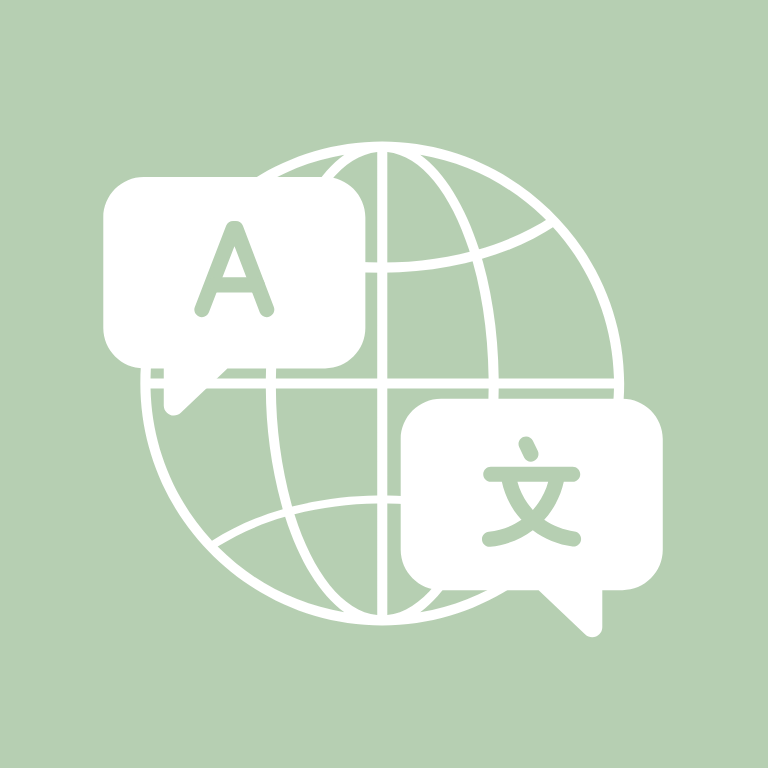
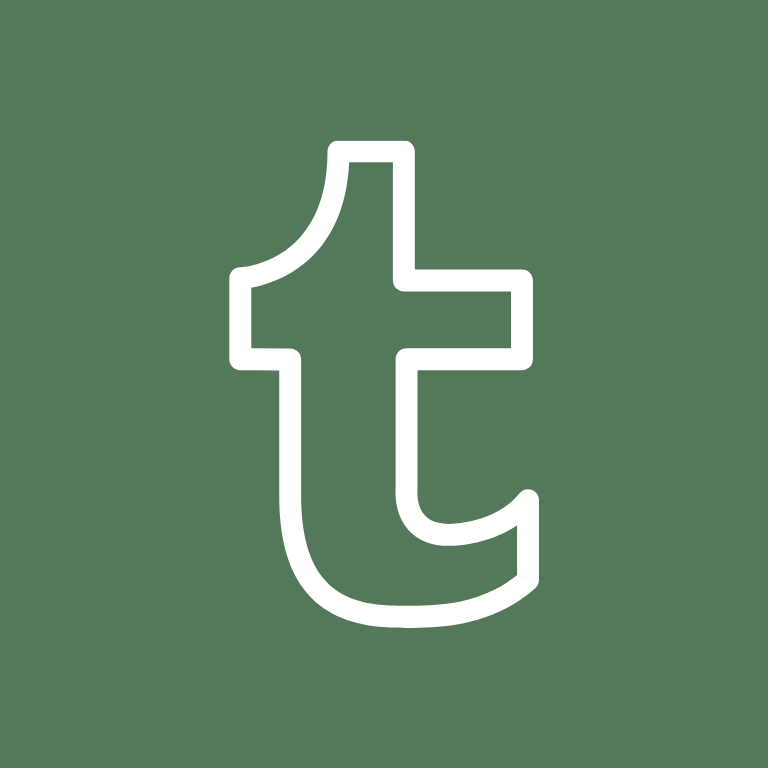

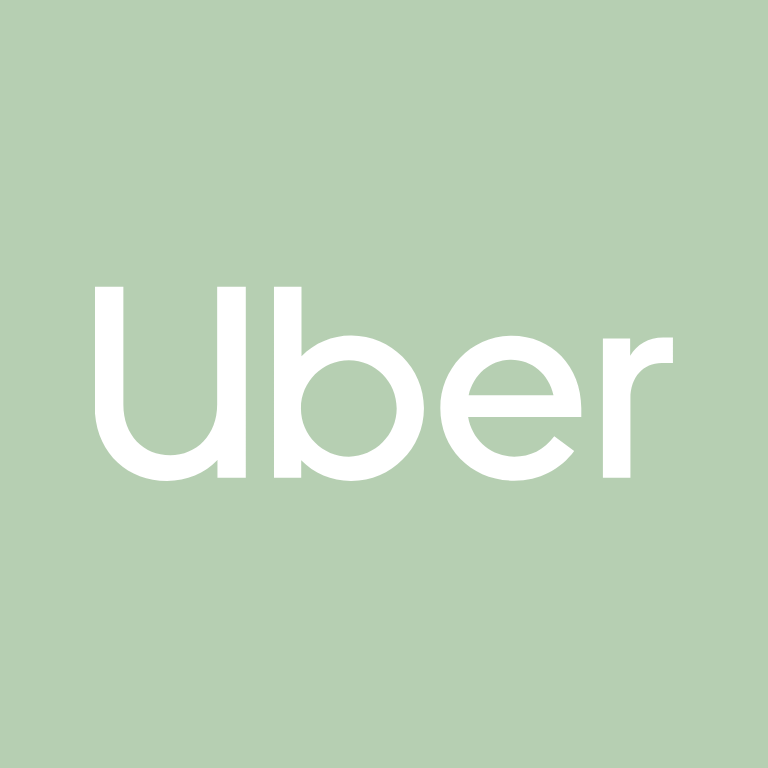
Uber Eats, Venmo, Viber, Vsco, Wallet, Watch, Waze, Weather, WeChat, Whatsapp
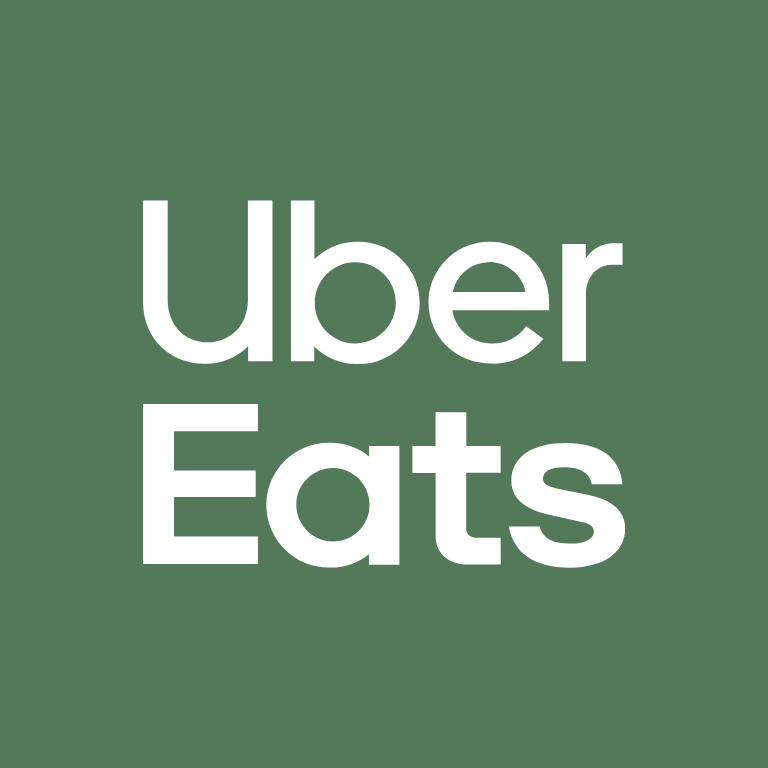
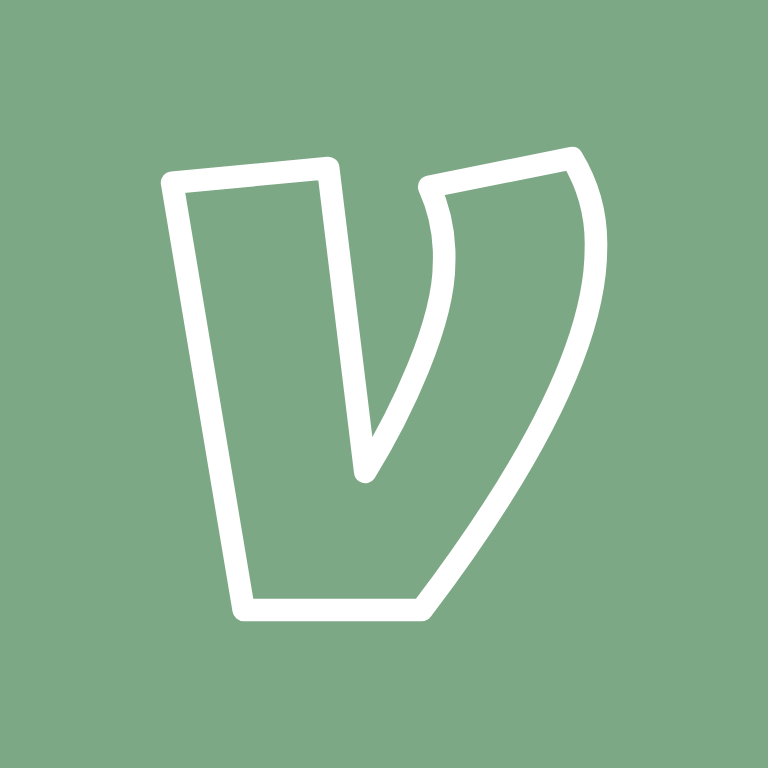

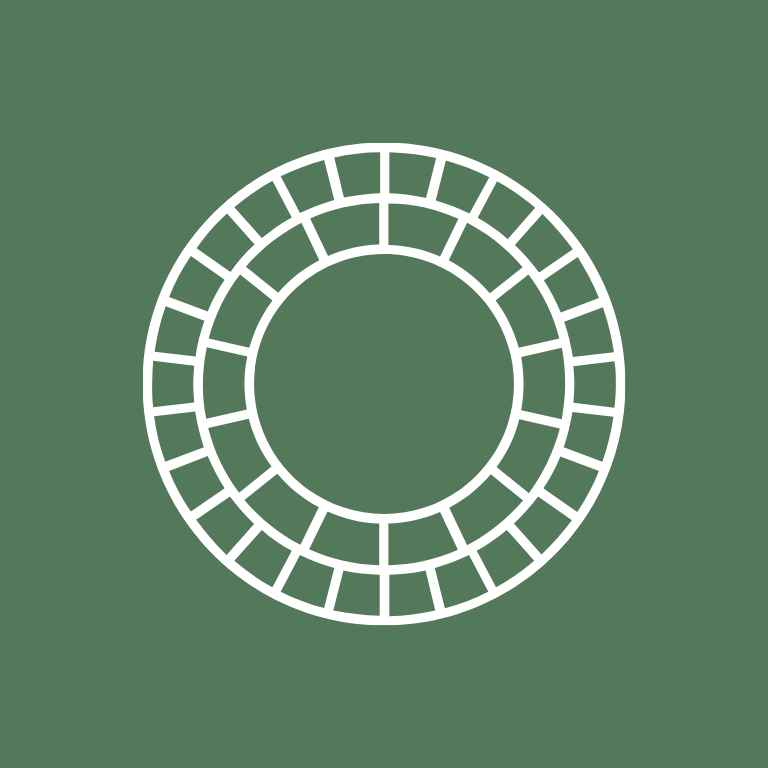
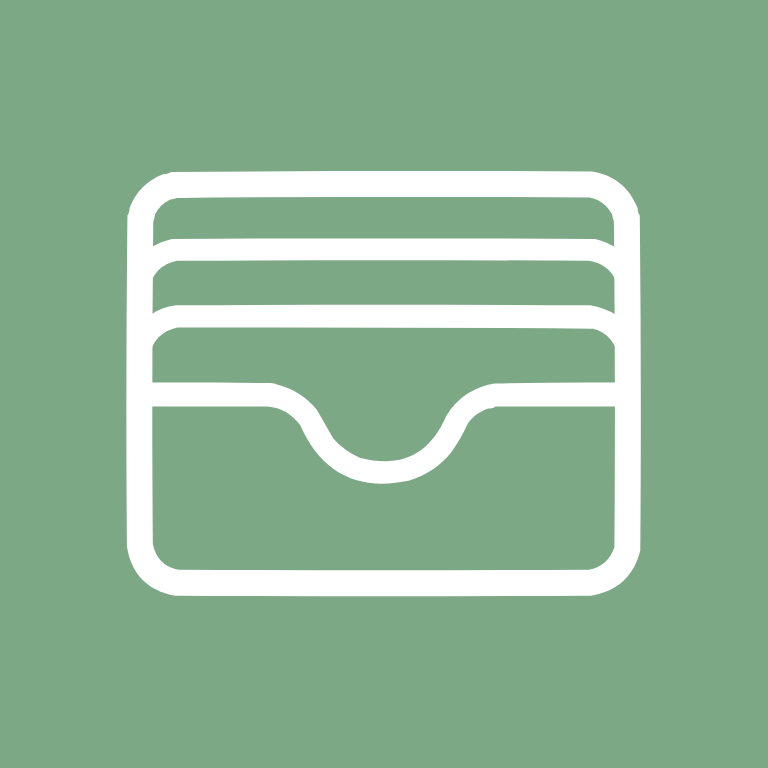





Wish, X, Yelp, YouTube, Zoom

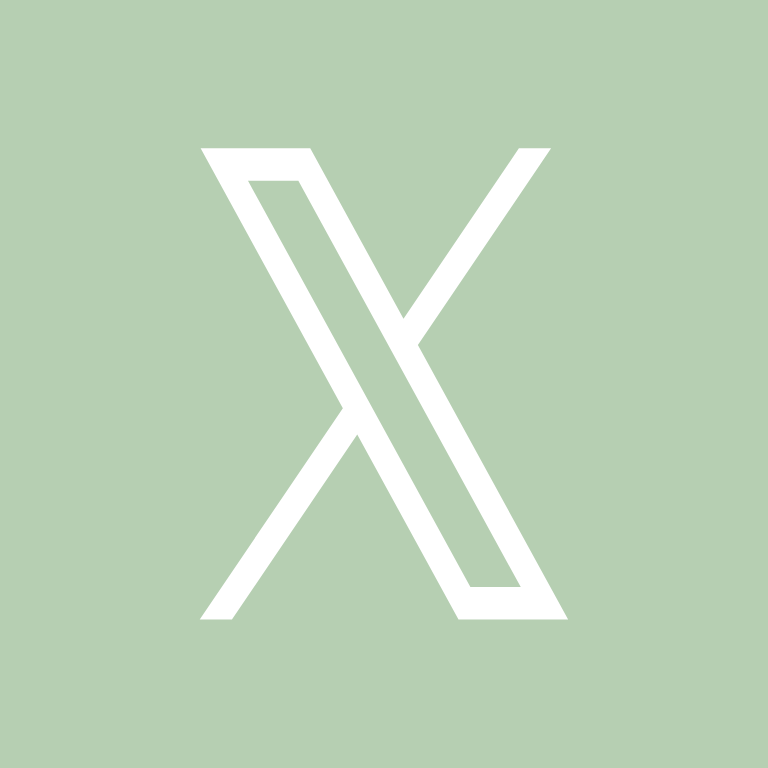
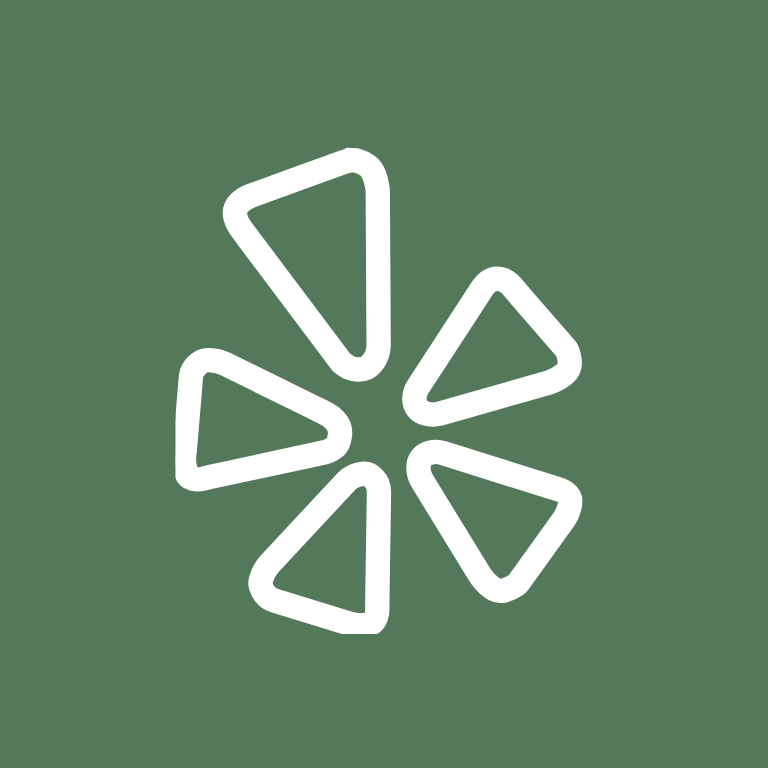


How To Change App Icons On Your iPhone
Once you’ve downloaded the green app icon images to your iPhone, follow these simple steps to change your existing app icons on the home screen.
This process has to be repeated for each icon:
- Go to the “Shortcuts” app on your iPhone.
- Tap the “+” icon in the top right corner.
- Tap “+ Add Action”.
- In the search bar, type “Open app” and select the “Open App” shortcut.
- Tap “Choose” and select the app you want to customize the icon for from your list of installed apps.
- Press the square with the arrow pointing up, located at the bottom of the screen.
- Tap “Add to Home Screen”.
- Tap the icon highlighted, then select “Choose Photo”
- Select the icon image you want to replace the old icon with.
- You can choose to name the shortcut and tap Add.
- Tap Done. That’s it.
Keep in mind that using this method creates a shortcut to open the app, rather than replacing the original app icon.
However, the shortcut will function just like the regular app, and you can even rename it or move it around on your home screen as you would with any other app icon.
To remove the old app icon from your home screen so you do not have two of the same apps, tap and hold the old app icon and select “Remove from Home Screen”.
This will move the old app icon to the App Library.
Pin to save for later!
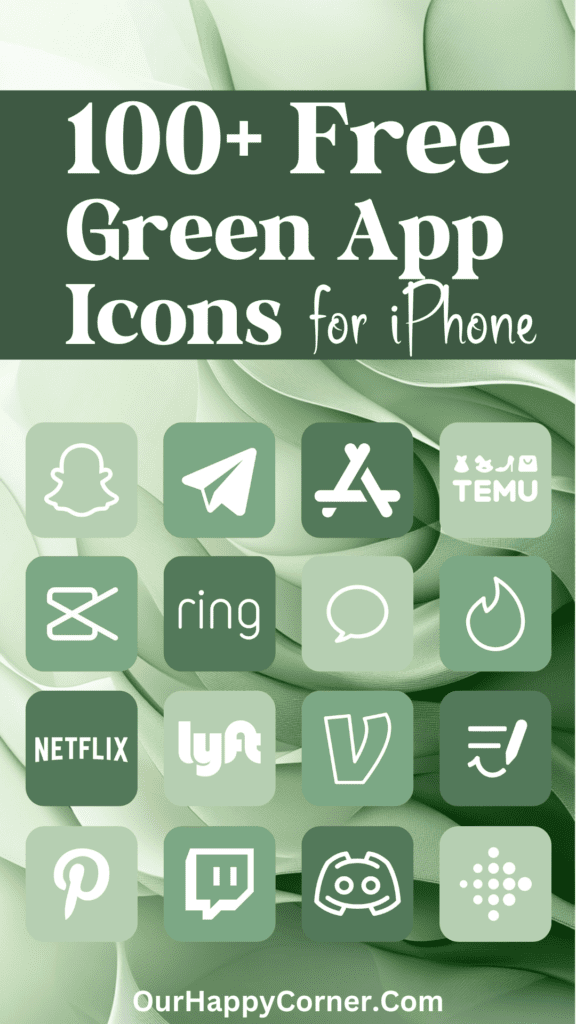
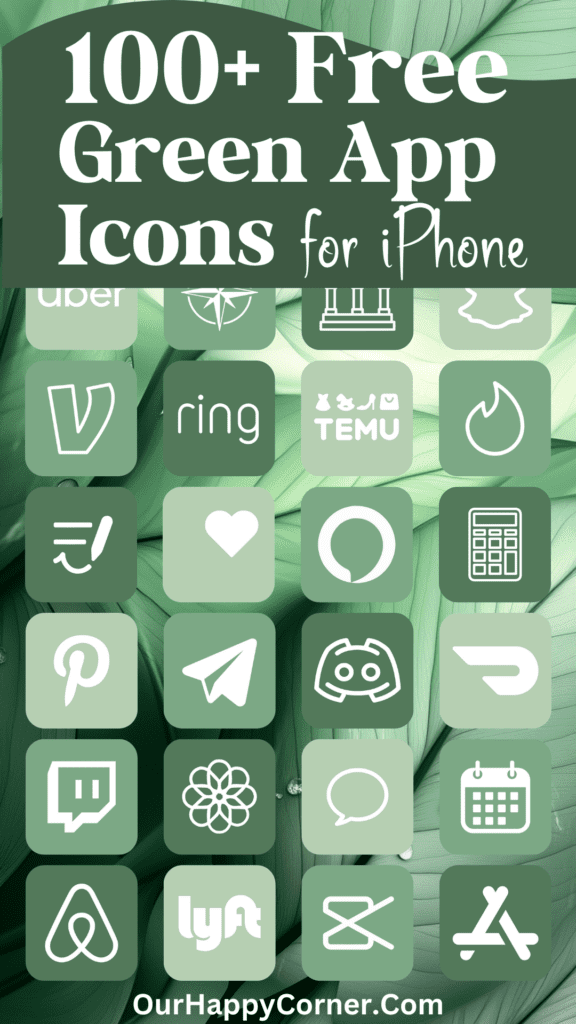
More On the Way
I had so much fun creating these green app icons that I plan to create more icon packs in different color schemes.
So stay tuned for more home screen makeover goodness.
Grab our free wallpapers
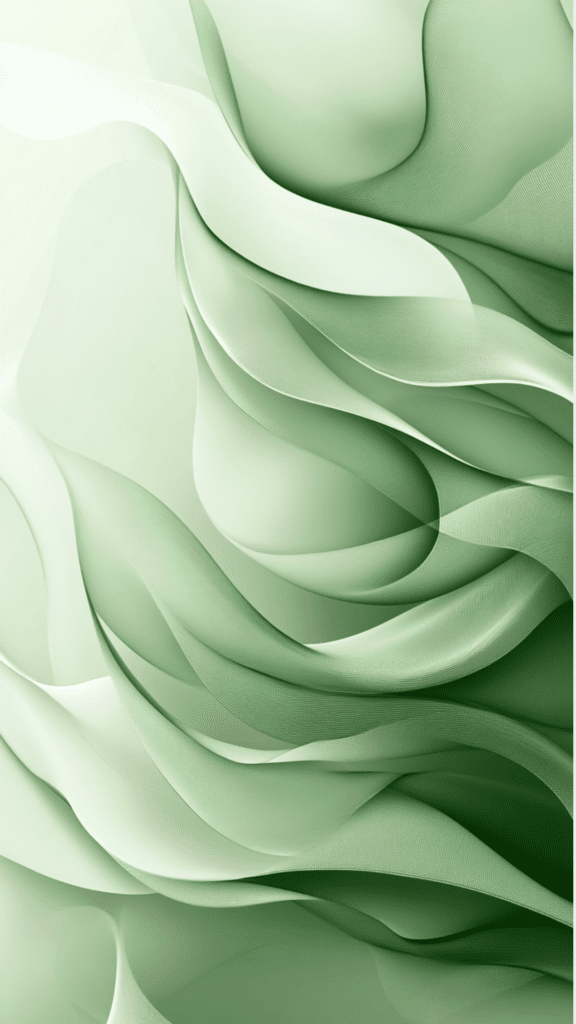

Final Thoughts
Getting a new icon pack is an easy way to customize your phone and give it a mini makeover, instantly boosting your mood.
I hope these cheerful green app icons inspire you and add some spring flair to your daily tech routine.
Let me know if you want me to add more icons that are not included here.
As always, browse my other free app icon packs to keep refreshing your tech aesthetic with the seasons.
More Ideas You May Love
100 Free Orange App Icons For Your iPhone
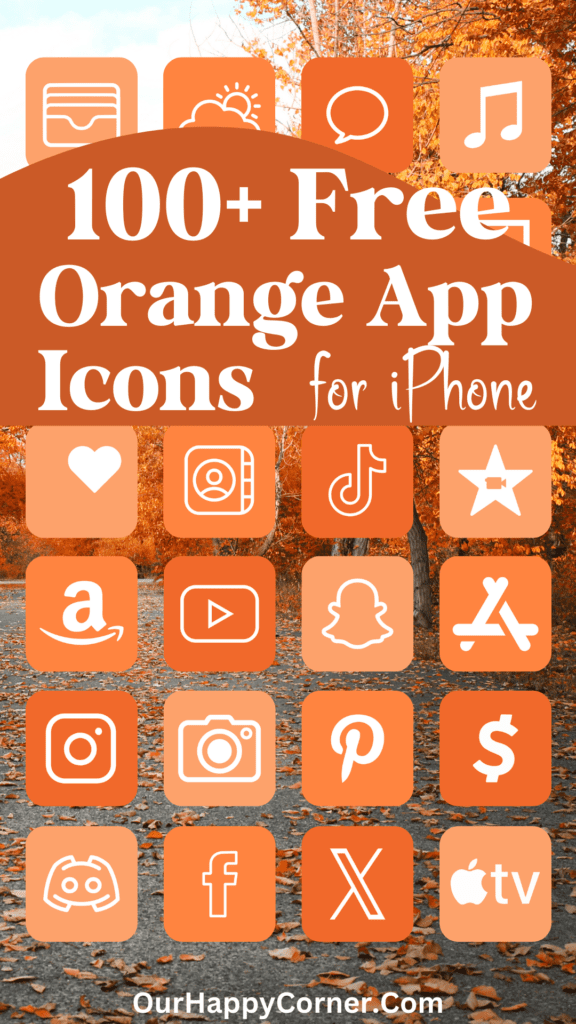
100 Free Purple App Icons For Your iPhone
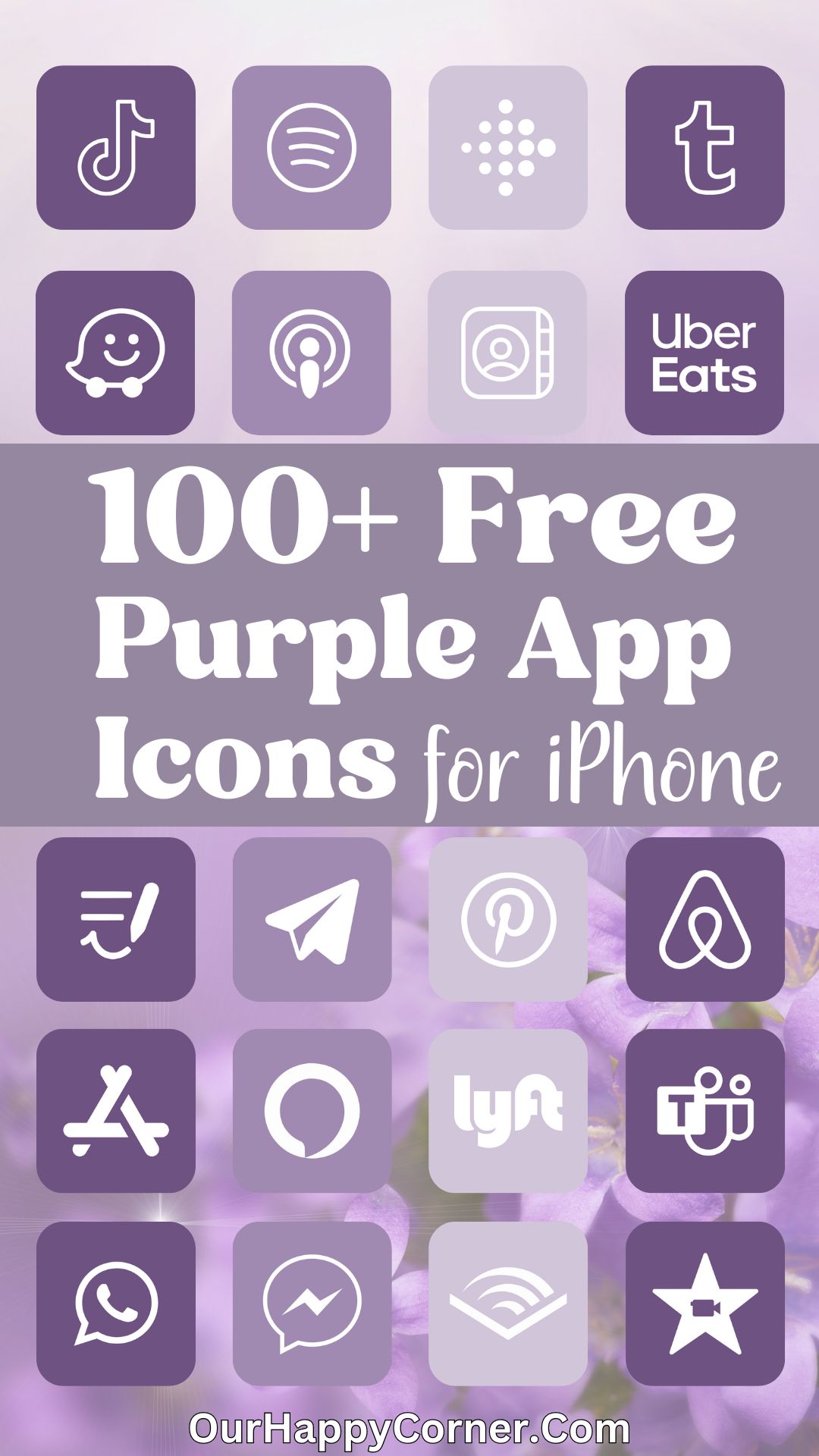
100 Free Blue App Icons For Your iPhone