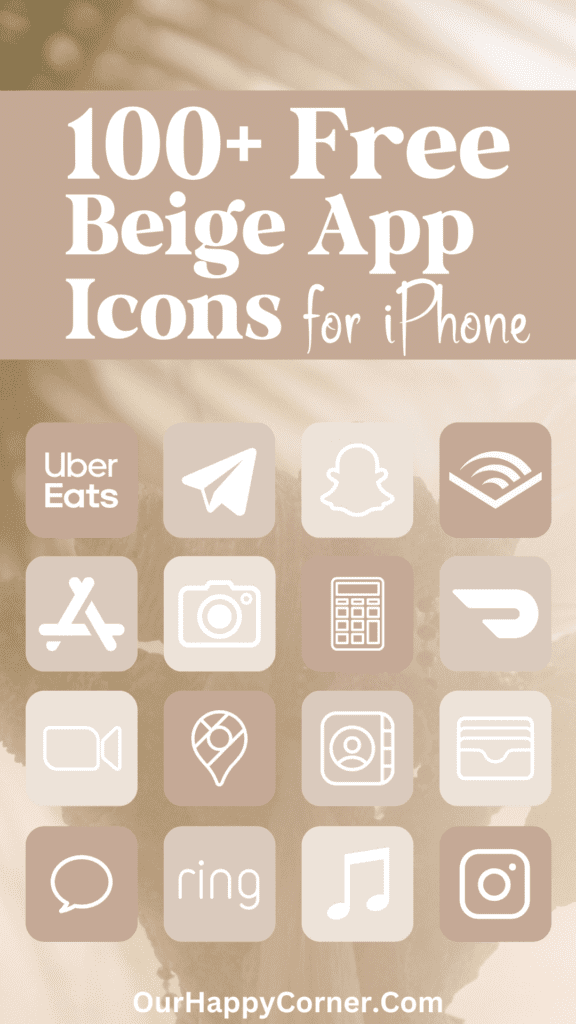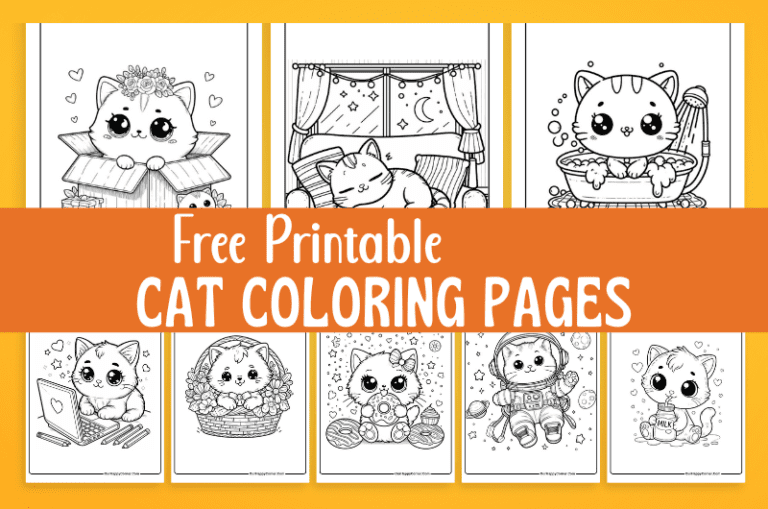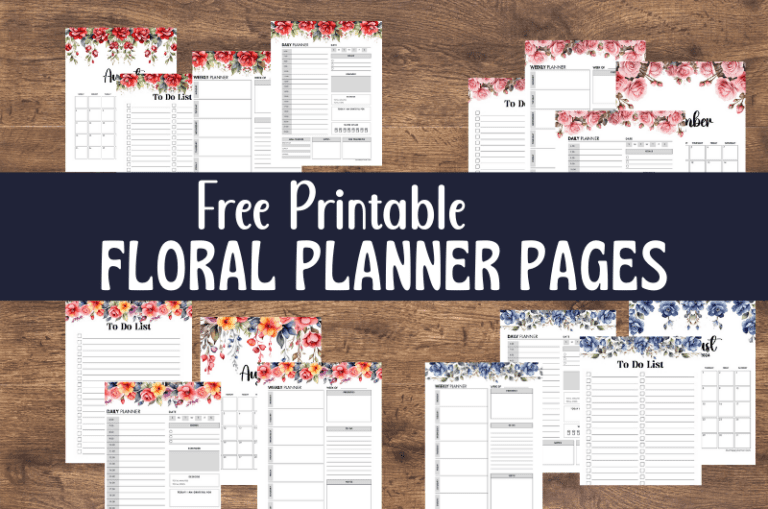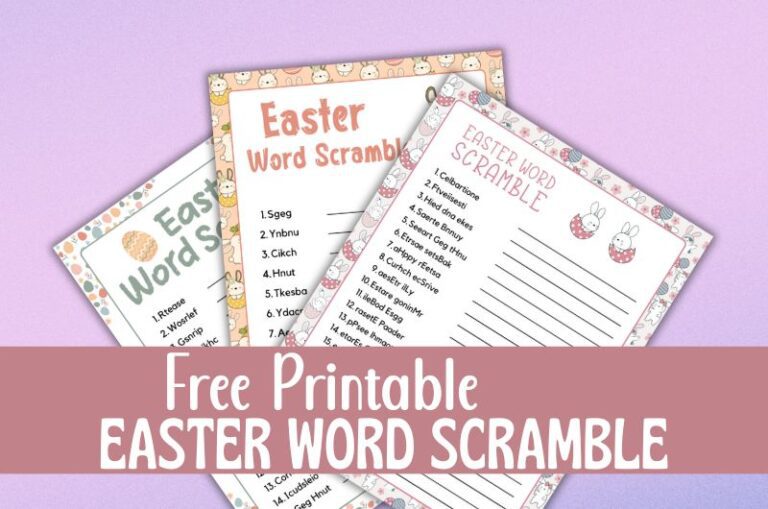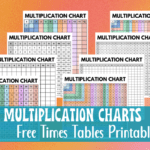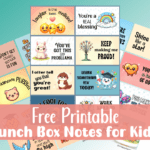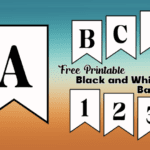Add a touch of beauty and serenity to your iPhone with these light pink app icons.
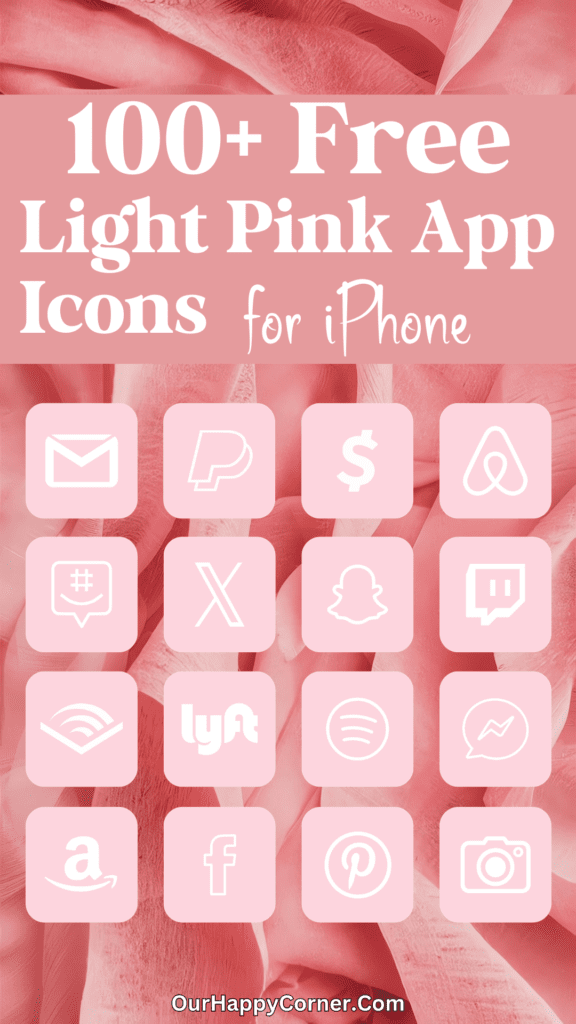
Our phones have become an extension of our personalities. From the cases we choose to the wallpapers we set, every aspect of them reflects our unique style and preferences.
One way to truly personalize your iPhone experience is by customizing the app icons on your home screen.
And what better way to do that than with a touch of elegance and femininity by adding aesthetic light pink app icons
The Power of Pink Color
The color pink has long been associated with qualities such as femininity, romance, and calmness.
In design and psychology, this soft hue is believed to evoke feelings of warmth, tenderness, and tranquility.
By incorporating light pink hues into your iPhone’s app icons, you’ll be creating a visually appealing and soothing environment that can potentially improve your overall mood and well-being.
Over 100 Light Pink App Icons
I’ve created over 100 light pink app icons that are sure to elevate the aesthetic of your iPhone’s home screen.
If, by chance, you can’t find the specific icon you’re looking for below, you may check it out on Etsy. But why buy if you can get it here for free?
Be sure to let me know in the comments section if you cannot find the icon you’re looking for.
You may also like pink app icons in three shades of pink.
How To Download These Light Pink App Icons
On mobile: Tap and hold on each app icon image you want to save. Download and save it to your device’s photo gallery.
On desktop: Click on each icon image you want to save. Select “Save Image As”. Choose the desired location on your computer to save the icon.
All downloads on Our Happy Corner are for personal use only. They are not to be redistributed, altered, or sold.
Love these light pink app icons? Please pin this post to Pinterest so you can have them on hand. Your share will help other people discover them too.
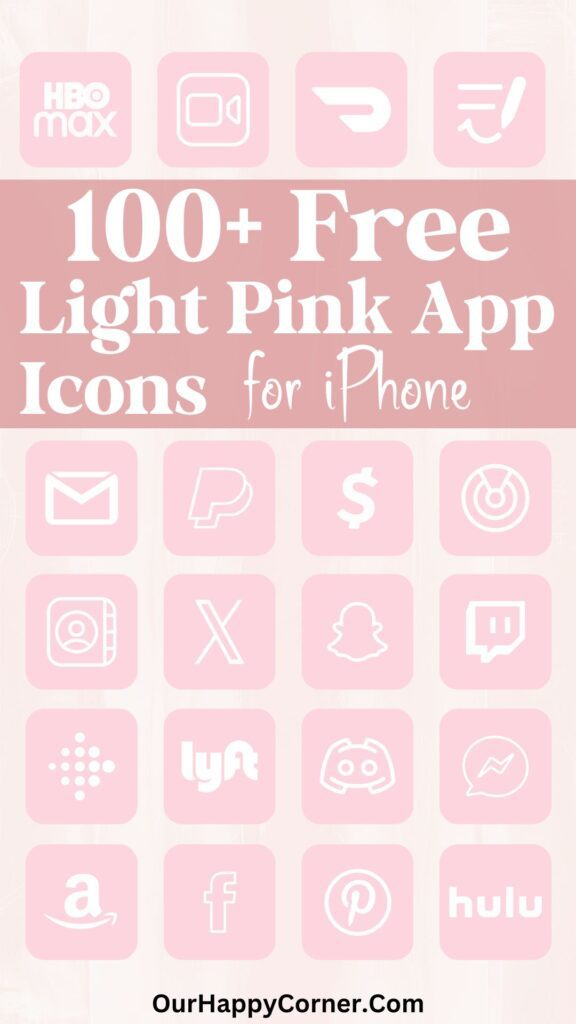
The following icons are included, listed in alphabetical order for ease of reference:
Airbnb, Alexa, Amazon, App Store, Apple TV, Audible, Bank, Behance, Books, Calculator
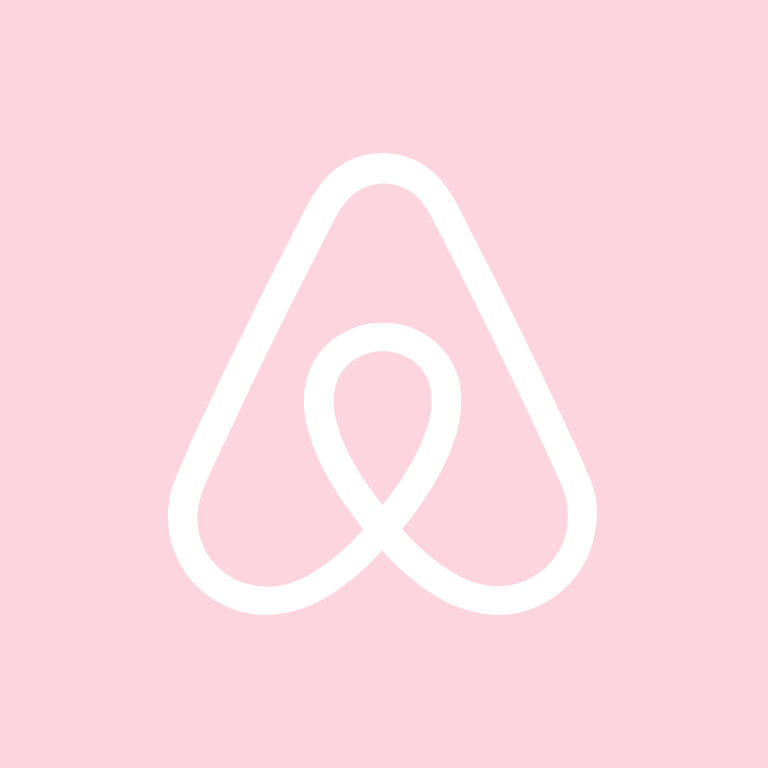


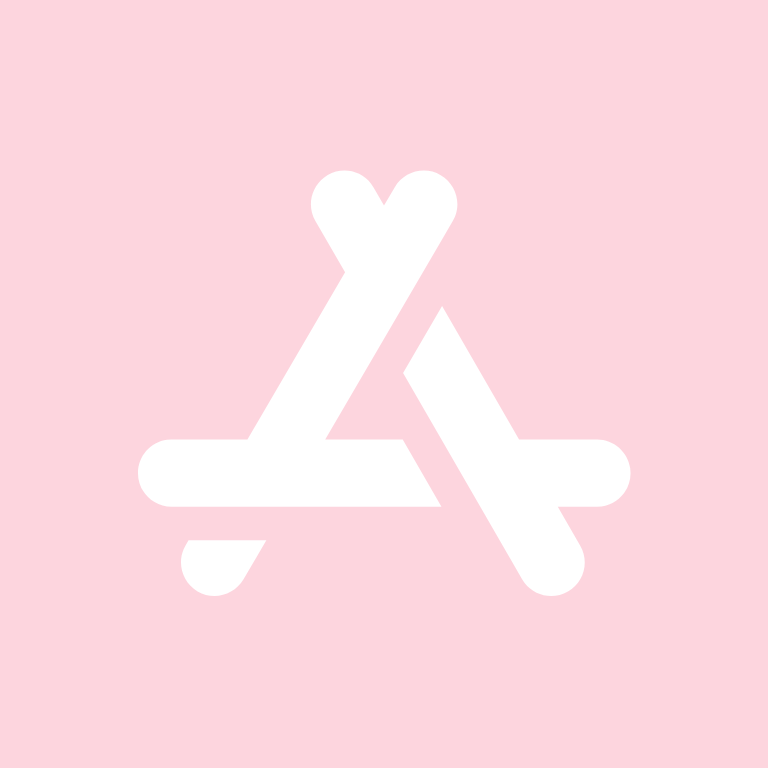

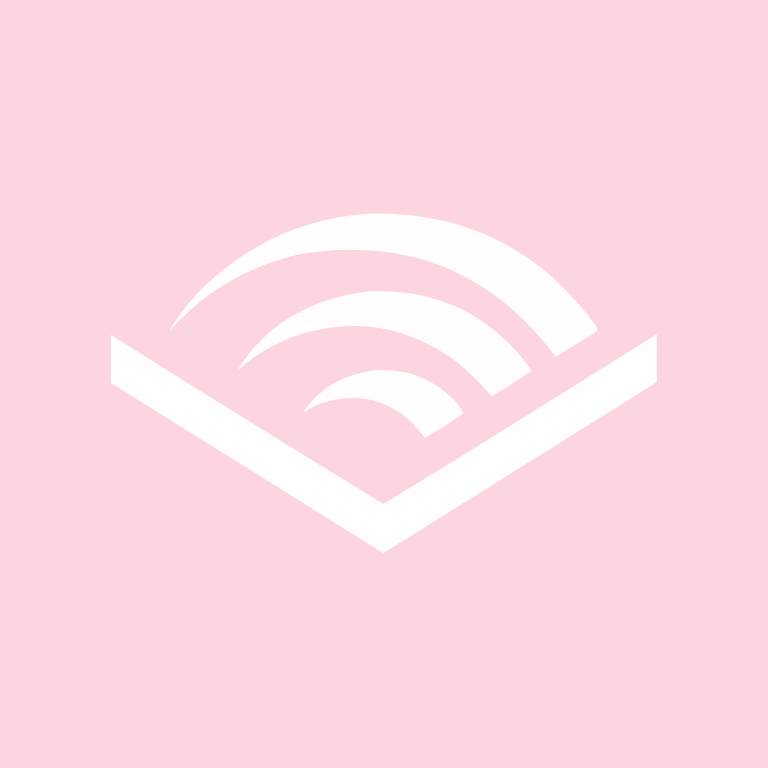
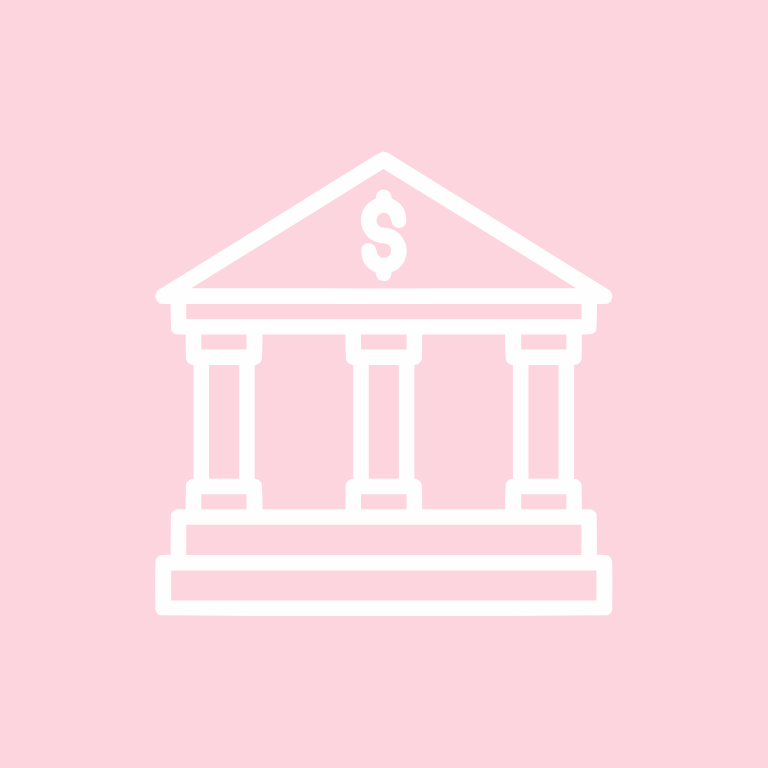
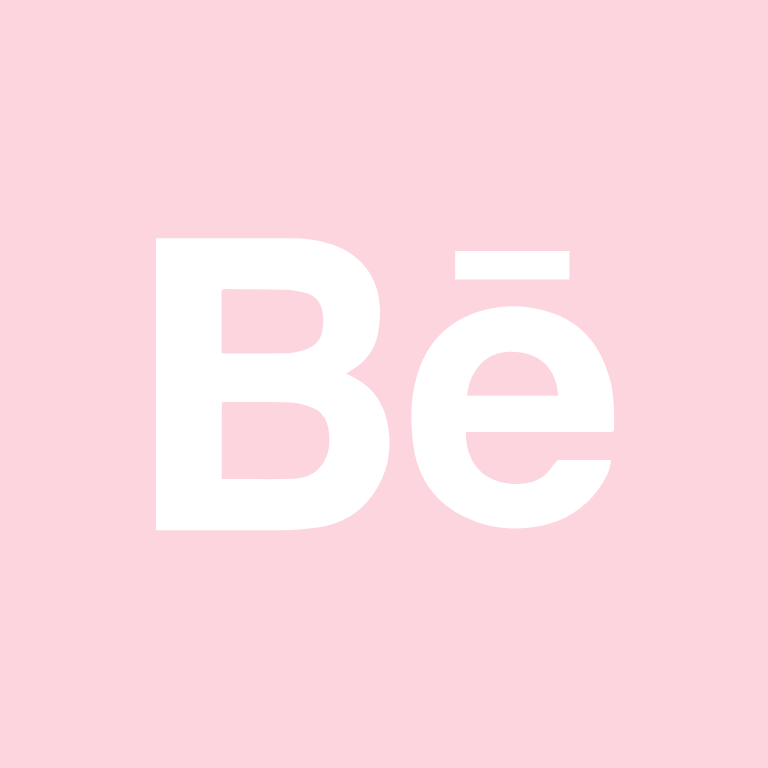
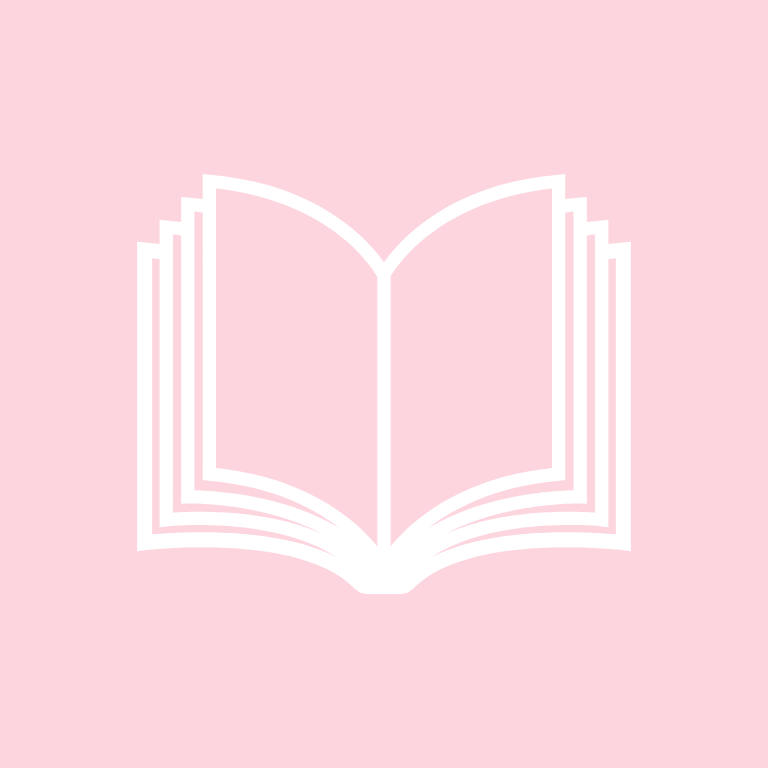
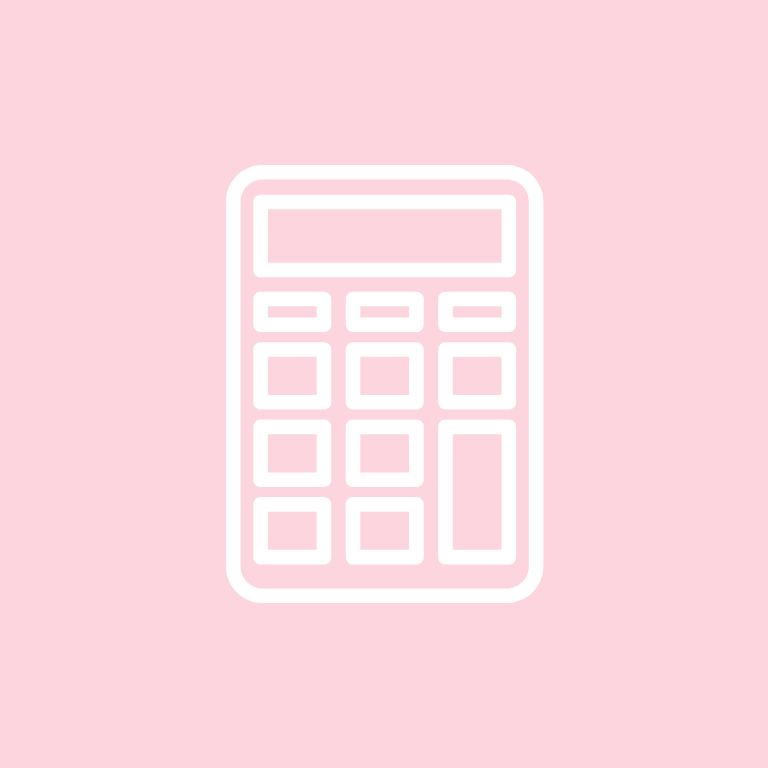
Calendar, Camera, Canva, Cash App, Clock, Compass, Contacts, Discord, DoorDash, Dropbox
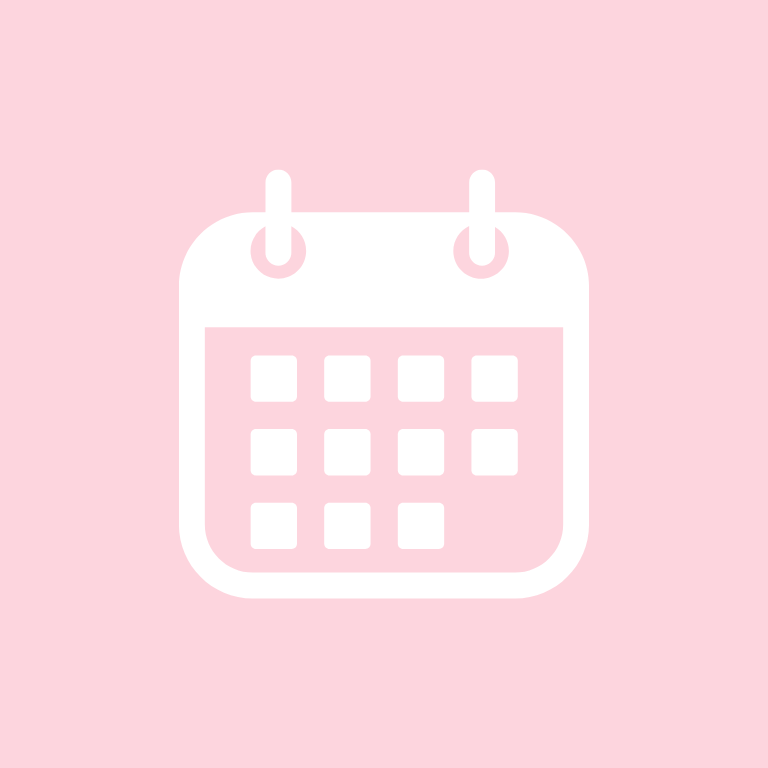

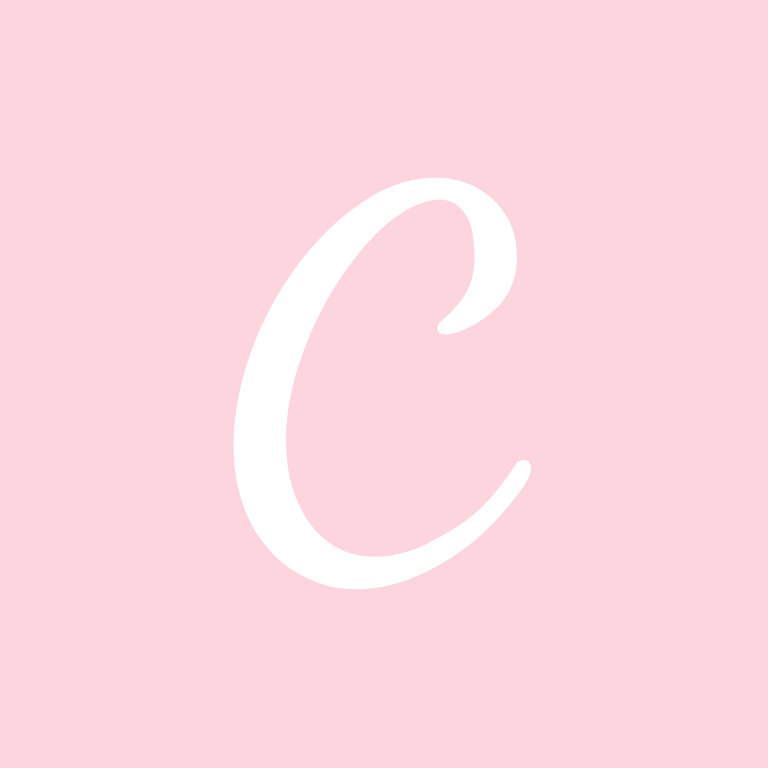


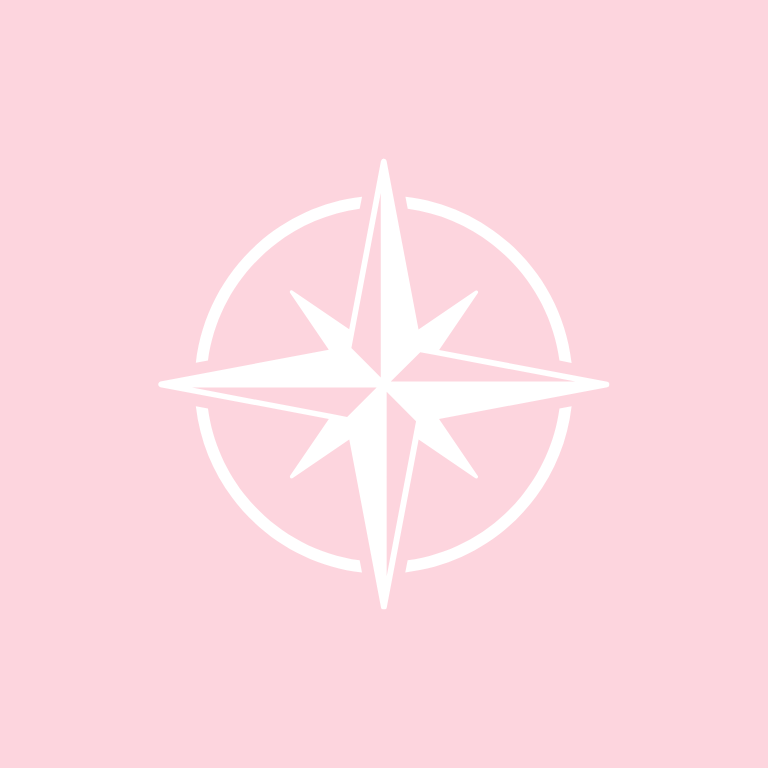


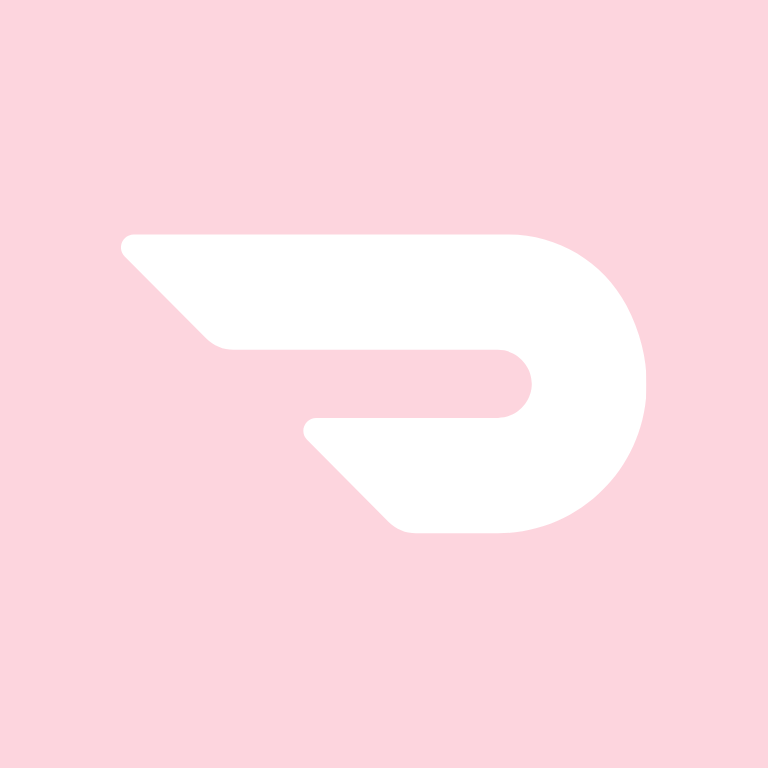

eBay, ESPN, Etsy, Facebook, FaceTime, Files, Find My Gadget, Fit Bit, Fitness, Games



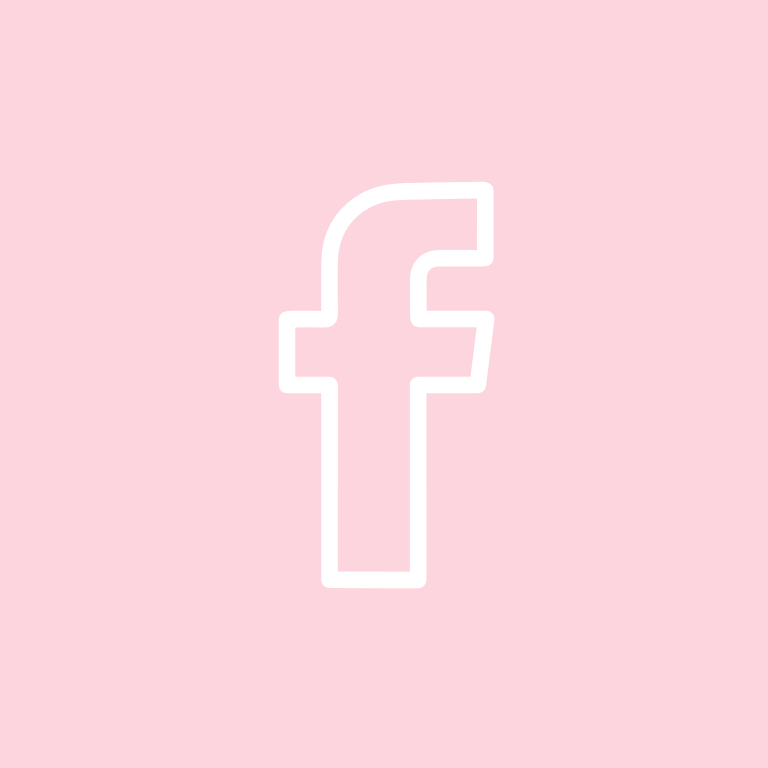



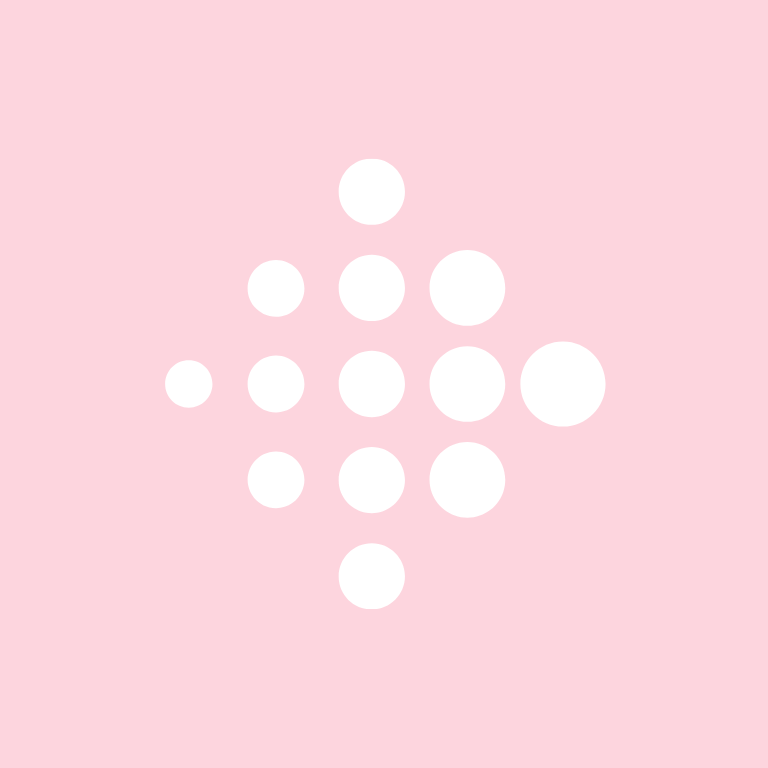


Gmail, Good Notes, Google, Google Chrome, Google Docs, Google Drive, Google Maps, Google Photos, Google Play, Groceries,

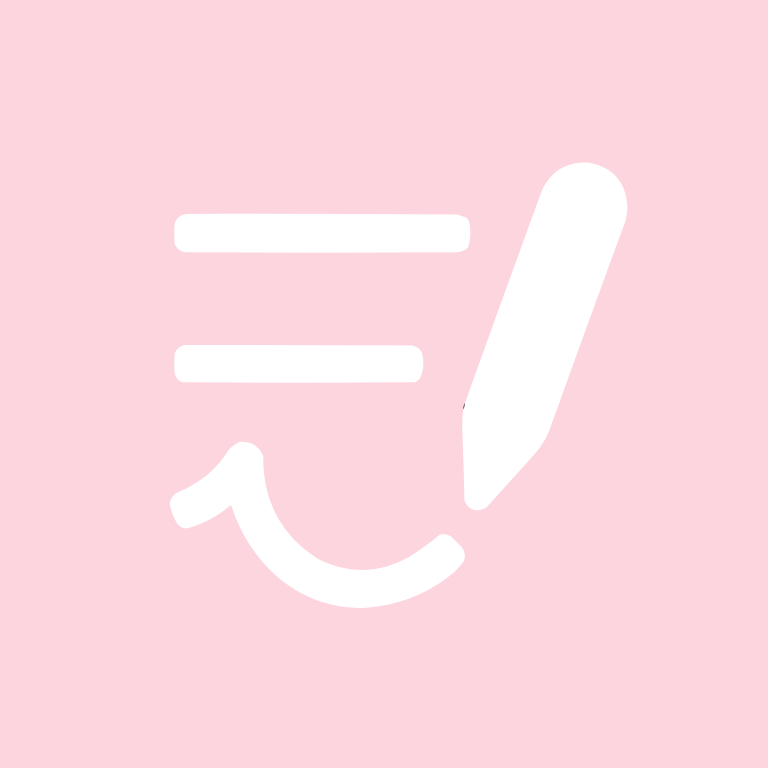

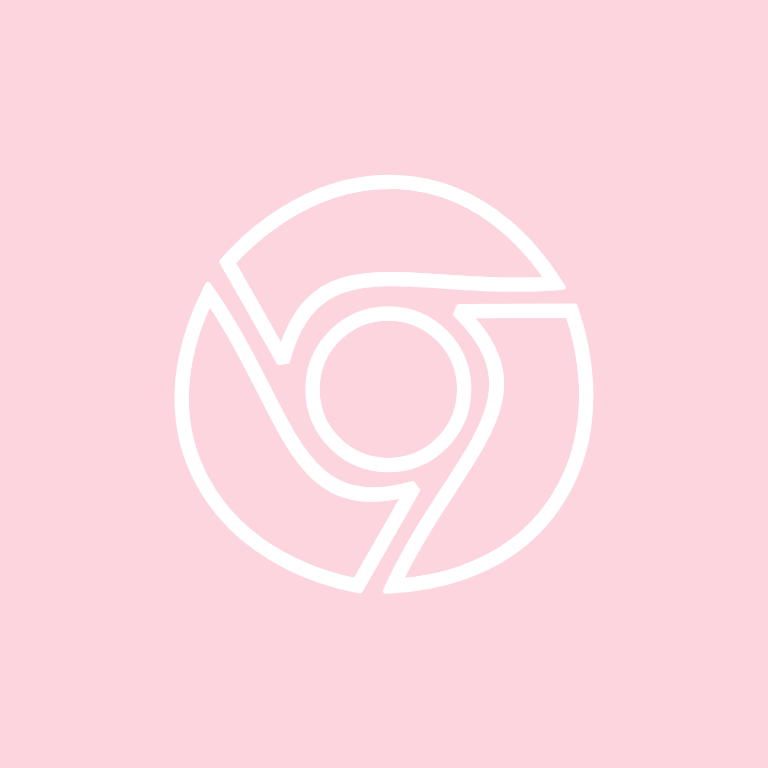
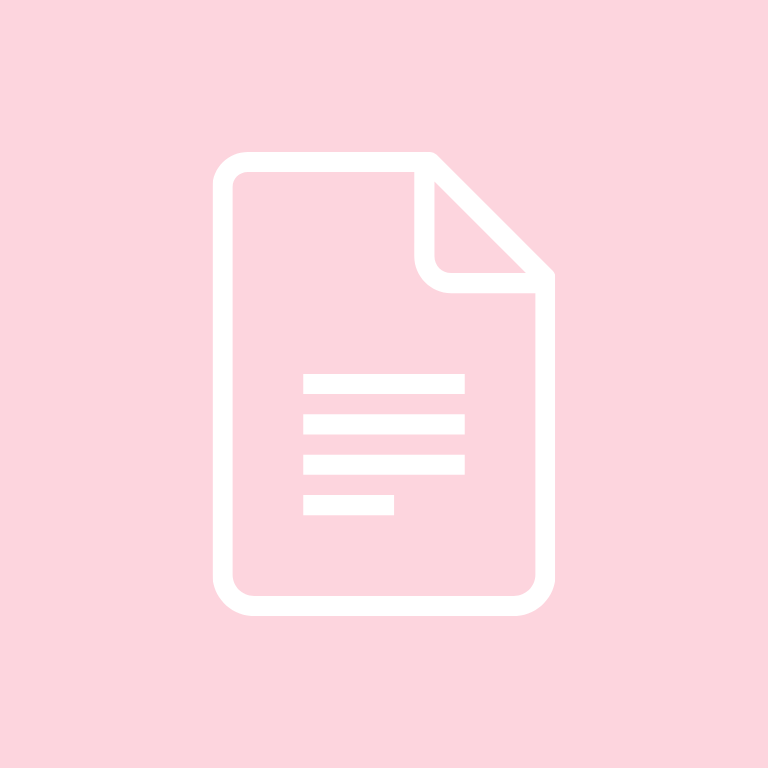

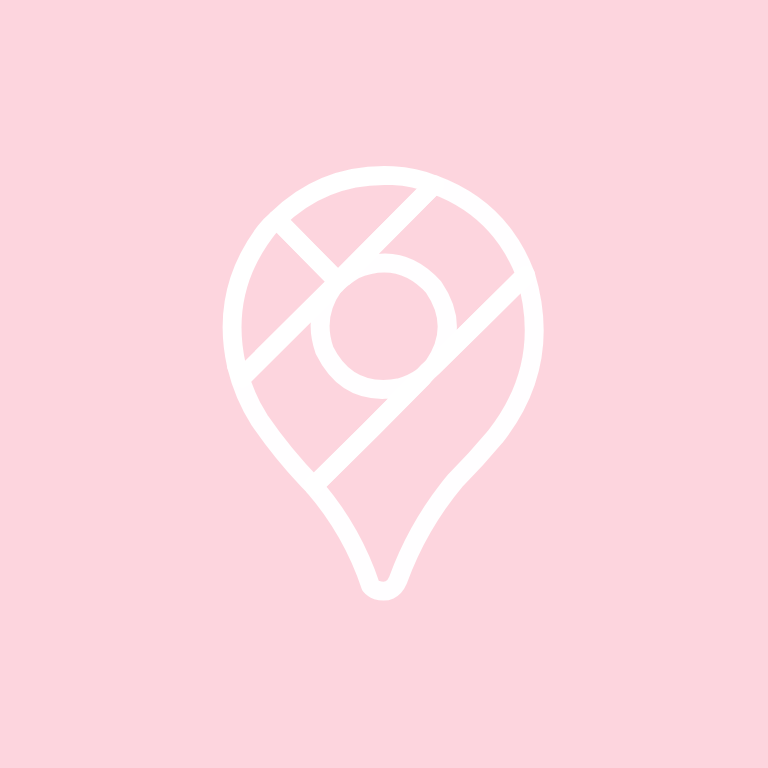
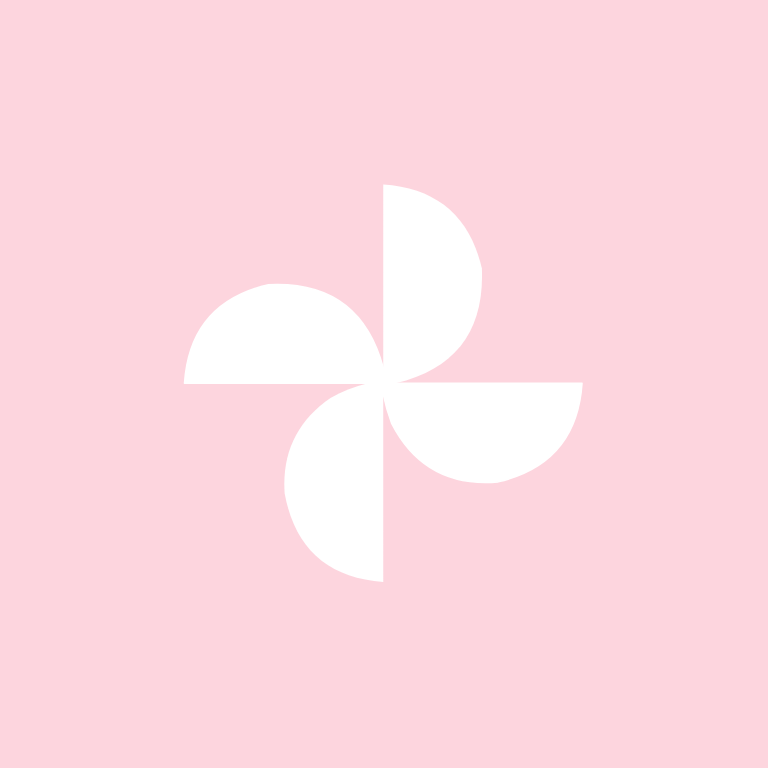
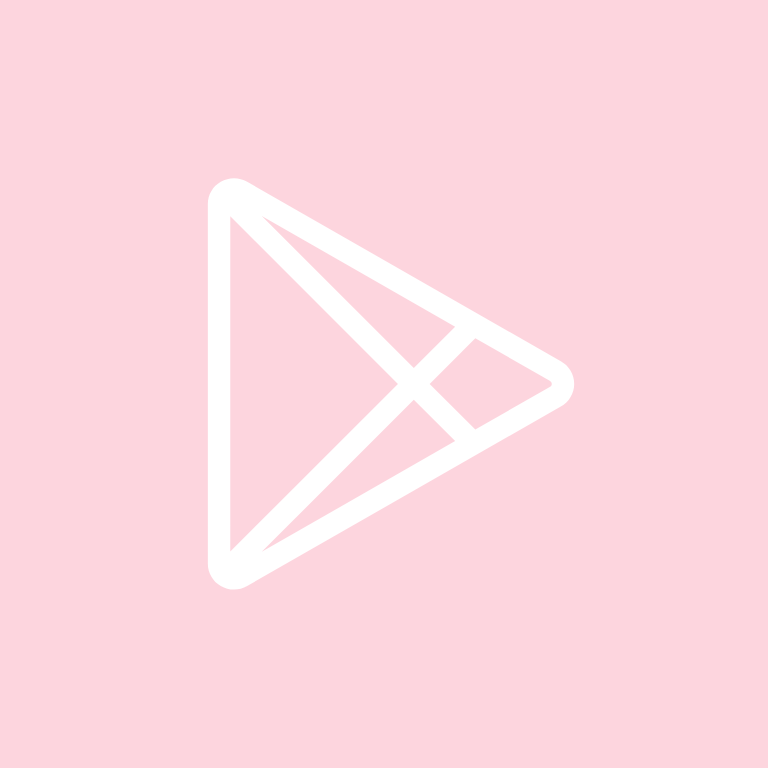

Groupme, HBO Max, Health, Home Security, Hulu, Instagram, iTunes Store, Lightroom, LinkedIn
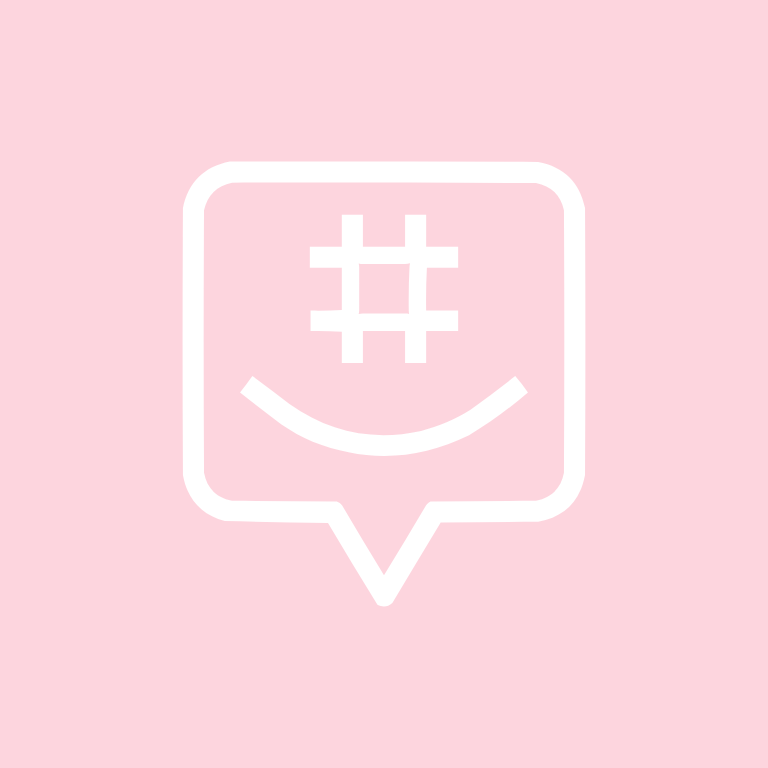

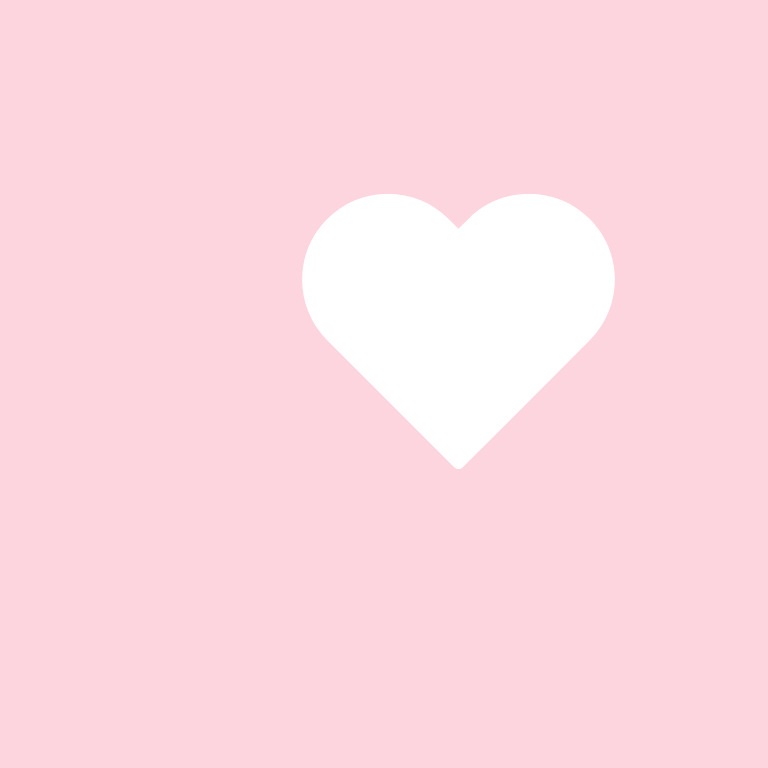
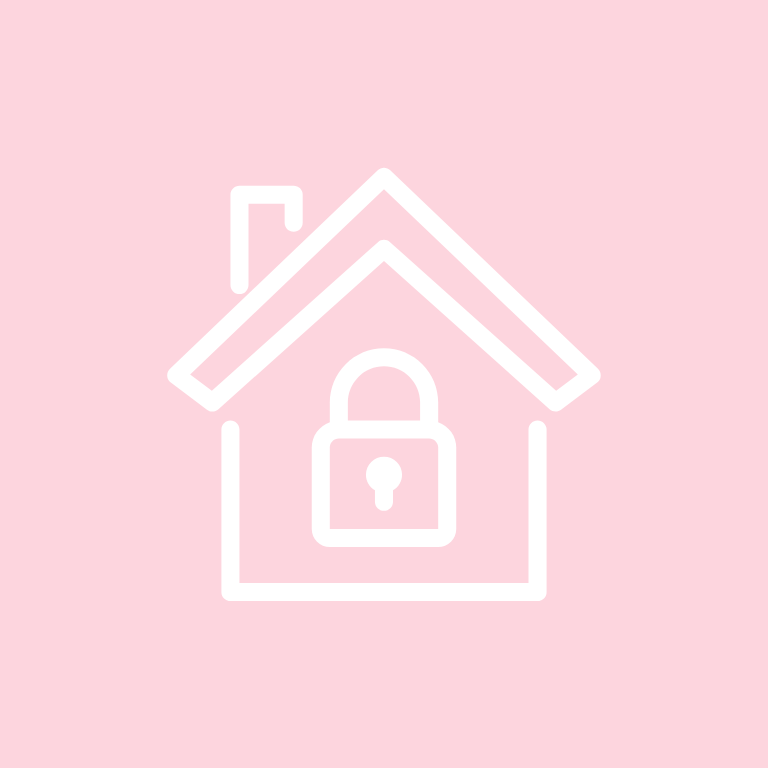



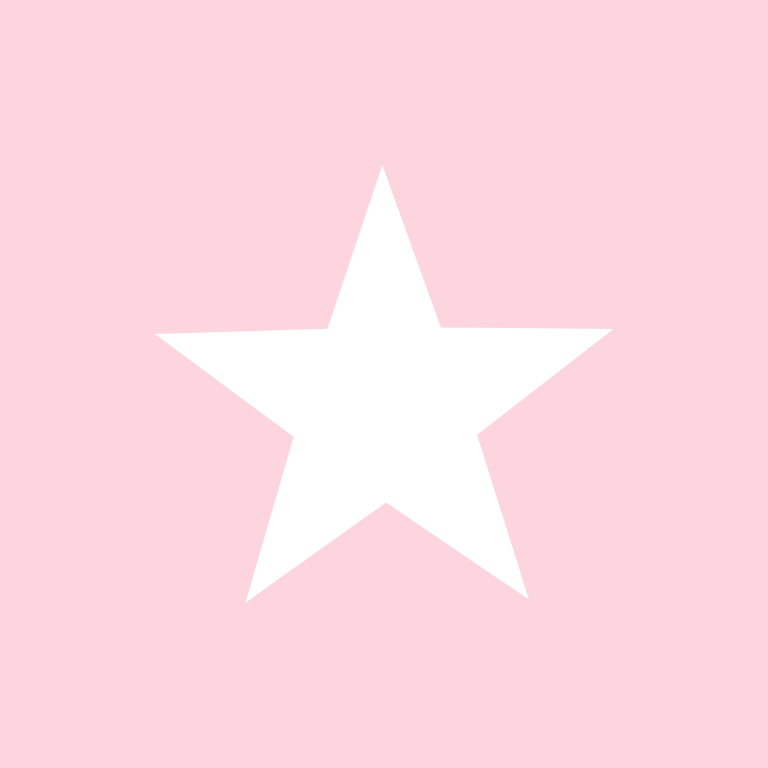

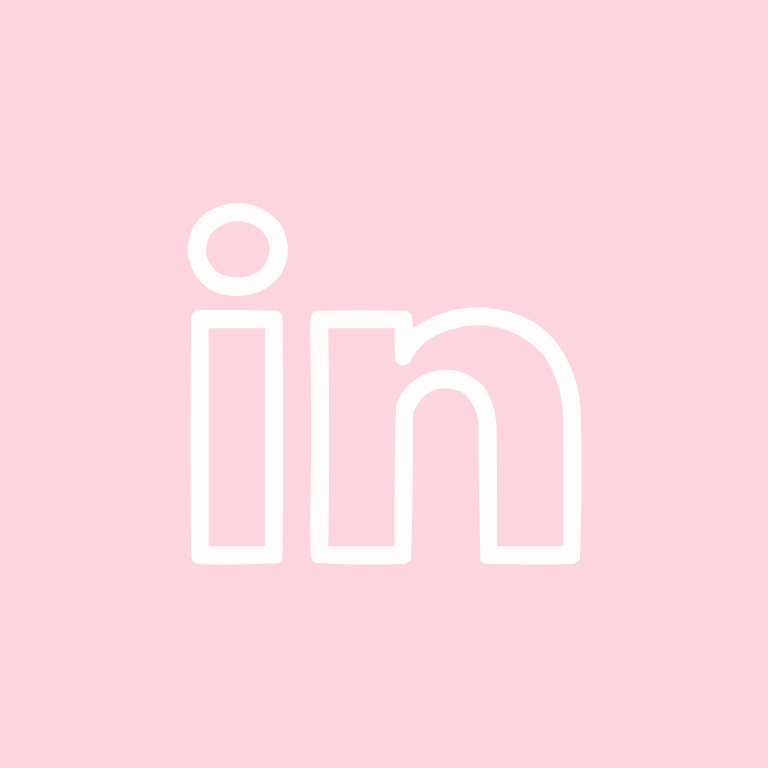
Lyft, Mail, Messages, Messenger, Music, Netflix, News, Notes, Pandora, Password

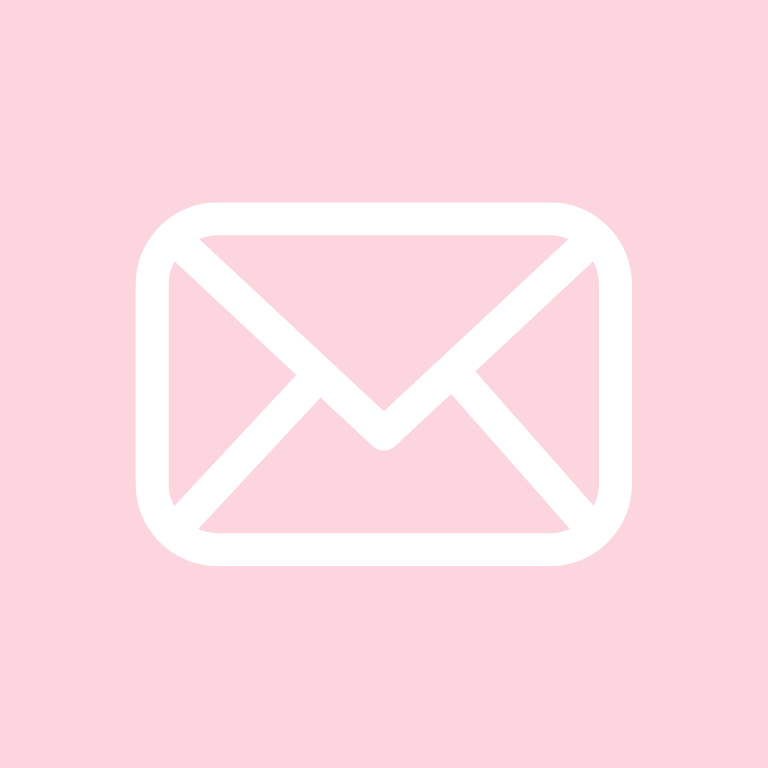






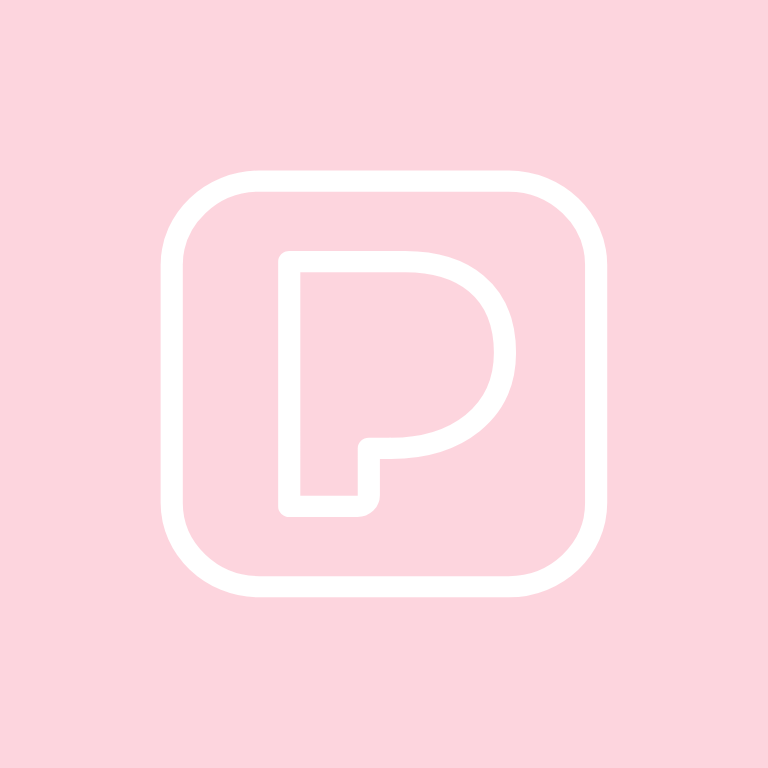

PayPal, Phone, Photos, Photoshop, Pinterest, Plane, Podcast, Reddit, Reminders, Roku


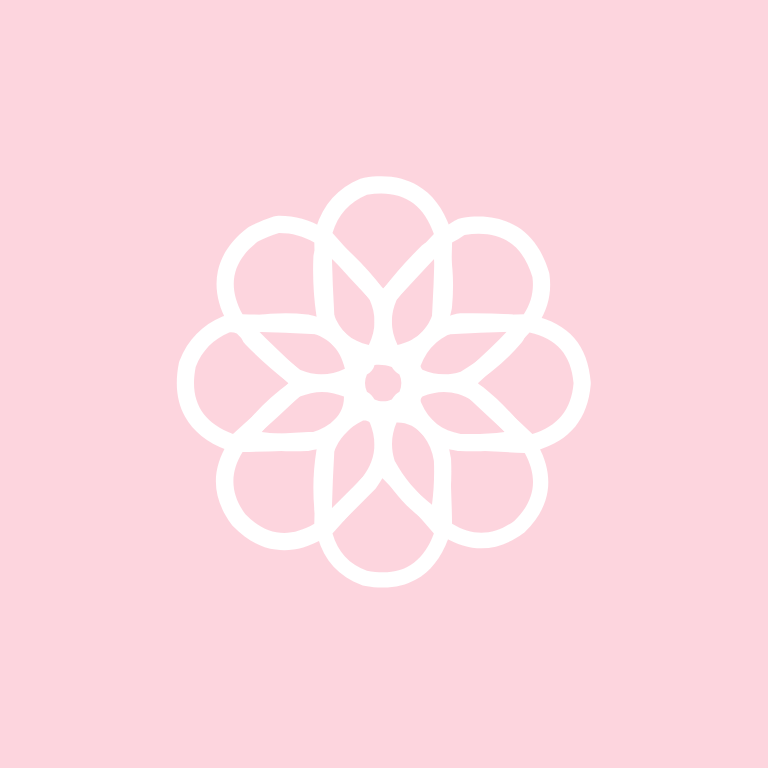





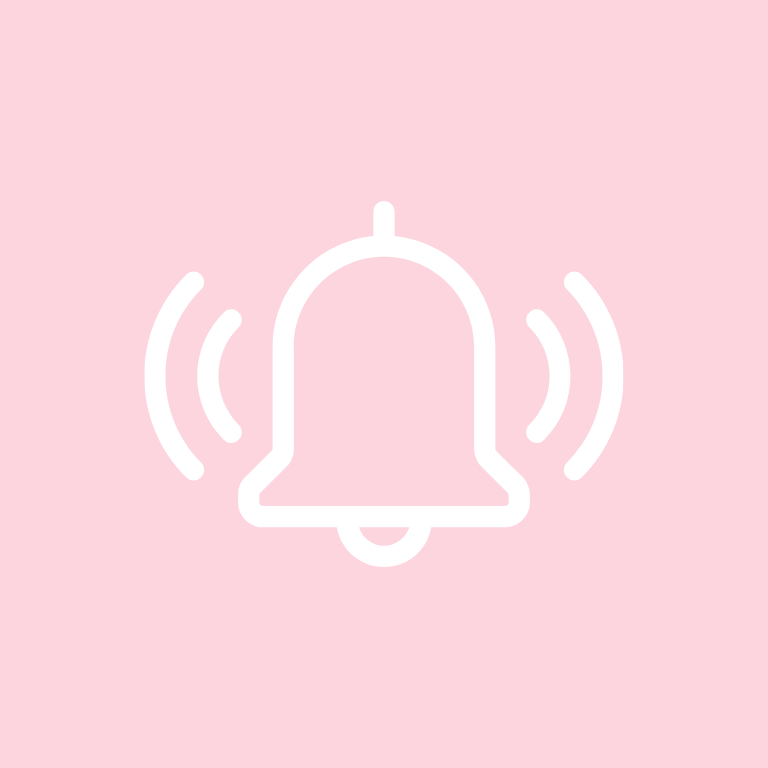

Safari, Settings, Shazam, Shopify, Shortcuts, Skype, Snapchat, Soundcloud, Spotify, Starbucks

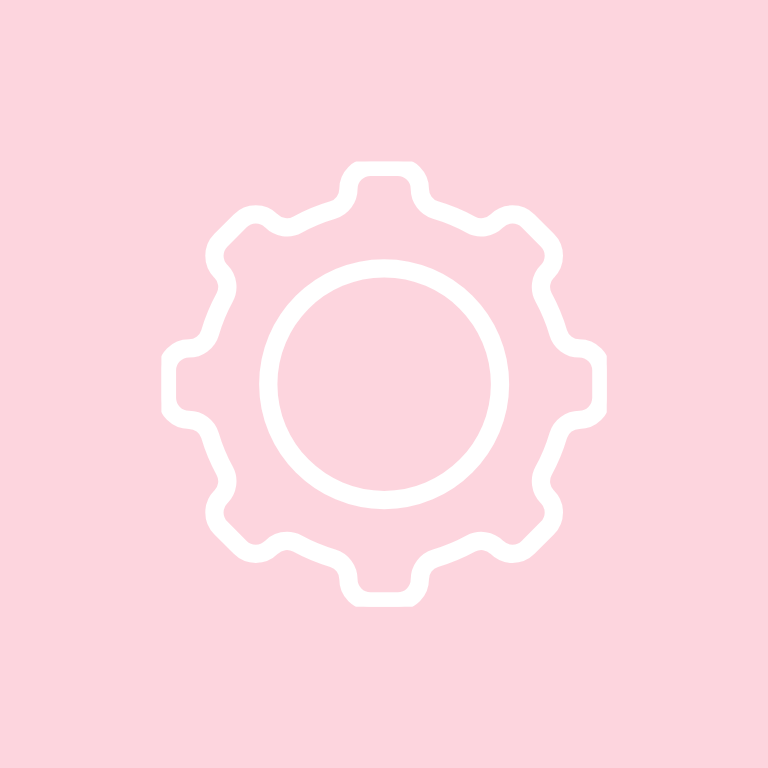
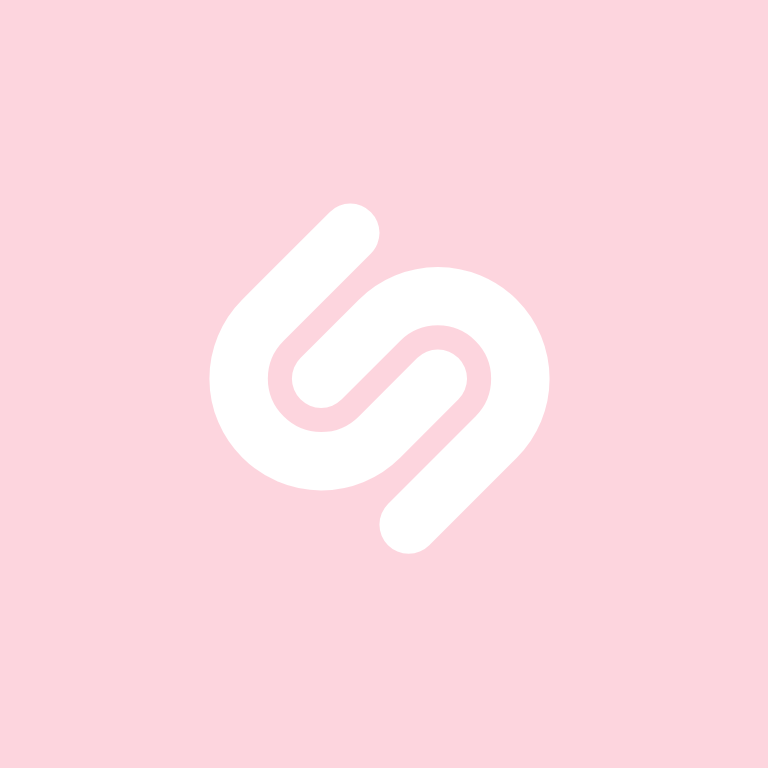


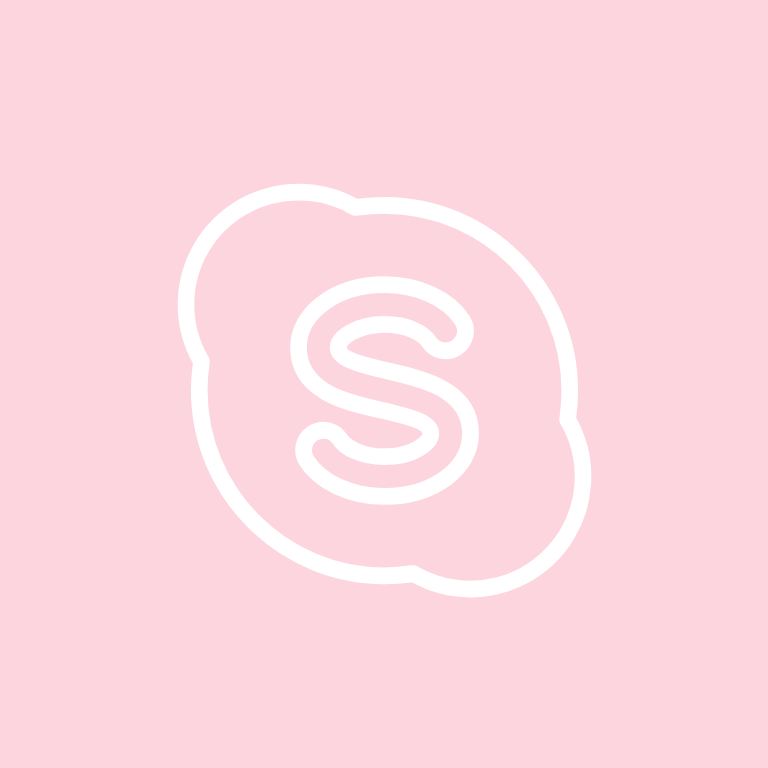
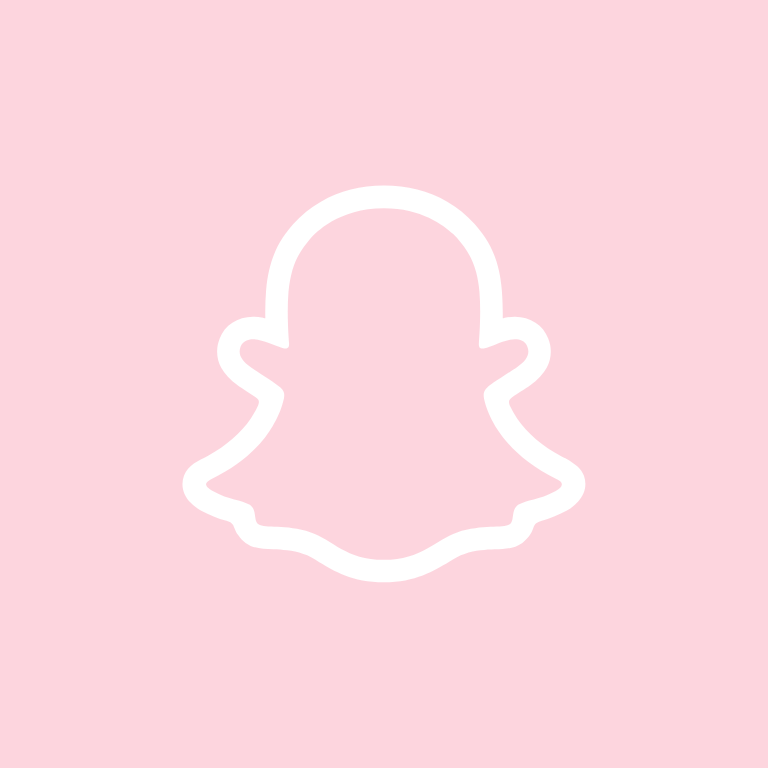
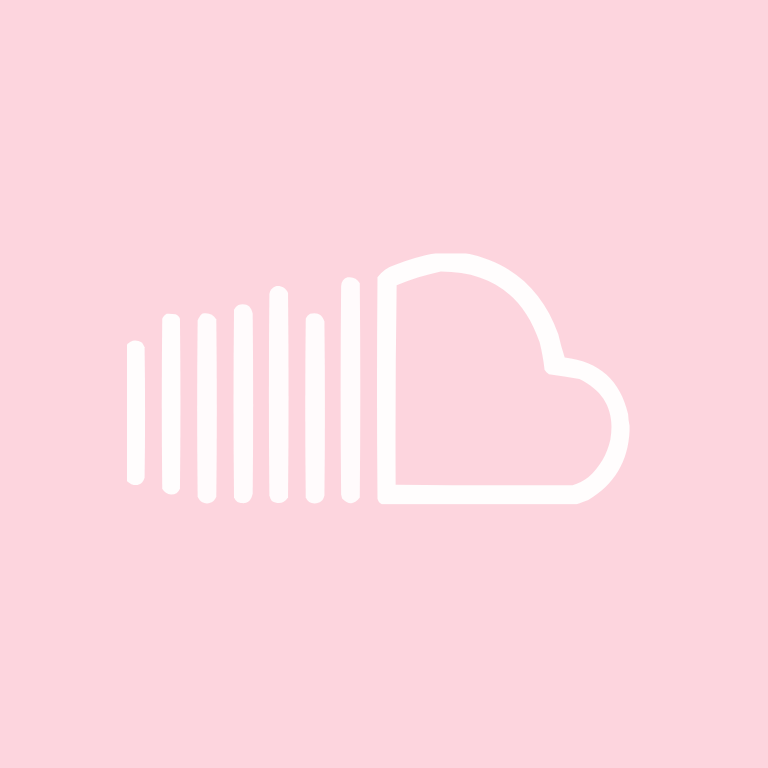
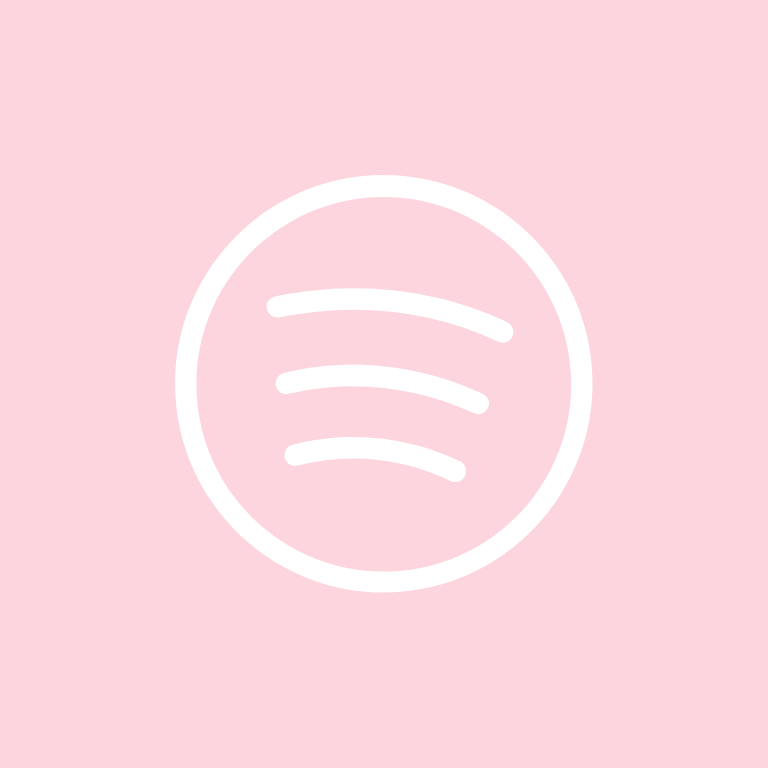

Target, Teams, Telegram, TikTok, Tinder, Tumblr, Twitch, Uber, Uber Eats, Venmo
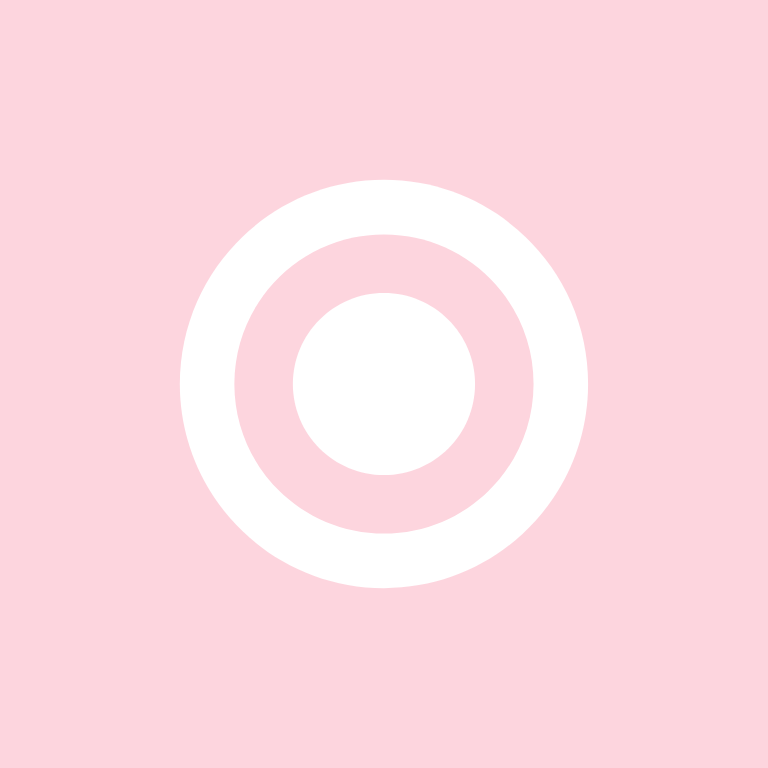
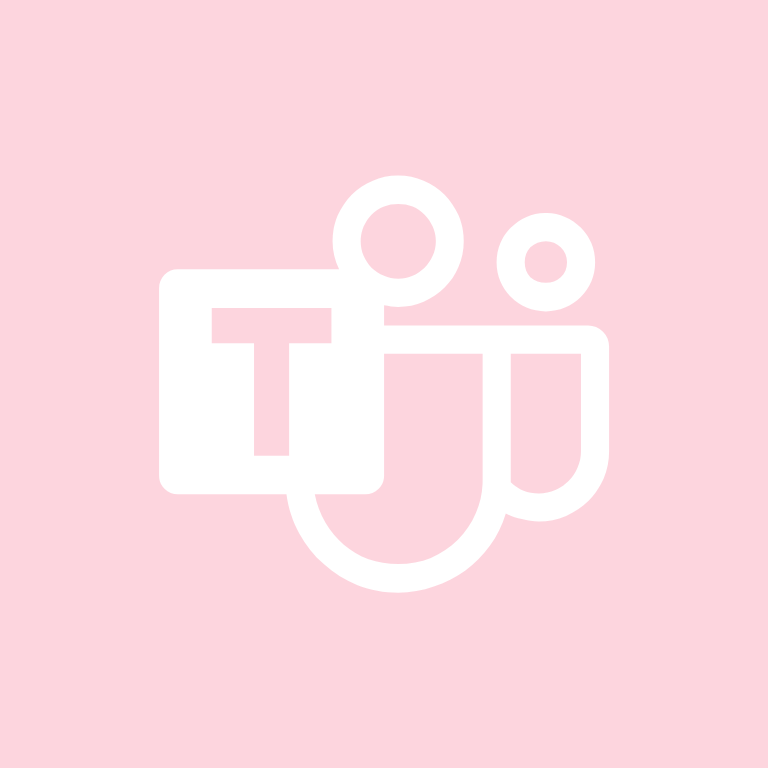
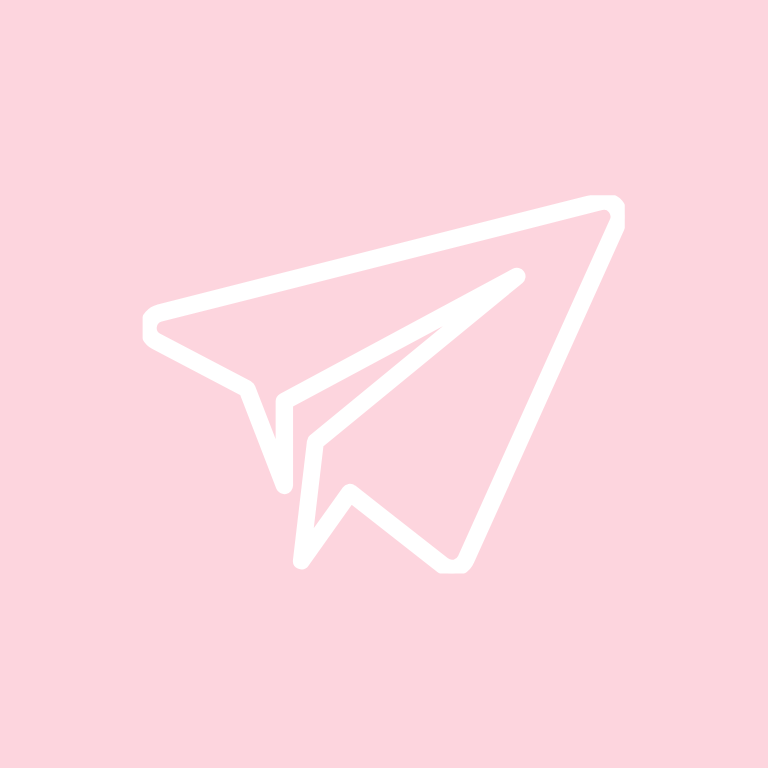

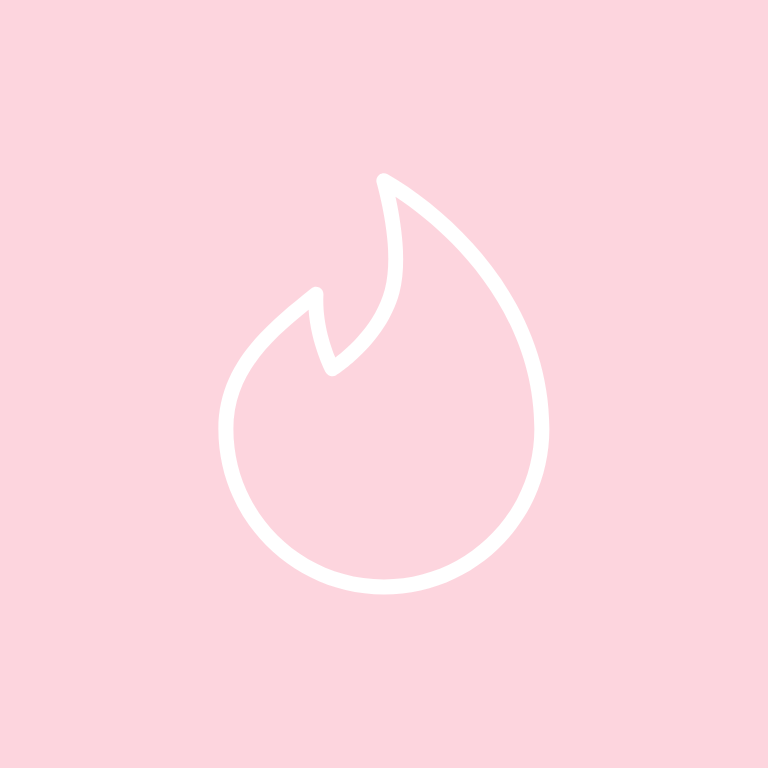
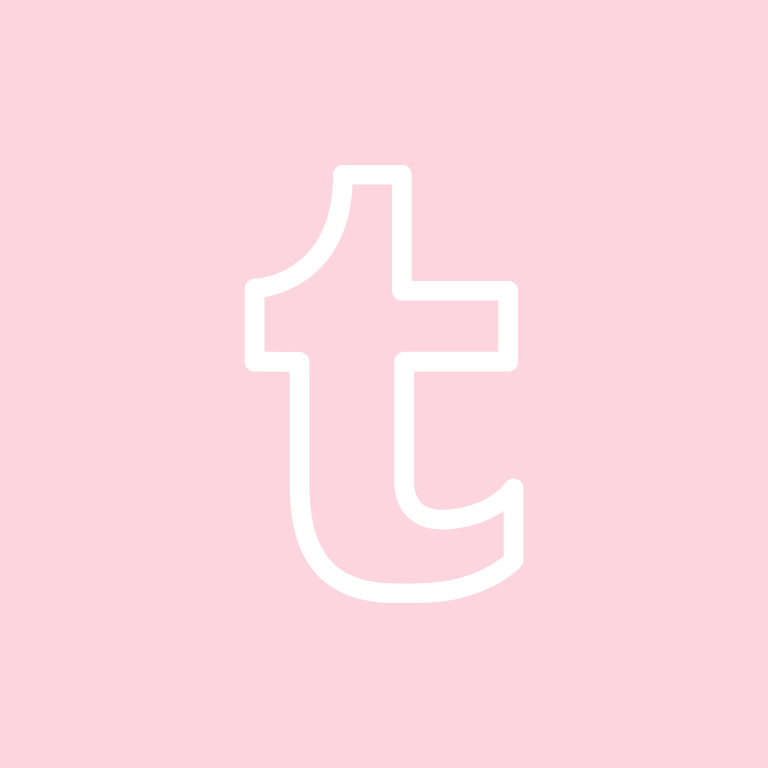


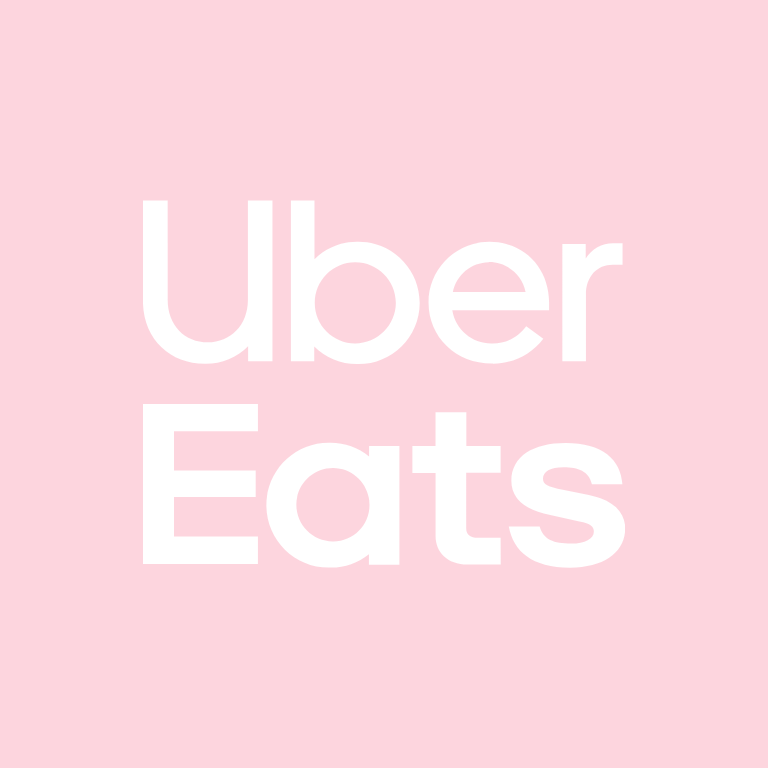

Viber, Vsco, Wallet, Watch, Waze, Weather, Wechat, Whatsapp, Wish, X

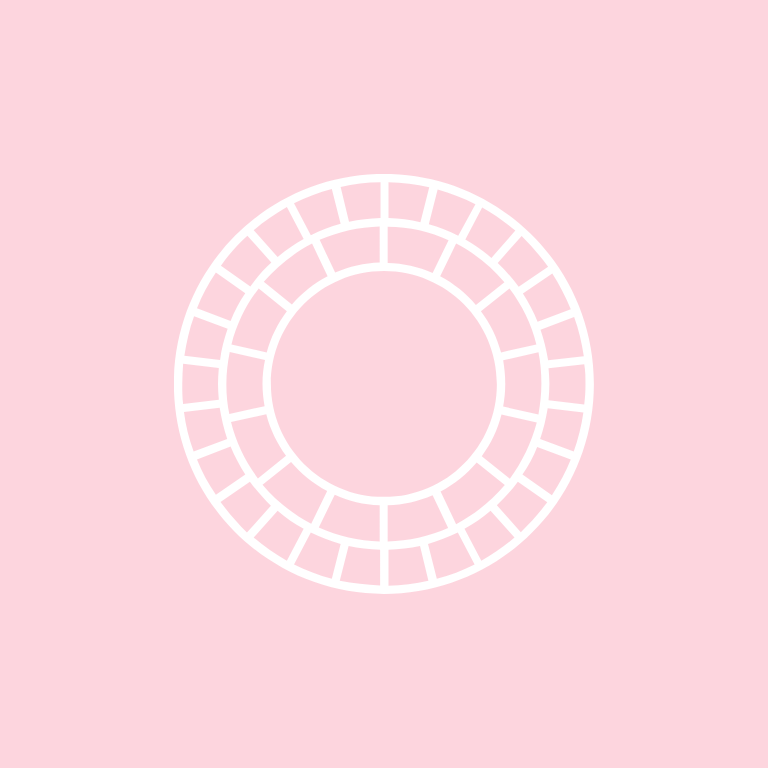
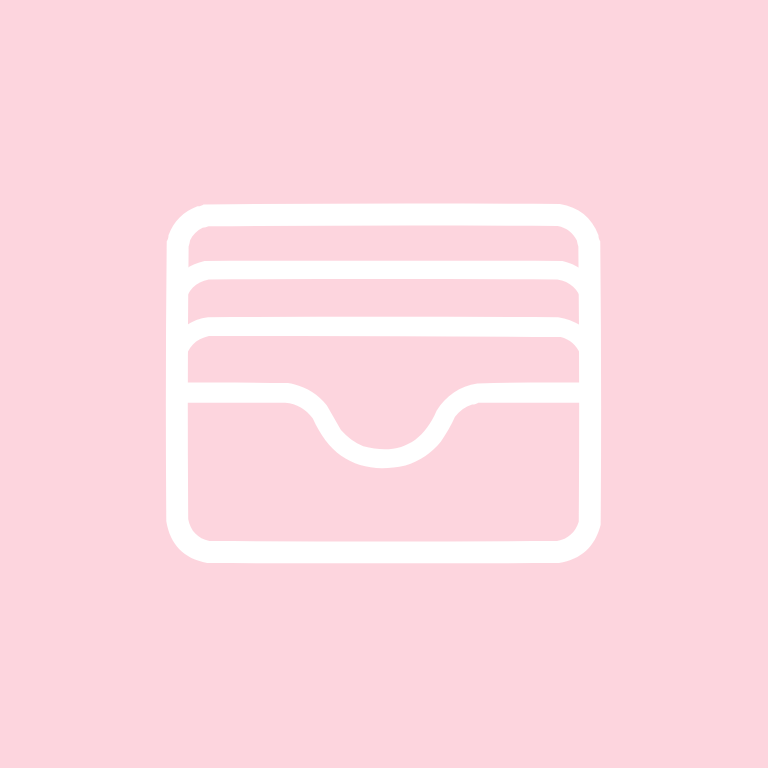
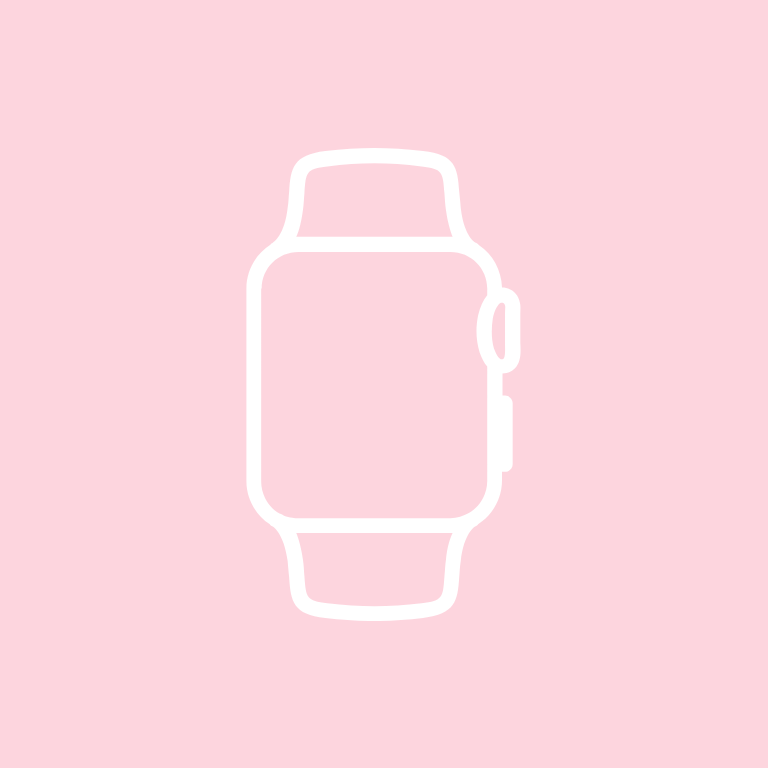






Yelp, YouTube, Zoom, Maps, Dunkin
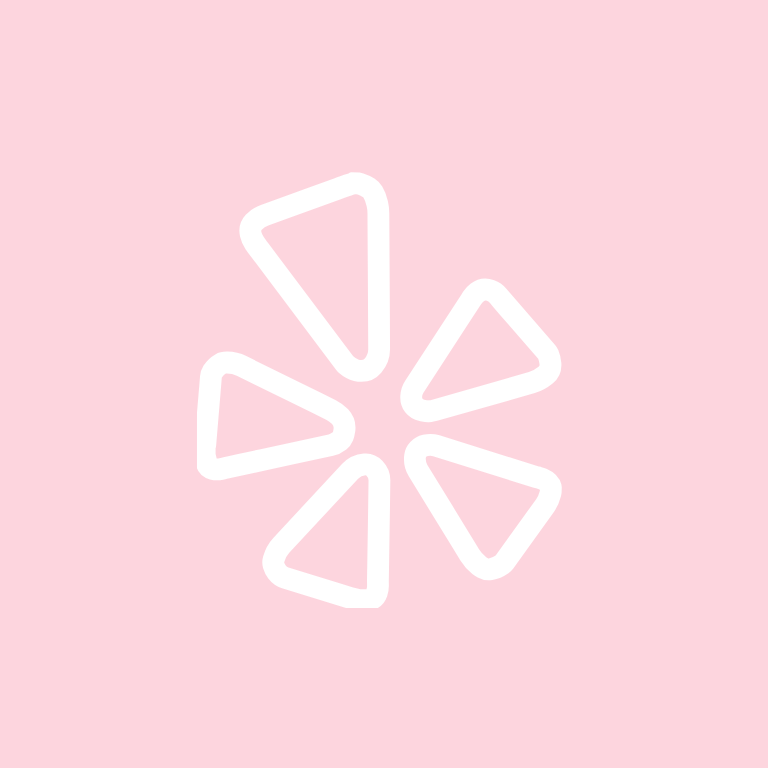
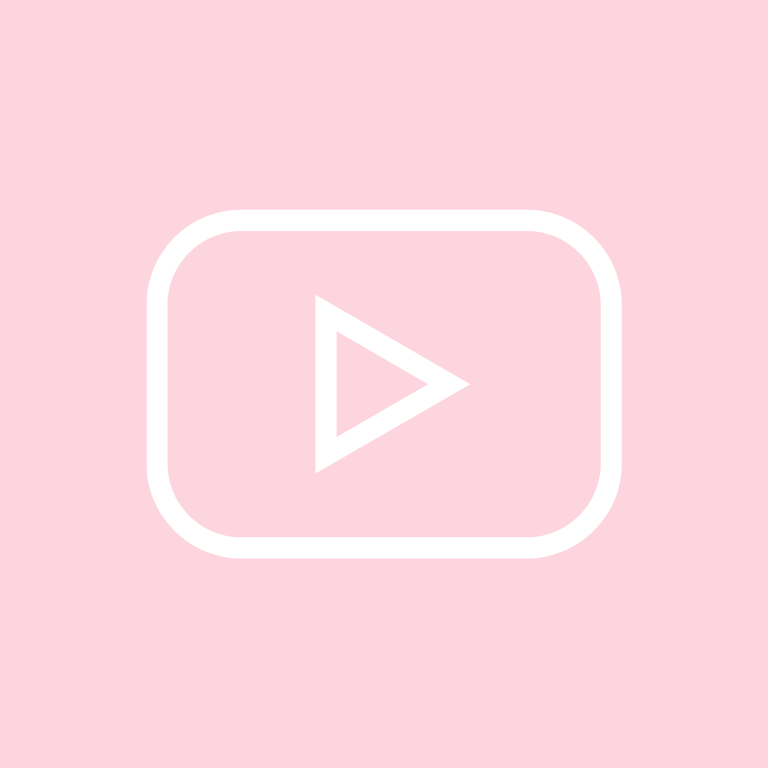
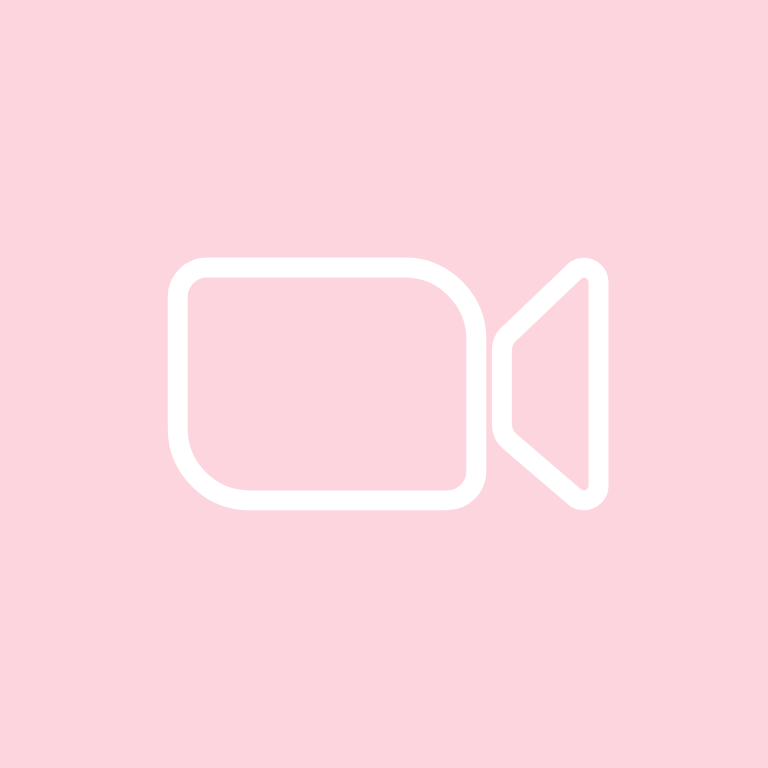
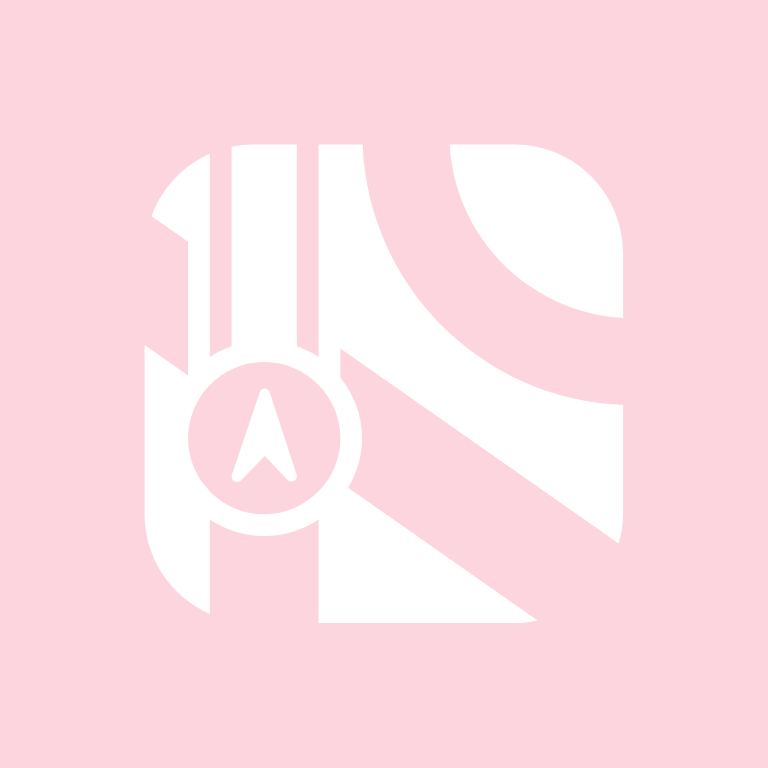

How To Change App Icons On Your iPhone
Once you’ve downloaded the light pink app icon images to your iPhone, follow these simple steps to change your existing app icons on the home screen.
This process has to be repeated for each icon:
- Go to the “Shortcuts” app on your iPhone.
- Tap the “+” icon in the top right corner.
- Tap “+ Add Action”.
- In the search bar, type “Open app” and select the “Open App” shortcut.
- Tap “Choose” and select the app you want to customize the icon for from your list of installed apps.
- Press the square with the arrow pointing up, located at the bottom of the screen.
- Tap “Add to Home Screen”.
- Tap the icon highlighted, then select “Choose Photo”
- Select the icon image you want to replace the old icon with.
- You can choose to name the shortcut and tap Add.
- Tap Done. That’s it.
Keep in mind that using this method creates a shortcut to open the app, rather than replacing the original app icon.
However, the shortcut will function just like the regular app, and you can even rename it or move it around on your home screen as you would with any other app icon.
To remove the old app icon from your home screen so you do not have two of the same apps, tap and hold the old app icon and select “Remove from Home Screen”.
This will move the old app icon to the App Library.
Pin to save for later!
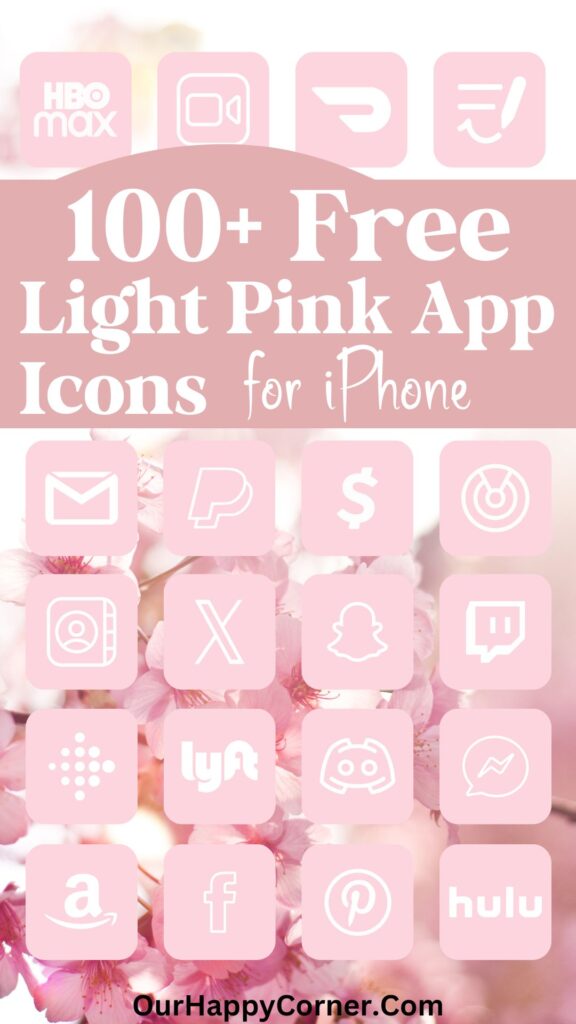
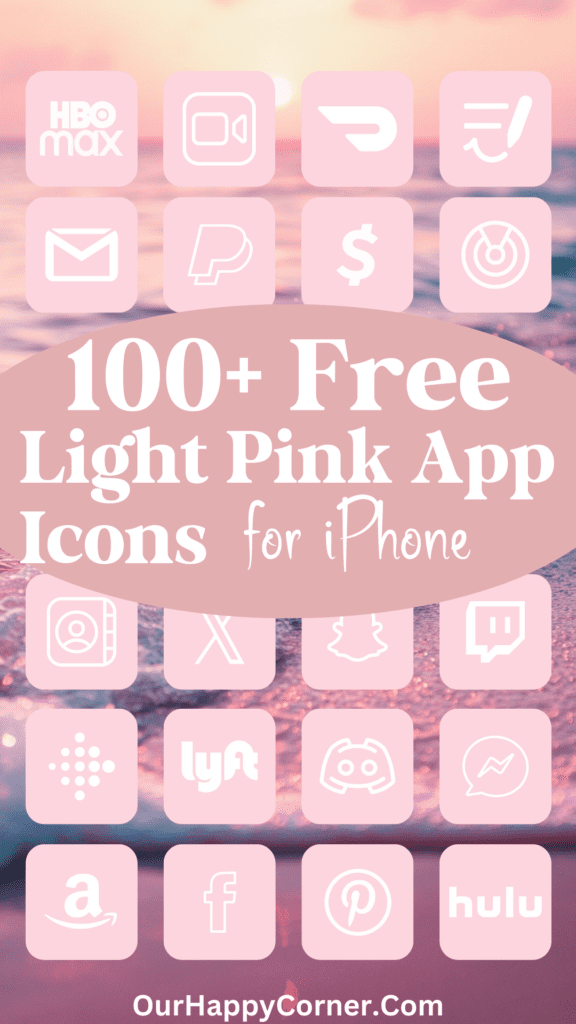
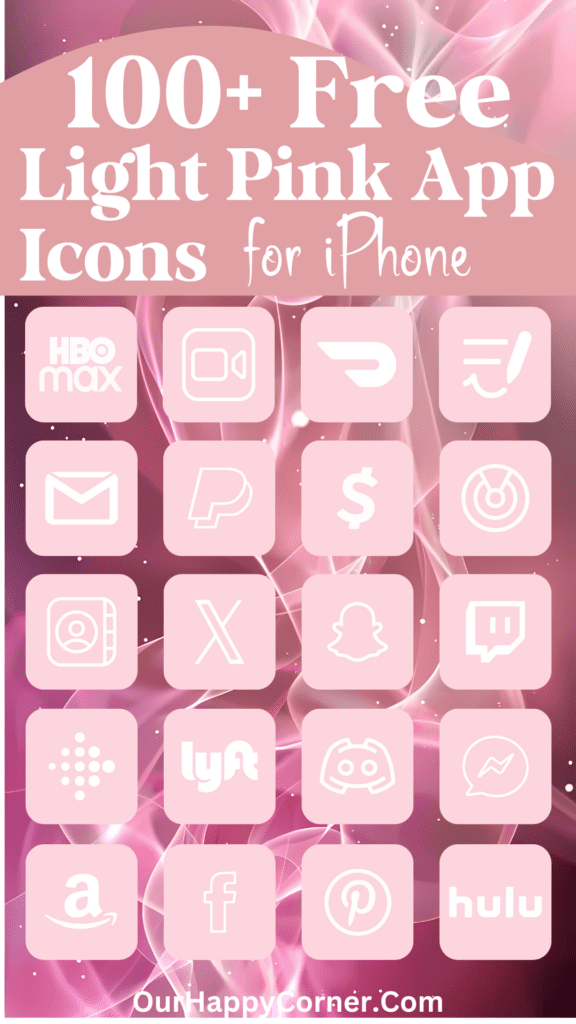
Once you’ve applied the light pink app icons, your iPhone’s home screen will be transformed into a visually stunning and calming space.
And if you love the light pink aesthetic, let me know what other color schemes or app icons you’d like me to explore in the future.
Grab our free wallpapers
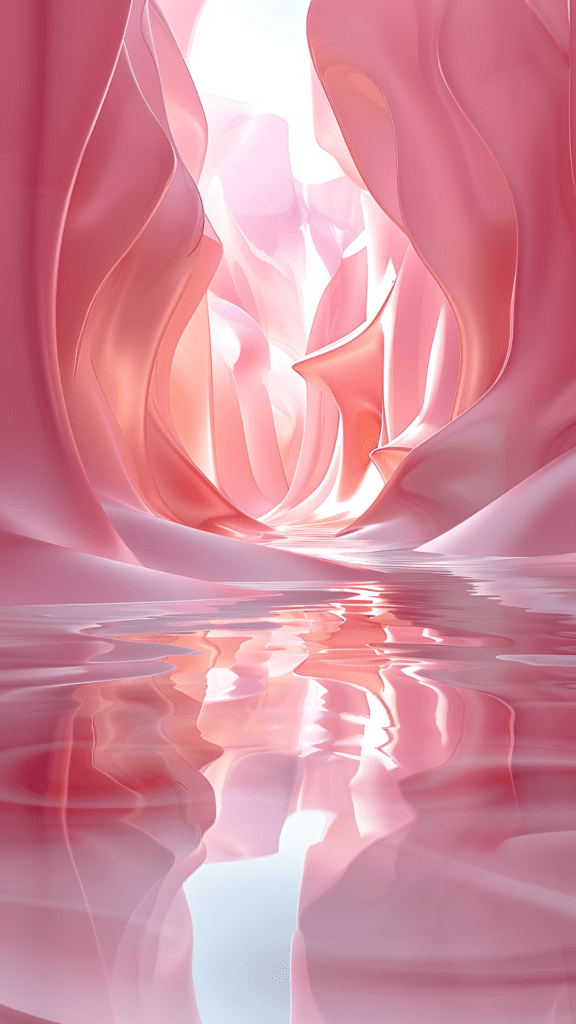
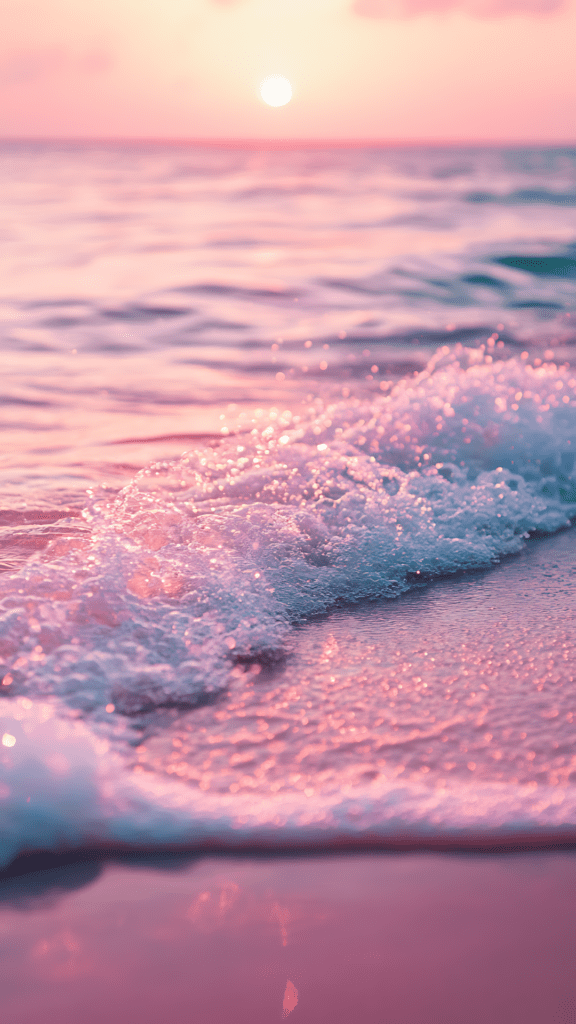
More Ideas You May Love
100 Free Pink App Icons For Your iPhone
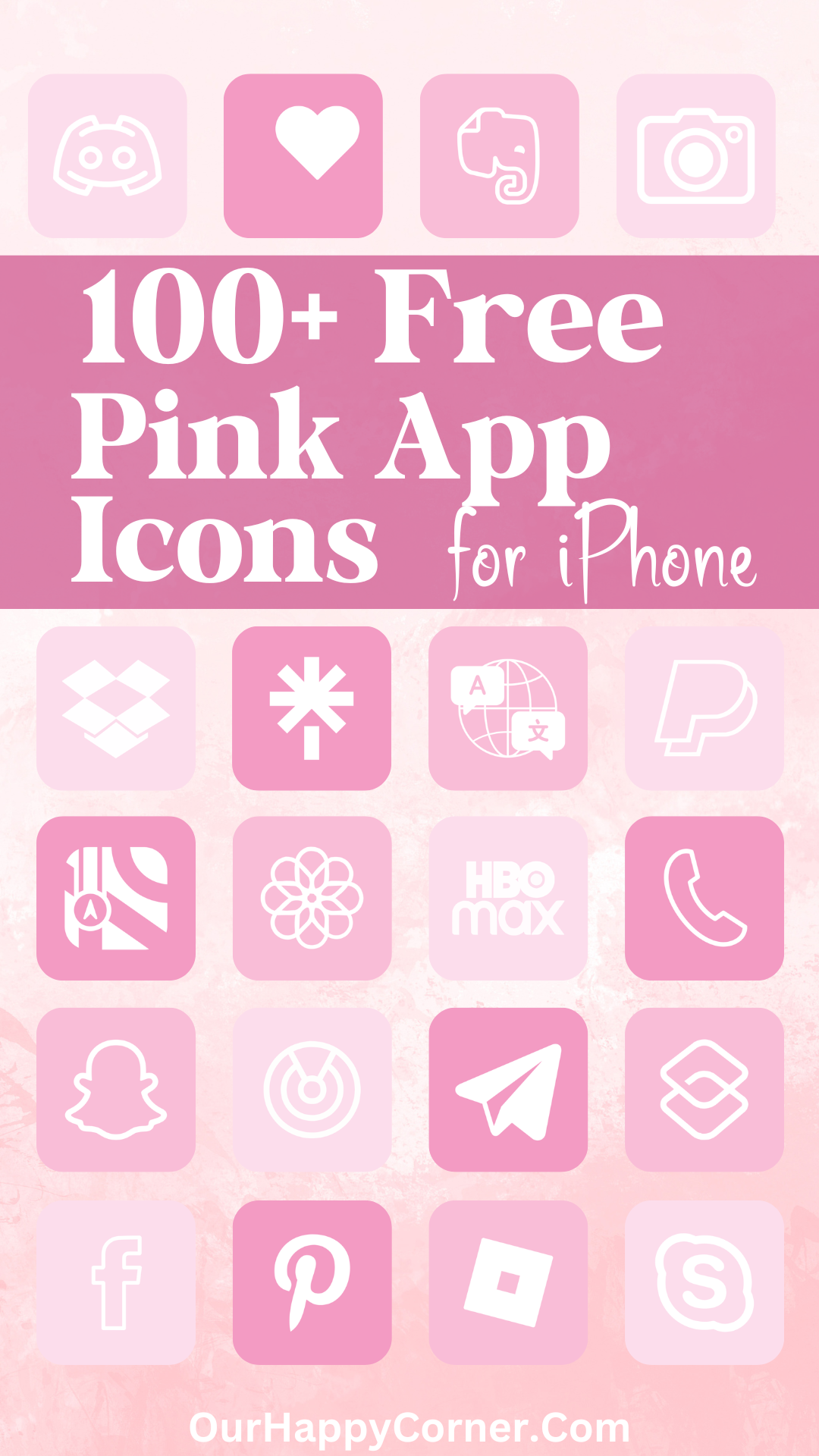
100 Free Purple App Icons For Your iPhone
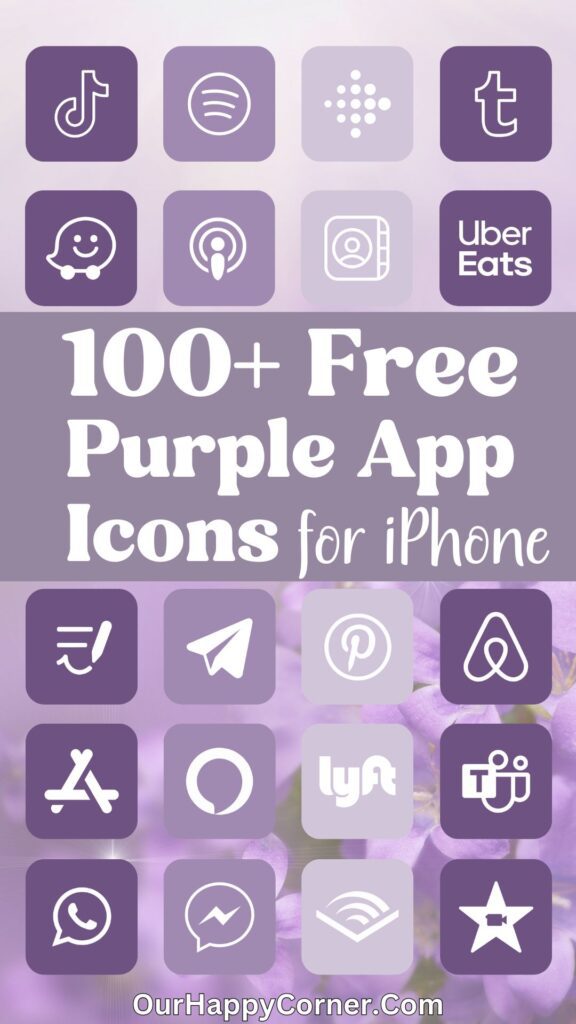
100 Free Aesthetic Beige App Icons For Your iPhone