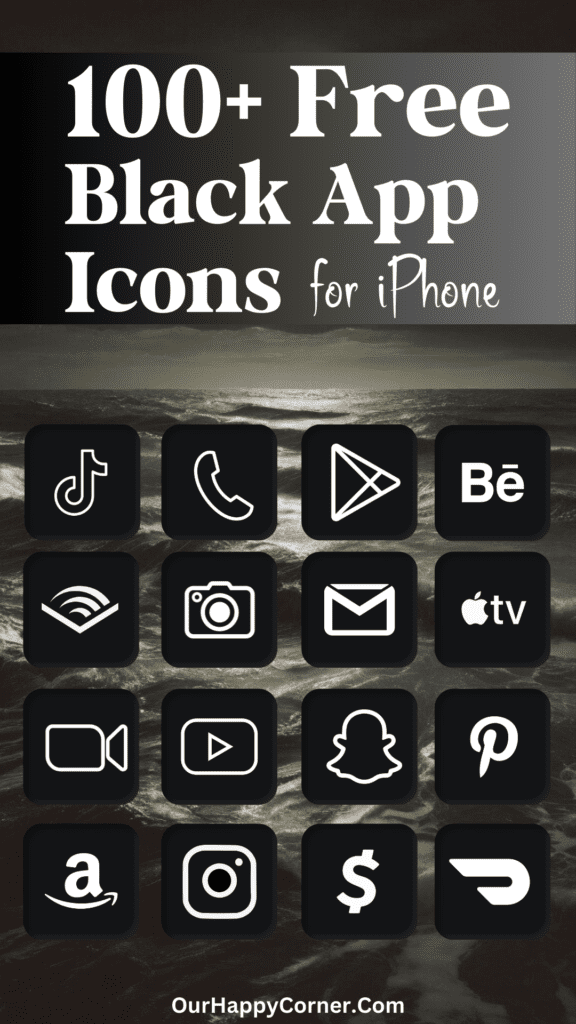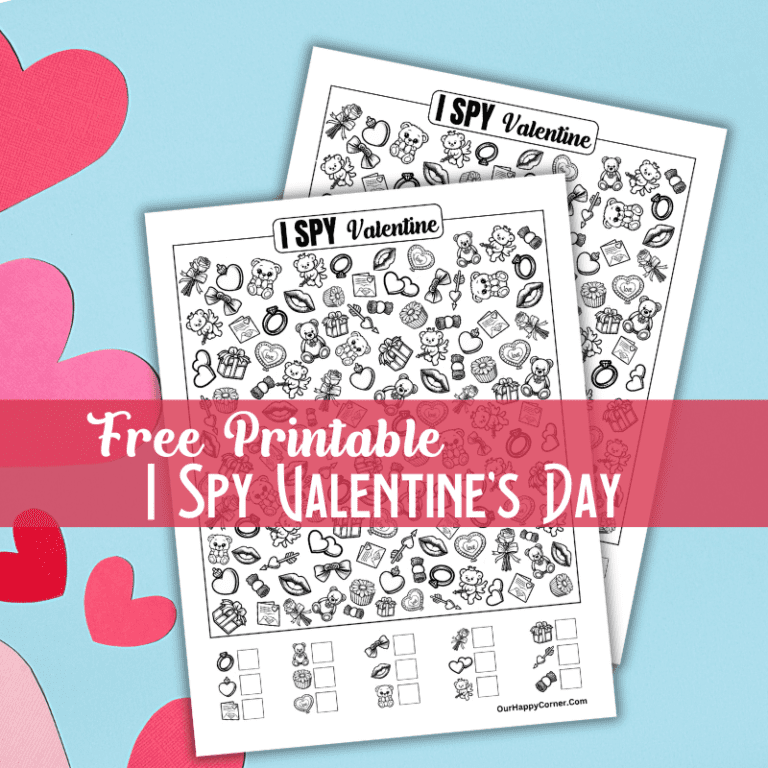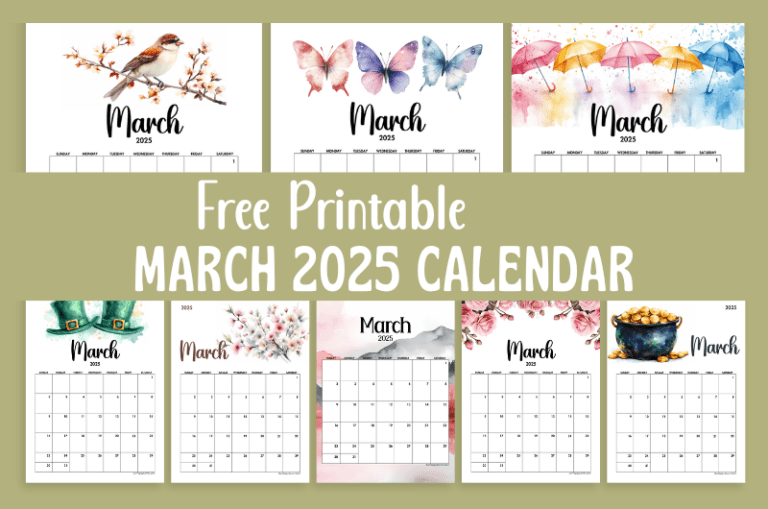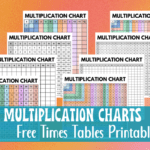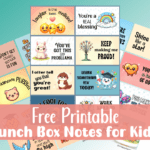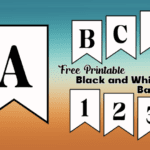Are you ready to transform your iPhone or tablet with elegant beige app icons?
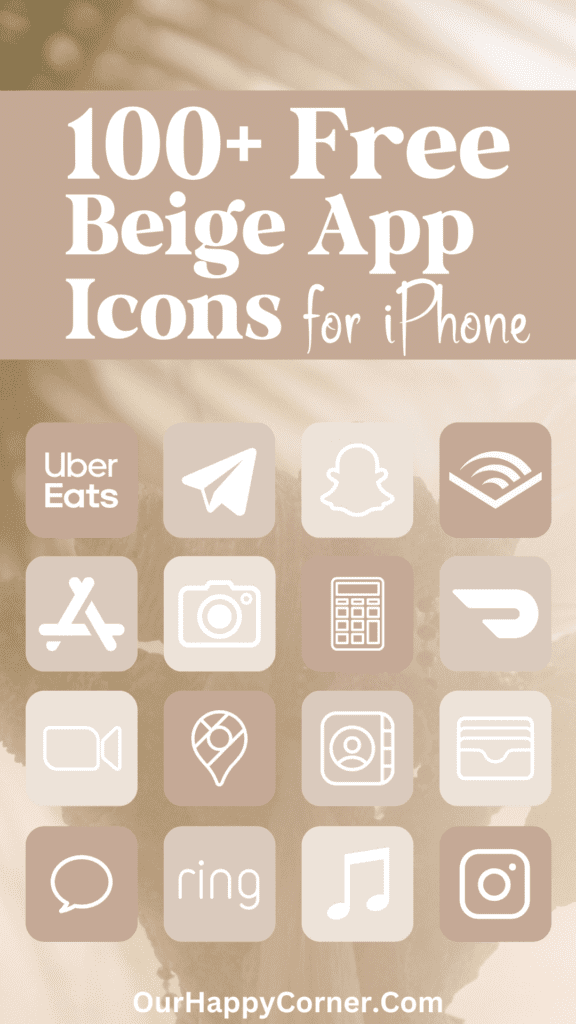
This often-overlooked hue is bringing a new level of sophistication to our devices.
The neutral tone of beige app icons complements a wide range of wallpapers and themes, creating a cohesive and visually pleasing interface.
Unlike their more vibrant counterparts, beige icons don’t compete for attention.
They allow for a more focused and less distracting user experience.
The versatile color is perfect for those who prefer a minimalistic and elegant aesthetic.
It evokes feelings of calm and refinement and offers a refreshing alternative to the bold and vibrant icons.
In this post, we will be providing you with over 100 beige app icons in three shades that you can download and use to personalize your device.
Also, check out our other app icons you may like.
How To Download The Beige App Icons
On mobile: Tap and hold on each app icon image you want to save. Download and save it to your device’s photo gallery.
On desktop: Click on each icon image you want to save. Select “Save Image As”. Choose the desired location on your computer to save the icon.
All downloads on Our Happy Corner are for personal use only. They are not to be redistributed, altered, or sold.
Love these beige app icons? Please pin this post to Pinterest so you can have them on hand. Your share will help other people discover them too.
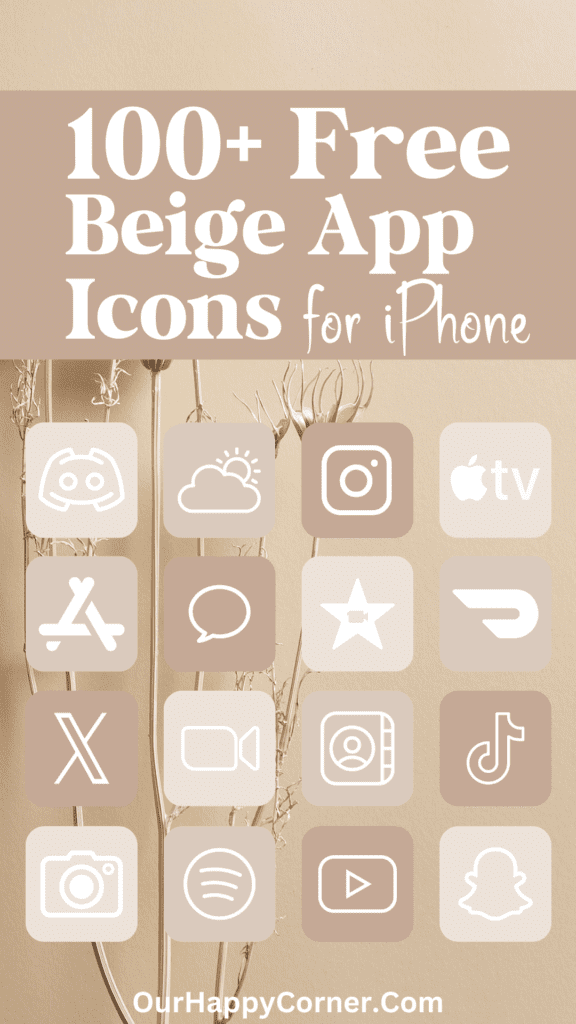
The following beige app icons are included, created in complementing shades:
Adobe Acrobat, Airbnb, Alexa, AllTrails, Amazon, Amazon Music, Amazon Prime Video, App Store, Apple TV, Audible
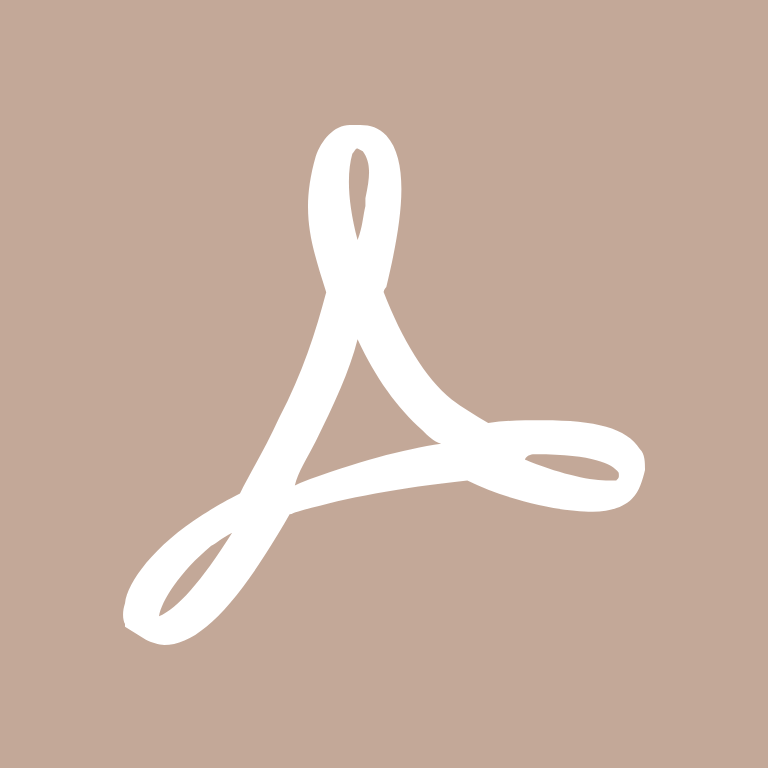
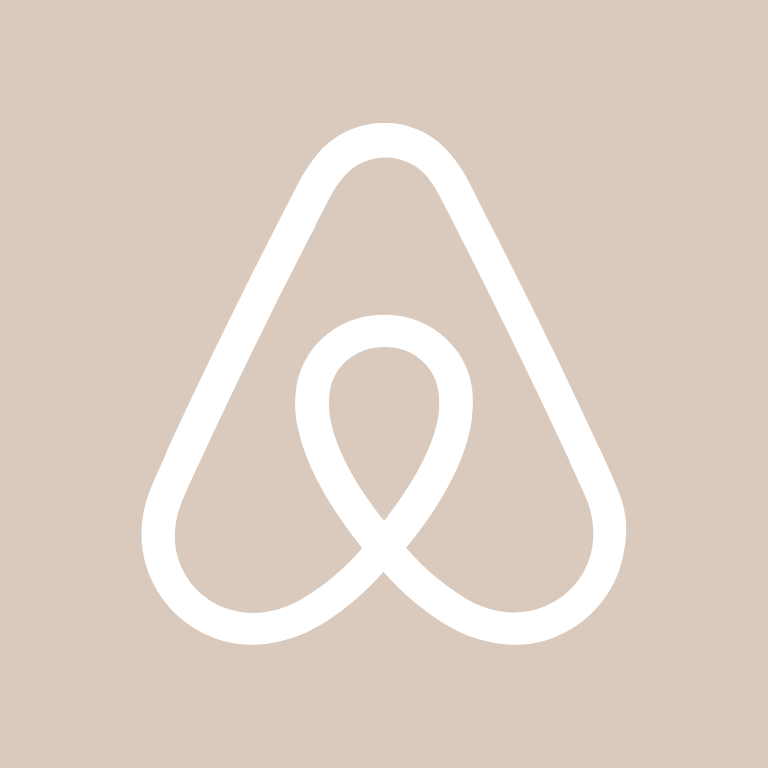








Authy, Bank, Bank of America, BeReal., Bible, Booking, Books, Burger King, Calculator, Calendar
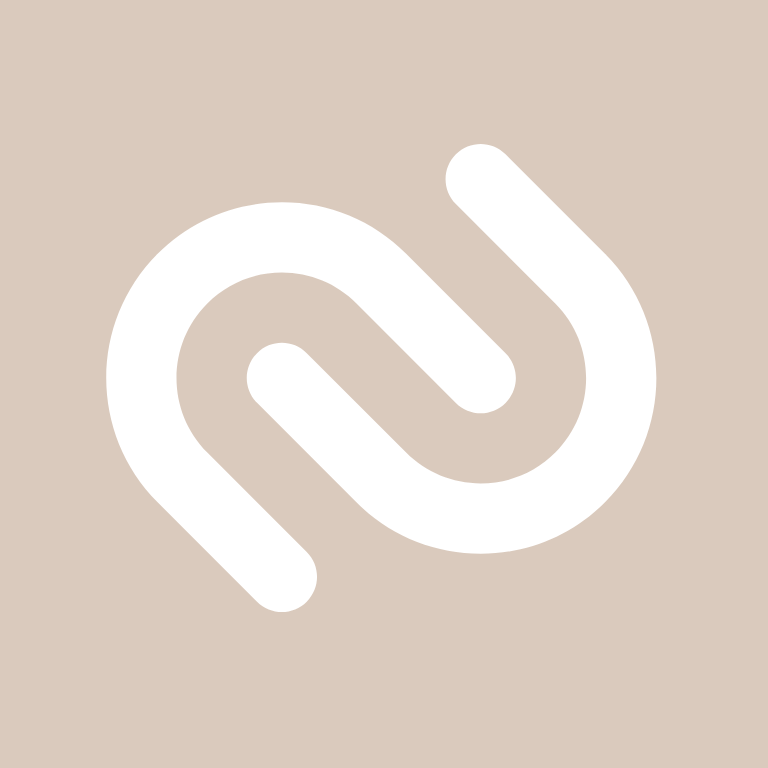


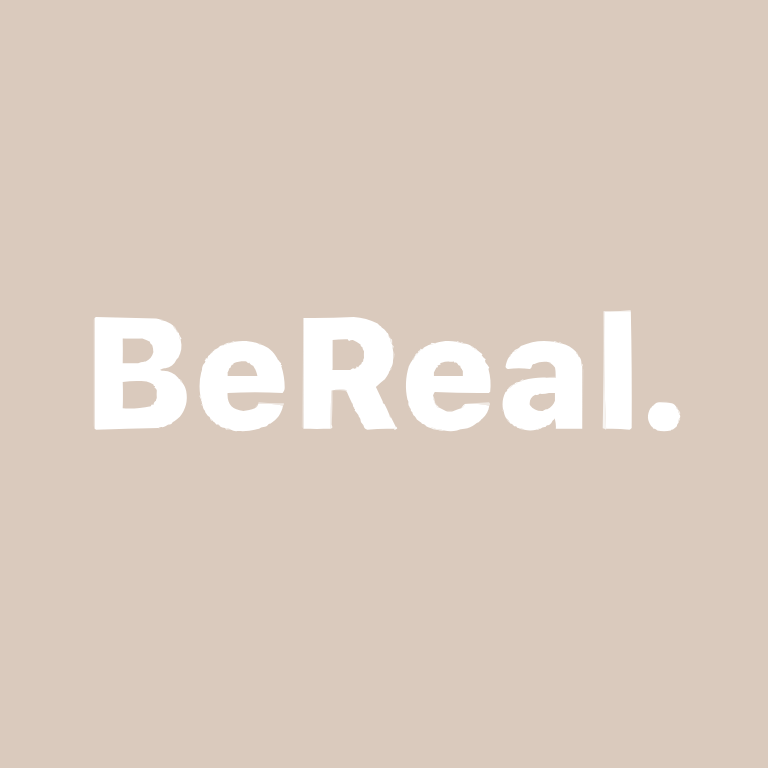
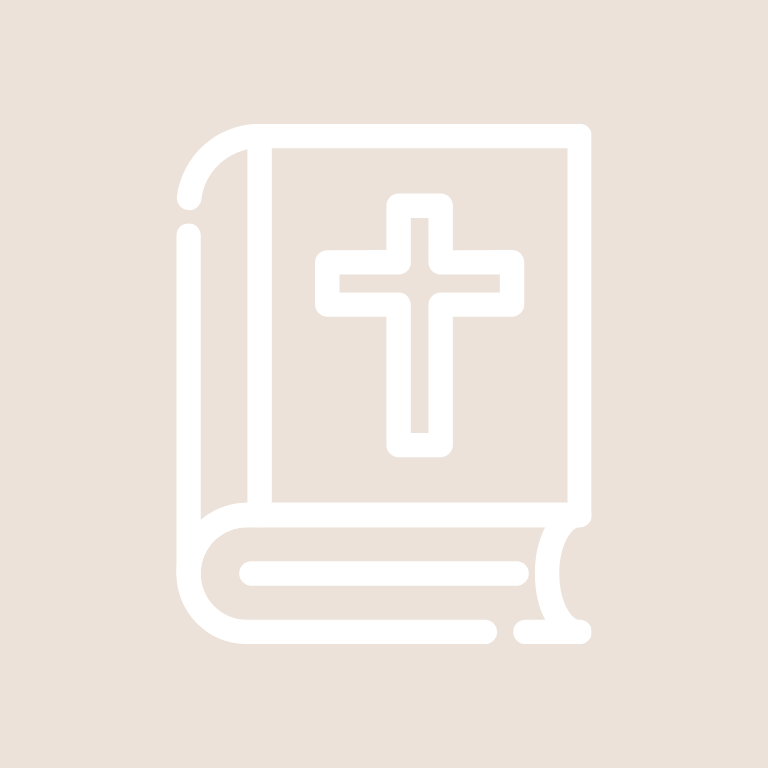
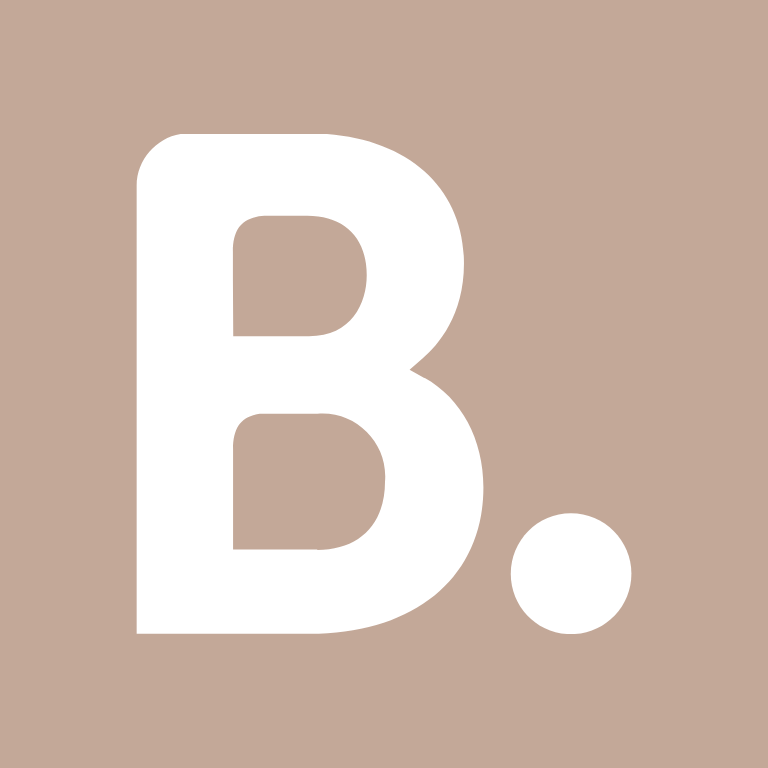


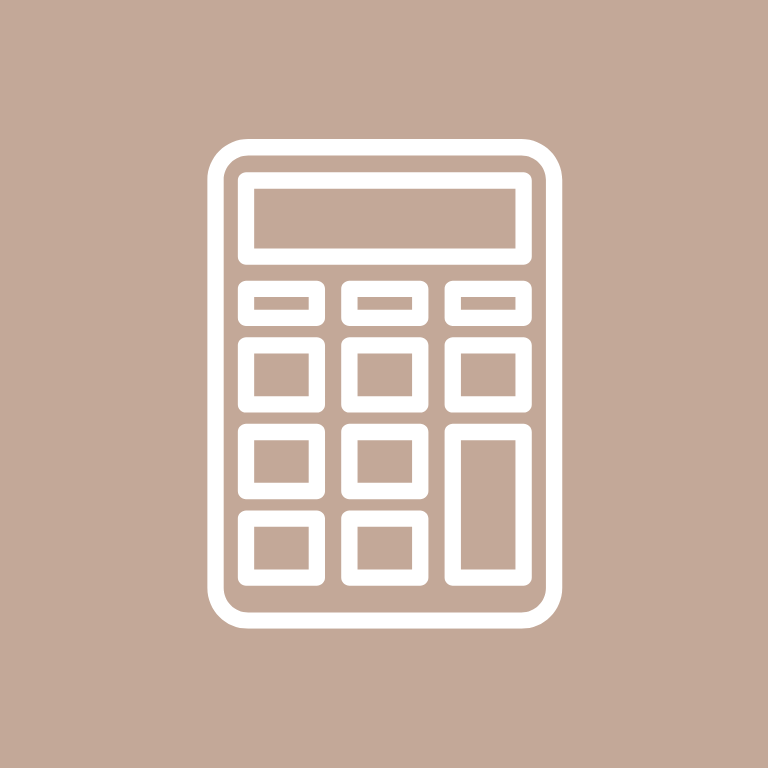

Camera, Canva, Capcut, Capital One Bank, Cash App, Chase Bank, ChatGPT, Chick-fil-A, Citibank, Clock


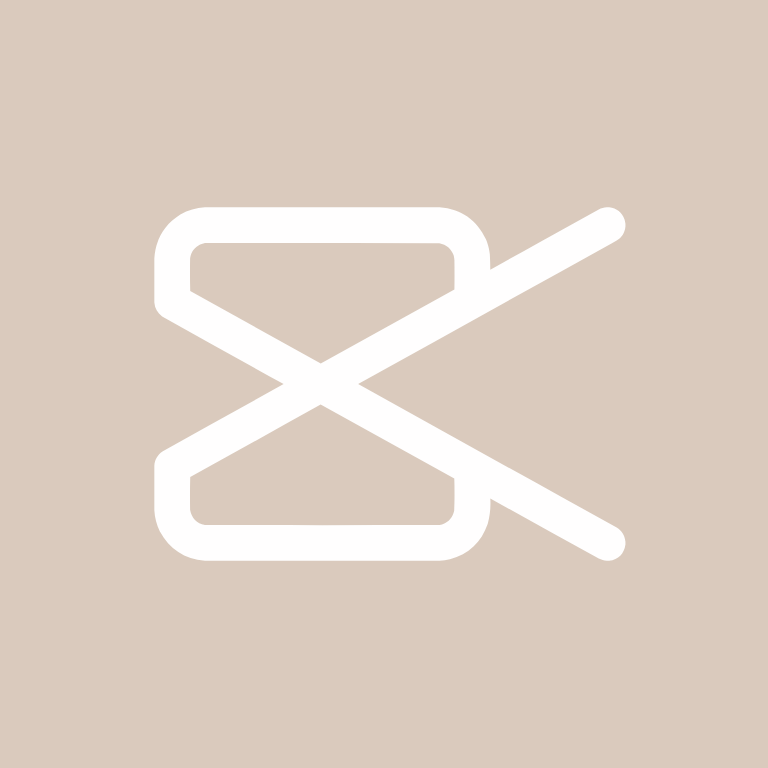


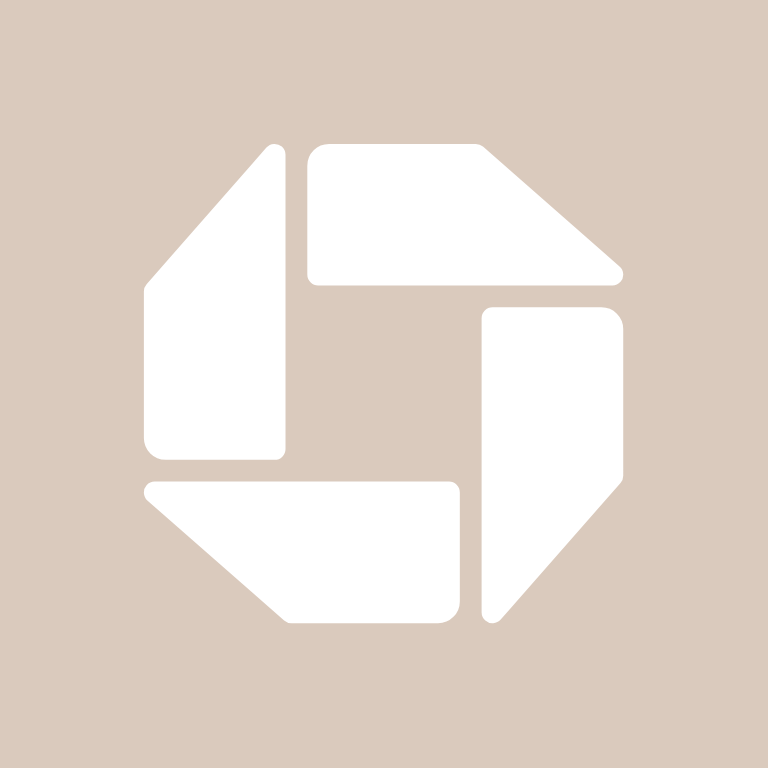
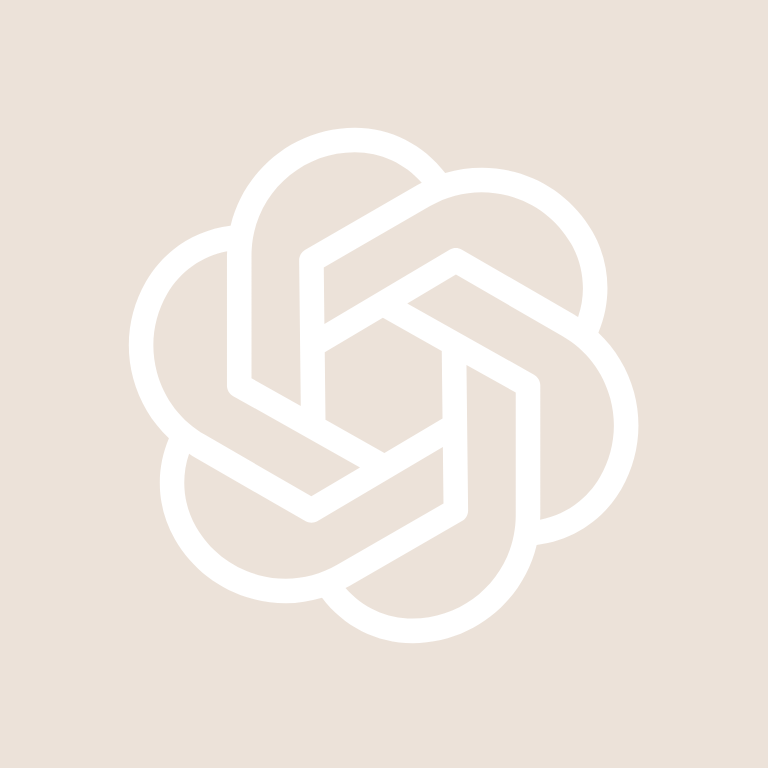


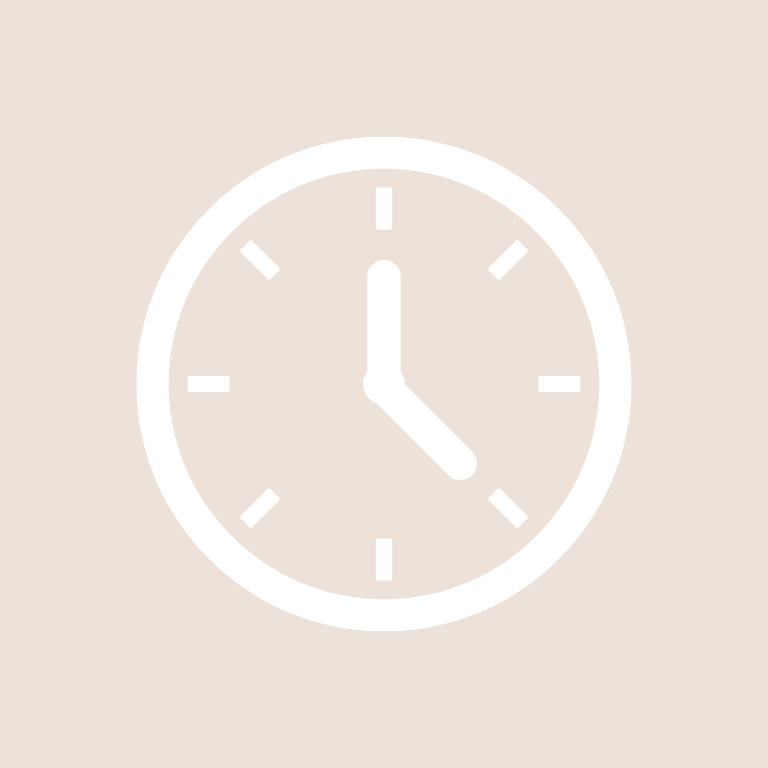
Compass, Contacts, Discord, Disney+, DoorDash, Dropbox, eBay, ESPN, Etsy, Evernote
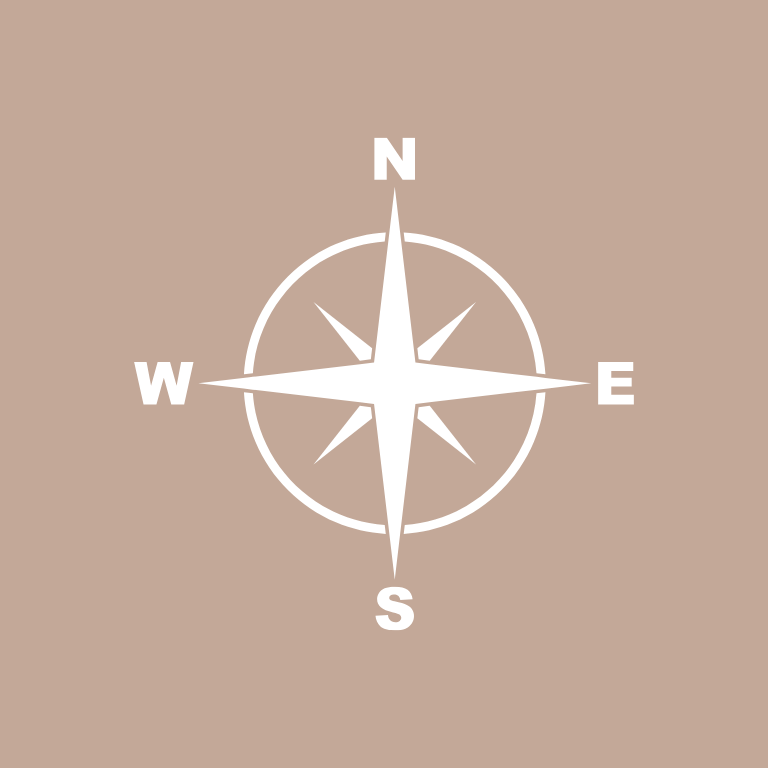



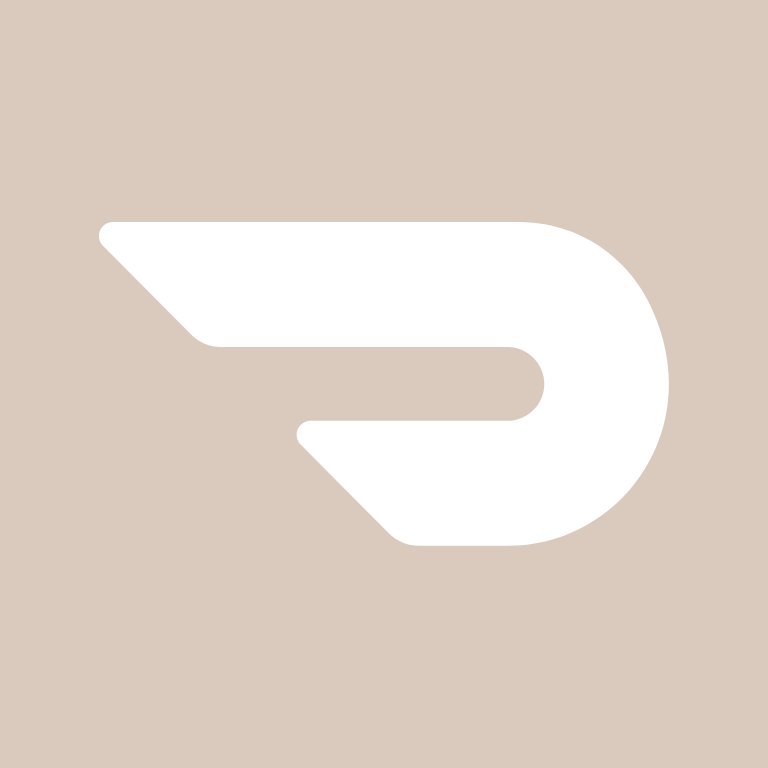
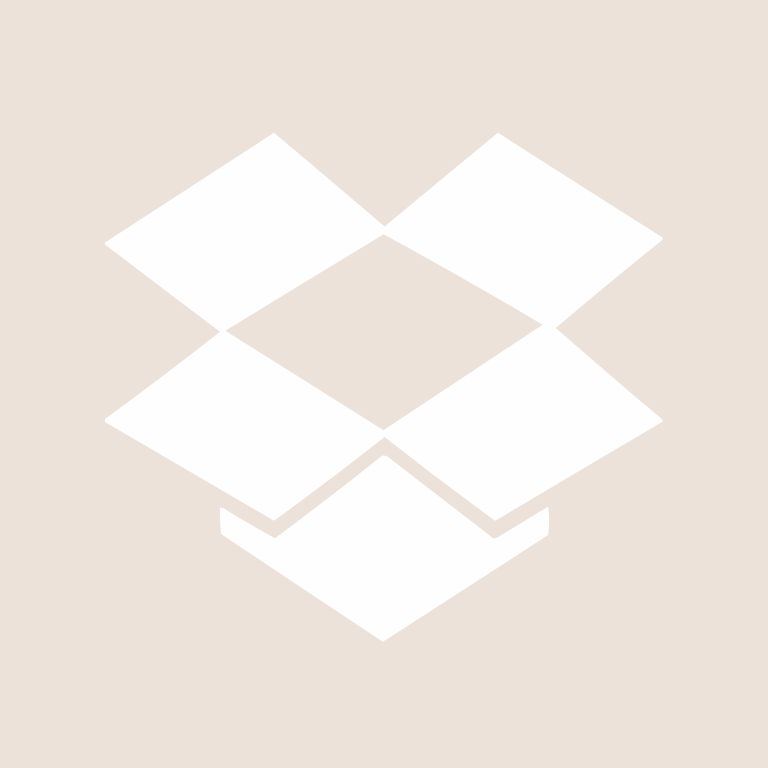

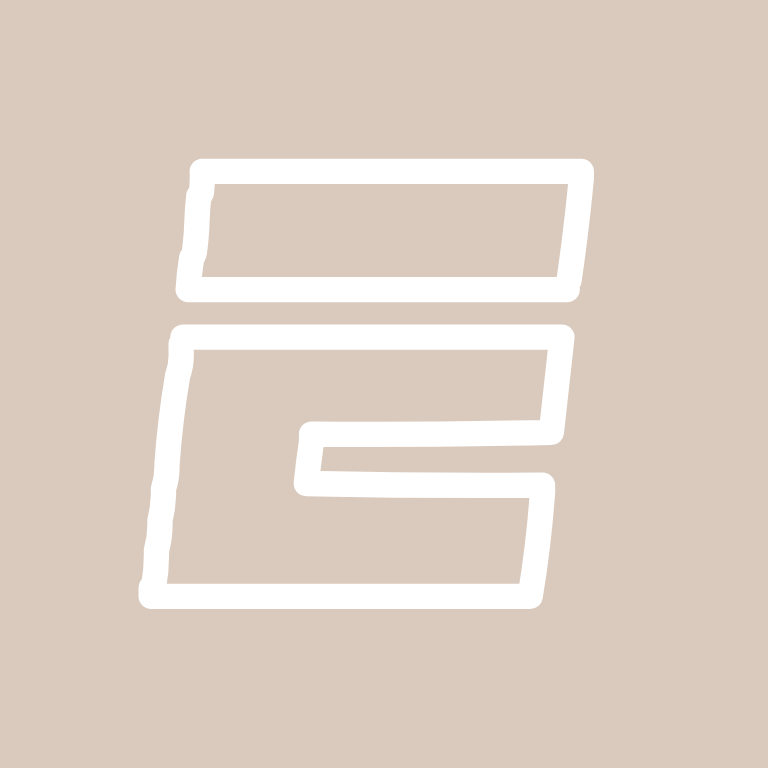

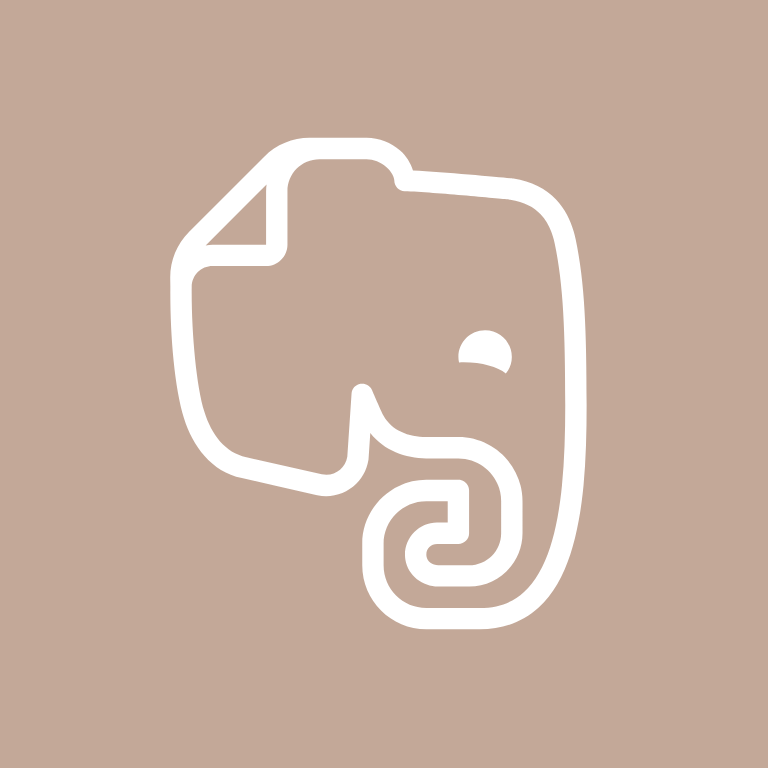
Facebook, FaceTime, Files, Find My, Fitbit, Fitness, Games, Gmail, Goodnotes 6, Goodreads

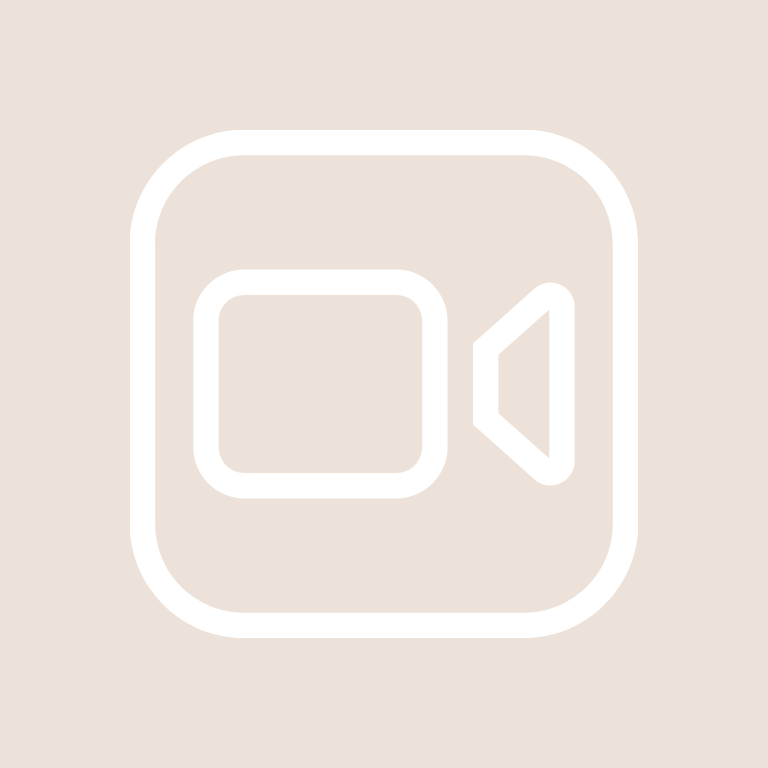


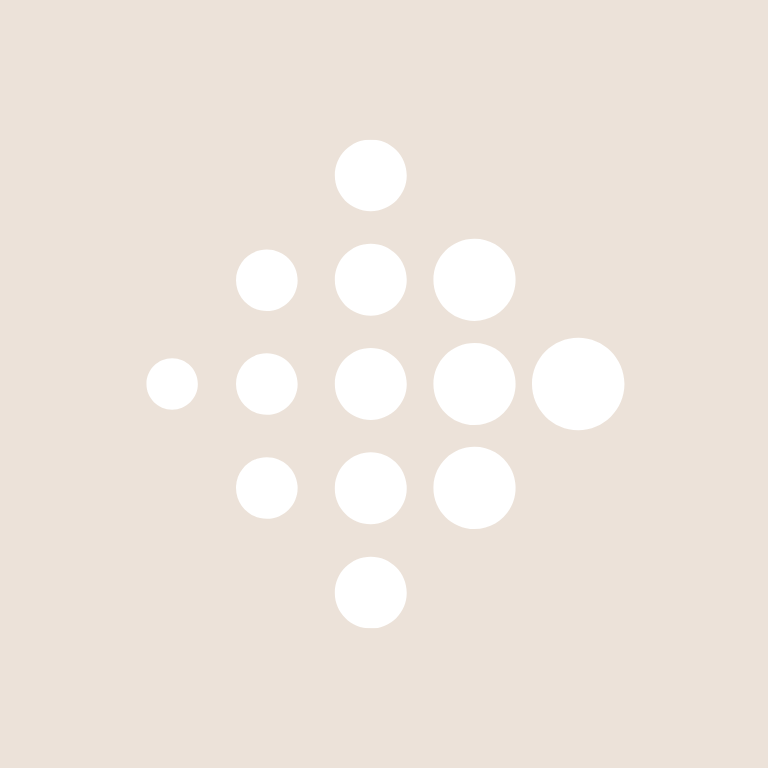



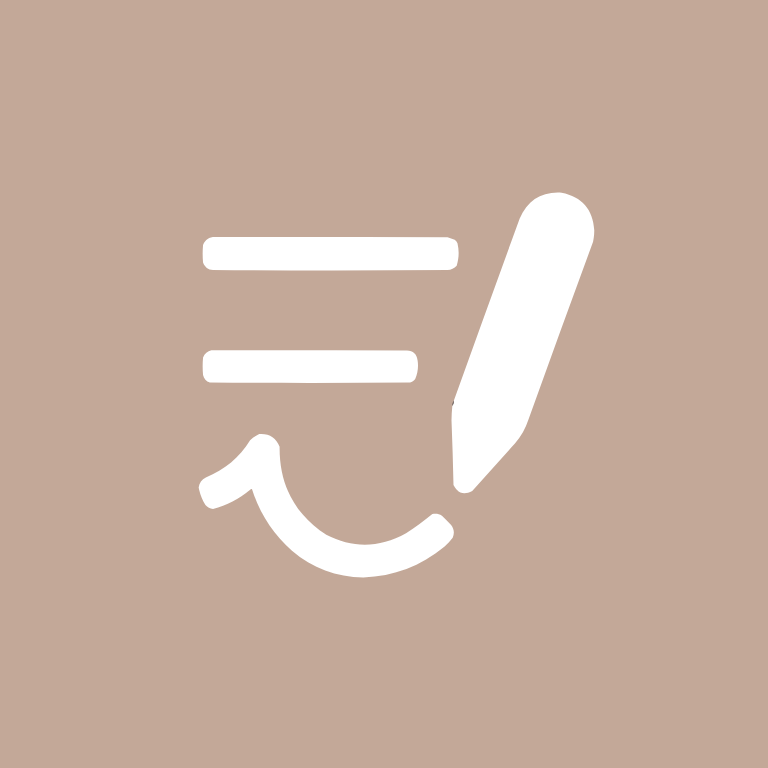

Google, Google Chrome, Google Docs, Google Drive, Google Maps, Google Photos, Groceries, Groupme, HBO Max, Health




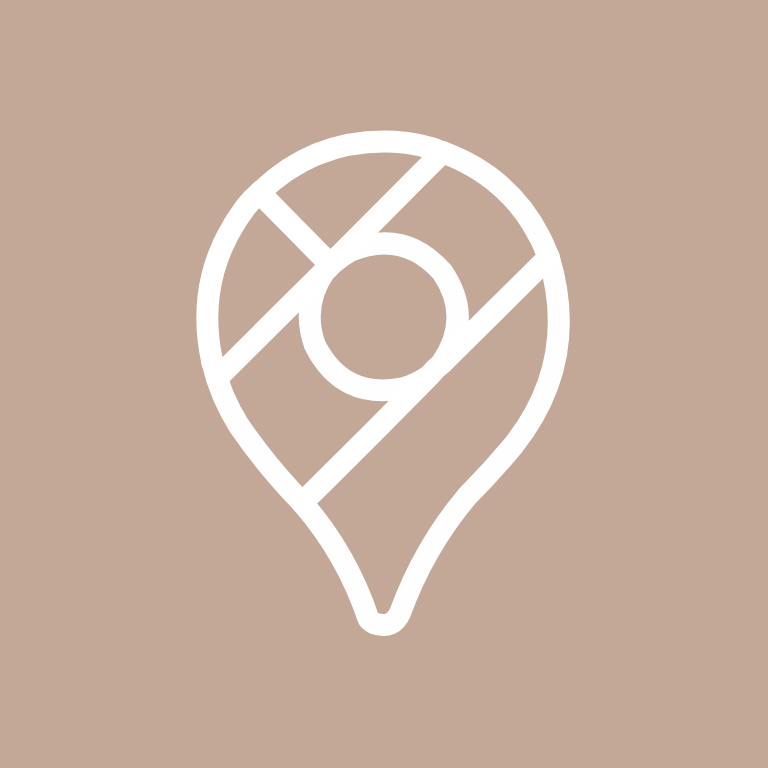


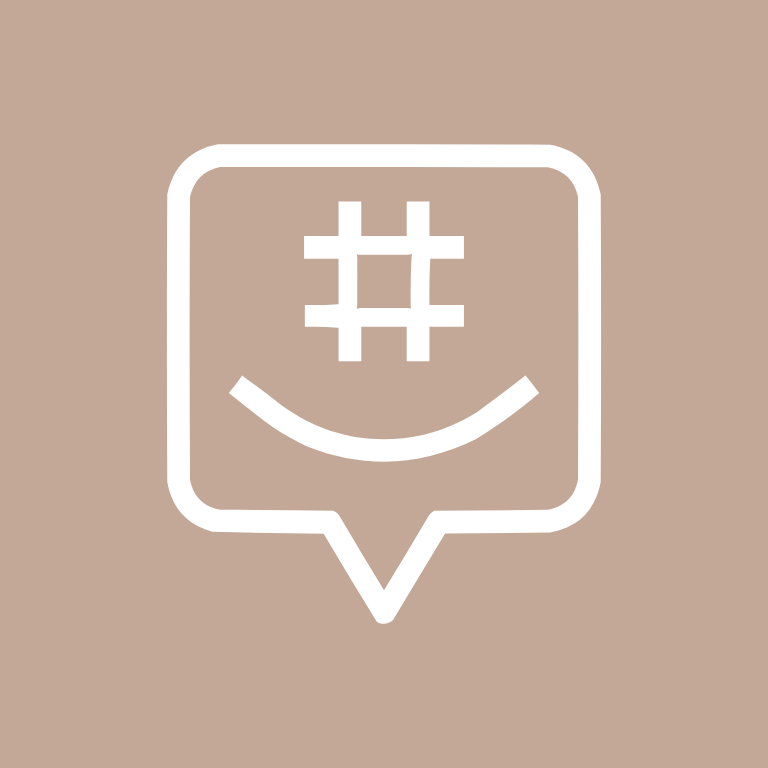

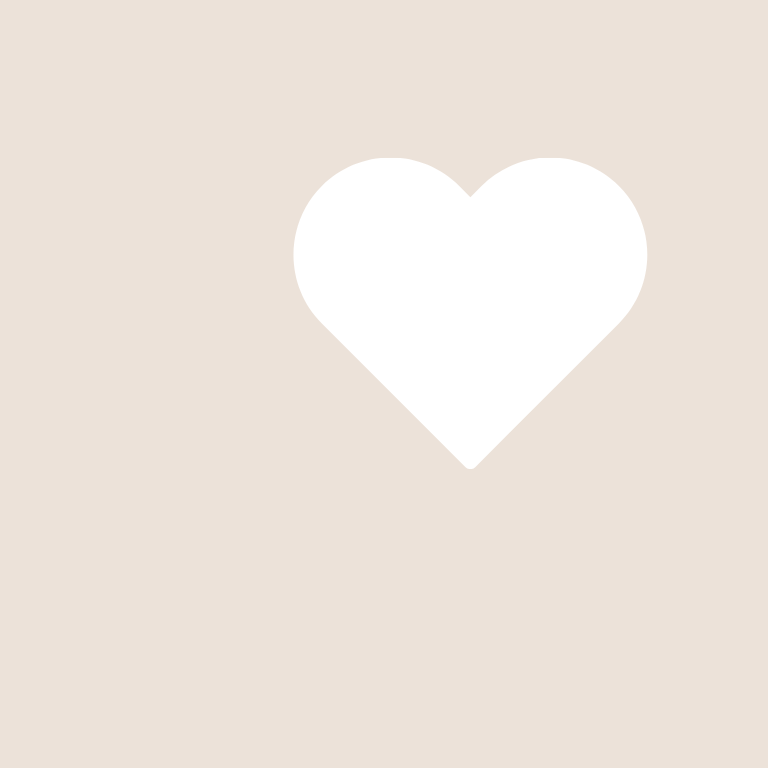
Hinge, Home Security, Hulu, iMessage, Imo, iMovie, Instagram, iTunes Store, Klarna, Lightroom










LinkedIn, Linktree, Lyft, Mail, McDonald’s, Medium, Messenger, Microsoft Excel, Microsoft Outlook, Microsoft Word

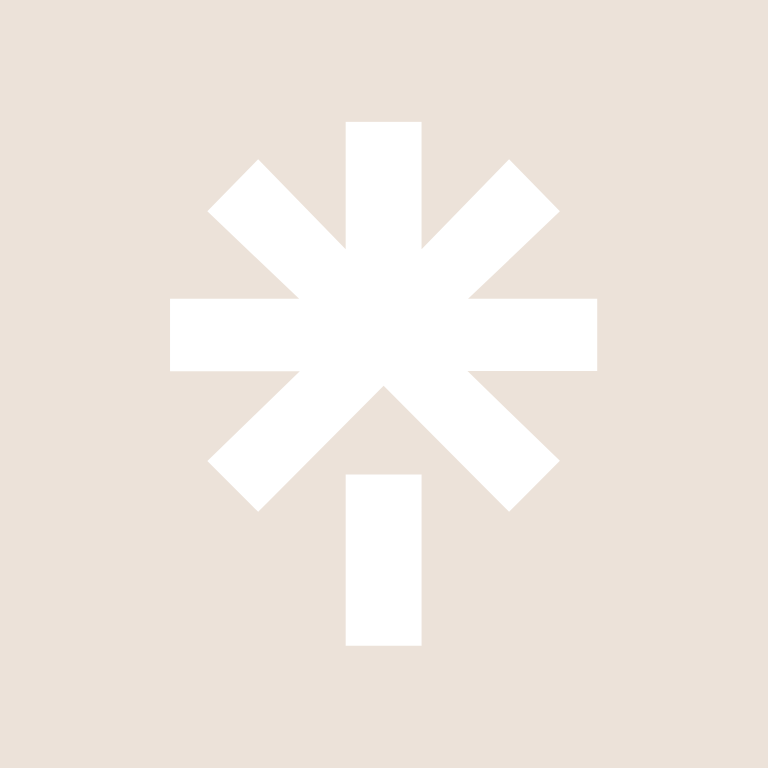



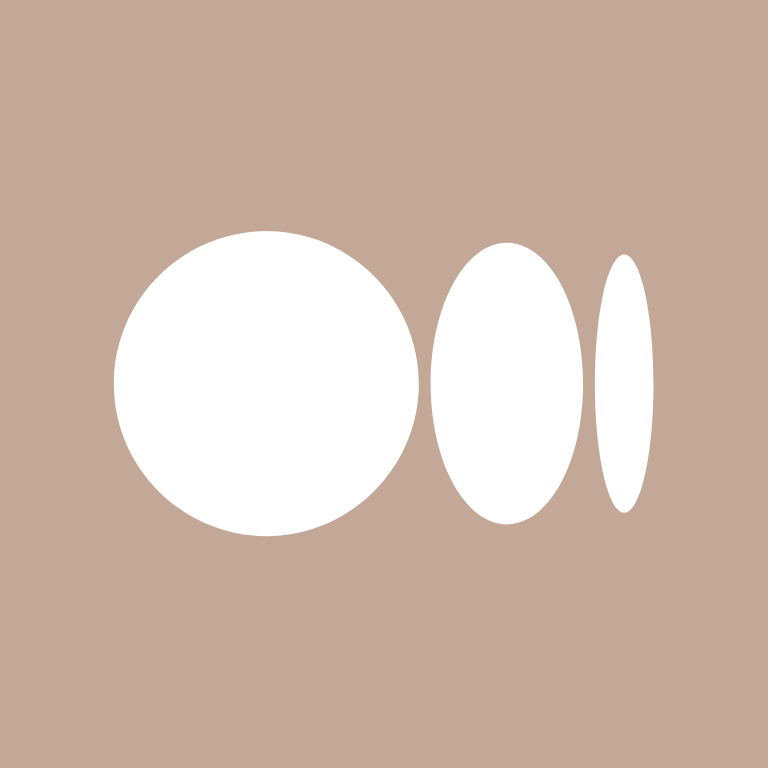

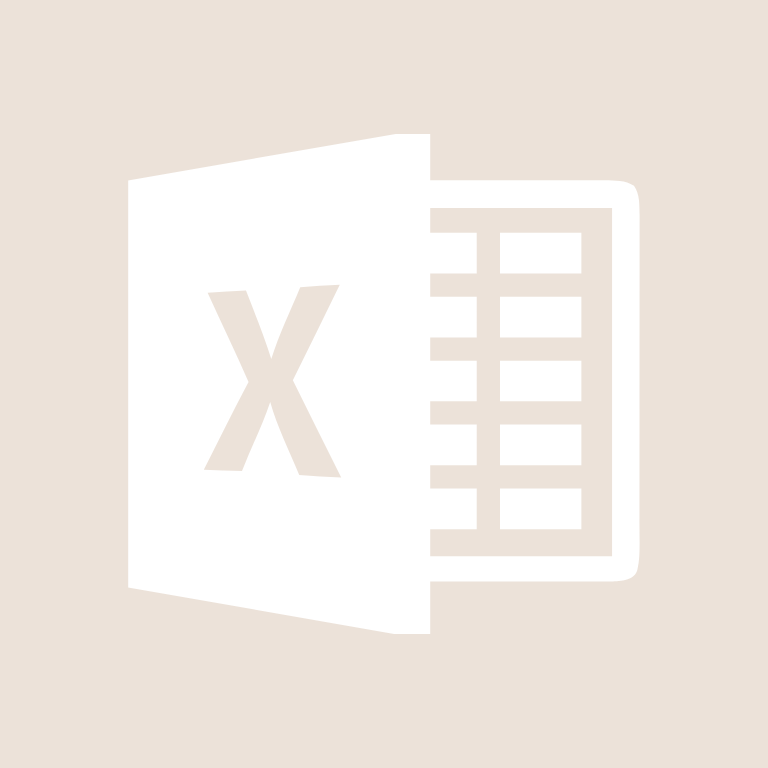


Music, Netflix, News, Notes, PayPal, Phone, Photos, Photoshop, Pinterest, Podcast


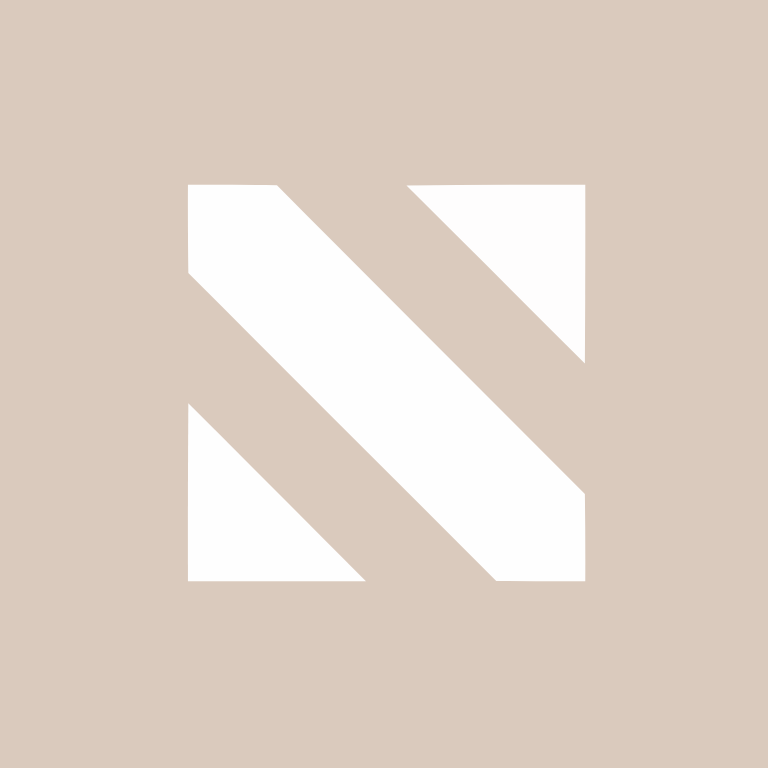



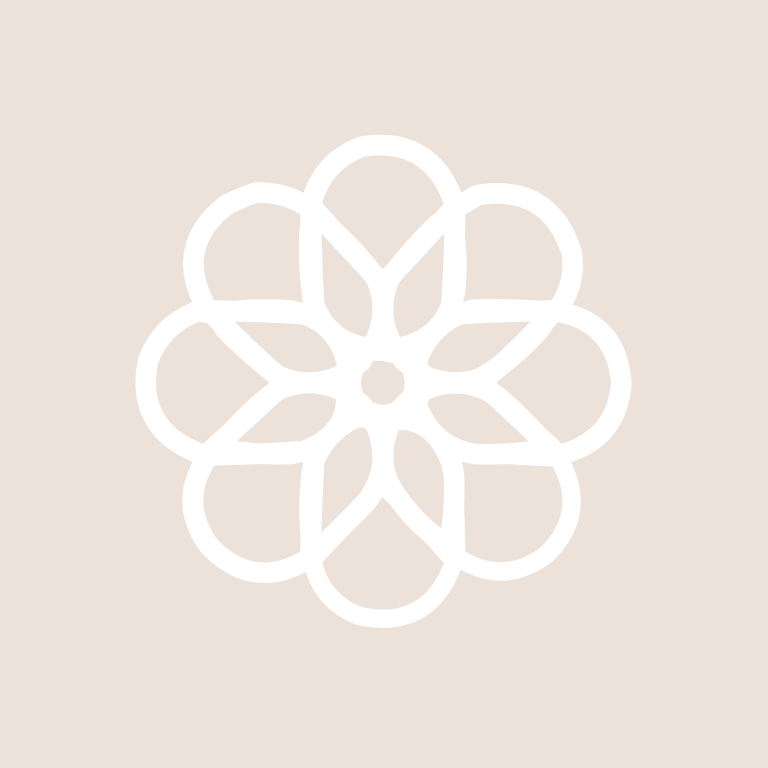



Quora, Reddit, Reminders, Reminders, Ring, Roblox, Roku, Safari, Scribd, Sephora


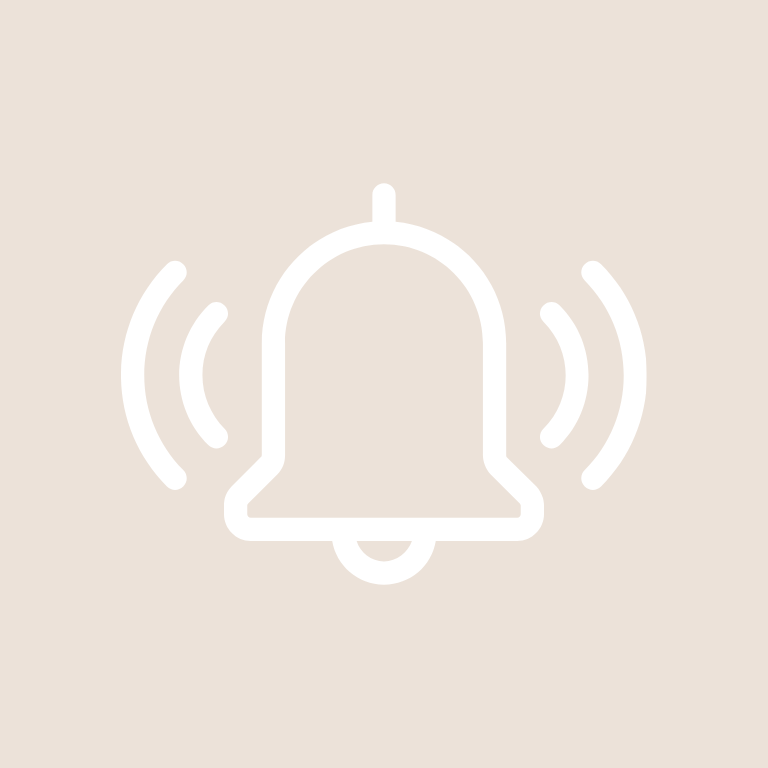

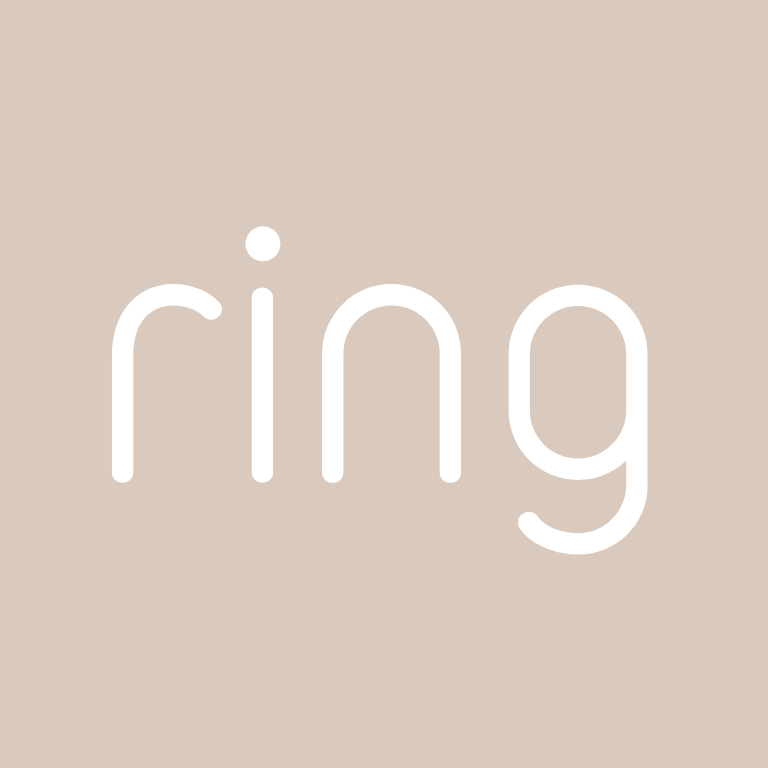





Settings, Shazam, Shein, Shopify, Shortcuts, Skype, Slack, Snapchat, Soundcloud, Spotify
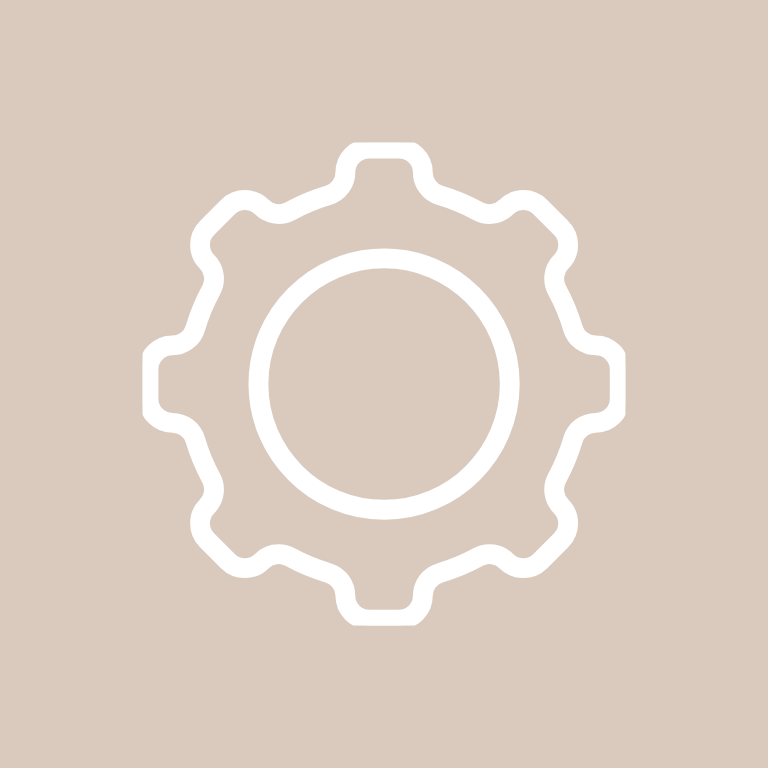
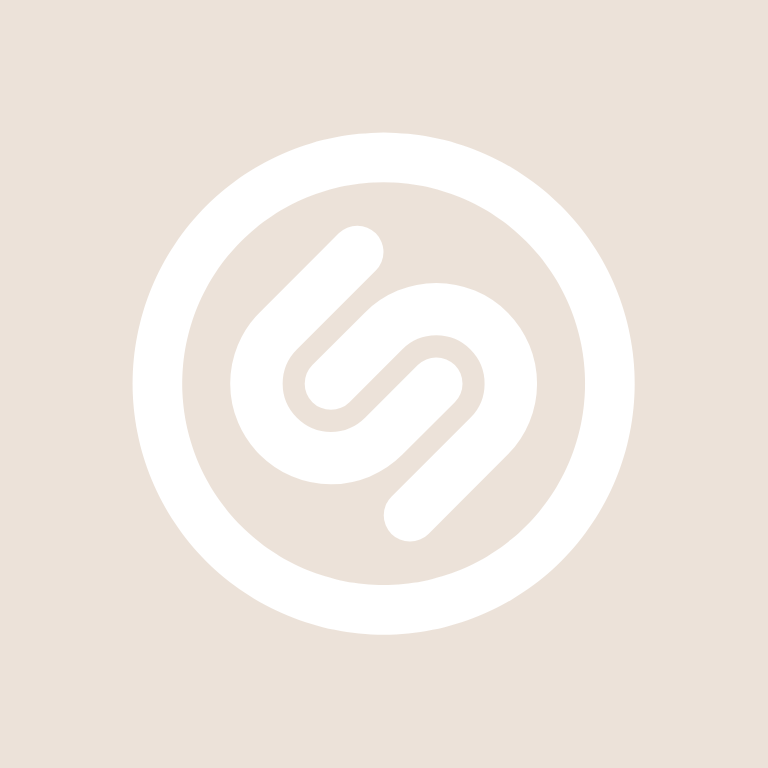


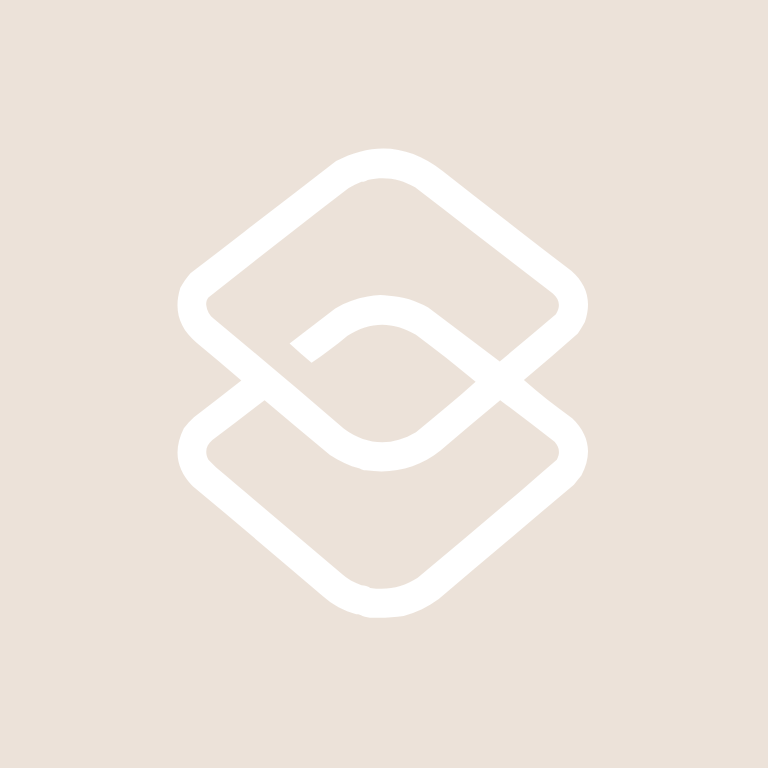
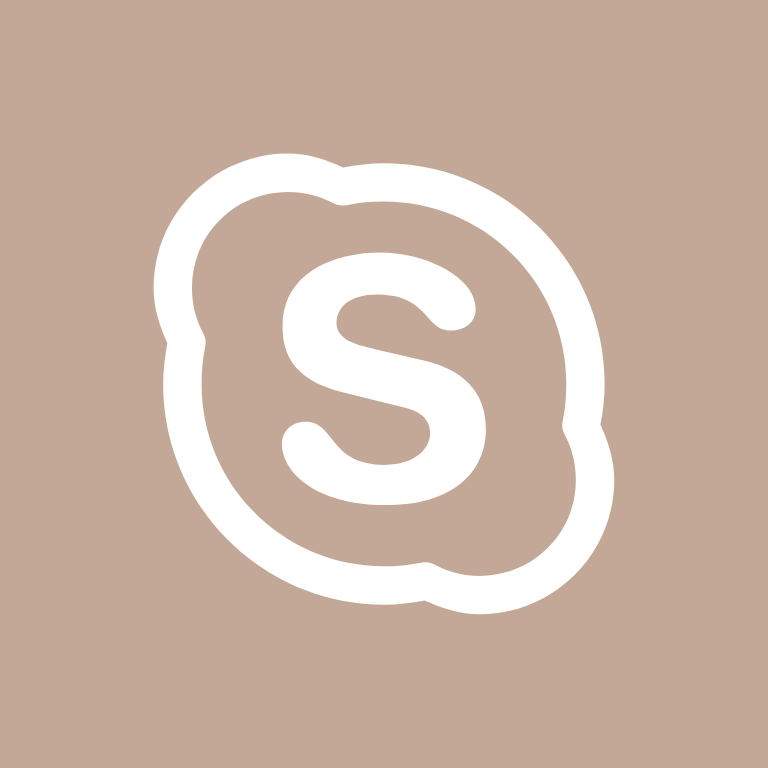
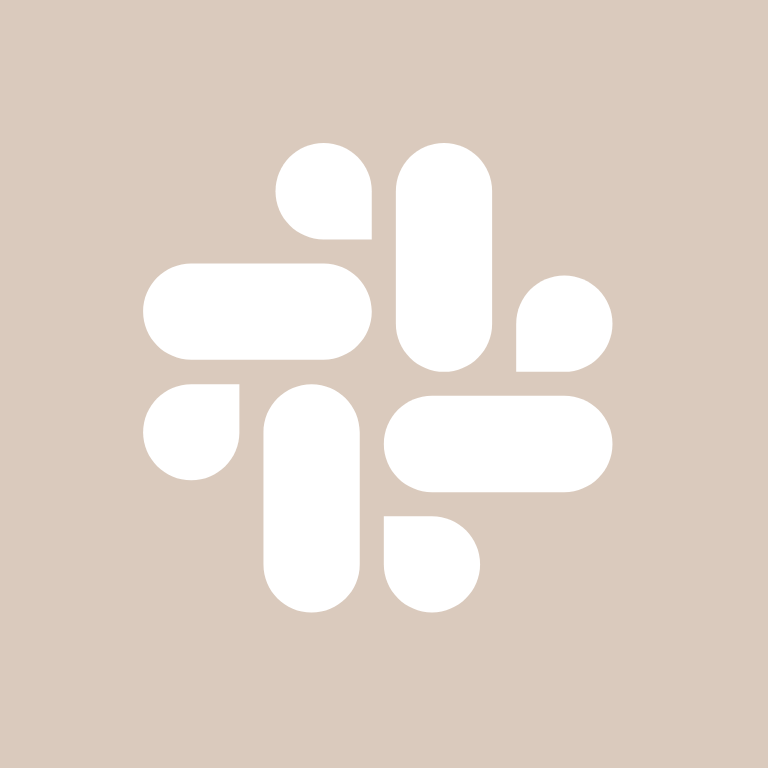
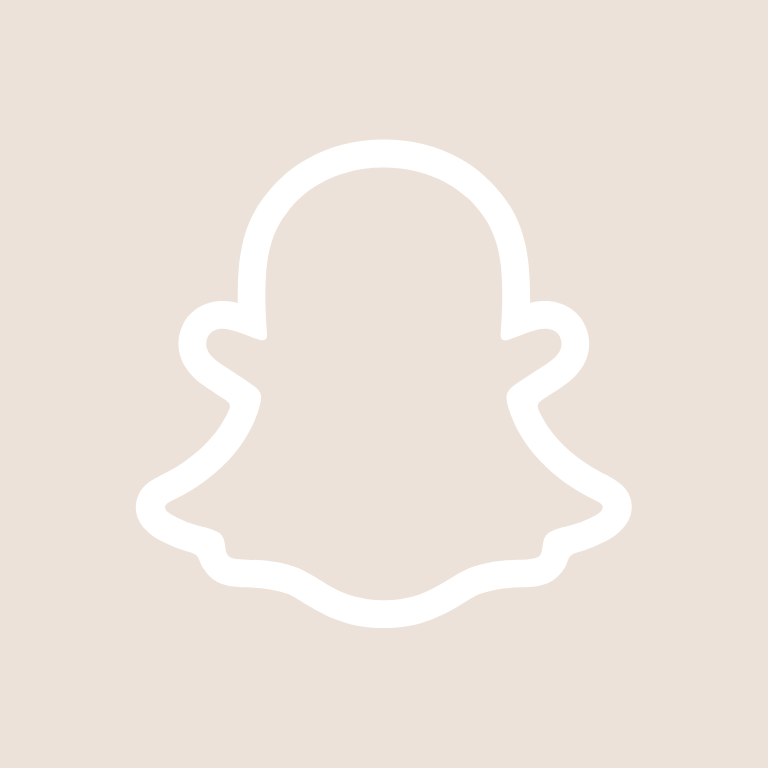

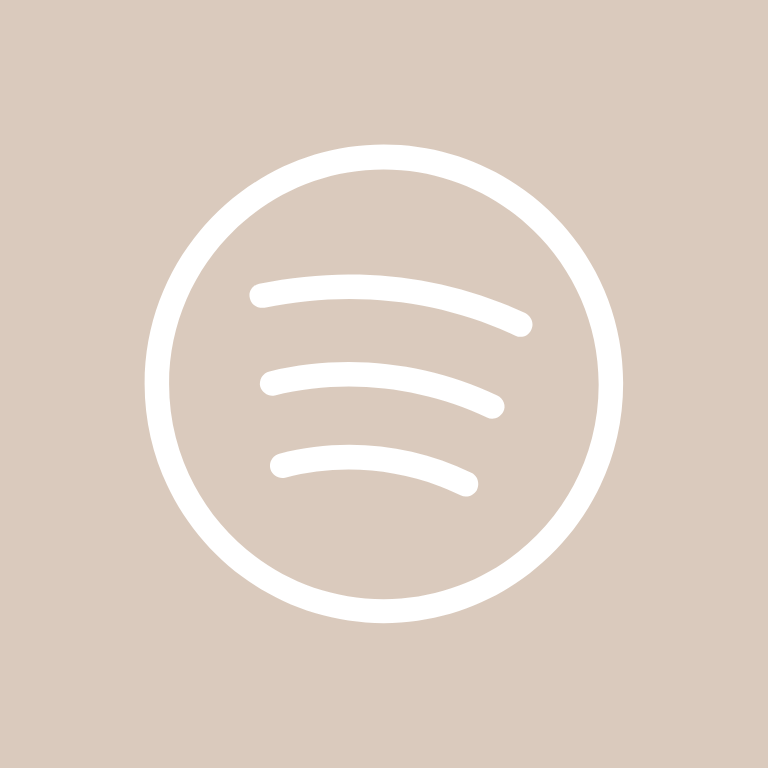
Starbucks, T-Mobile, Taco Bell, Target, Teams, Telegram, TikTok, Tinder, Translate



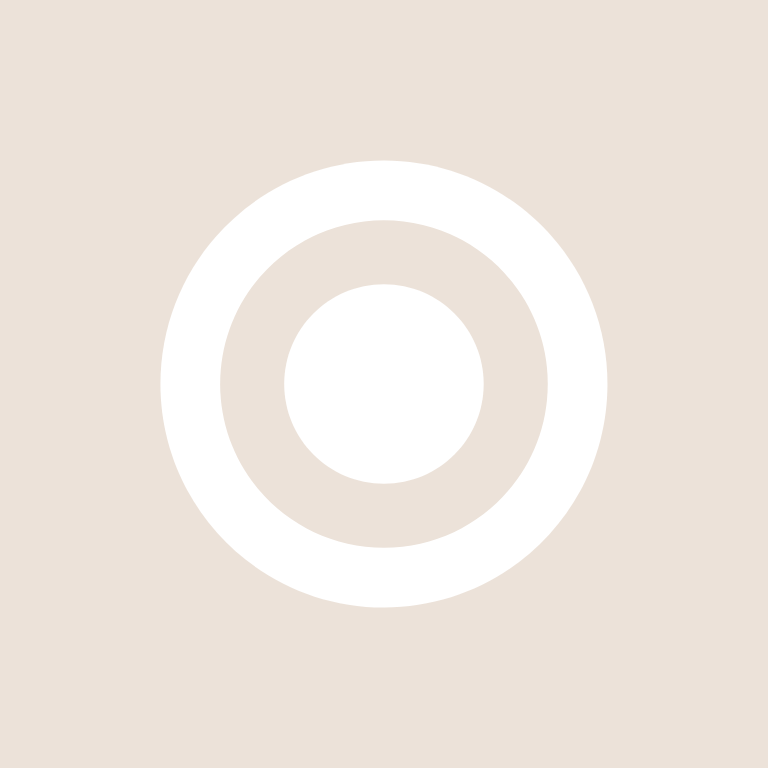

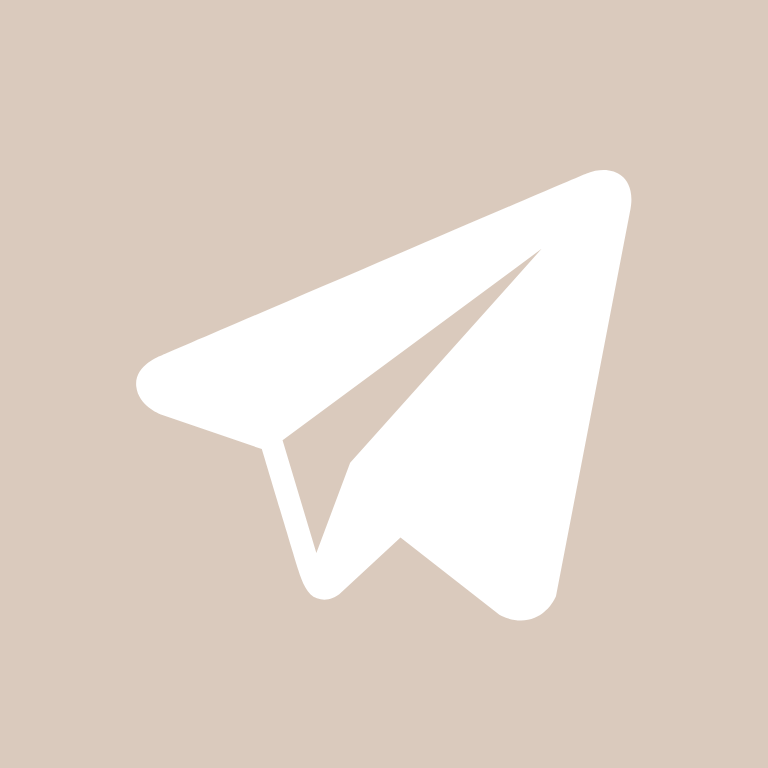

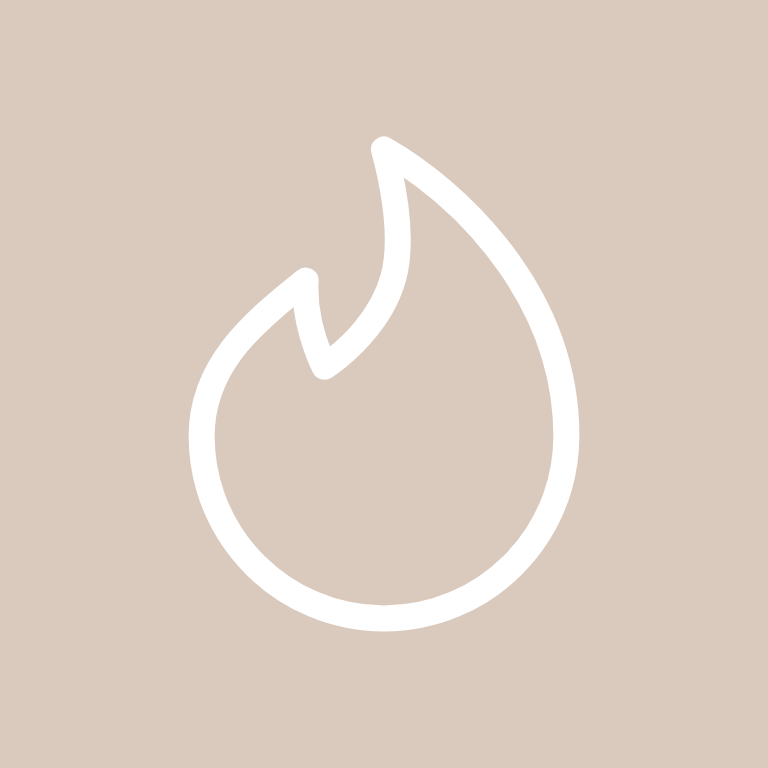
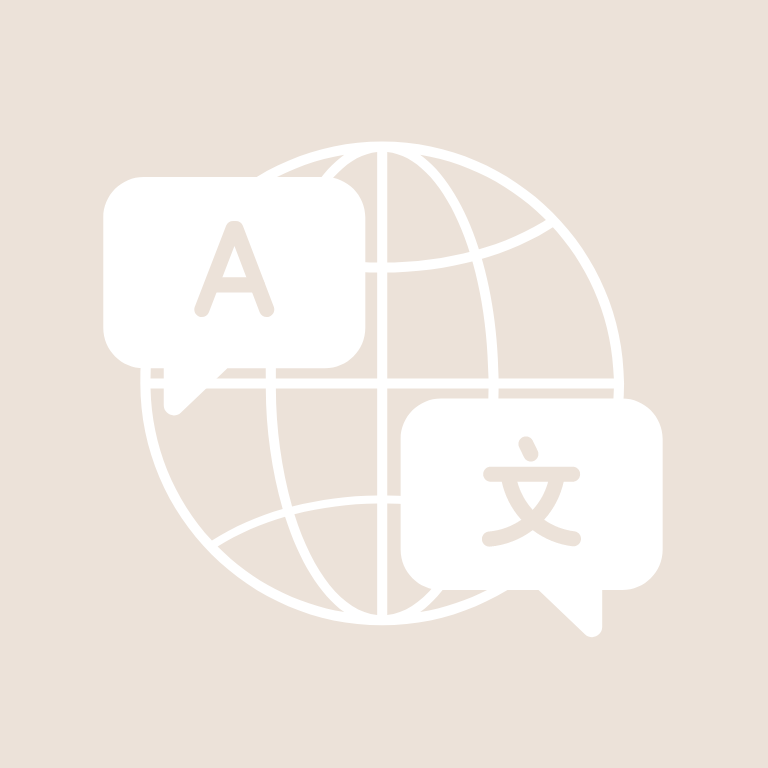
Tumblr, Twitch, Uber, Uber Eats, Ulta Beauty


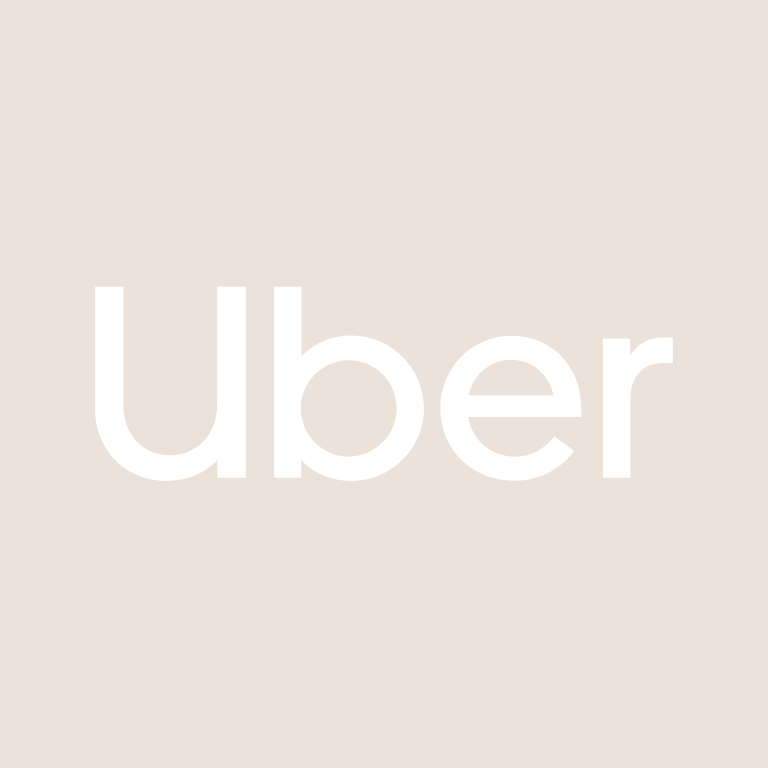
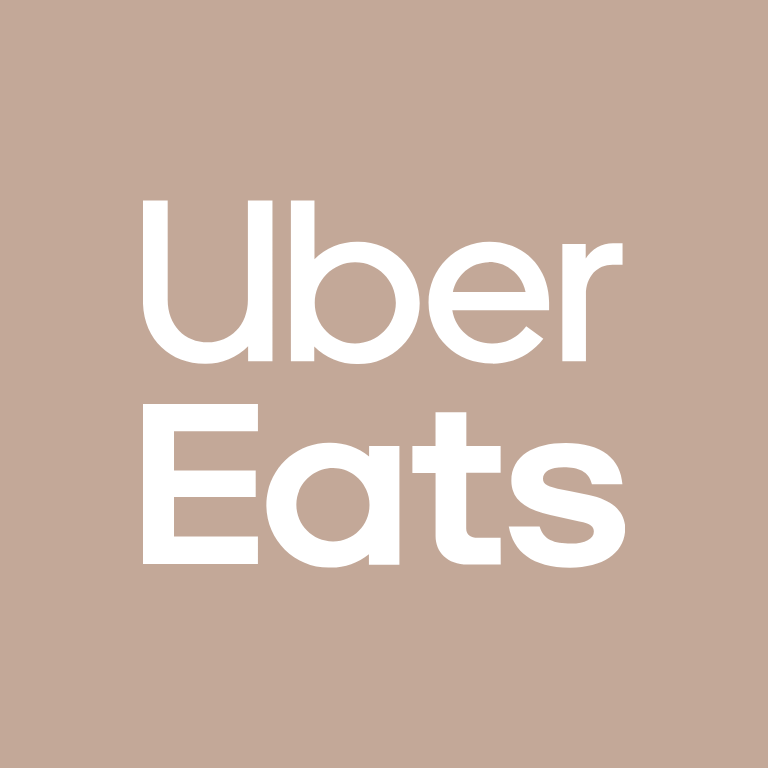

Venmo, Viber, Vsco, Wallet, Walmart


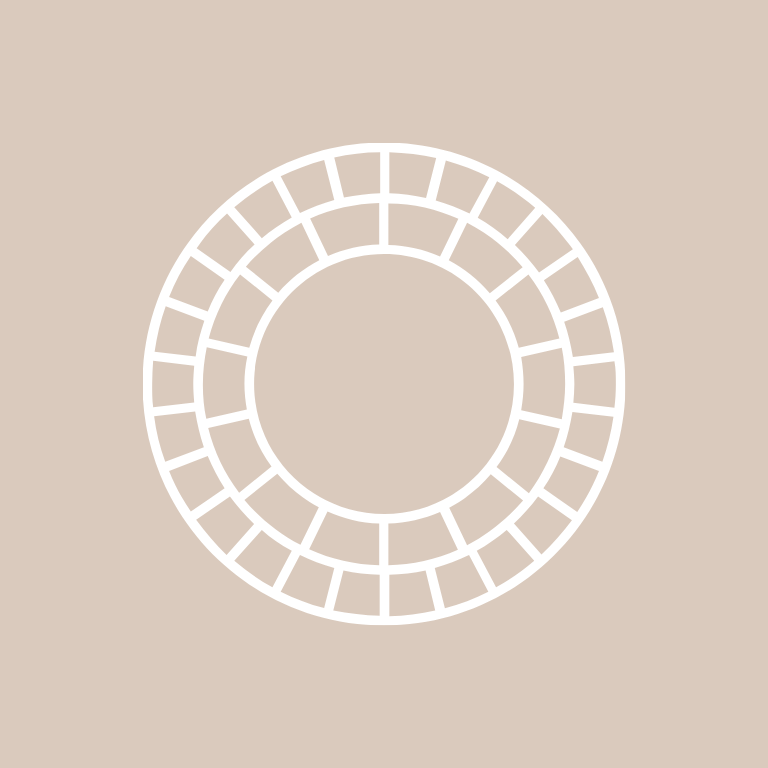
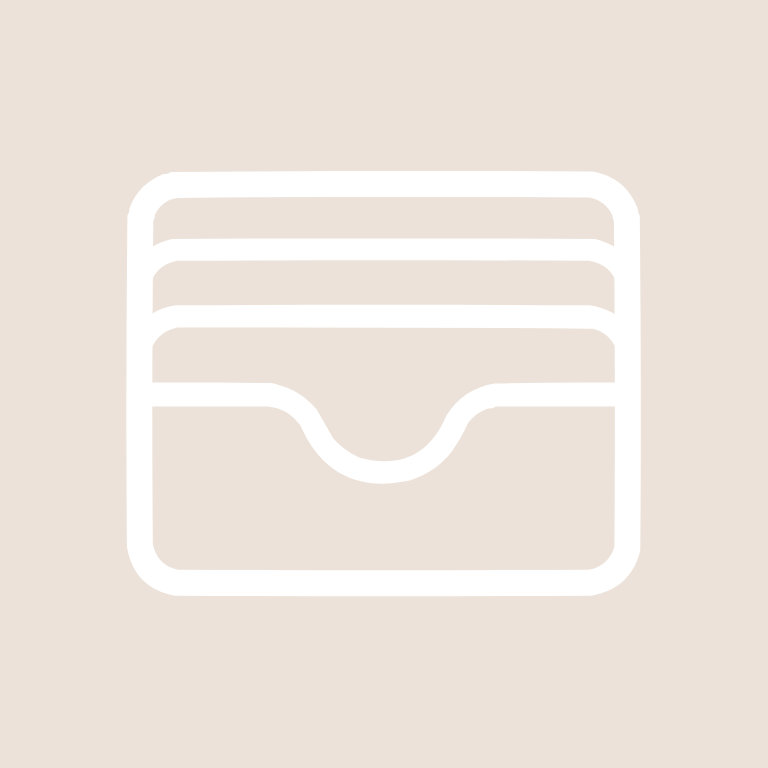
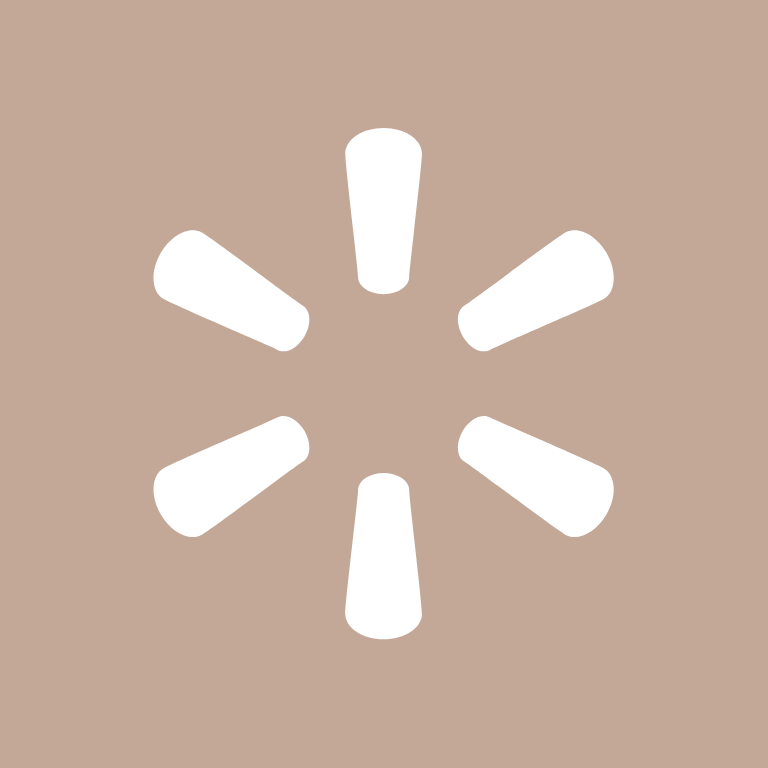
Watch, Wattpad, Waze, Weather, WeChat, Weight Watchers, Whatsapp, Widgetsmith, X, Xbox







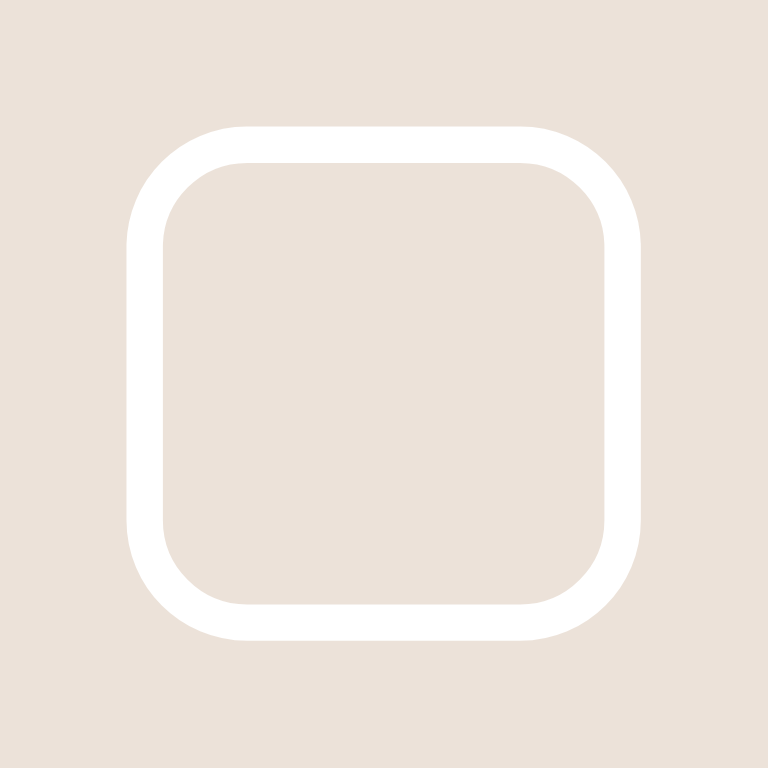


Yelp, YouTube, Zelle, Zoom
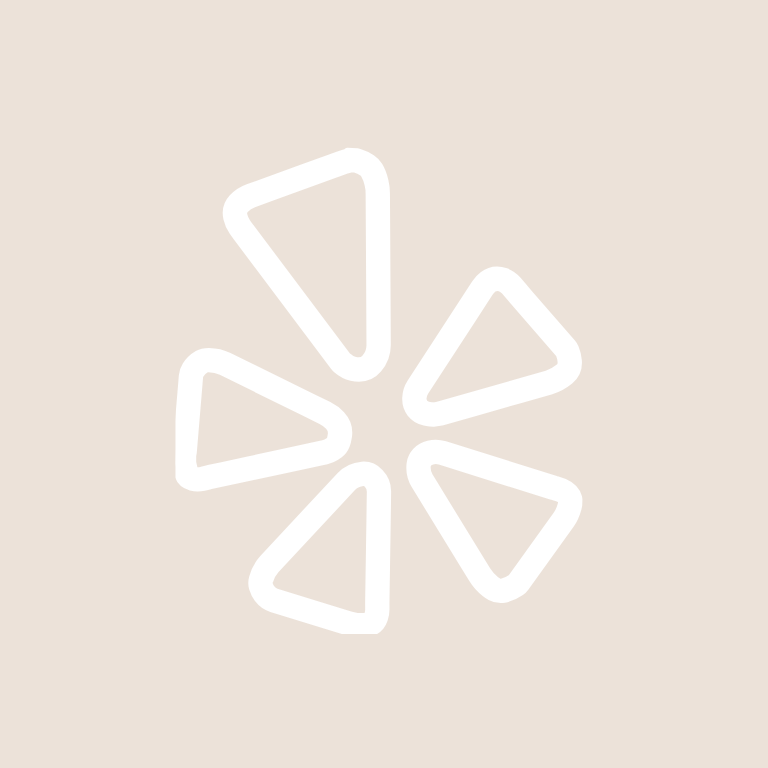


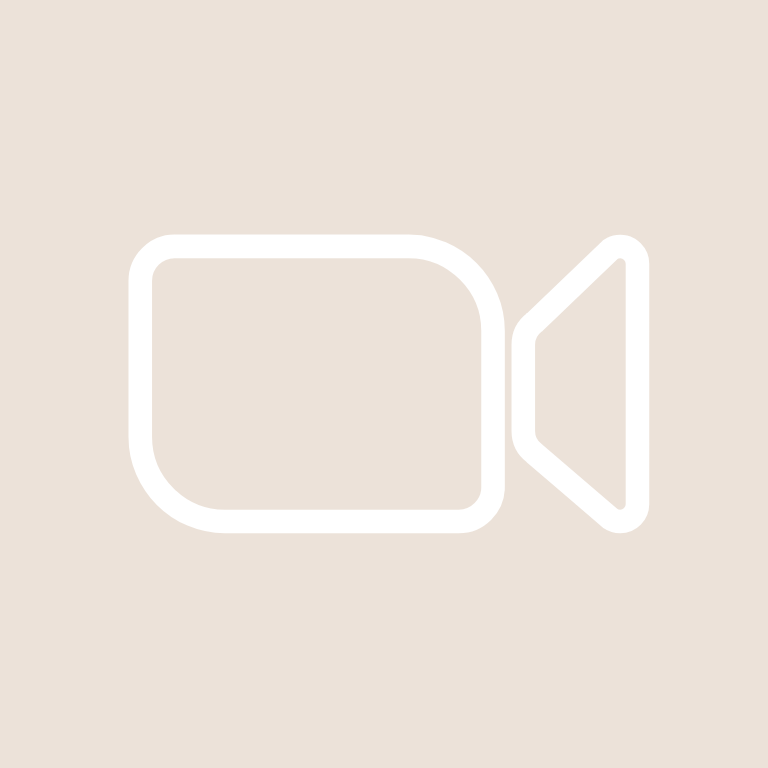
How To Change App Icons On Your iPhone
Once you’ve downloaded the beige app icon images to your iPhone, follow these simple steps to change your existing app icons on the home screen.
This process has to be repeated for each icon:
- Go to the “Shortcuts” app on your iPhone.
- Tap the “+” icon in the top right corner.
- Tap “+ Add Action”.
- In the search bar, type “Open app” and select the “Open App” shortcut.
- Tap “Choose” and select the app you want to customize the icon for from your list of installed apps.
- Press the square with the arrow pointing up, located at the bottom of the screen.
- Tap “Add to Home Screen”.
- Tap the icon highlighted, then select “Choose Photo”
- Select the icon image you want to replace the old icon with.
- You can choose to name the shortcut and tap Add.
- Tap Done. That’s it.
Keep in mind that using this method creates a shortcut to open the app, rather than replacing the original app icon.
However, the shortcut will function just like the regular app, and you can even rename it or move it around on your home screen as you would with any other app icon.
To remove the old app icon from your home screen so you do not have two of the same apps, tap and hold the old app icon and select “Remove from Home Screen”.
This will move the old app icon to the App Library.
Pin to save for later!
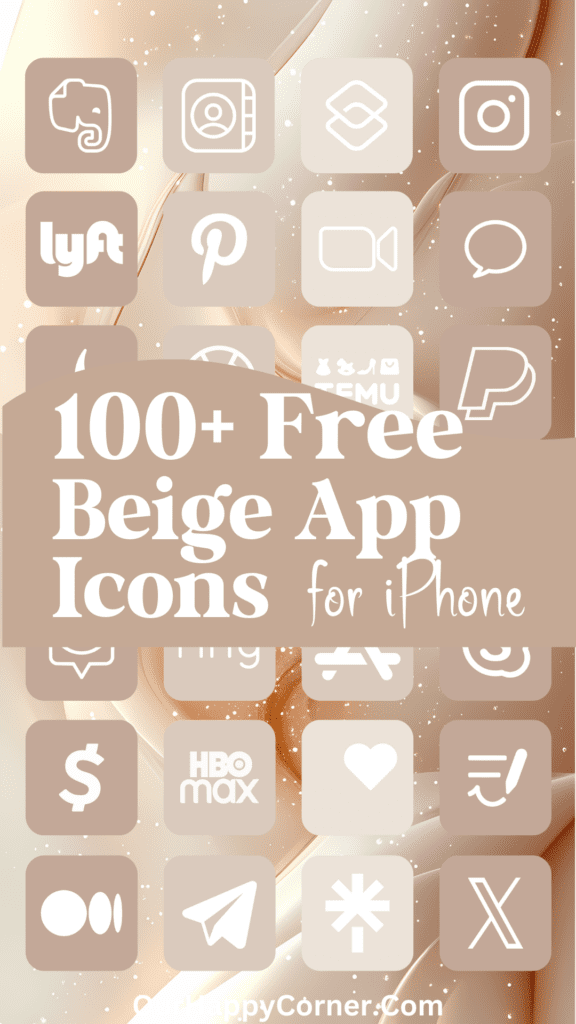
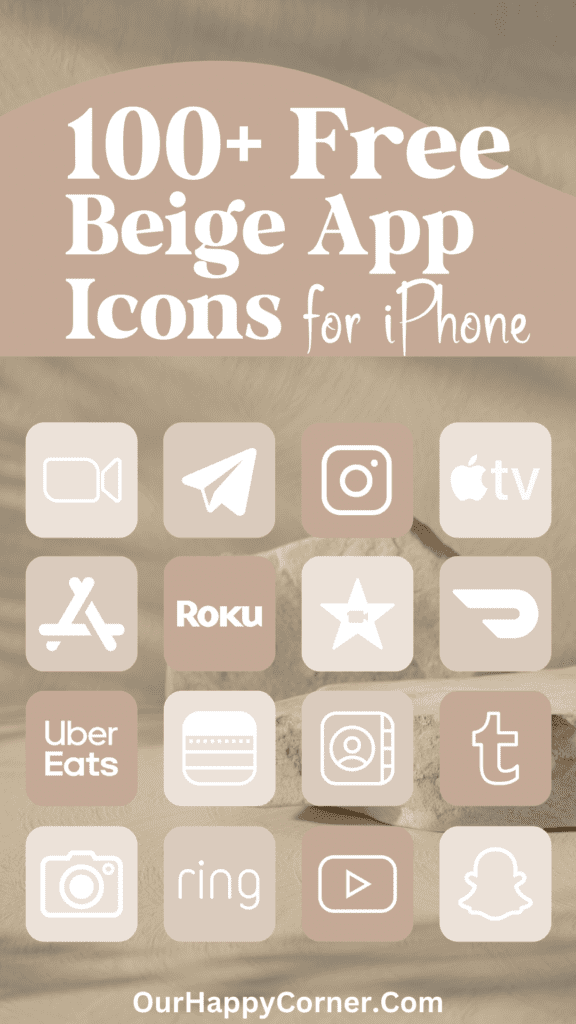
Explore More Icon Colors
If you enjoyed these beige app icons, don’t leave before you check out our other app icons in different colors.
We have a wide range to suit every taste and style.
Grab our free wallpapers
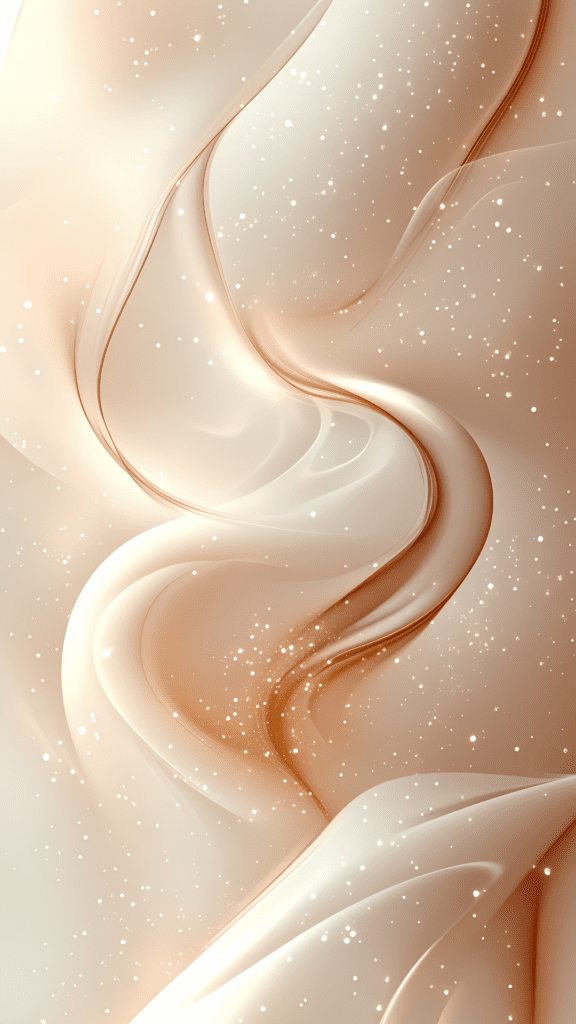
Final Thoughts
The shift towards softer, more muted tones reflects a growing desire for digital spaces that feel less intrusive and more harmonious with our daily lives.
Whether you’re looking to create a more cohesive look on your device or simply want to explore a new visual style, these beige app icons offer a sophisticated solution.
Download them today and give your iPhone or tablet a touch of understated elegance that’s both timeless and thoroughly modern.
More Ideas You May Love
100 Free Light Pink App Icons For Your iPhone
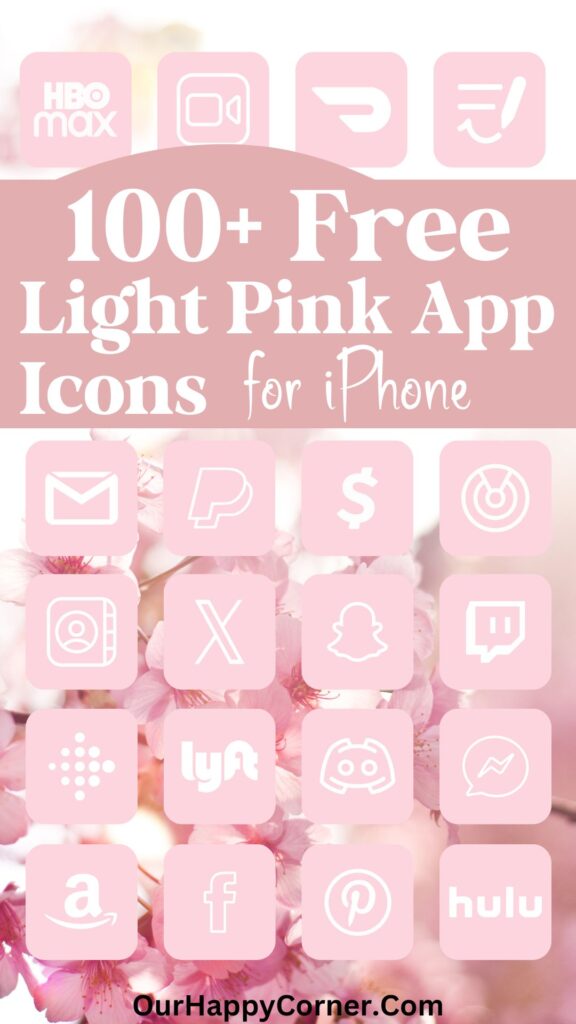
100 Free Black And White App Icons For Your iPhone