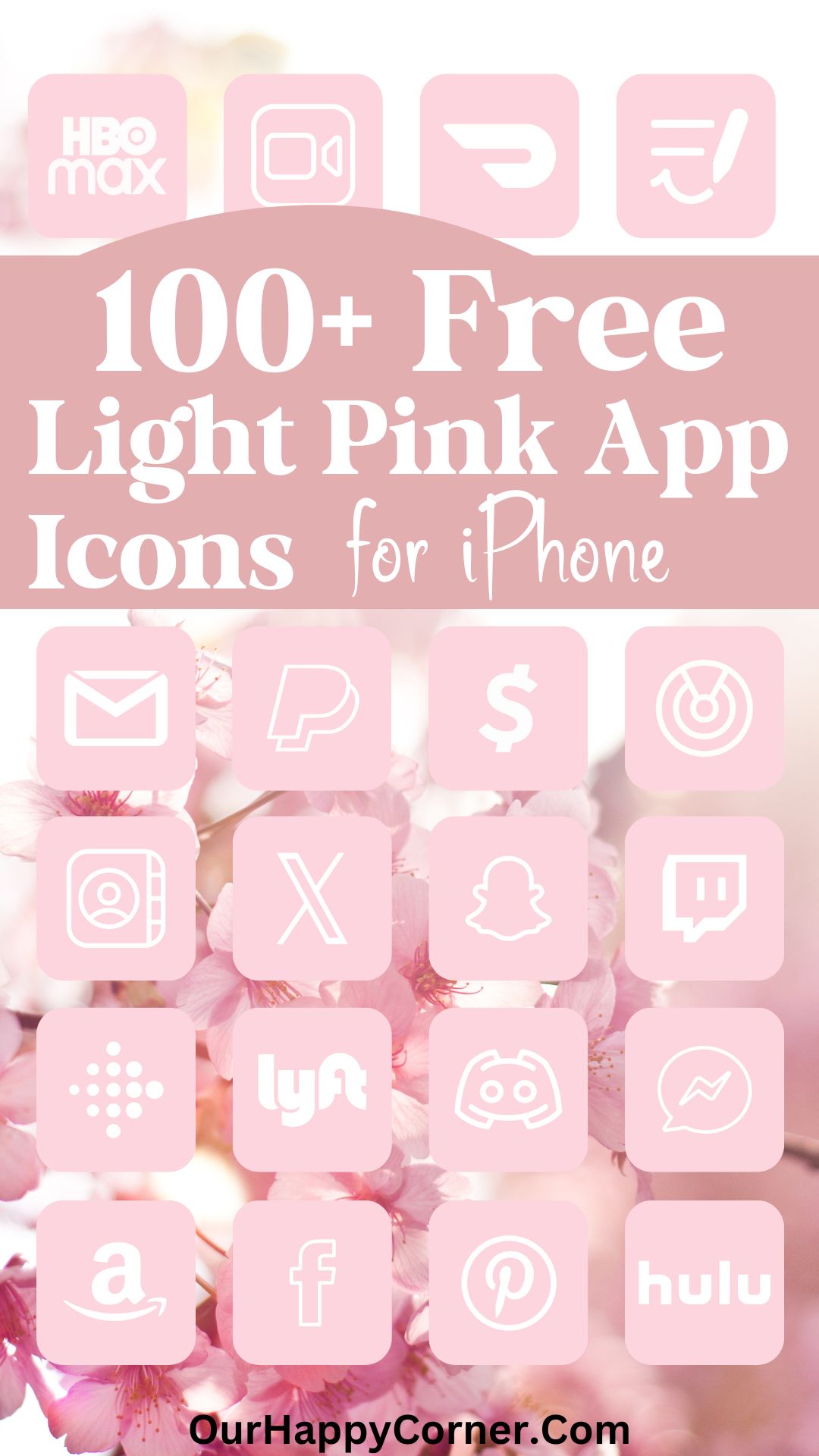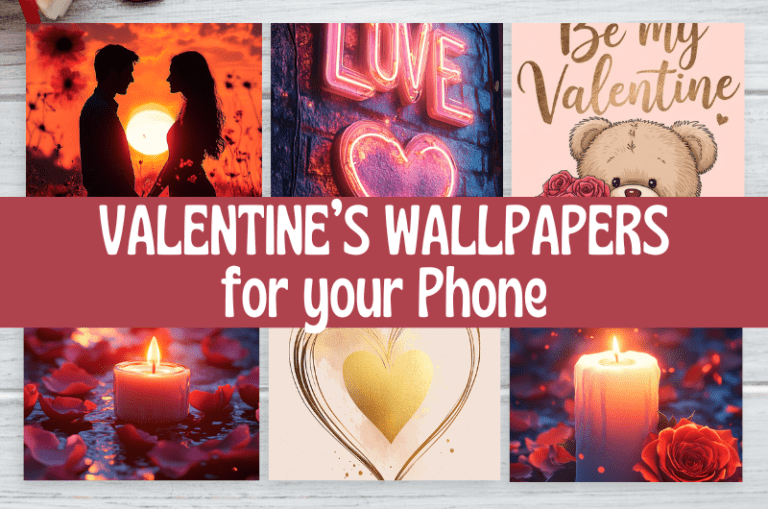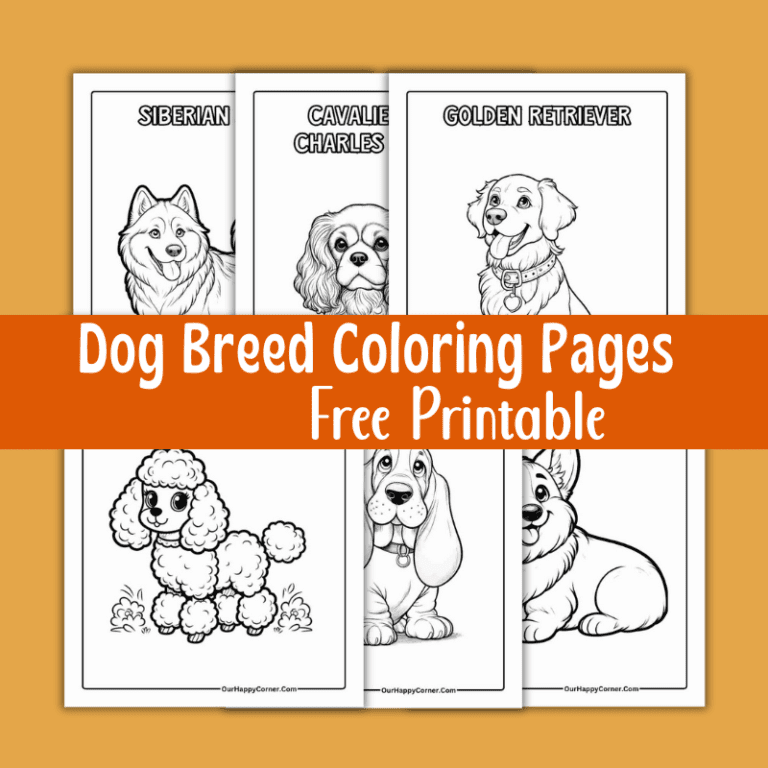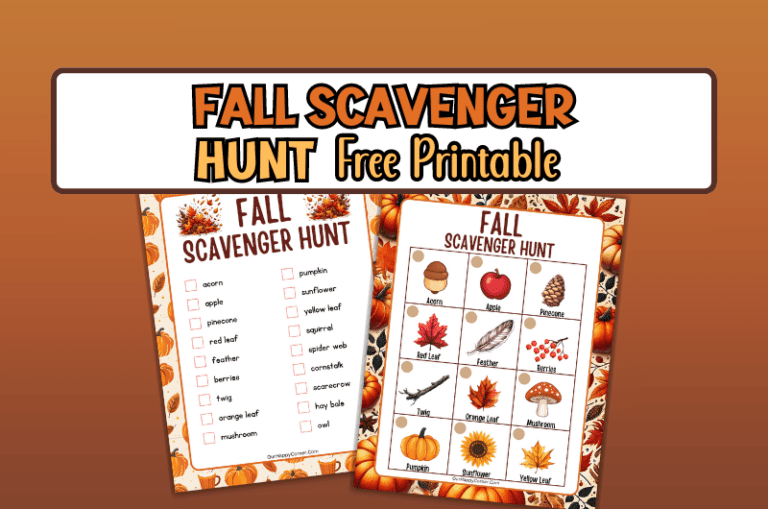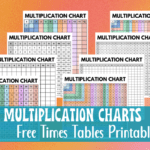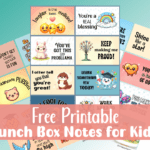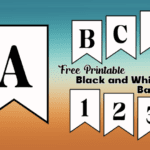Are you searching for purple app icons to give your iPhone a fresh and vibrant makeover?
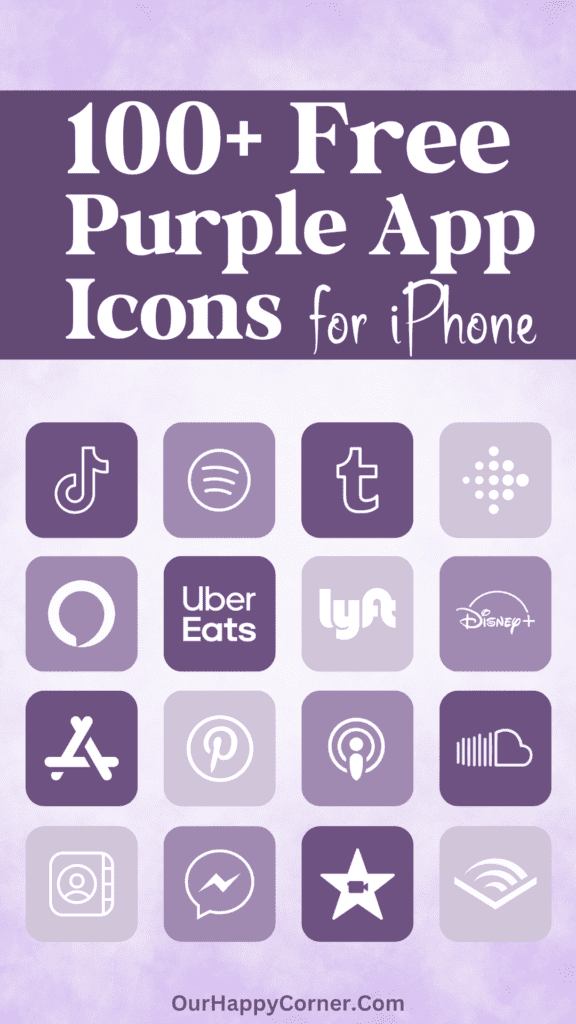
I present my new set of custom purple app icons to bring a bold splash of color to your device.
Best of all, you can download and install them for free, transforming your iPhone with a stylish and unique touch. Say goodbye to the ordinary and hello to a stunning new look!
I’m always experimenting with new color schemes and styles. For this project, I was inspired by the rich, regal tones of purple and its eye-catching vibrancy.
I’ve created some of the most popular app icons using different shades of purple.
With this icon pack, you can easily customize the look of your iPhone’s apps to my unique purple aesthetic.
The icons work with all modern iPhone models running the latest iOS versions. Best of all, the entire set is 100% free for anyone to download and use!
Android users will need a launcher that supports icon packs, such as Nova Launcher, to download and use these app icons.
Whether you just want to switch up a few apps or a lot, this purple pack allows you to create a coherent, distinctive new visual theme on your iPhone.
Keep reading for a preview of all the icons included, plus full installation instructions so you can get started right away.
Over 100 Purple App Icons
Over 100 purple app icons are provided below. If, by chance, you can’t find the specific icon you’re looking for, you may head over to Etsy to find it.
However, before you consider purchasing custom icons, I encourage you to explore the wealth of options I have created here, that are free for you to download.
How To Download The Purple App Icons
On mobile: Tap and hold on each app icon image you want to save. Download and save it to your device’s photo gallery.
On desktop: Click on each icon image you want to save. Select “Save Image As”. Choose the desired location on your computer to save the icon.
All downloads on Our Happy Corner are for personal use only. They are not to be redistributed, altered, or sold.
Love these purple app icons? Please pin this post to Pinterest so you can have them on hand. Your share will help other people discover them too.
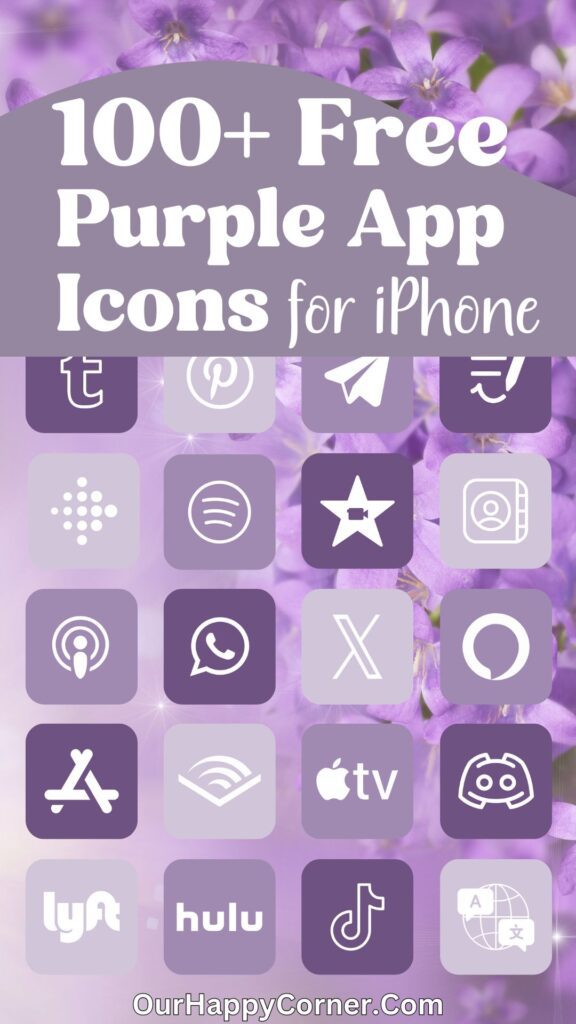
The following purple app icons are included, listed in alphabetical order for ease of reference:
Airbnb, Alexa, Amazon, App Store, Apple TV, Audible, Bank, BeReal., Books, Calculator
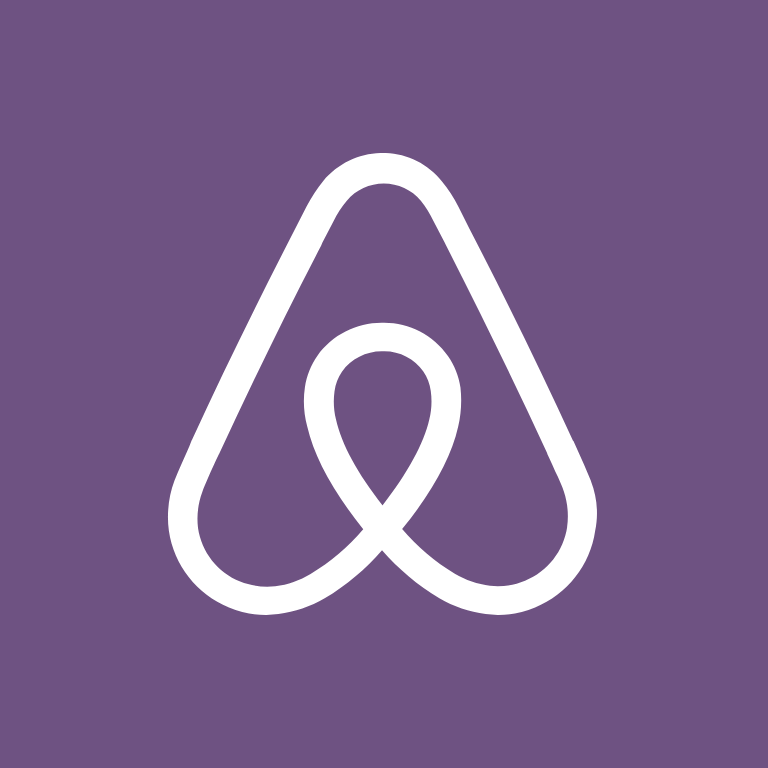


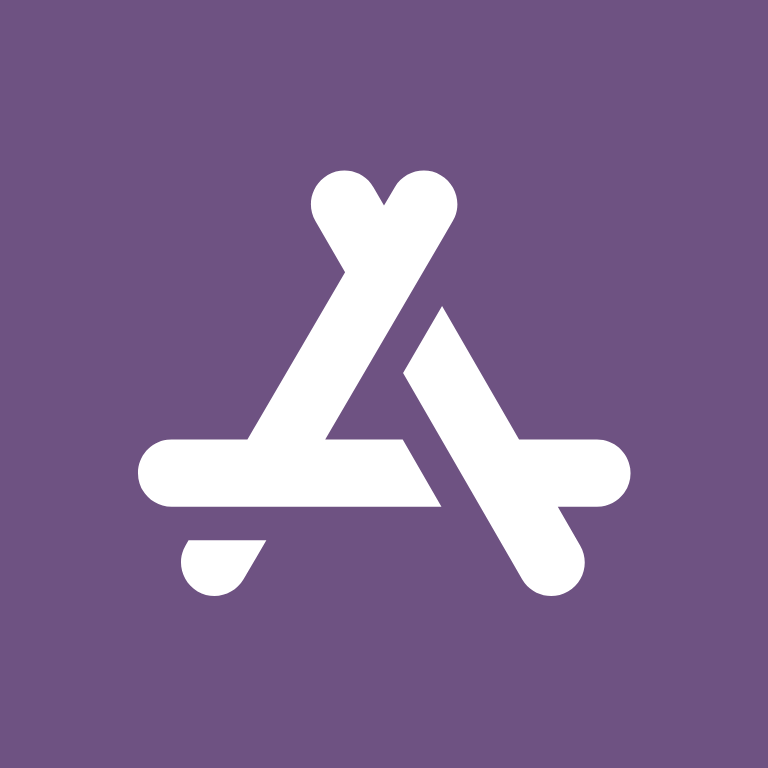

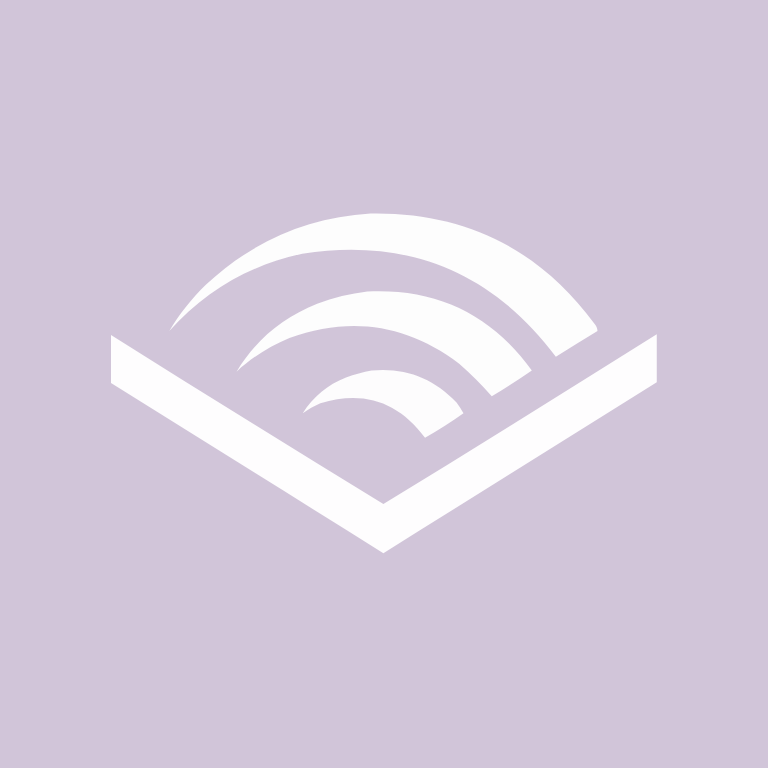

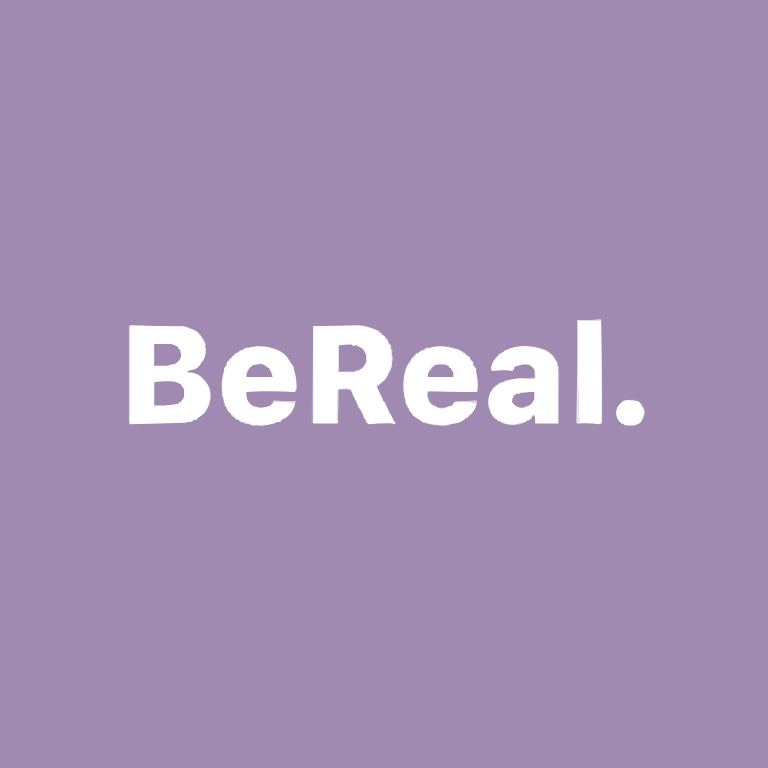

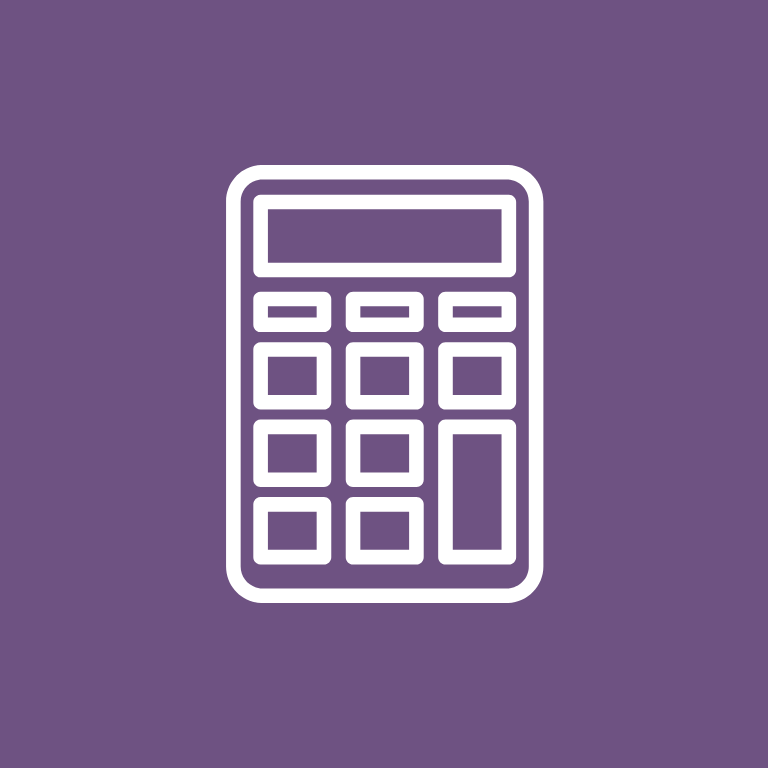
Calendar, Camera, Canva, Capcut, Cash App, Clock, Compass, Contacts, Discord, Disney+
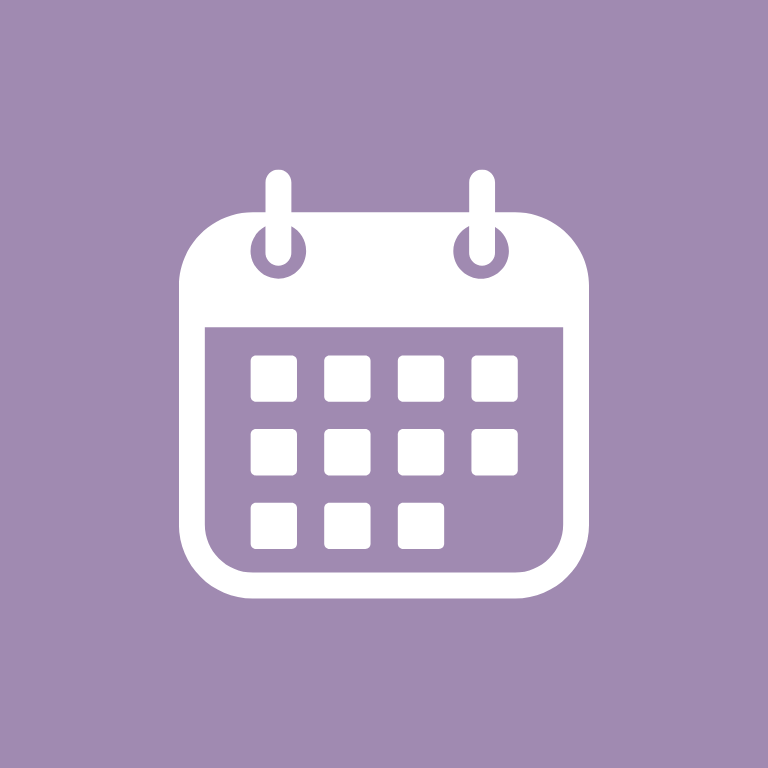

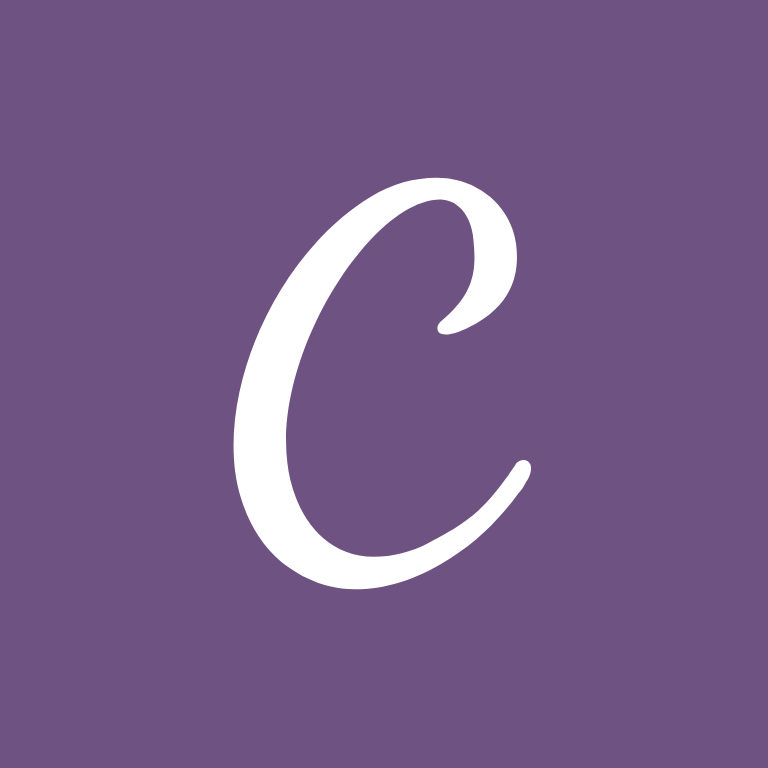
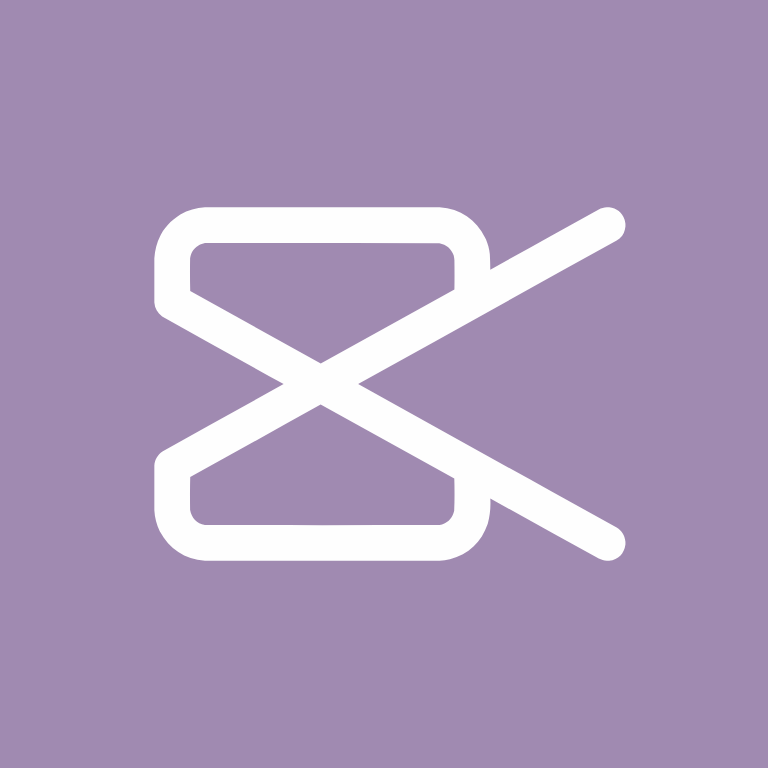


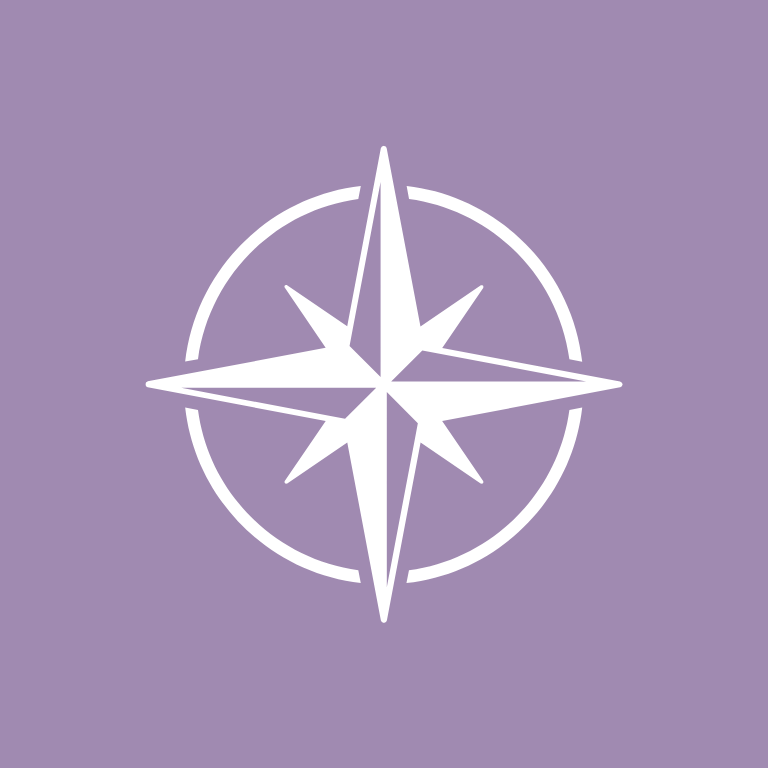
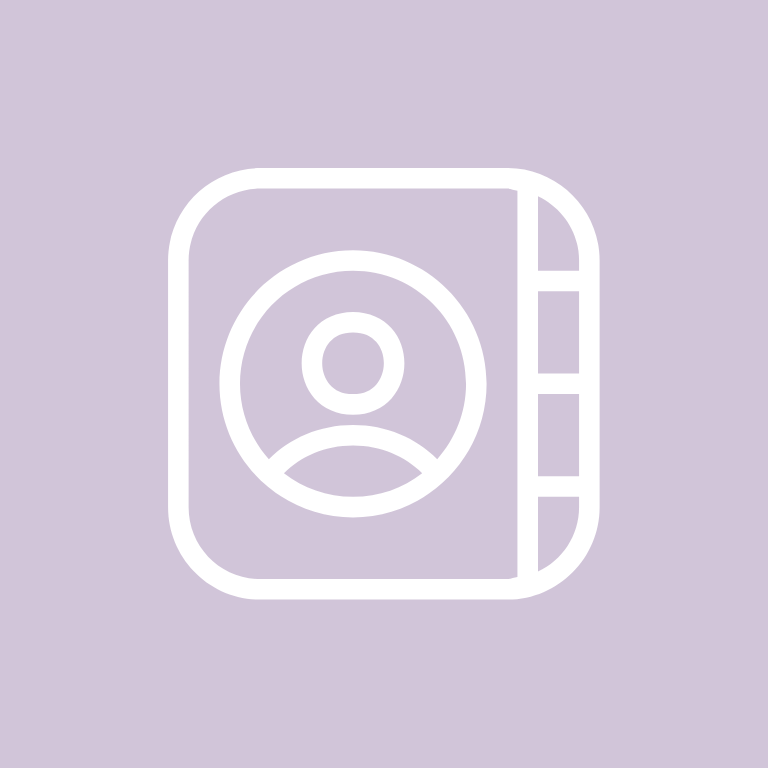


DoorDash, Dropbox, eBay, ESPN, Etsy, Facebook, FaceTime, Files, Find My, Fitbit
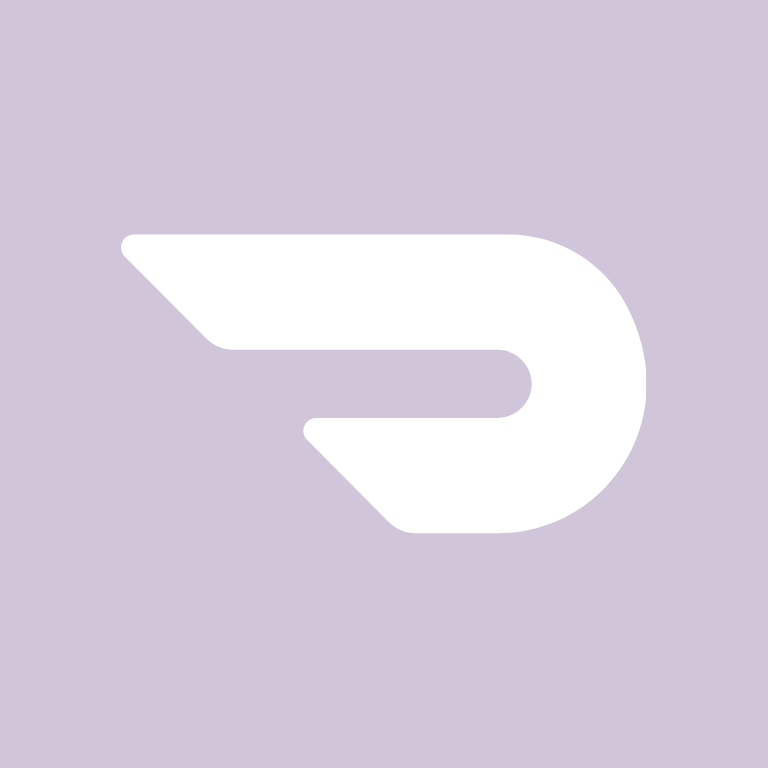


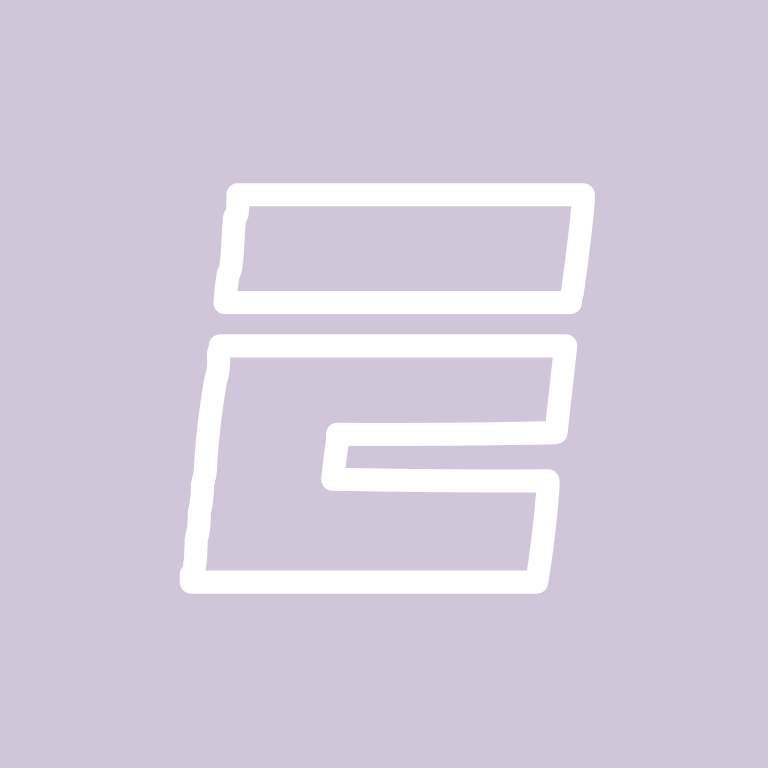


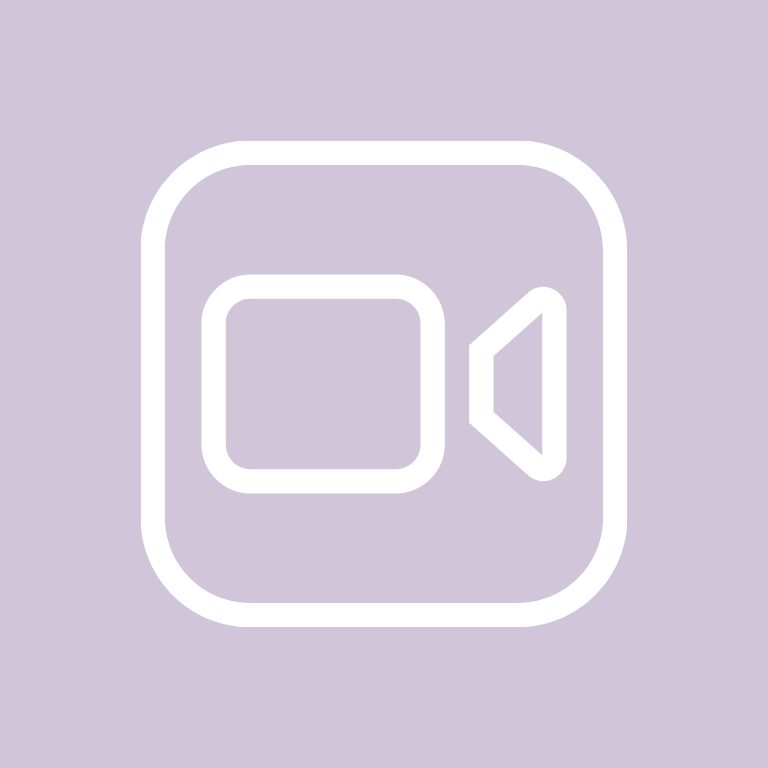


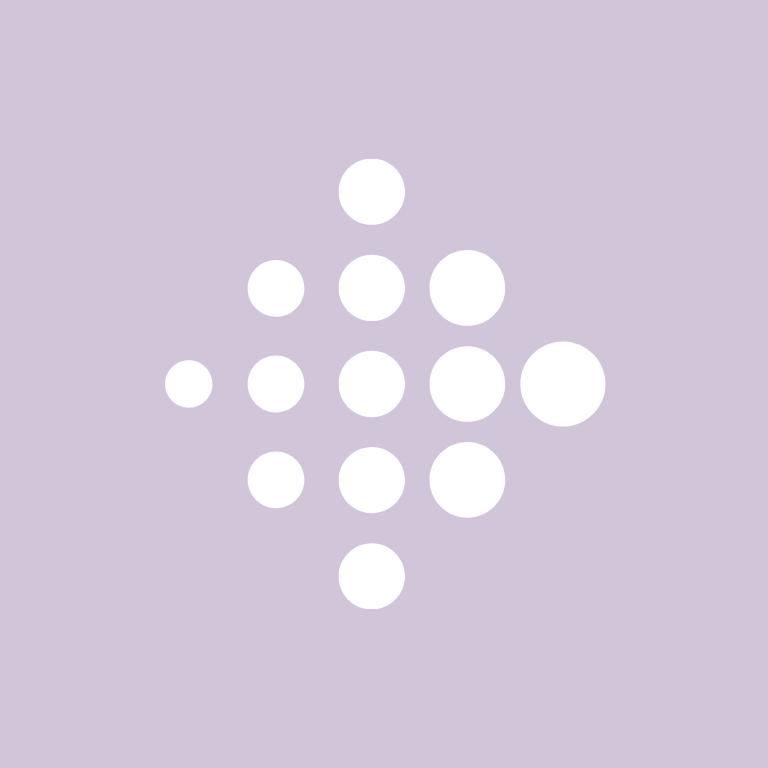
Fitness, Games, Gmail, Goodnotes, Google, Google Chrome, Google Docs, Google Drive, Google Maps, Google Photos
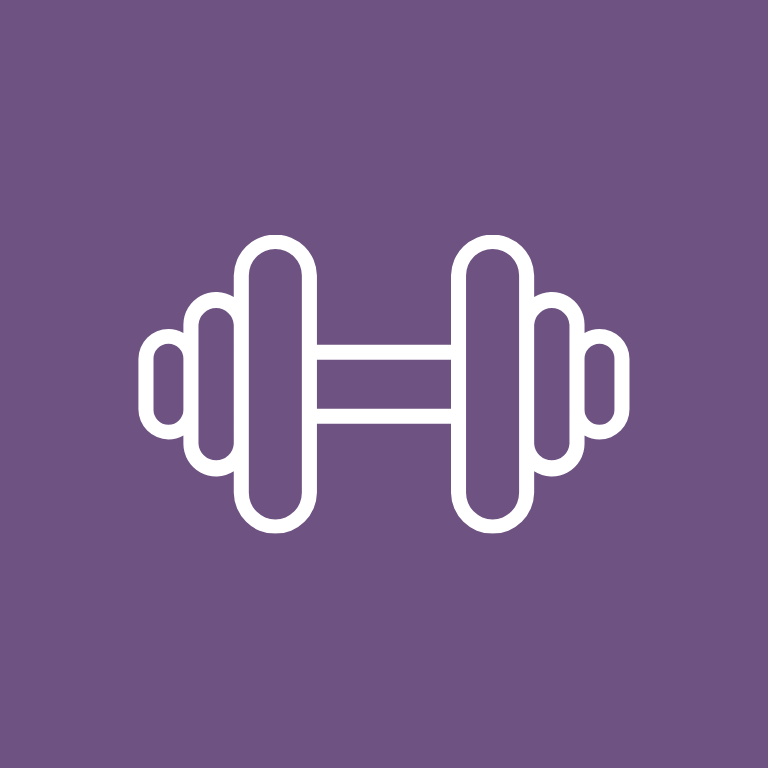


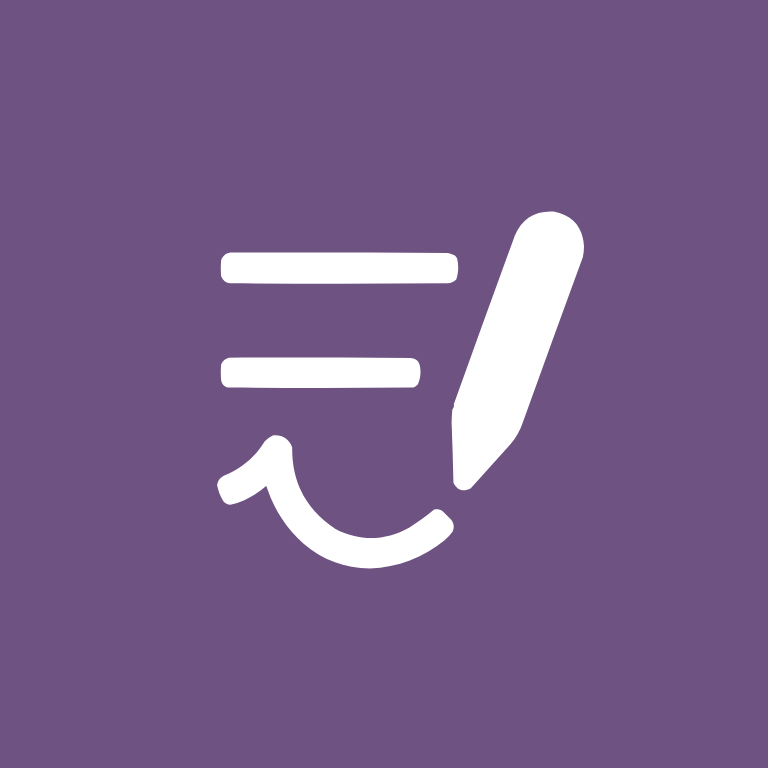
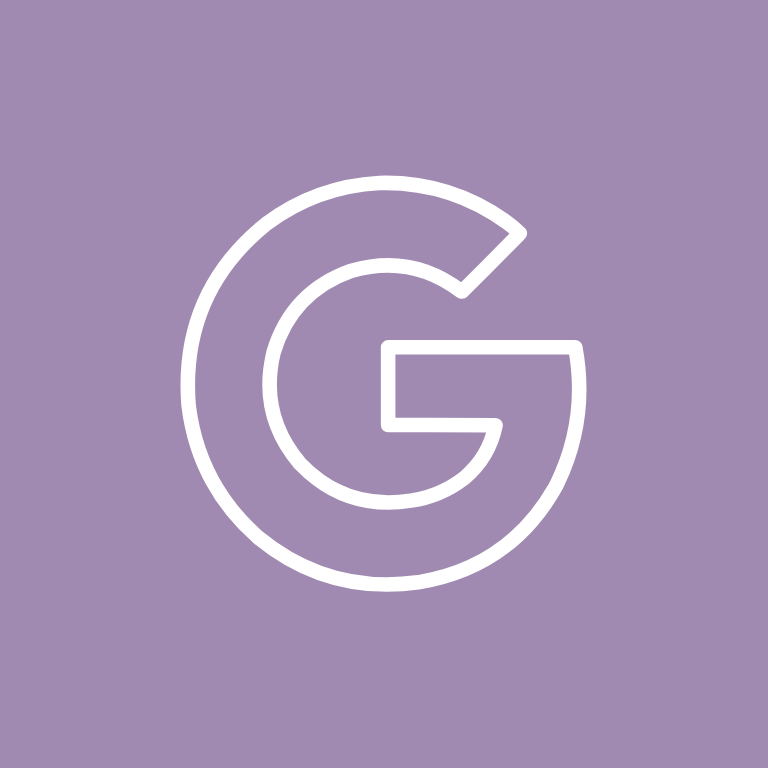
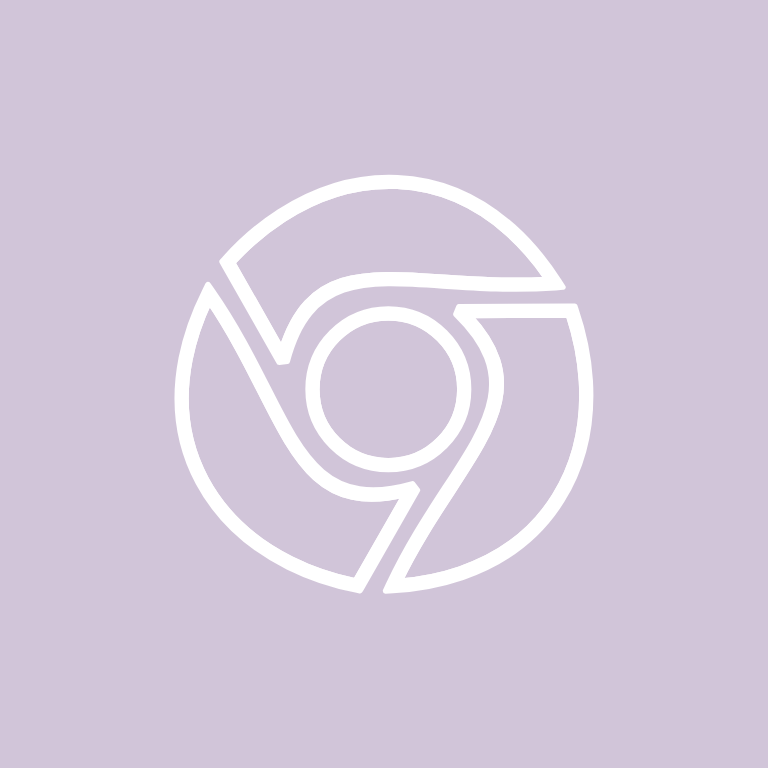

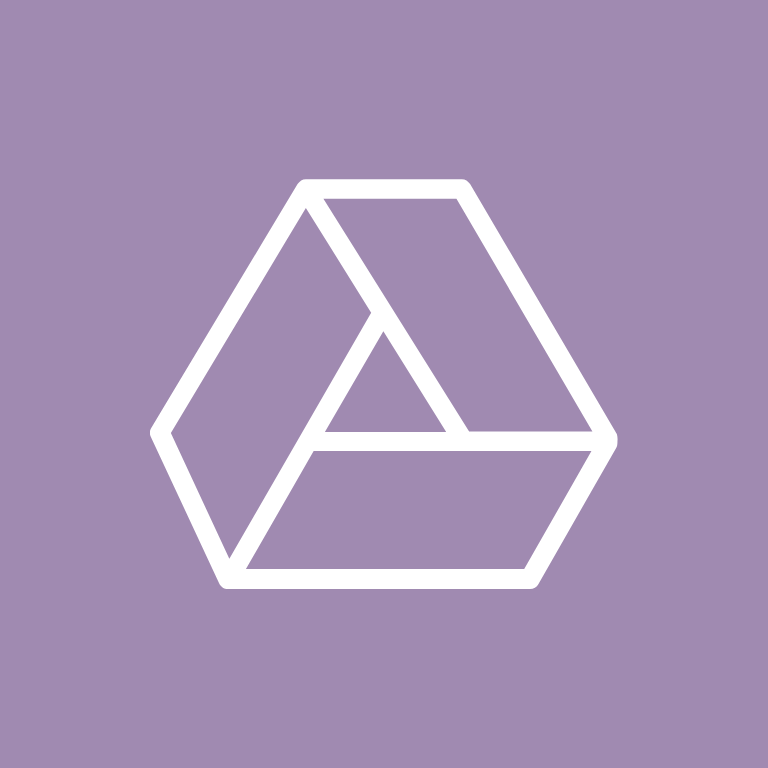
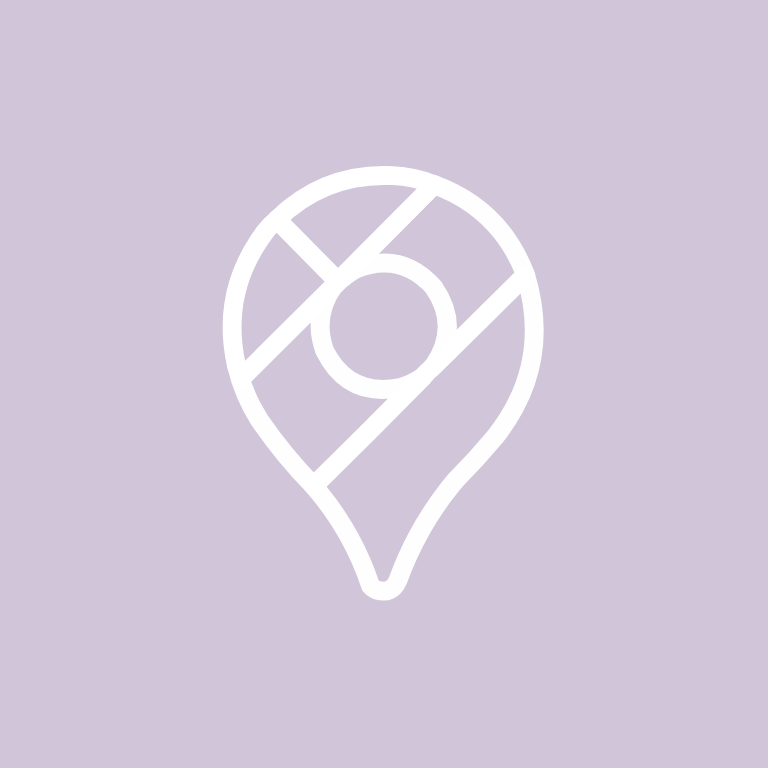
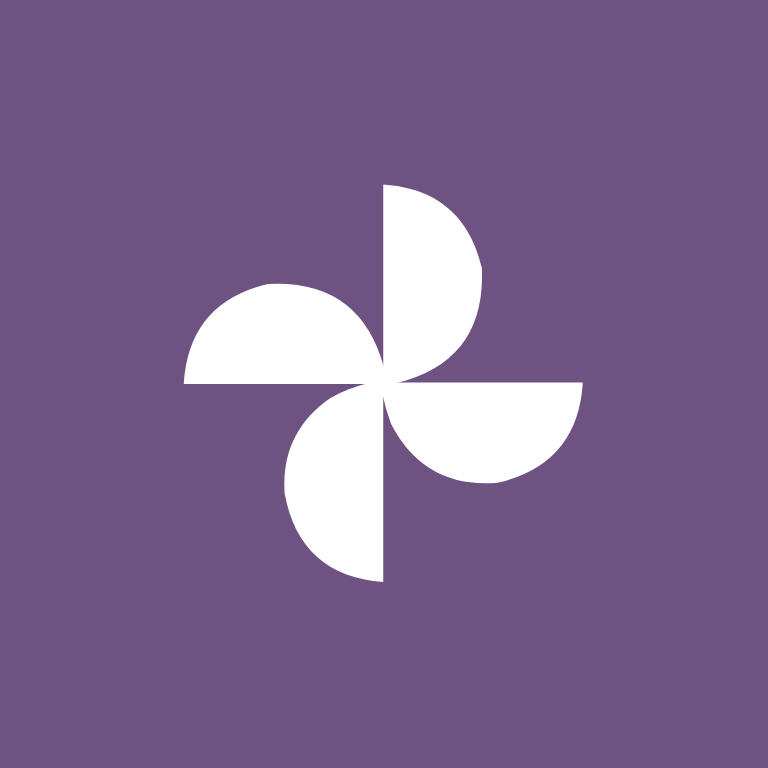
Google Play, Groceries, Groupme, HBO Max, Health, Home Security, Hulu, iMessage, iMovie, Instagram
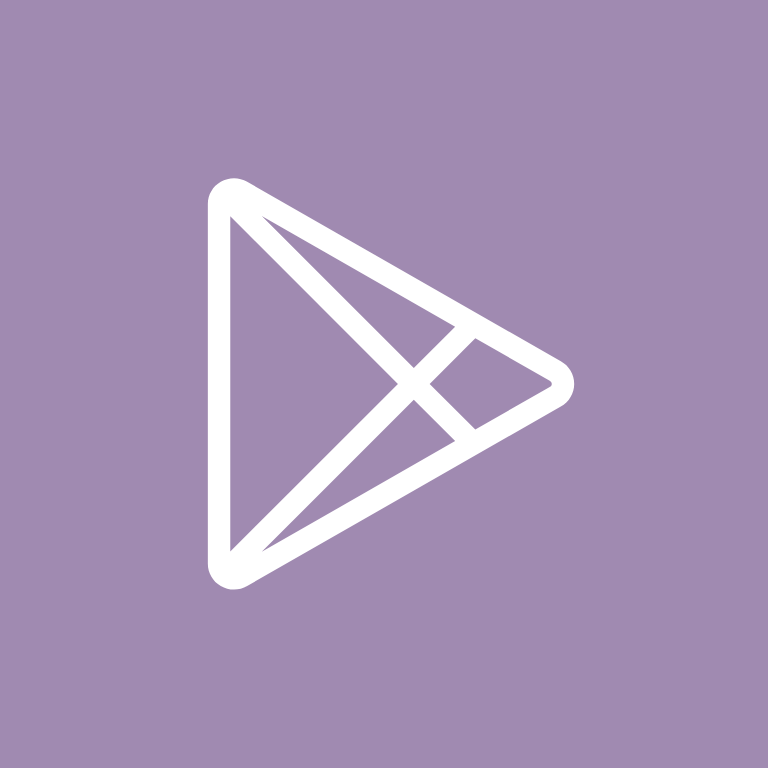

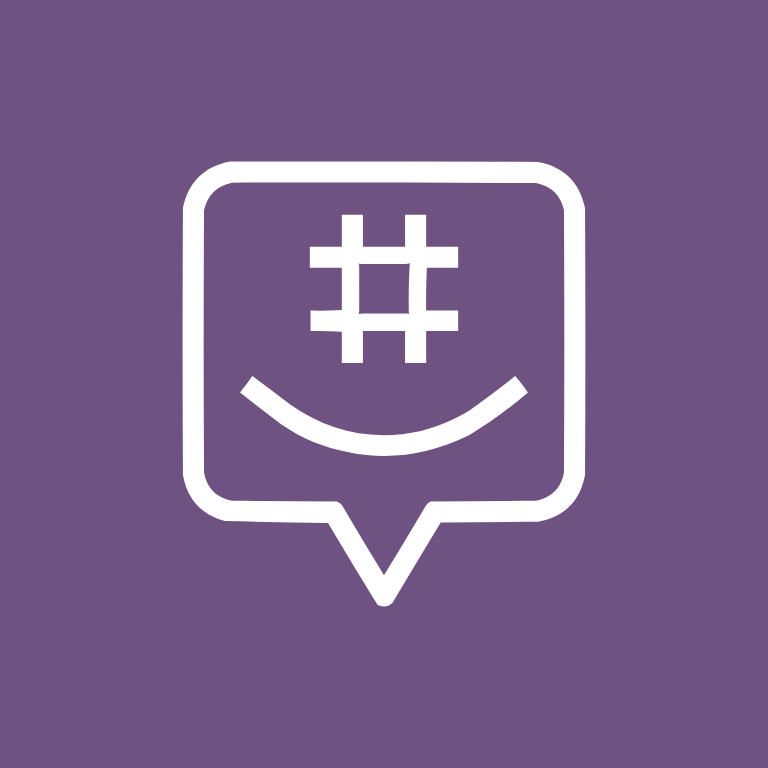

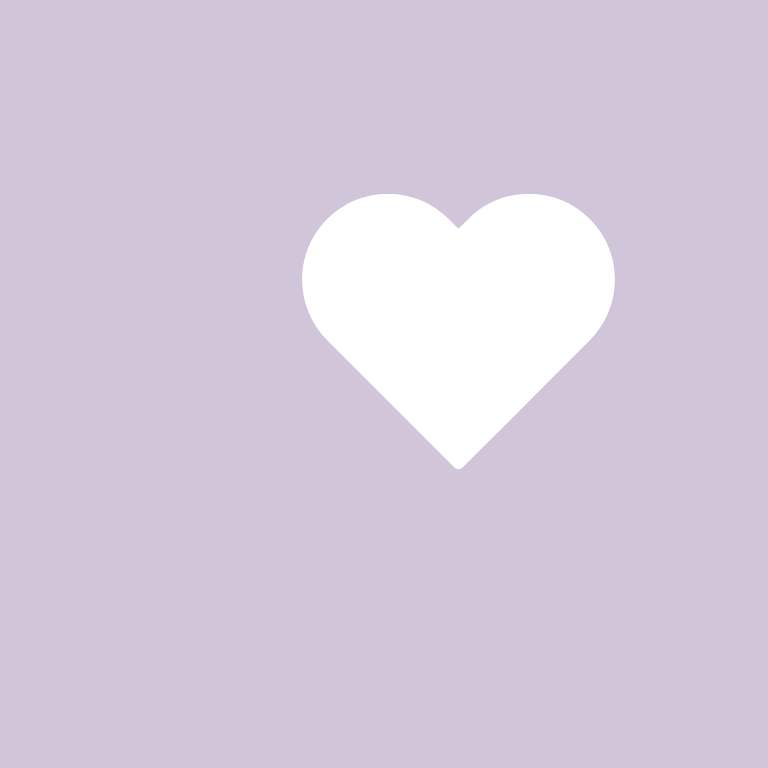
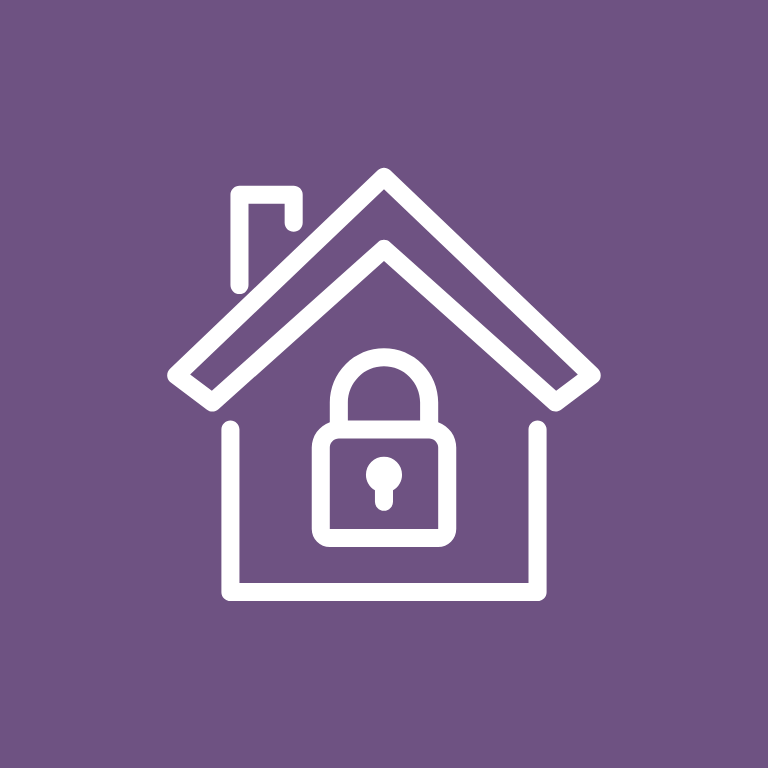


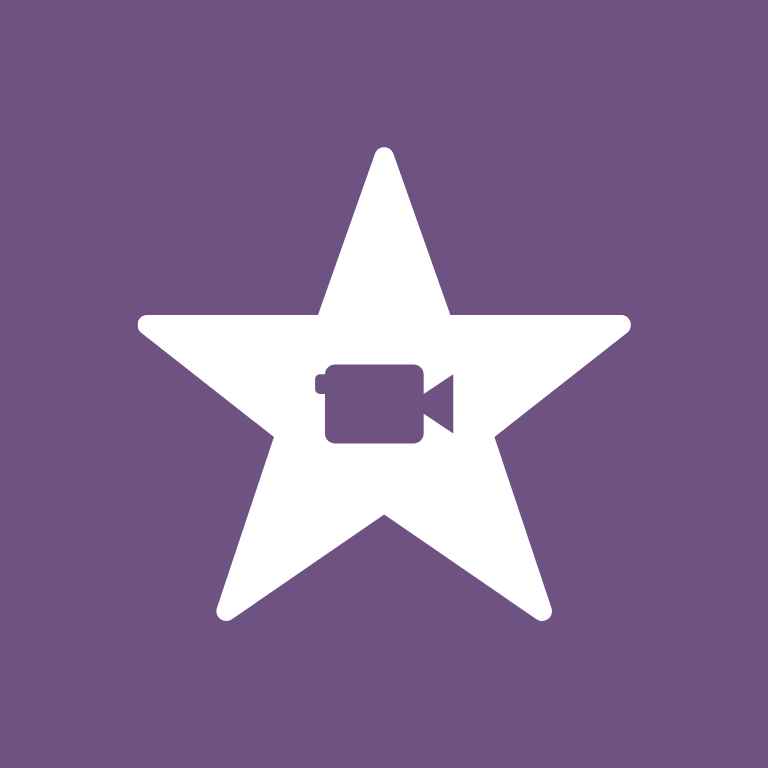
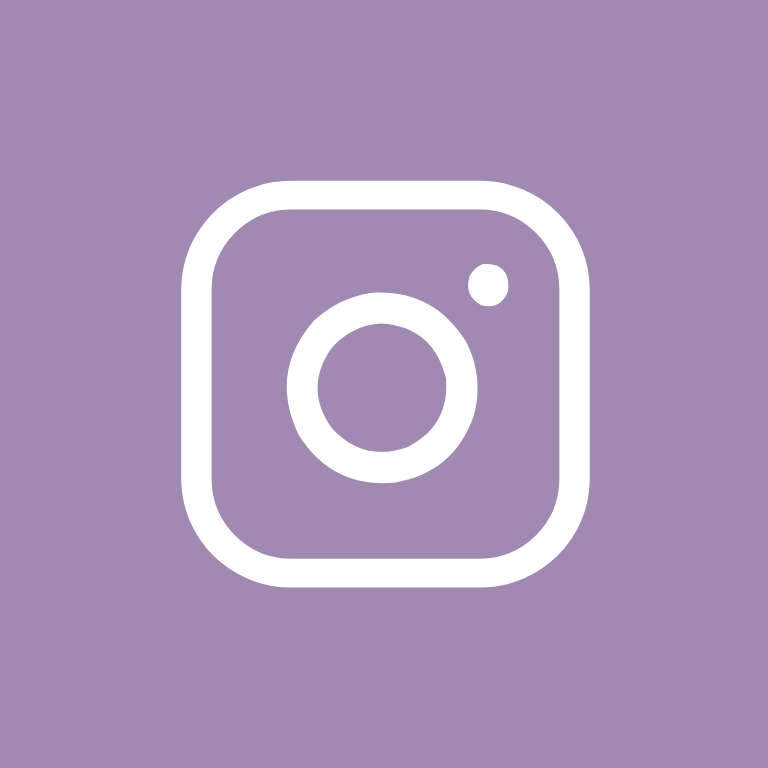
iTunes Store, Light Room, LinkedIn, Lyft, Mail, Messenger, Music, Netflix, News, Notes
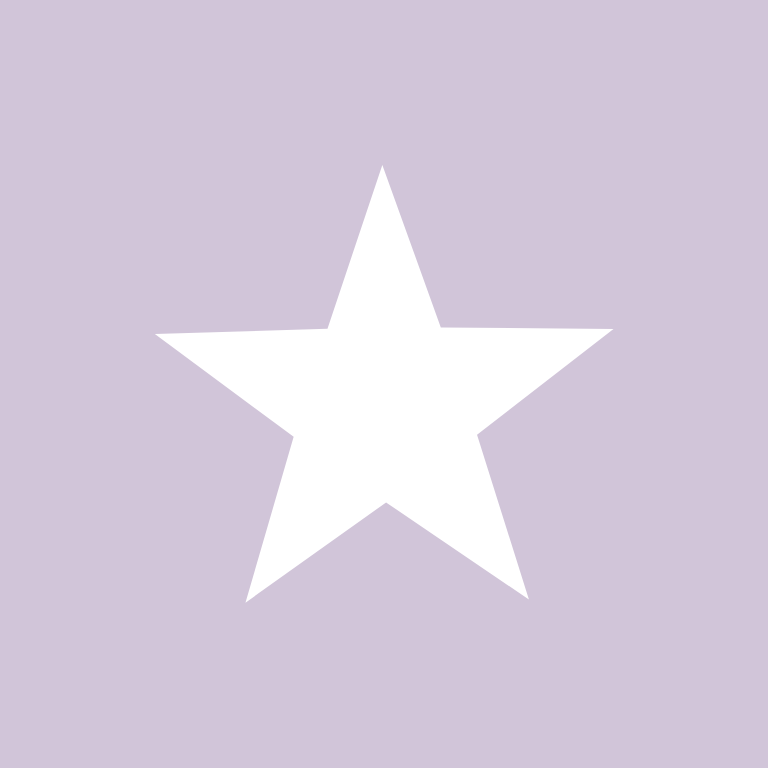



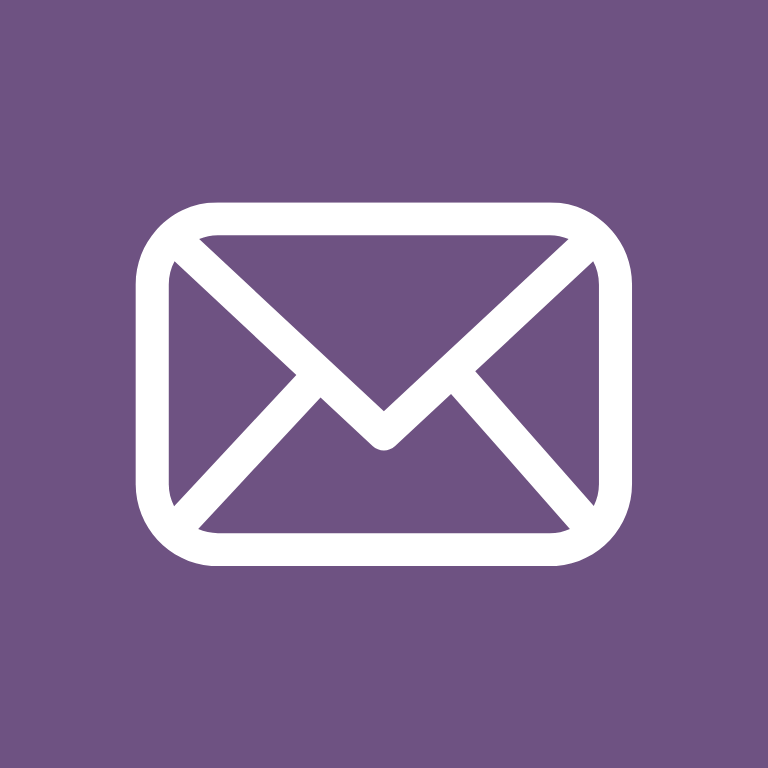
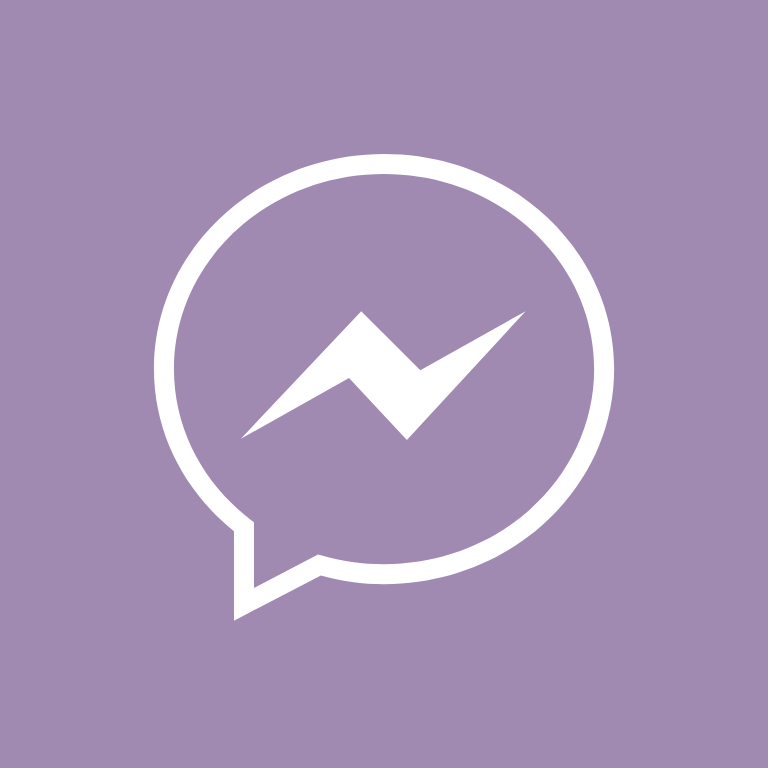

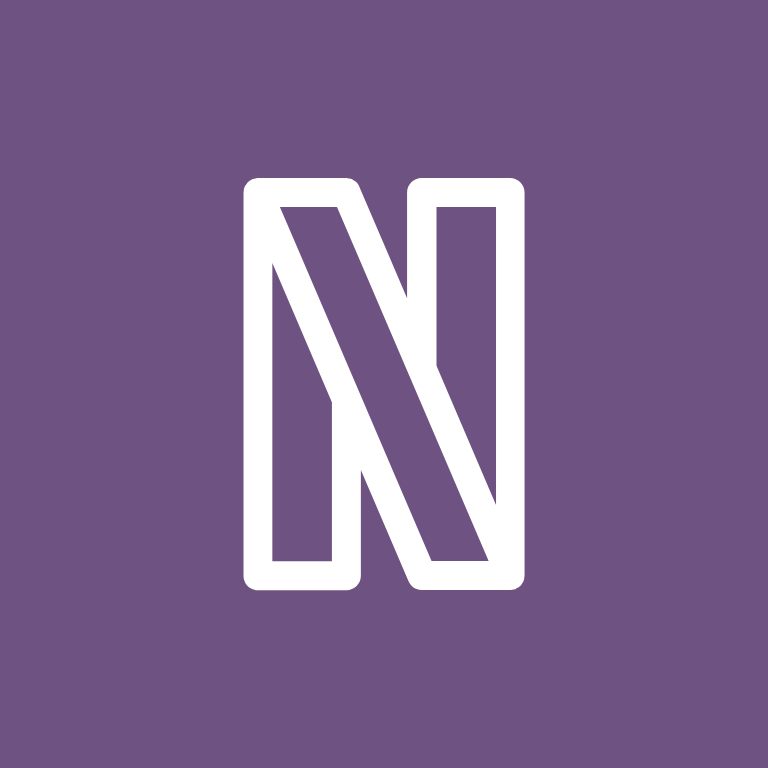
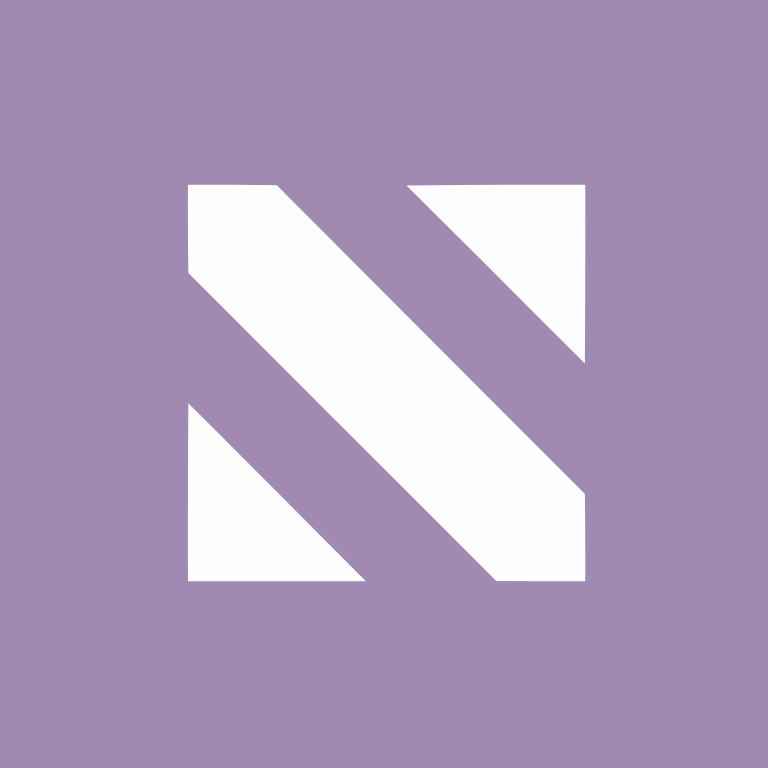
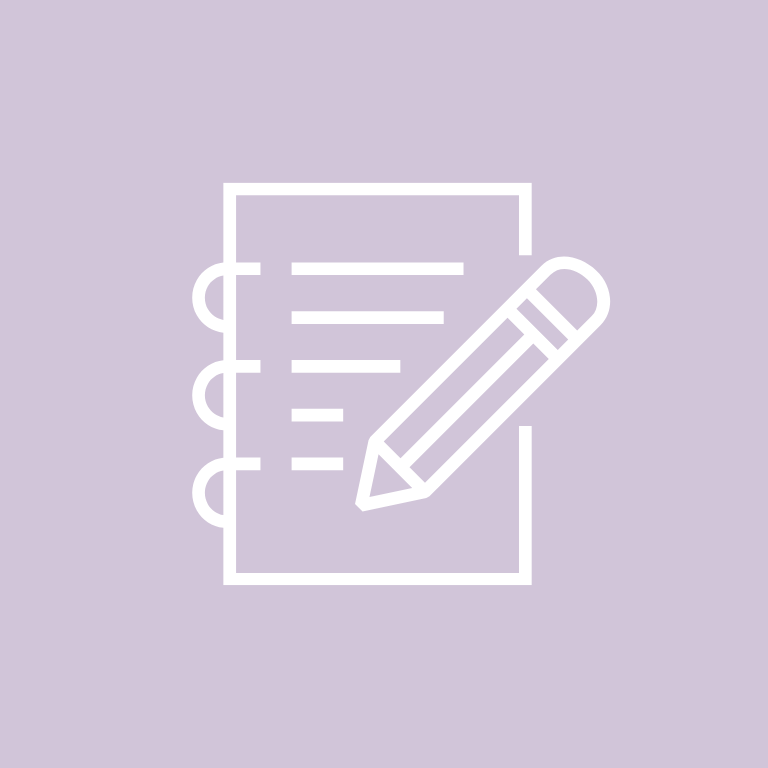
Pandora, PayPal, Phone, Photos, Photoshop, Pinterest, Plane, Podcast, Reddit, Reminders
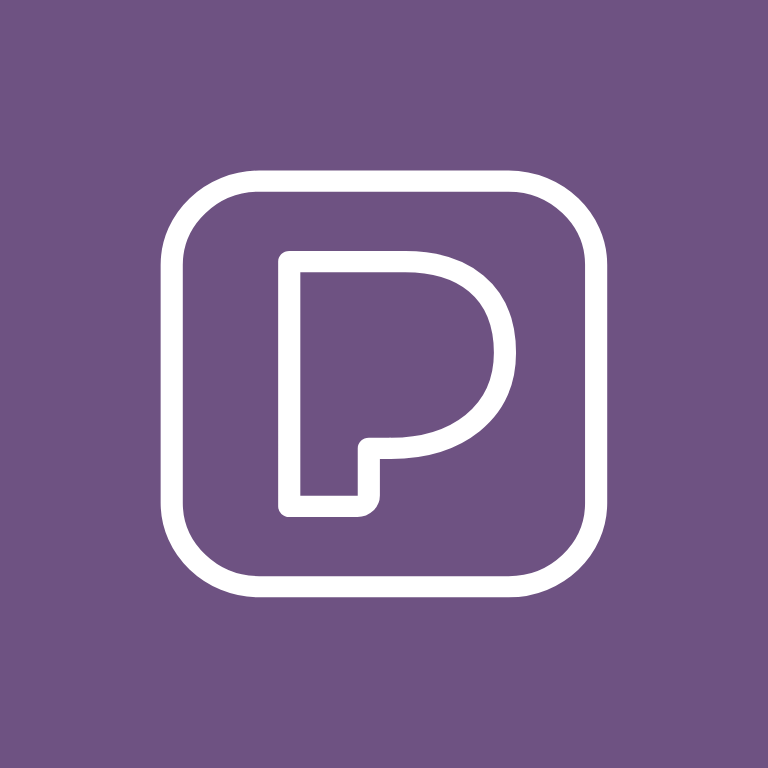
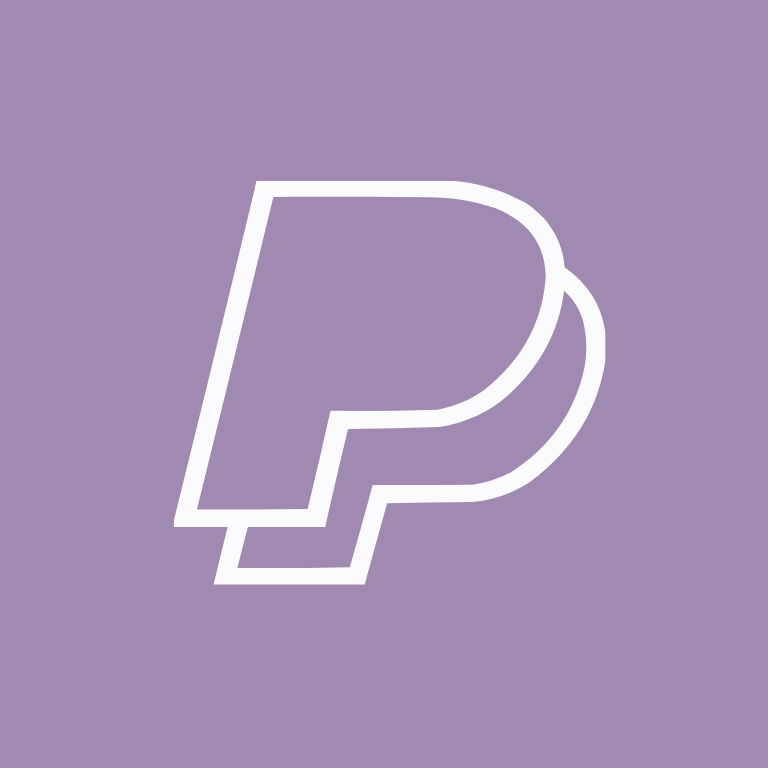




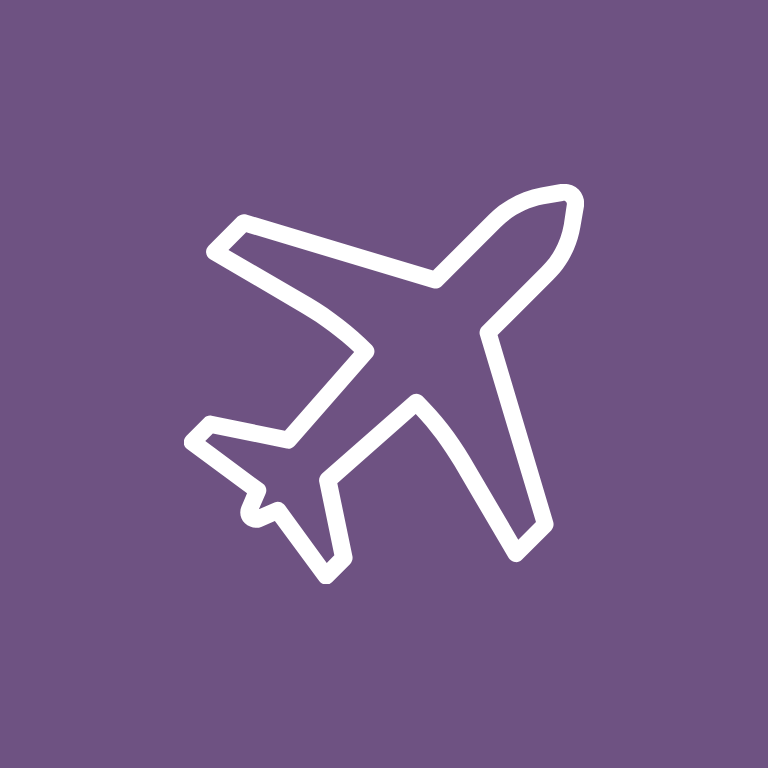

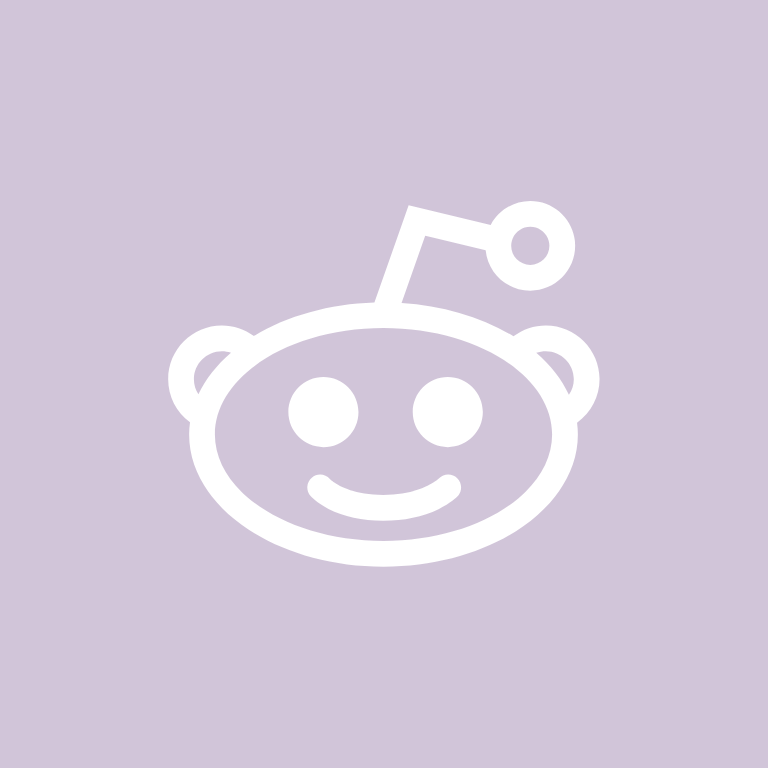
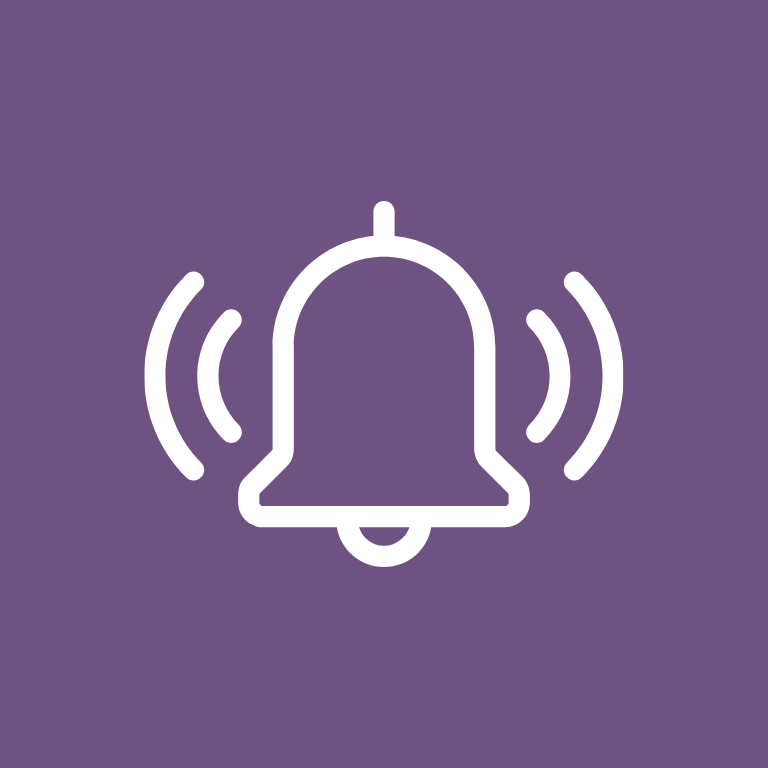
Roku, Safari, Settings, Shazam, Shopify, Shortcuts, Skype, Snapchat, Soundcloud, Spotify

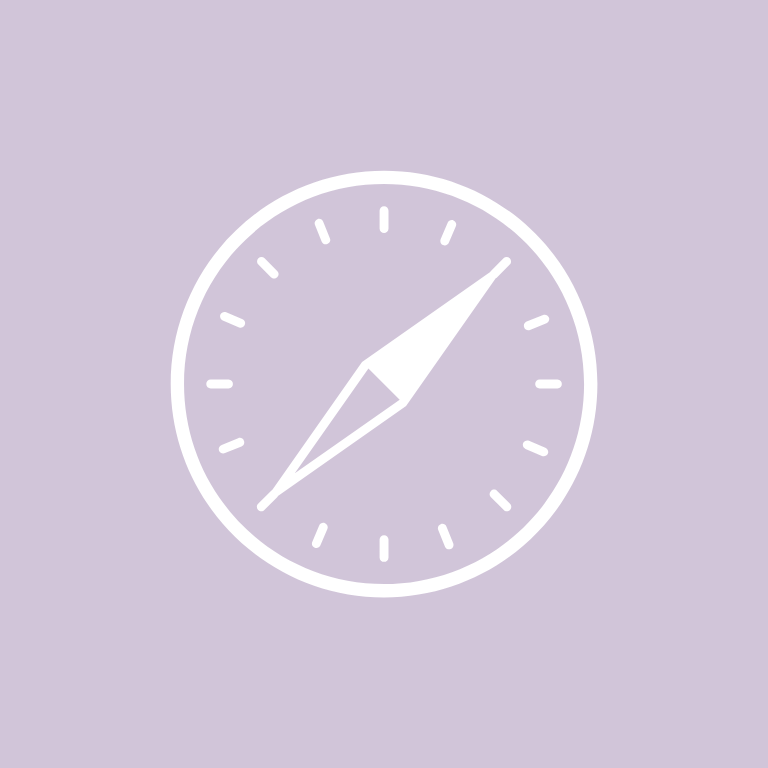
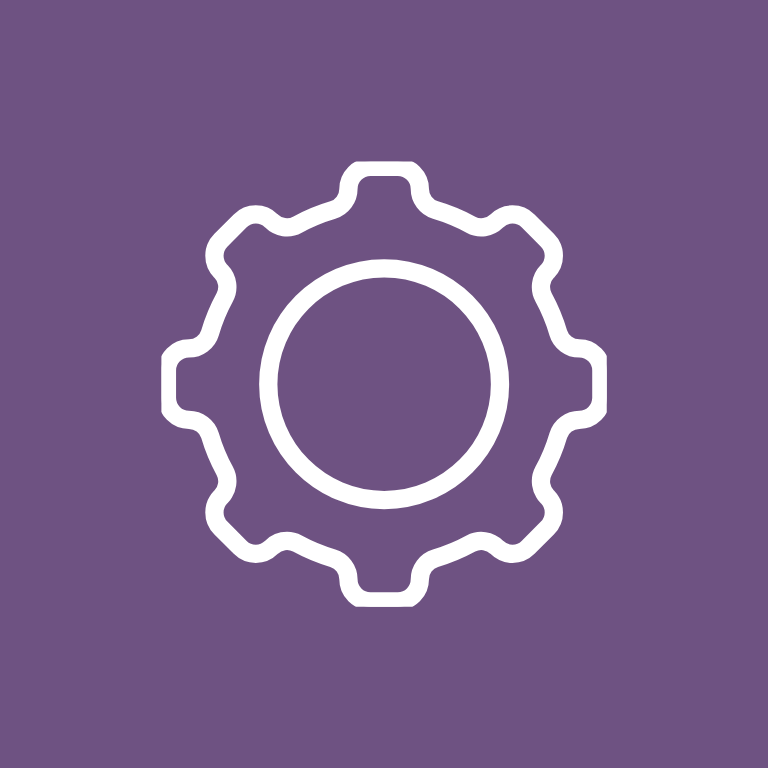
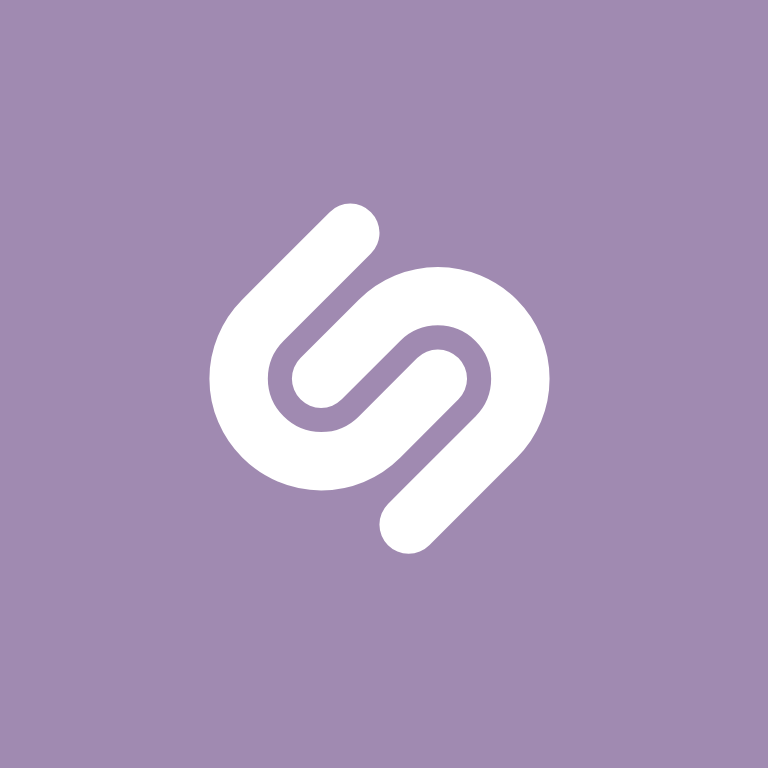
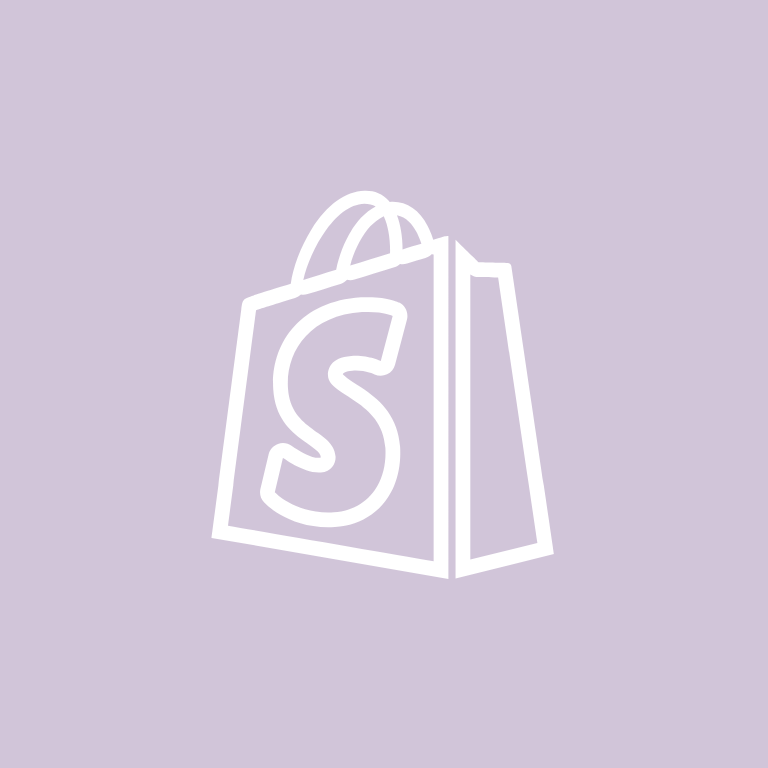
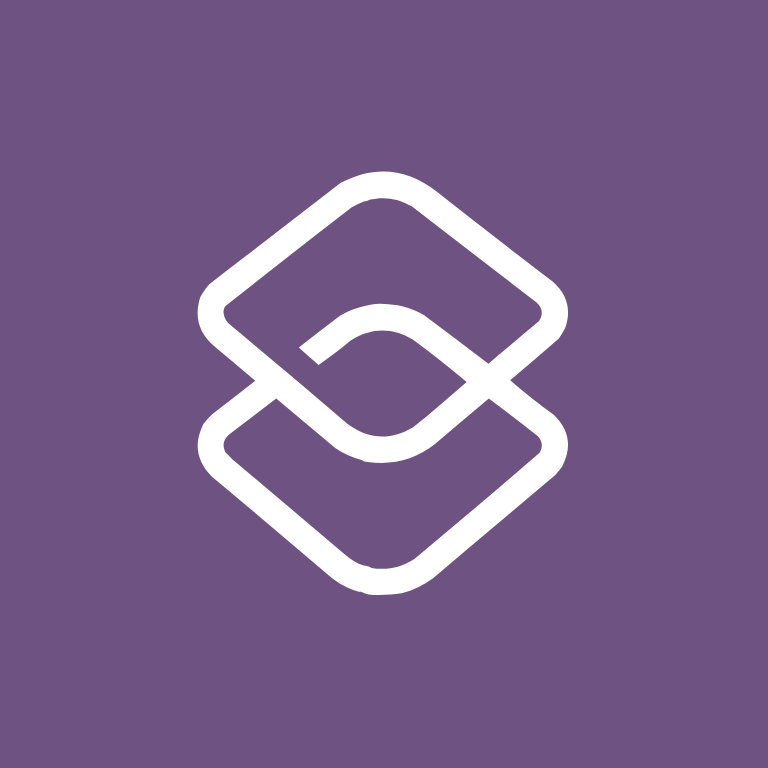
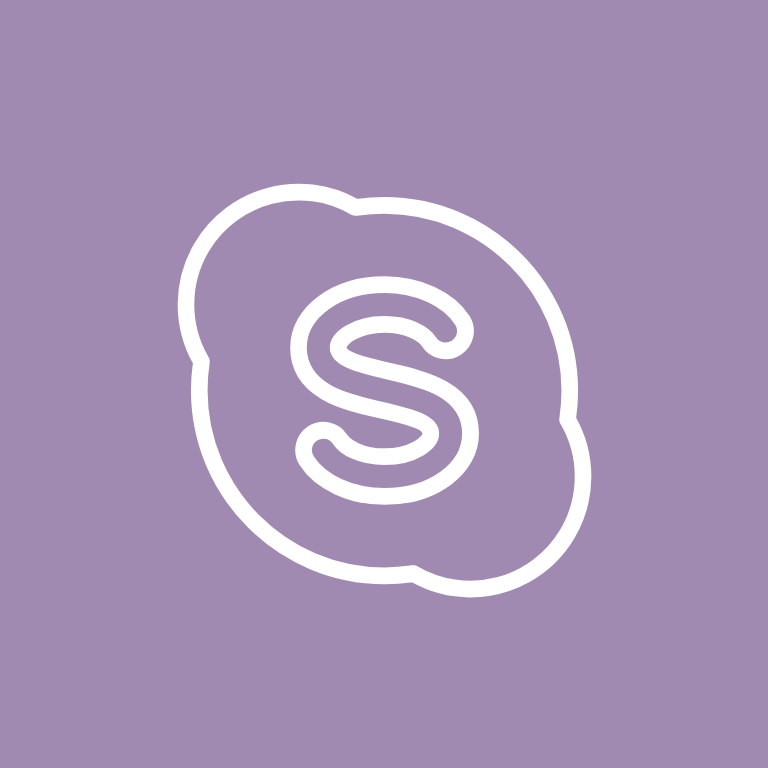
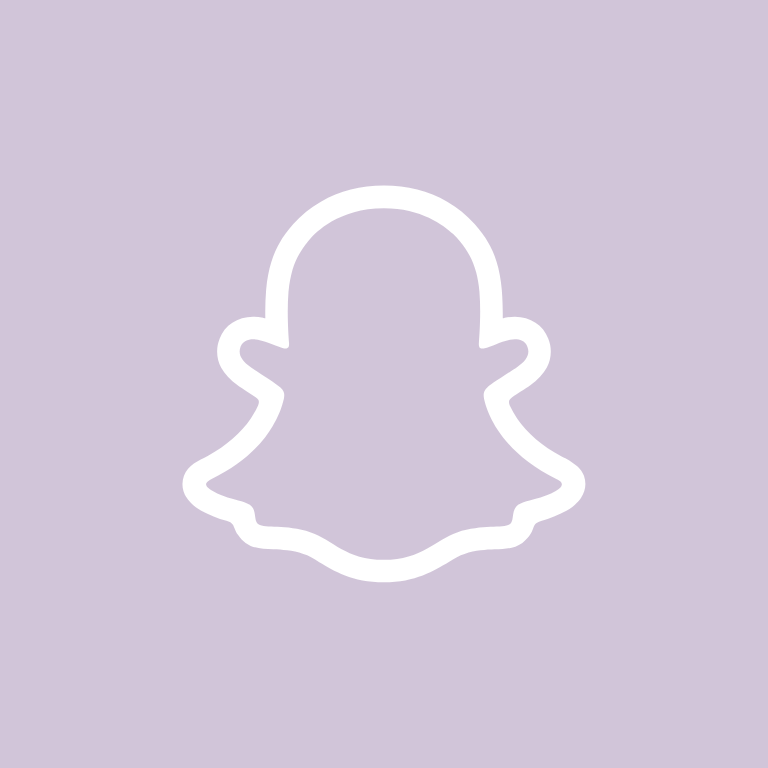
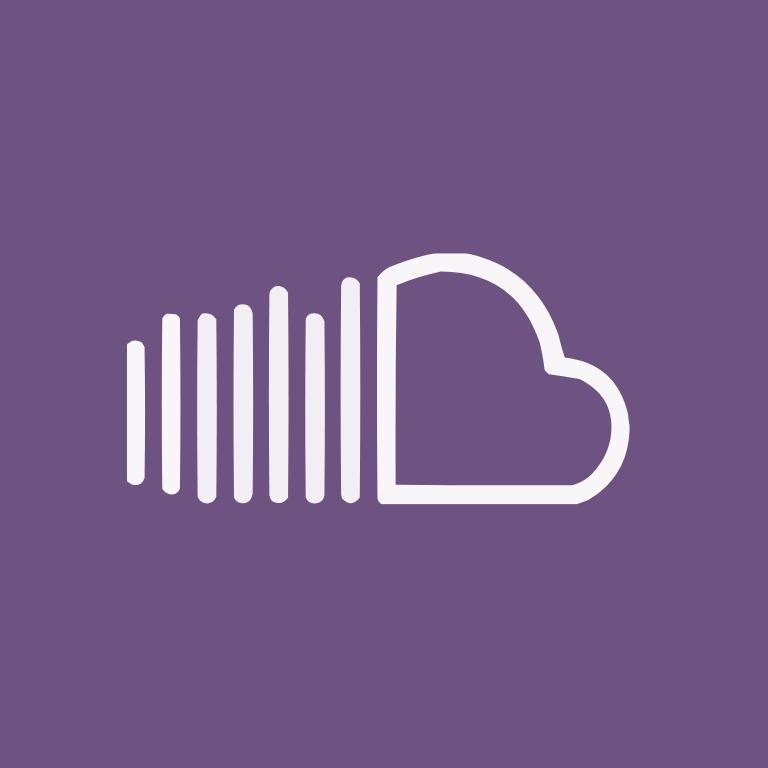
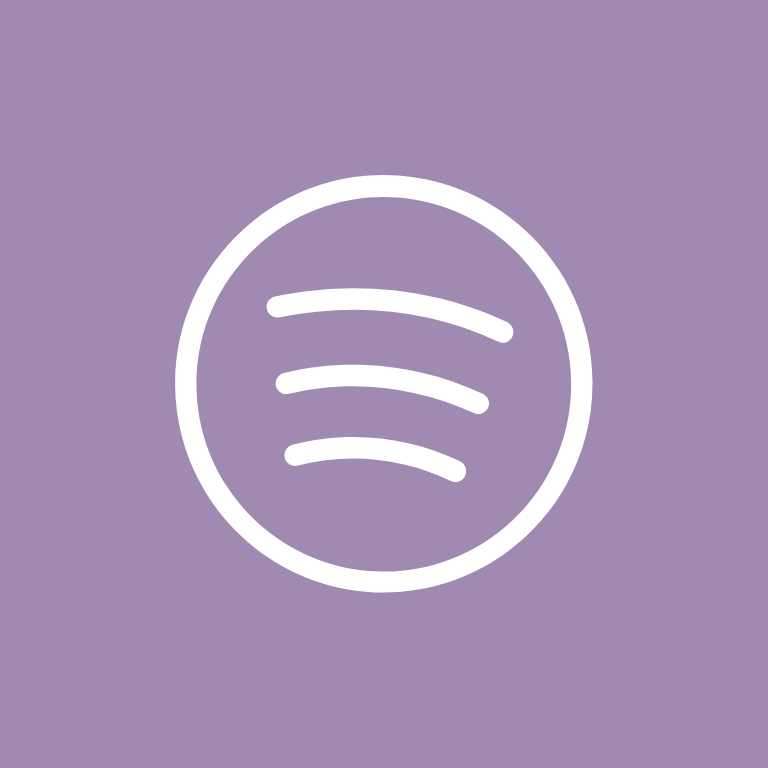
Target, Teams, Telegram, TikTok, Tinder, Translate, Tumblr, Twitch, Twitter, Uber
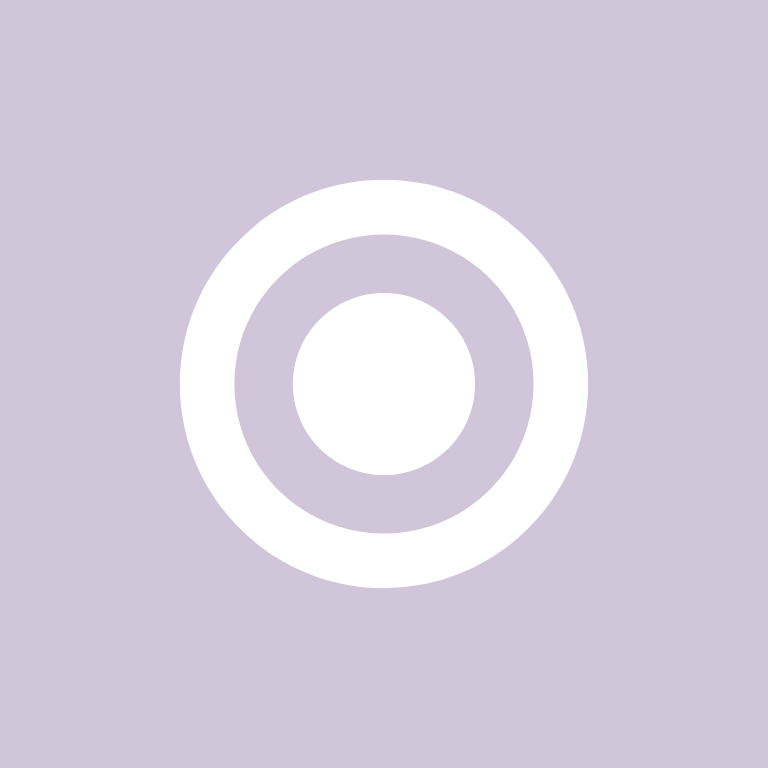
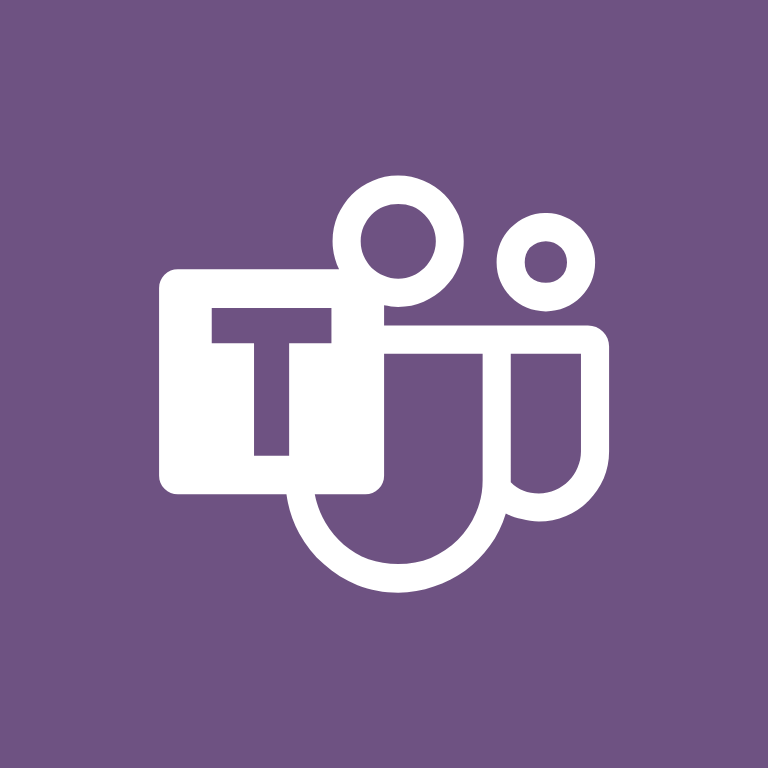
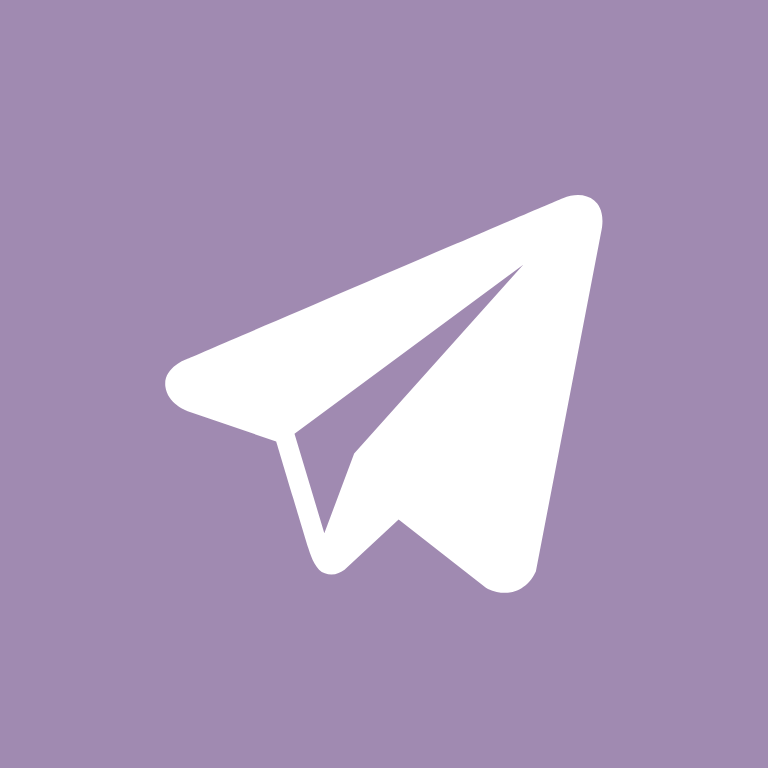

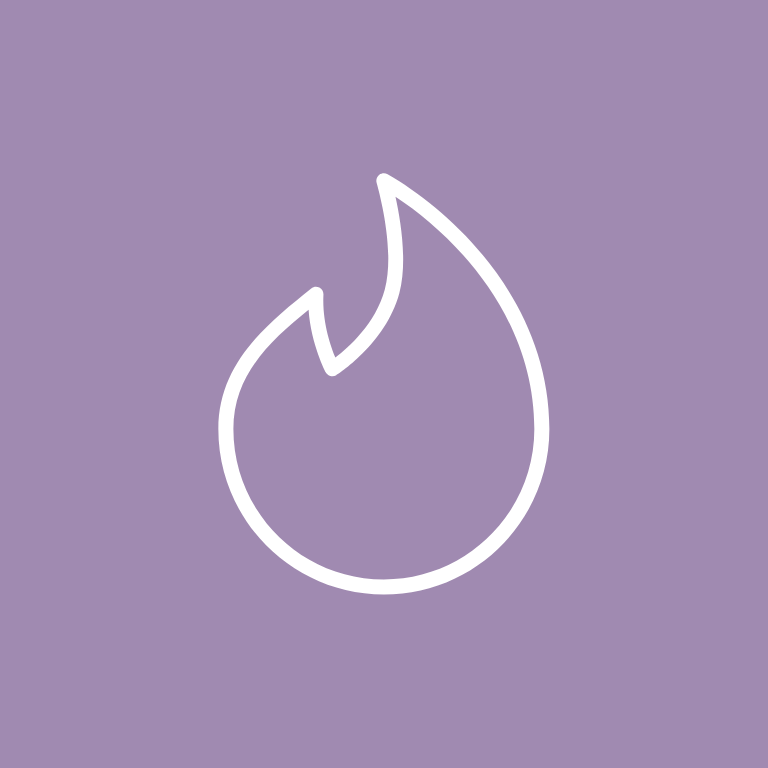
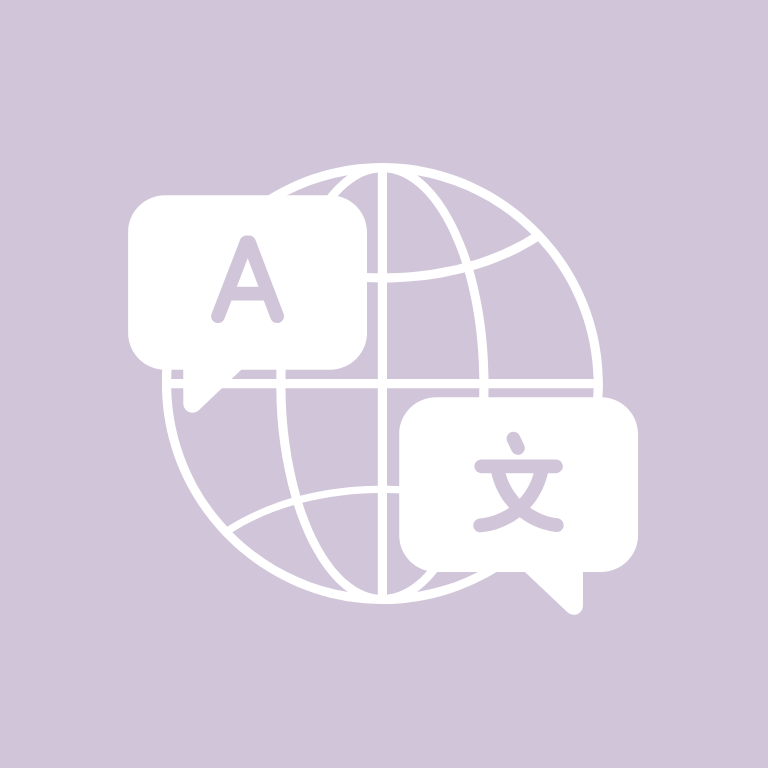
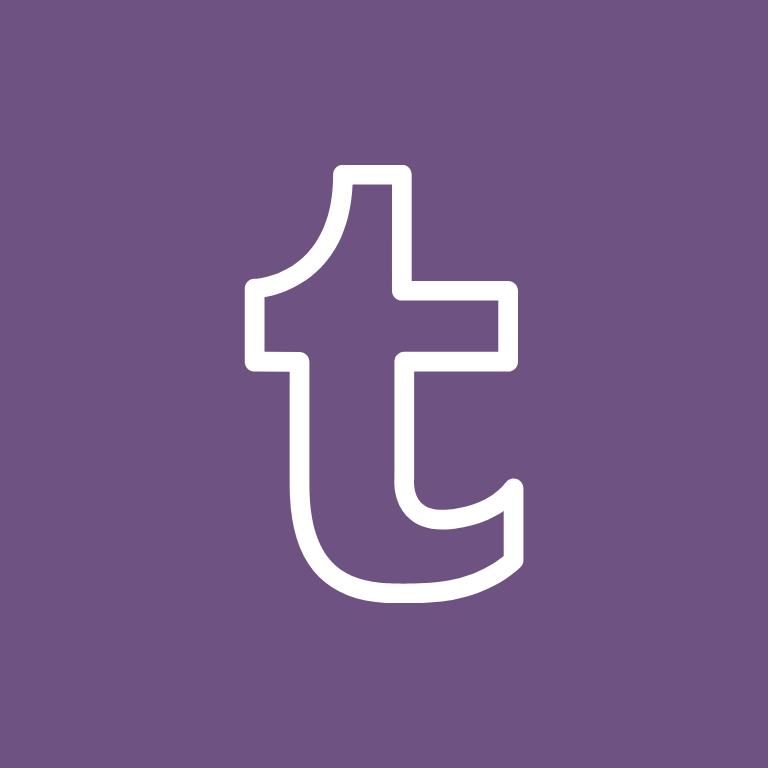

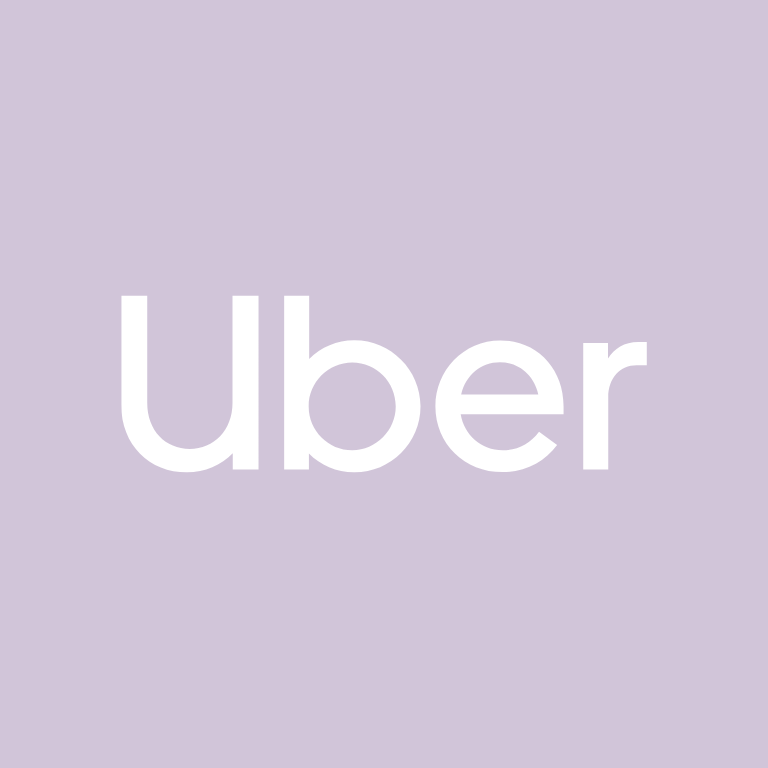
Uber Eats, Venmo, Viber, Vsco, Wallet, Watch, Waze, Weather, WeChat, Whatsapp
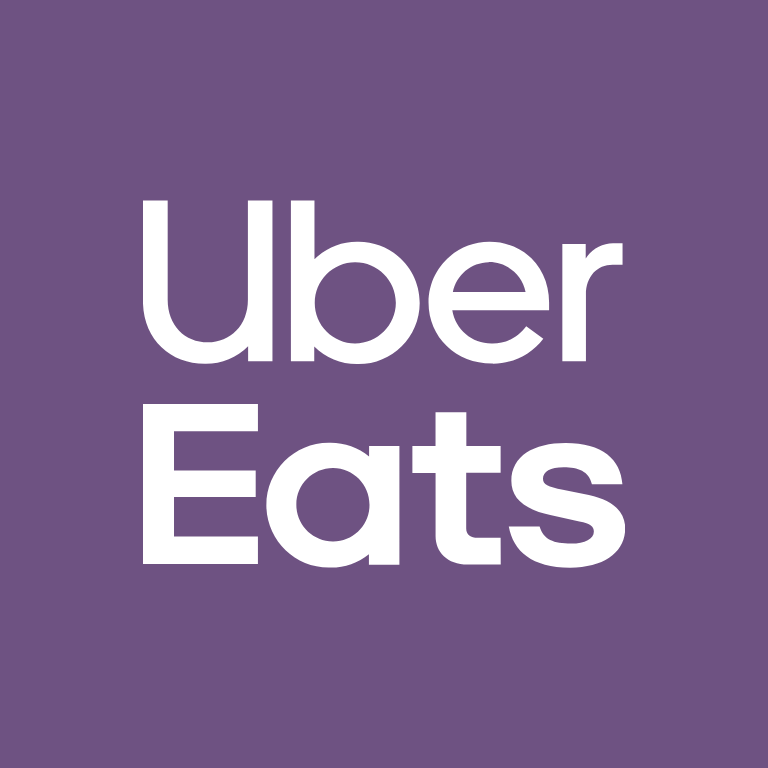
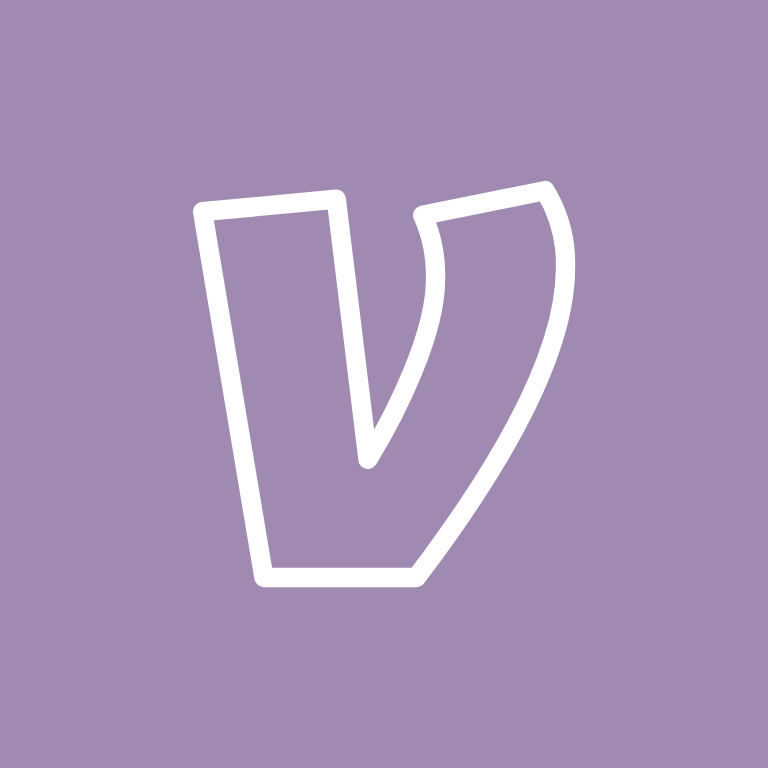

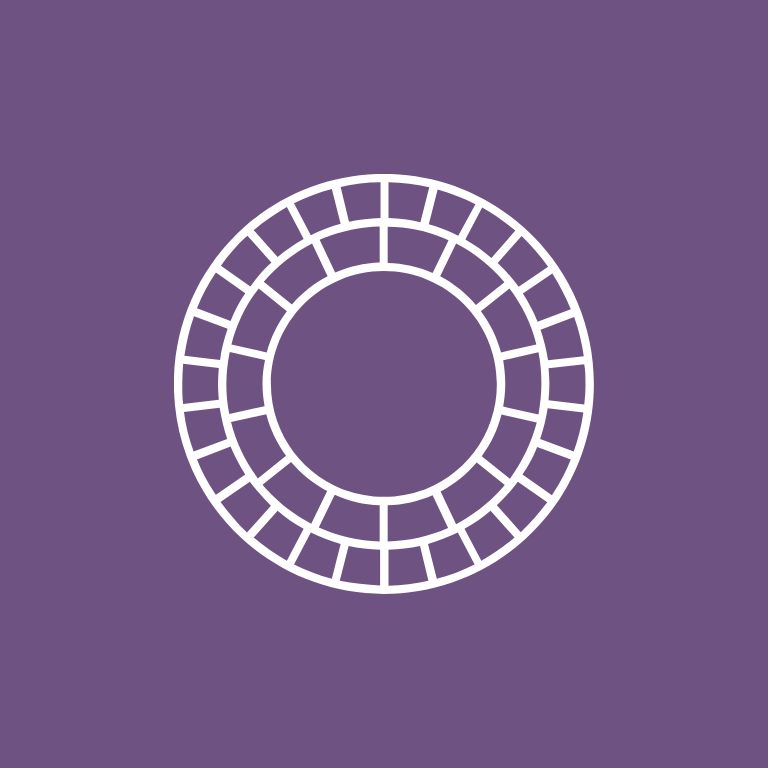

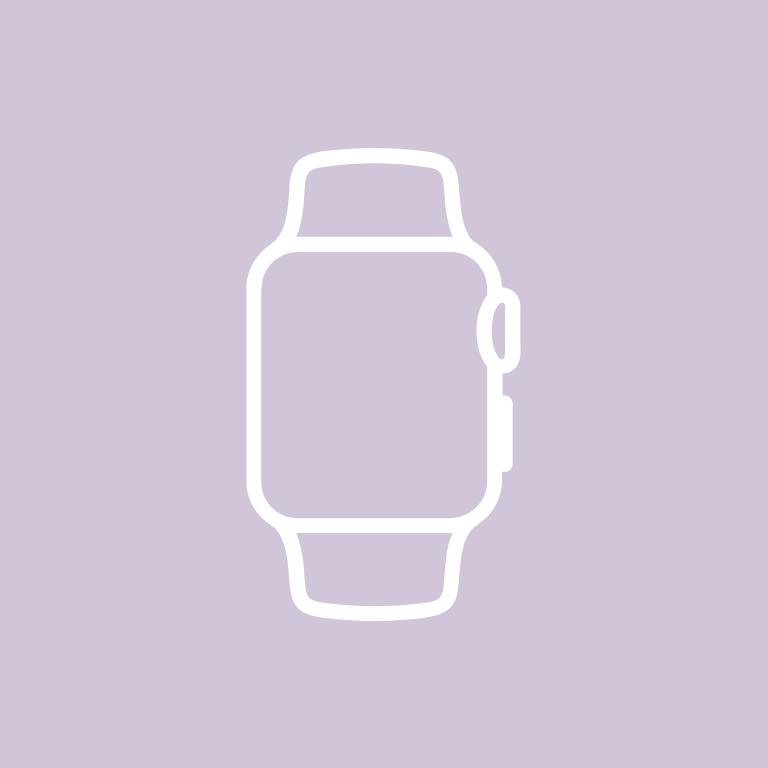
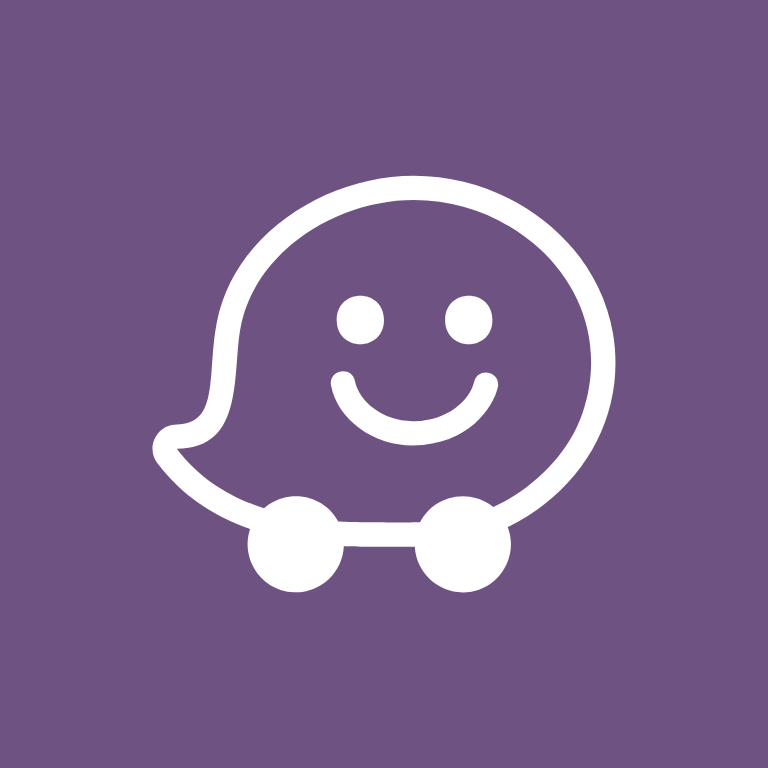
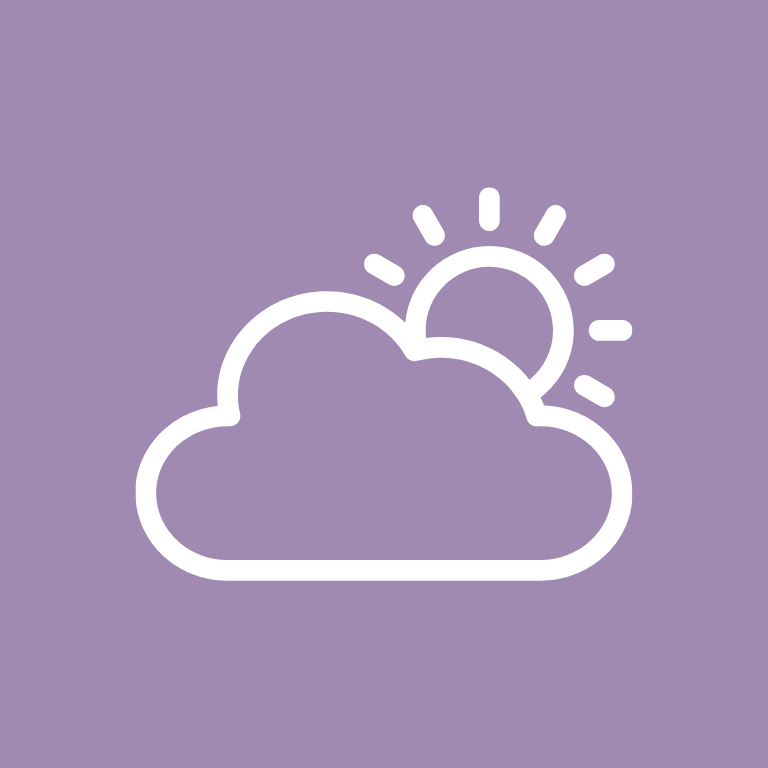


Wish, X, Yelp, YouTube, Zoom

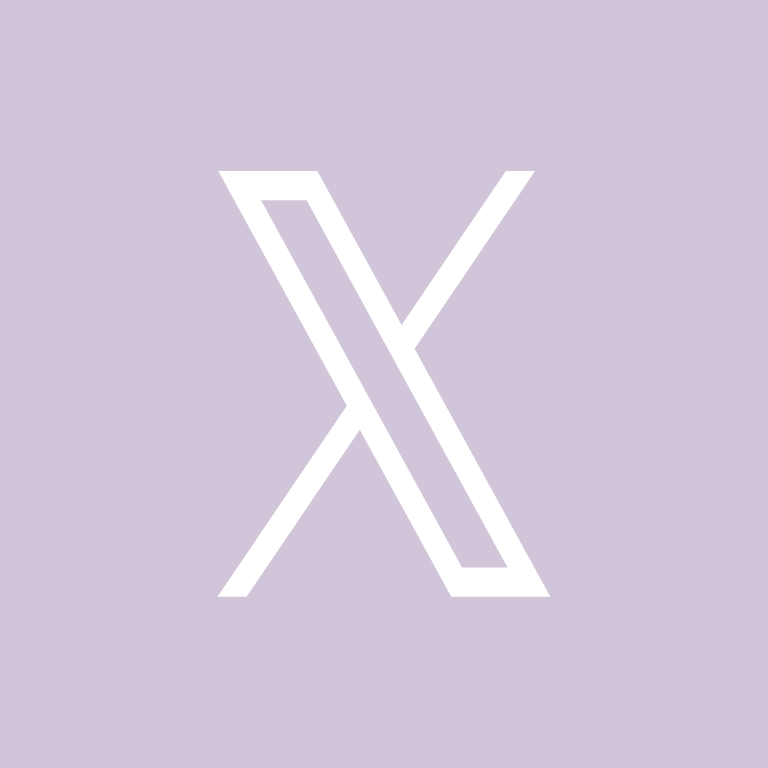
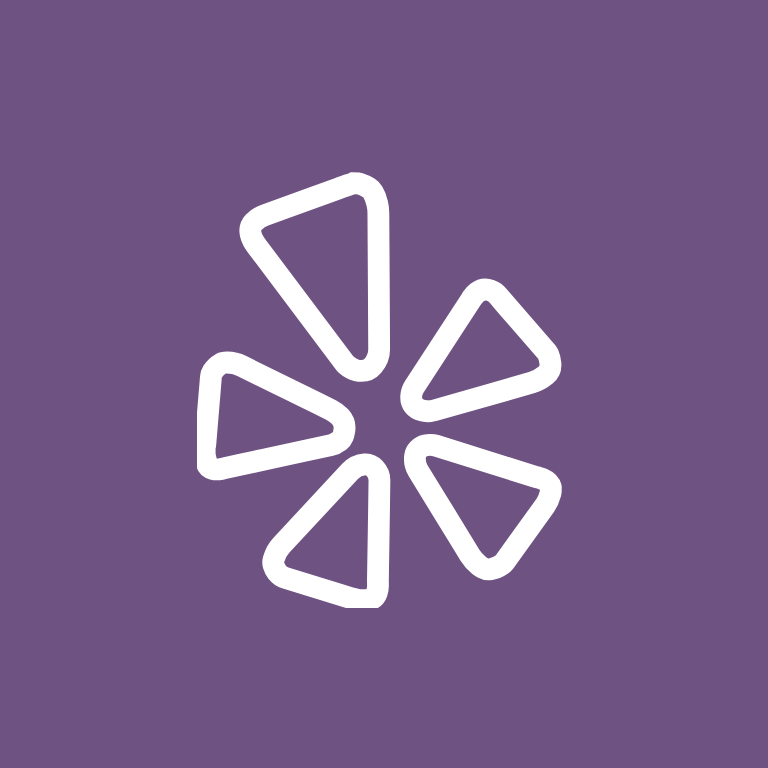
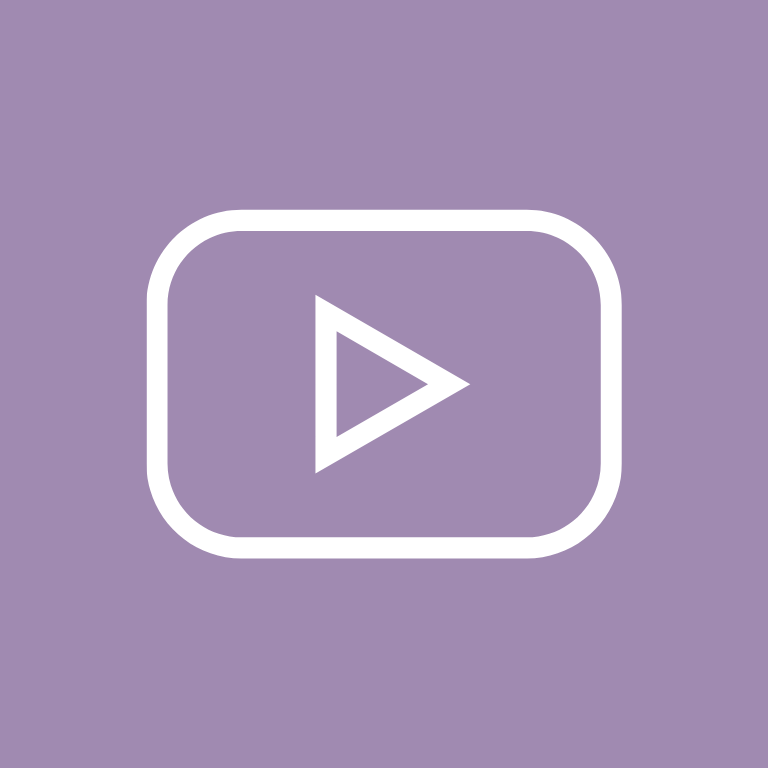

How To Change App Icons On Your iPhone
Once you’ve downloaded the purple app icon images to your iPhone, follow these simple steps to change your existing app icons on the home screen.
This process has to be repeated for each icon:
- Go to the “Shortcuts” app on your iPhone.
- Tap the “+” icon in the top right corner.
- Tap “+ Add Action”.
- In the search bar, type “Open app” and select the “Open App” shortcut.
- Tap “Choose” and select the app you want to customize the icon for from your list of installed apps.
- Press the square with the arrow pointing up, located at the bottom of the screen.
- Tap “Add to Home Screen”.
- Tap the icon highlighted, then select “Choose Photo”
- Select the icon image you want to replace the old icon with.
- You can choose to name the shortcut and tap Add.
- Tap Done. That’s it.
Remember that this method creates a shortcut to open the app, rather than replacing the original app icon.
However, the shortcut will function just like the regular app, and you can even rename it or move it around on your home screen as you would with any other app icon.
To remove the old app icon from your home screen so you do not have two of the same apps, tap and hold the old app icon and select “Remove from Home Screen”.
This will move the old app icon to the App Library.
Pin to save for later!
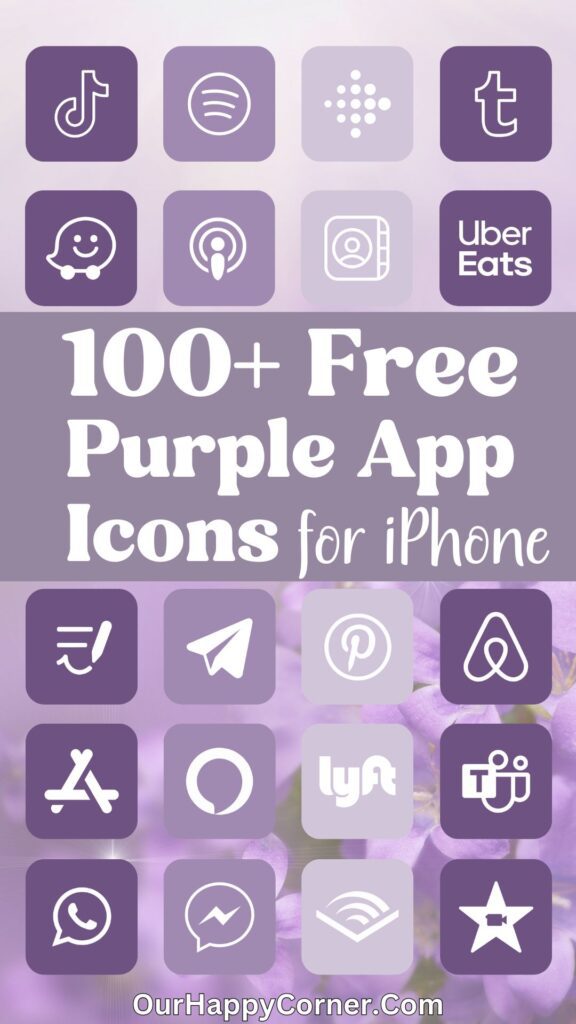
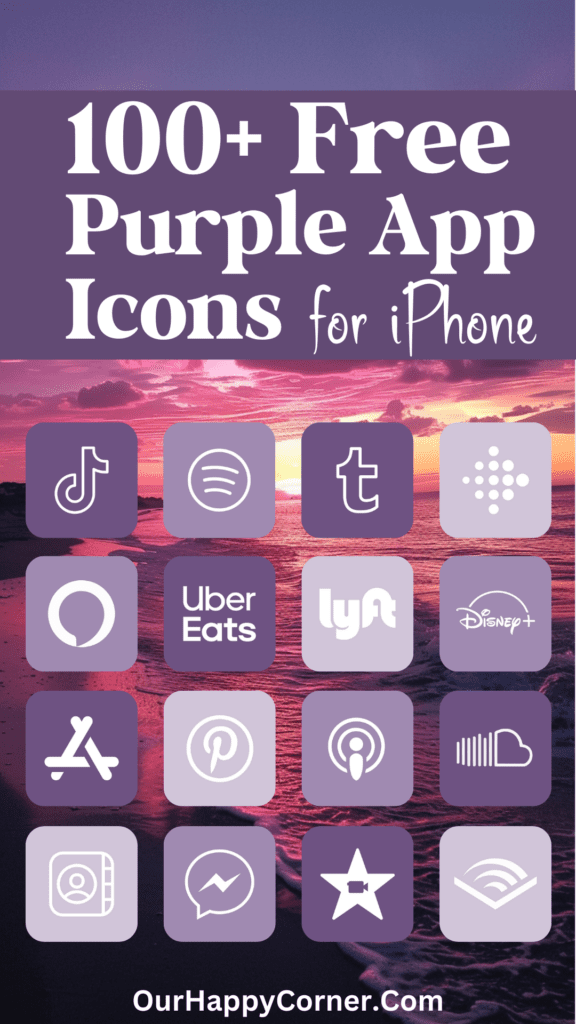
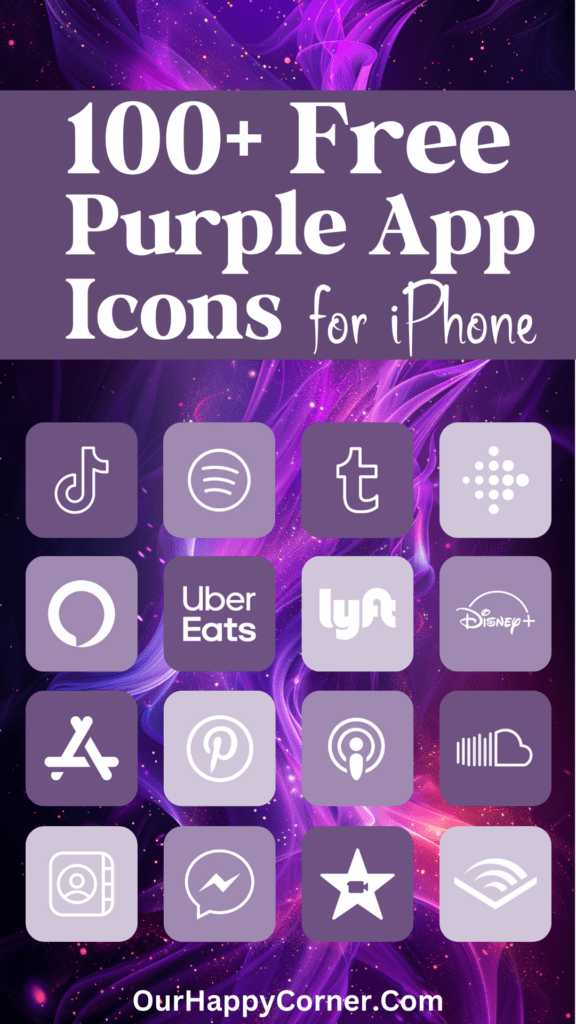
I hope you enjoy using this set of custom purple app icons to give your iPhone’s home screen a fresh, vibrant new look!
Grab our free wallpapers
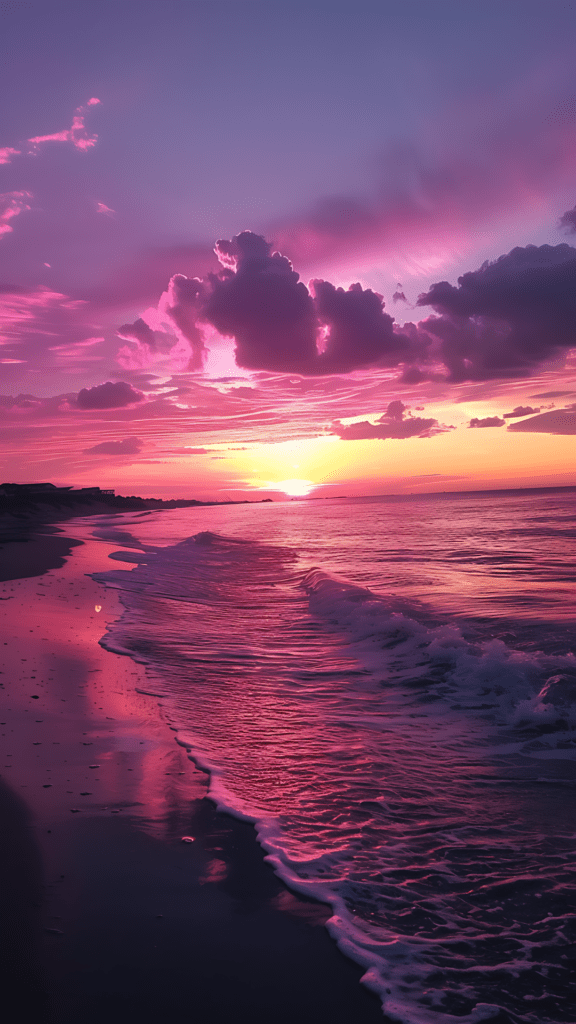

Feel free to mix and match as you like to create your ideal personalized home screen aesthetic.
Come back and check for updates as I expand this collection and create app icons in more colors.
More Ideas You May Love
100 Free Light Pink App Icons For Your iPhone