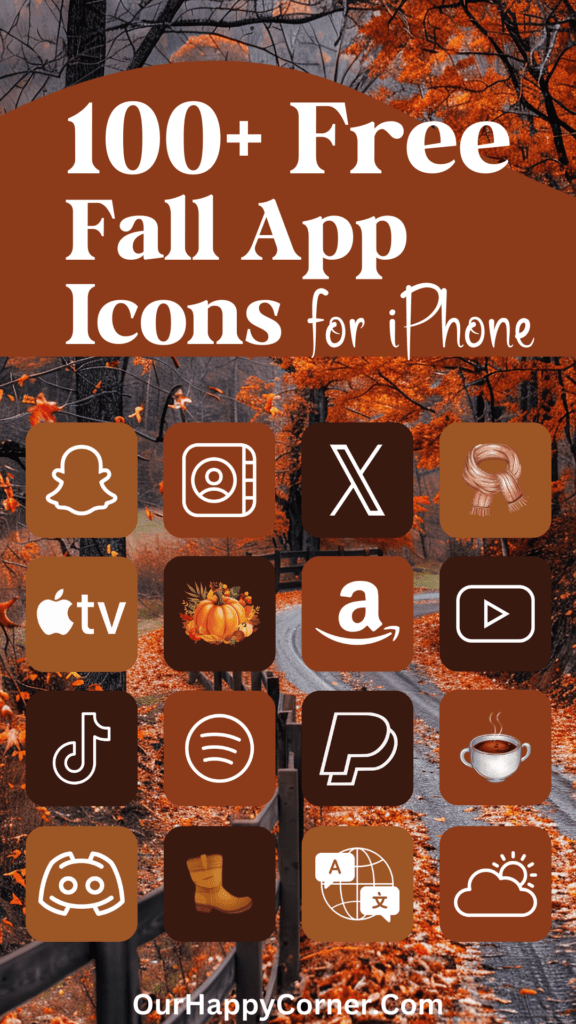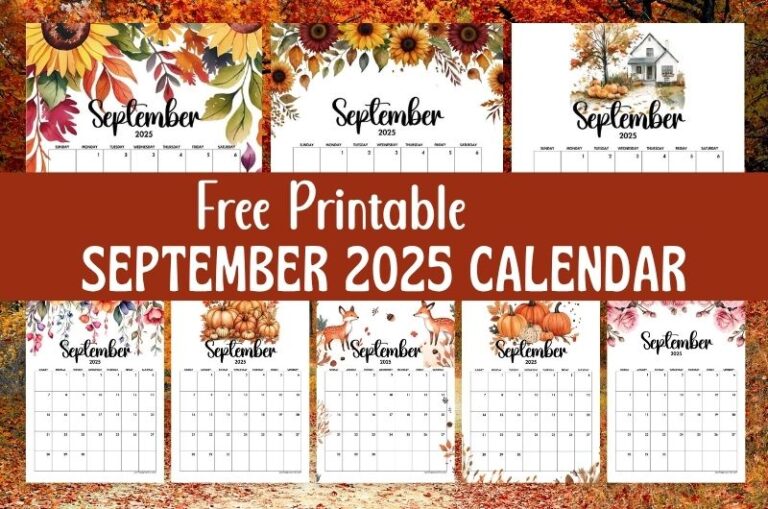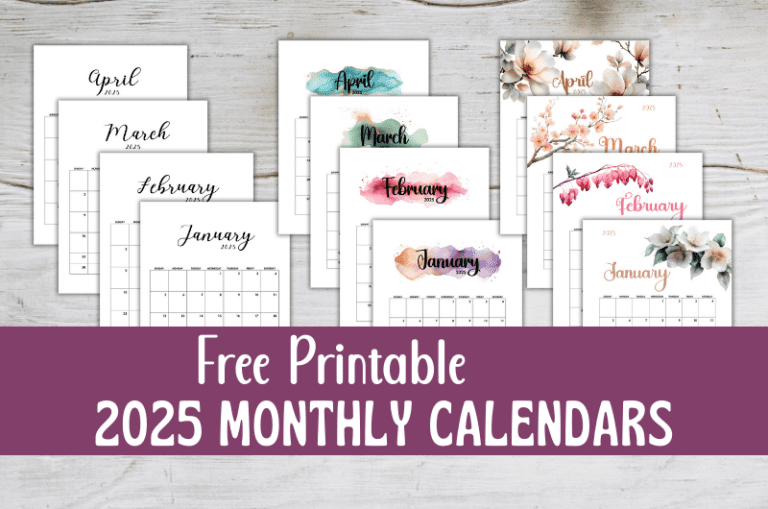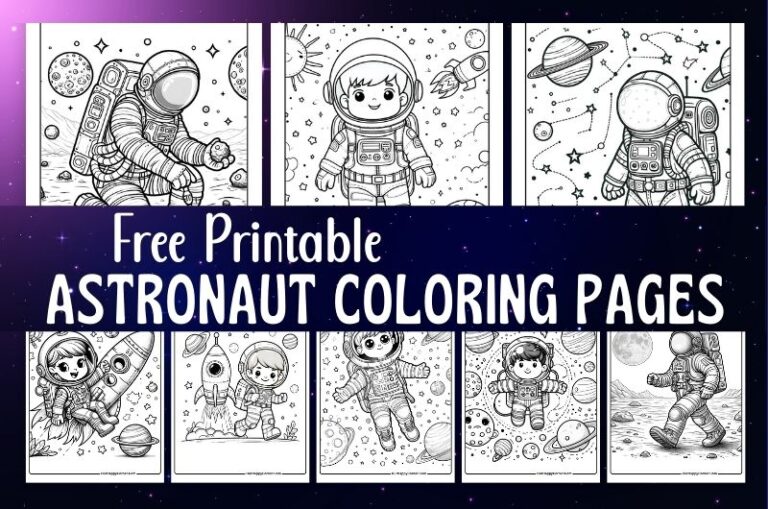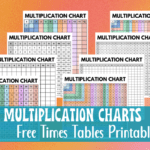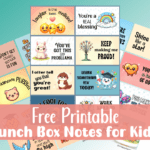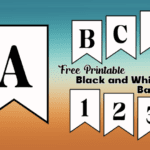Are you looking for shimmering Christmas app icons to spruce up your smartphone this holiday season?
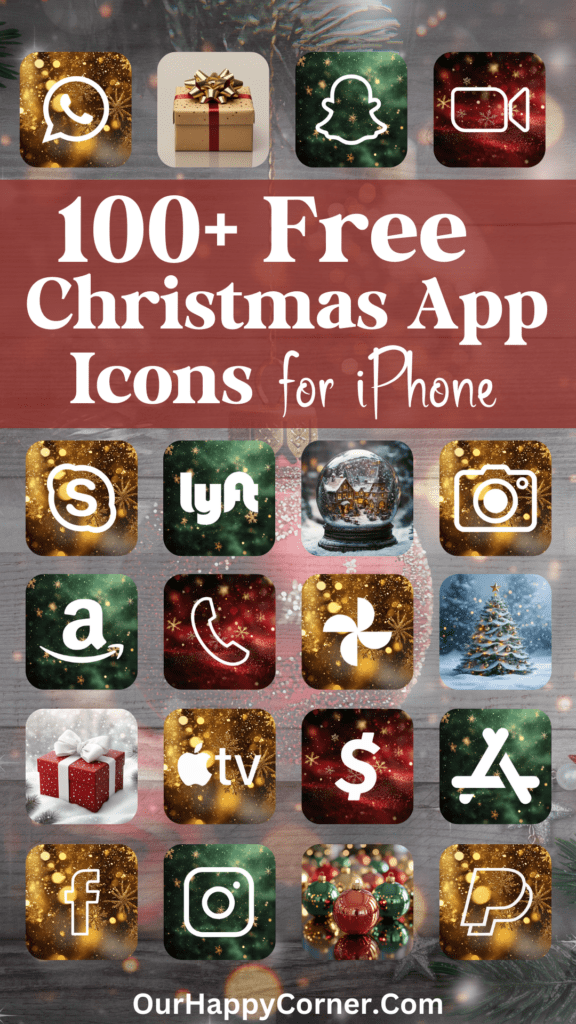
As the holiday cheer spreads, what better way to get into the festive spirit than by dressing up your phone with a Christmas theme?
Our latest collection of free Christmas app icons comes shimmering in festive shades of red, green, and gold, bringing the joy of the season right to your fingertips.
Overview of the Shimmering Christmas App Icons
Our shimmering Christmas app icons are inspired by the traditional colors and joys of the season.
Designed to make your mobile interface festive and fun, these icons shimmer with a special holiday sparkle that captures the essence of Christmas.
Whether you love the bright cheeriness of red, the natural freshness of green, or the luxurious glow of gold, our icons are perfect for everyone ready to celebrate.
Icon Design Details
- Red Icons: These icons are perfect for those who love the energy and passion that the color red brings. From Santa’s suit to the berries on a holly wreath, these icons incorporate classic Christmas elements with a modern twist.
- Green Icons: Reflecting the color of evergreen trees, our green icons are a nod to the enduring life of nature even in the coldest winters.
- Gold Icons: For a touch of elegance, our gold icons provide a shimmering finish that makes your device look rich and sophisticated. These icons are perfect for adding a bit of luxury to your daily device use, with subtle sparkles that remind you of Christmas lights.
To fully immerse yourself in the holiday spirit, consider complementing the shimmering Christmas app icons with matching wallpapers.
You May Also Like:
How To Download The Christmas App Icons
On mobile: Tap and hold on each app icon image you want to save. Download and save it to your device’s photo gallery.
On desktop: Click on each icon image you want to save. Select “Save Image As”. Choose the desired location on your computer to save the icon.
Love these shimmering Christmas app icons? Please pin this post to Pinterest so you can have them on hand. Your share will help other people discover them too.
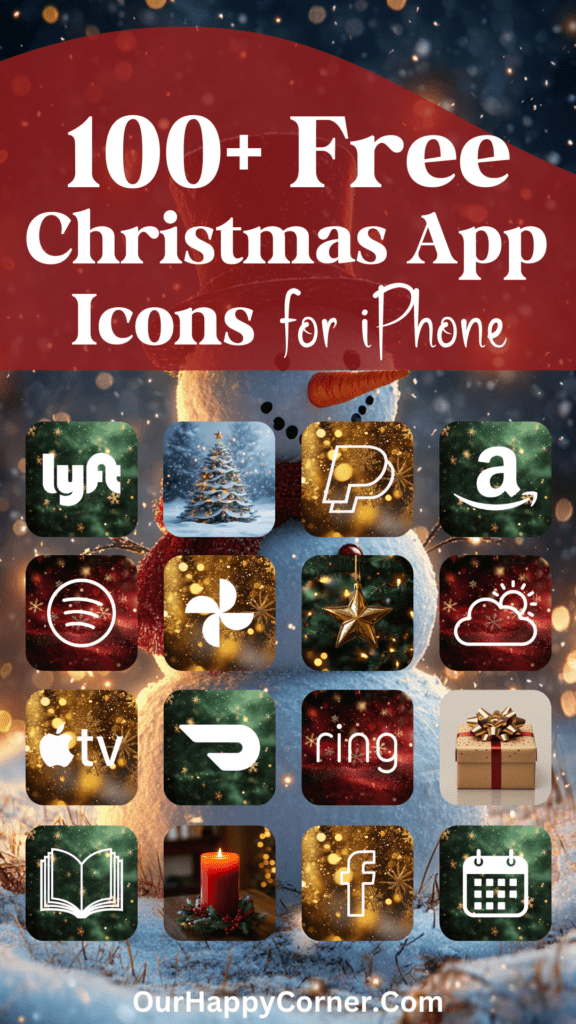
All downloads on Our Happy Corner are for personal use only. They are not to be redistributed, altered, or sold.
The following shimmering Christmas app icons are included, created in complementing shades:
Adobe Acrobat, Airbnb, Alexa, AllTrails, Amazon, Amazon Music, Amazon Prime Video, App Store, Apple TV, Audible


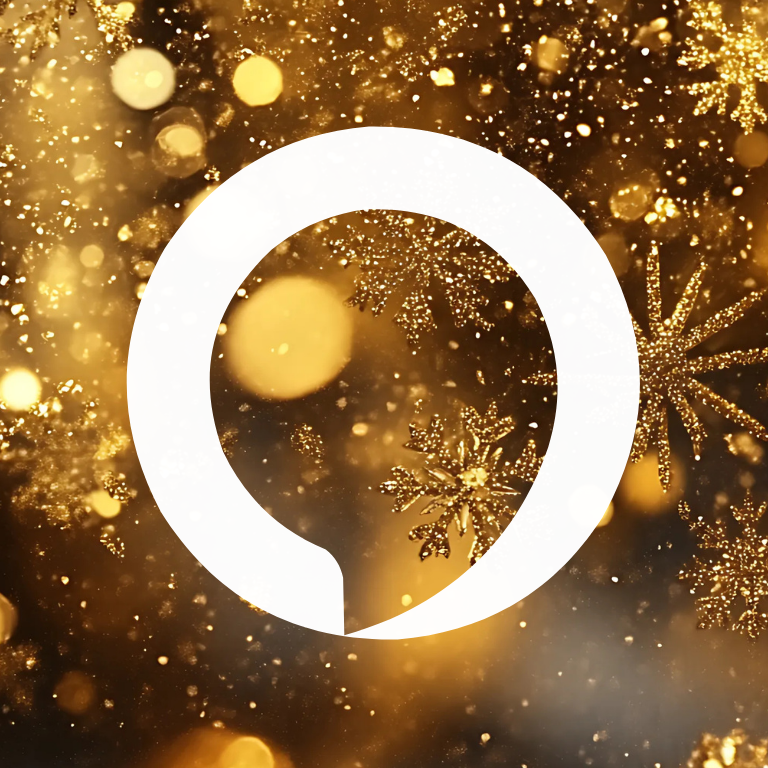

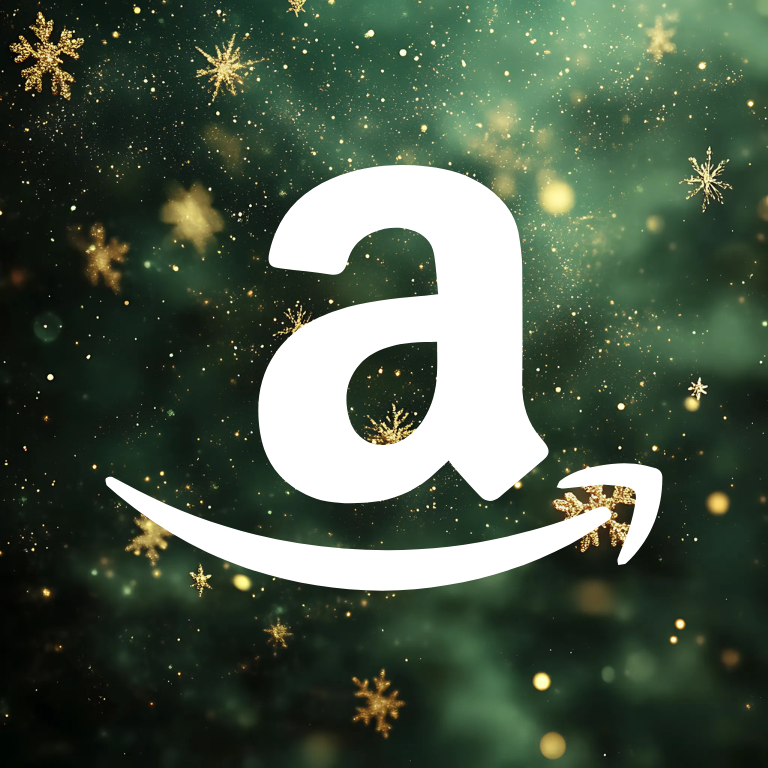





Authy, Bank, Bank of America, BeReal., Bible, Booking, Books, Burger King, Calculator, Calendar
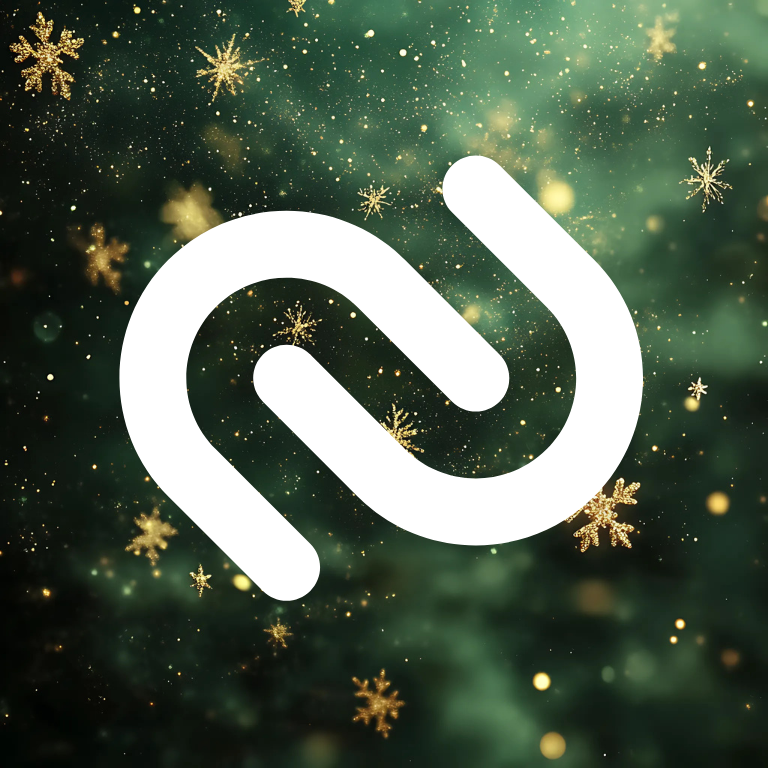


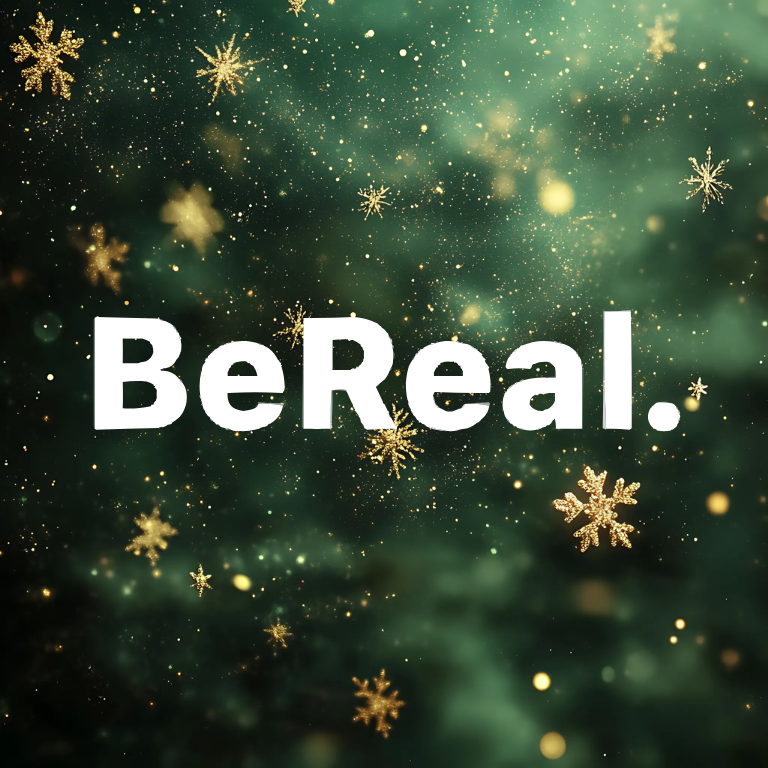


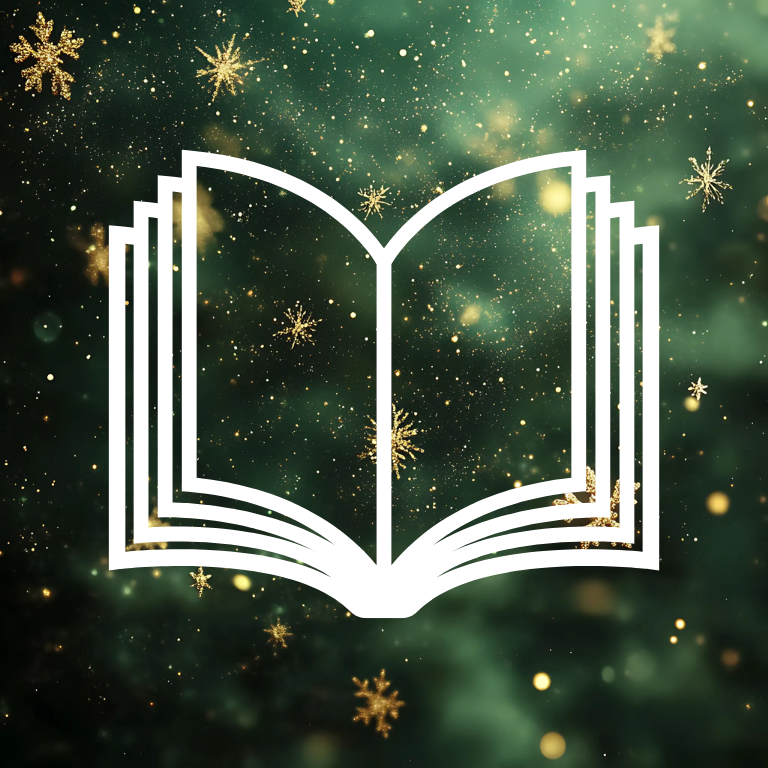



Camera, Capcut, Capital One Bank, Cash App, Chase Bank, ChatGPT, Chick-fil-A, Citibank, Clock, Compass










Contacts, Discord, Disney+, DoorDash, Dropbox, Dunkin, eBay, ESPN, Etsy, Evernote
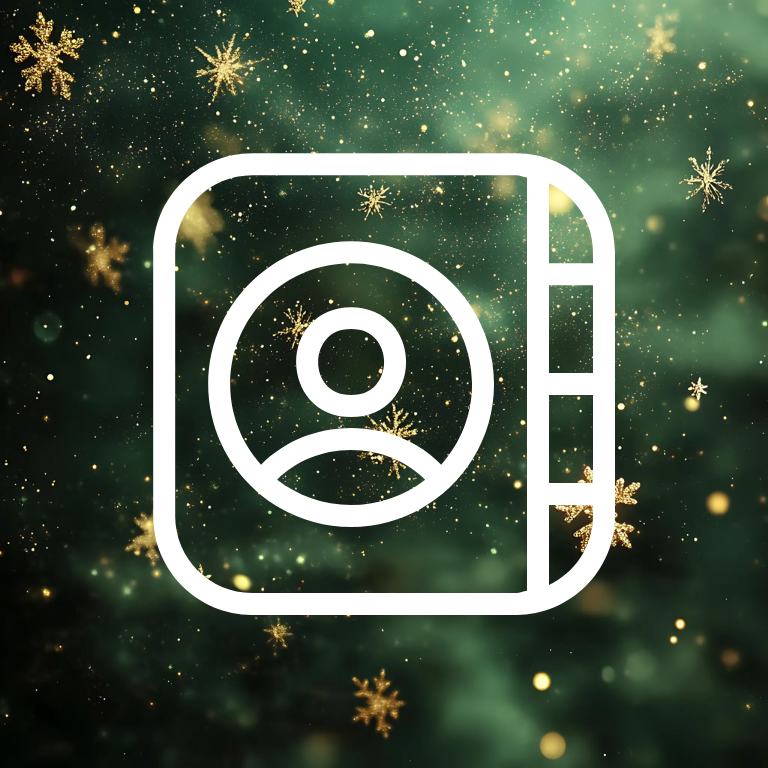


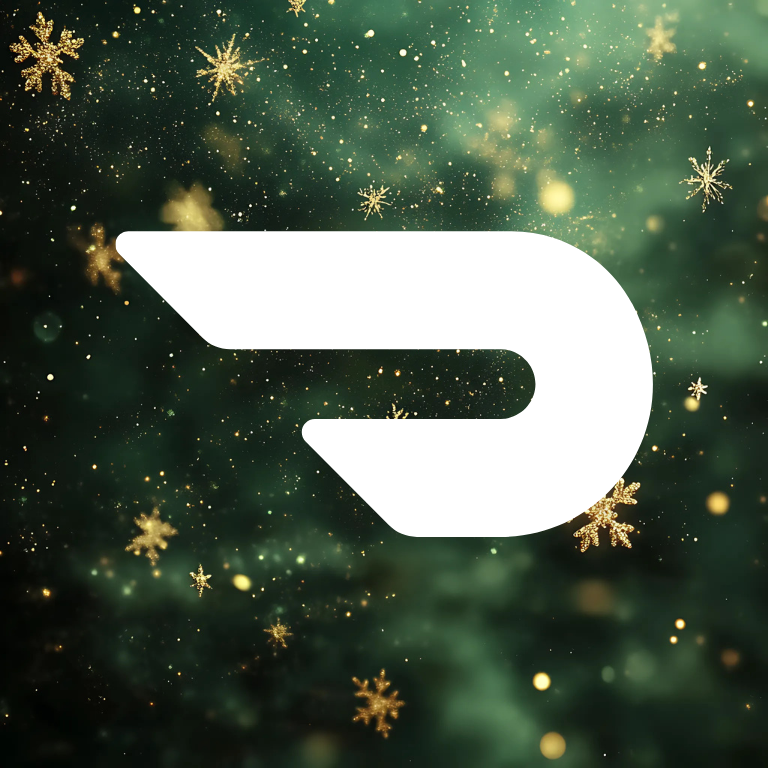
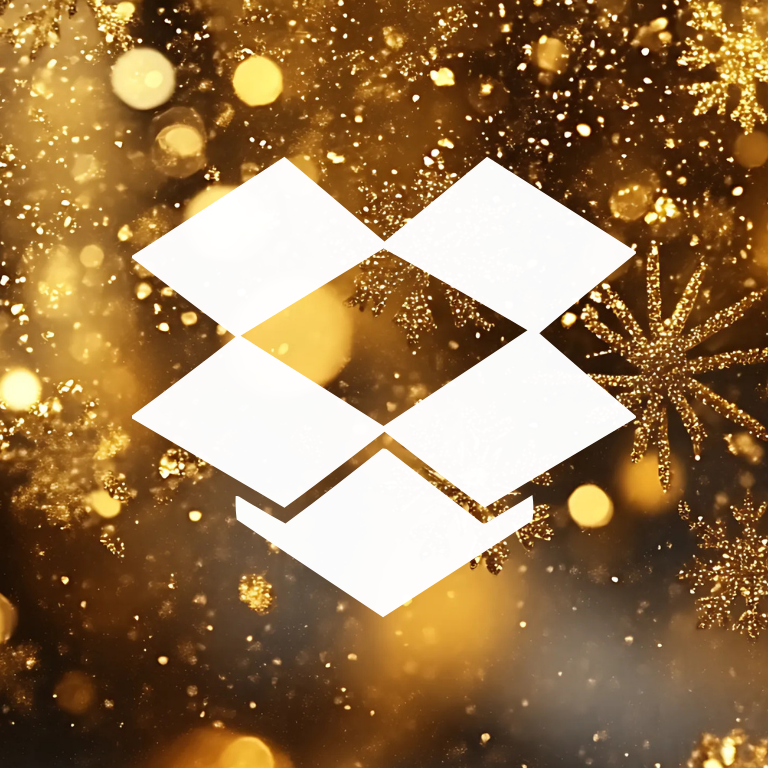





Facebook, FaceTime, Files, Find My, Fitbit, Fitness, Games, Gmail, Goodnotes 6, Goodreads










Google, Google Chrome, Google Docs, Google Drive, Google Maps, Google Photos, Groceries, Groupme, HBO Max, Health







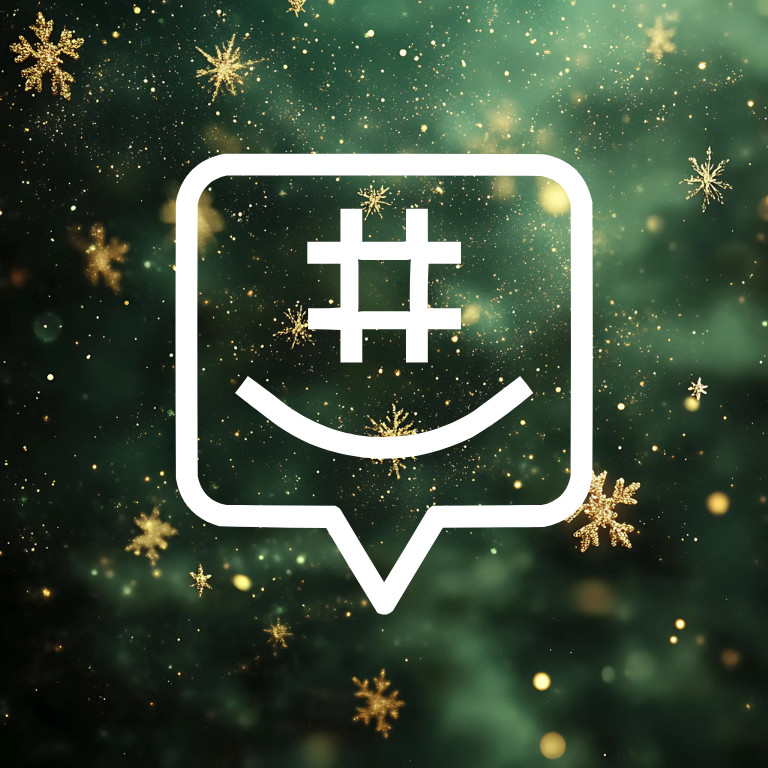


Hinge, Home Security, Hulu, iMessage, Imo, iMovie, Instagram, iTunes Store, Klarna, Lightroom






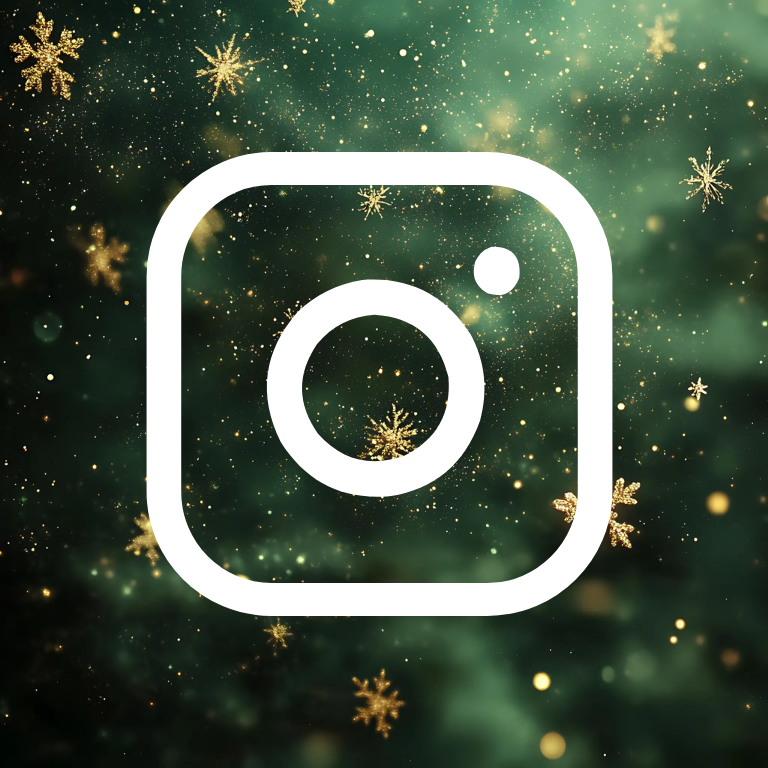



LinkedIn, Linktree, Lyft, Mail, Maps, McDonald’s, Medium, Messenger, Microsoft Excel, Microsoft Outlook








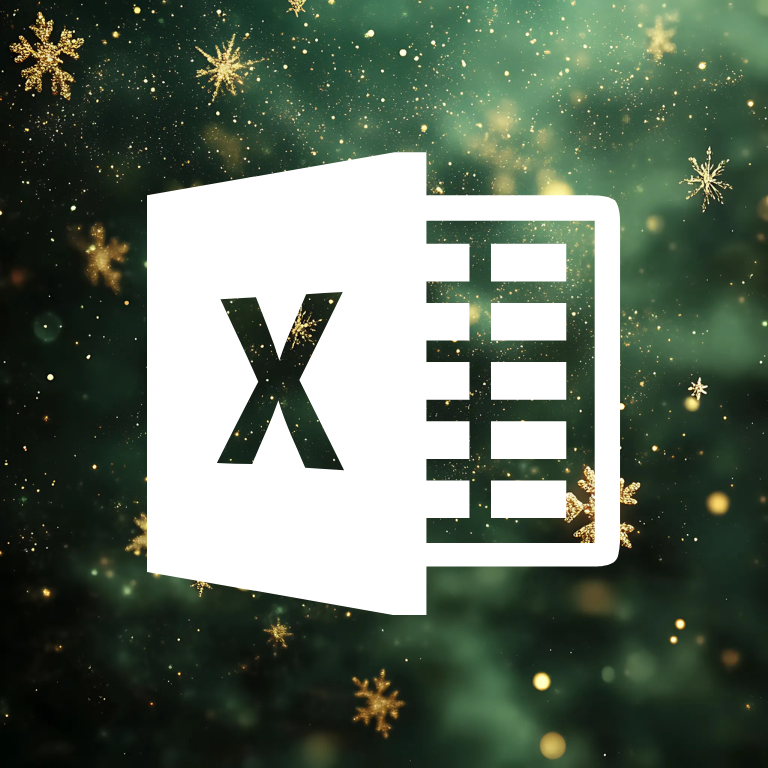
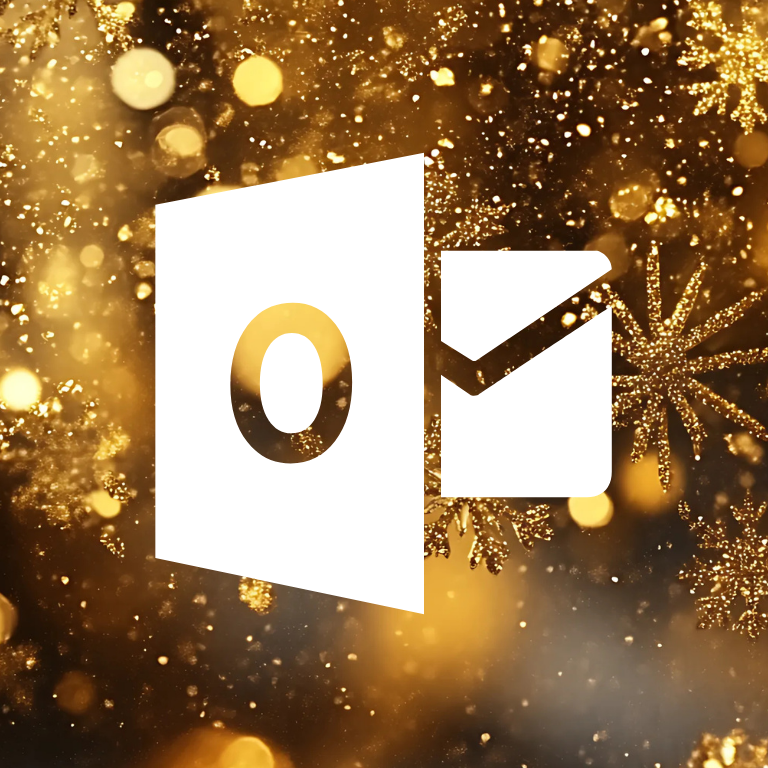
Microsoft Word, Music, Netflix, News, Notes, PayPal, Phone, Photos, Photoshop, Pinterest
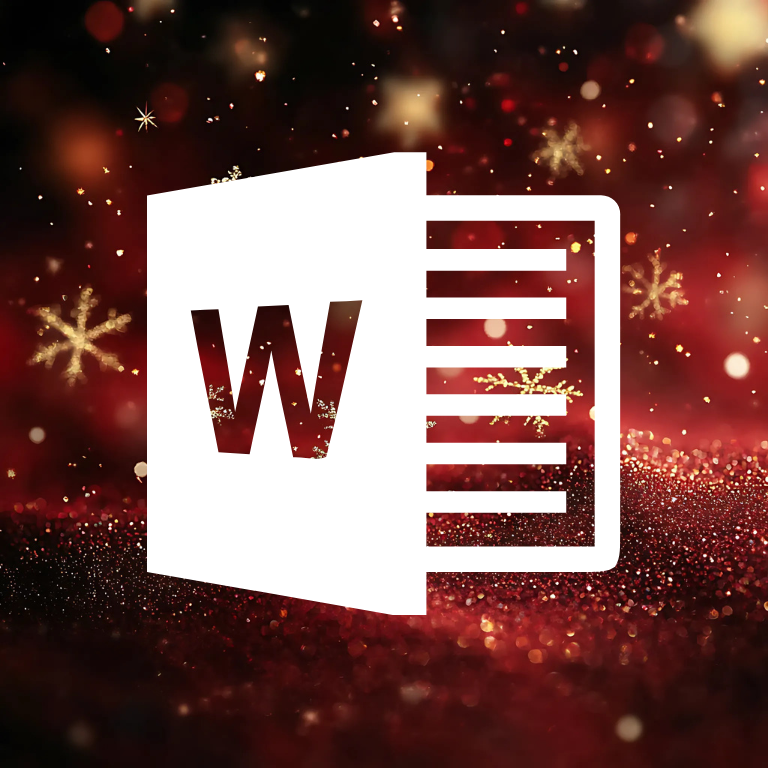



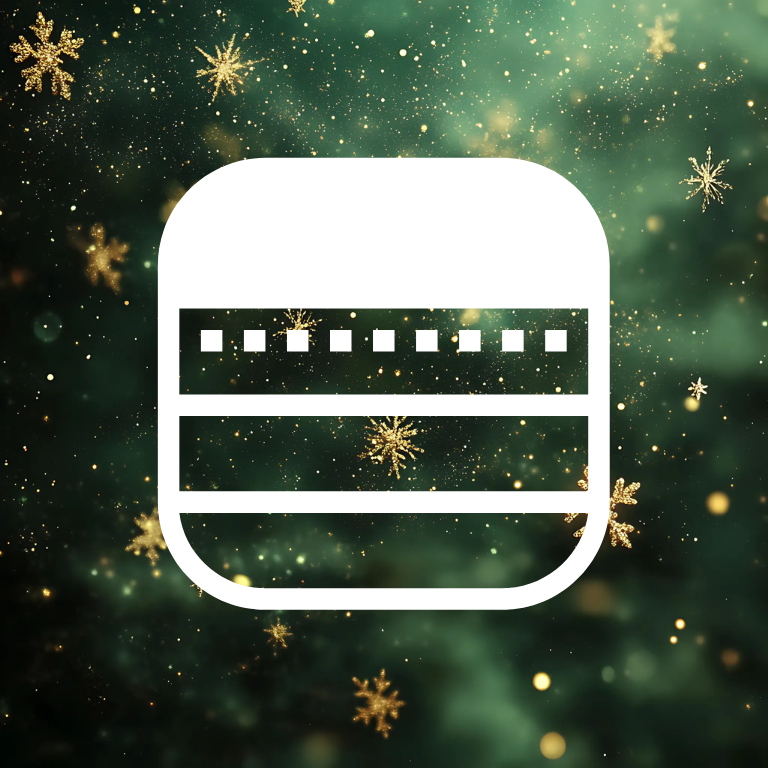





Podcast, Quora, Reddit, Reminders, Reminders, Ring, Roblox, Roku, Safari, Scribd






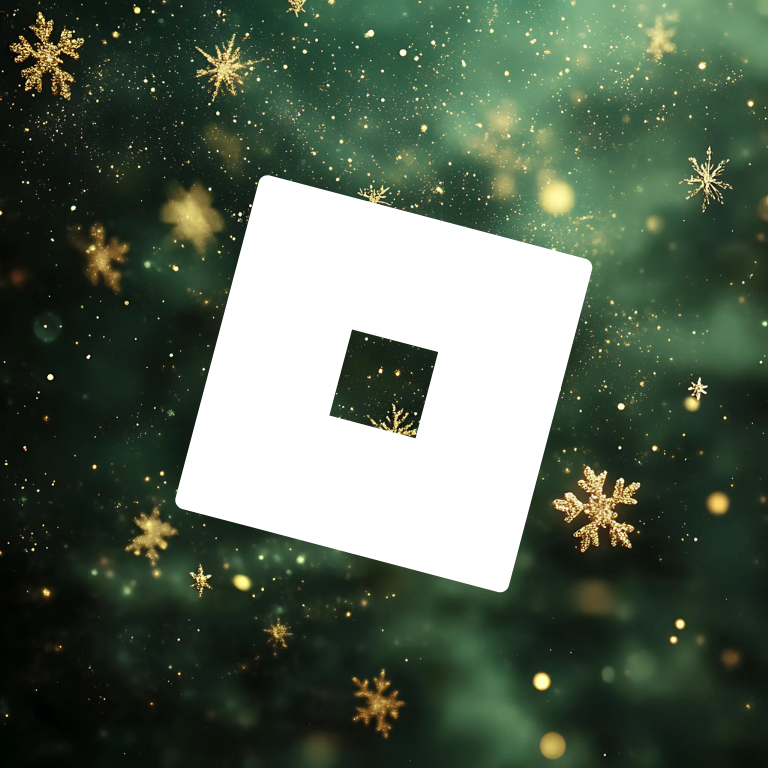



Sephora, Settings, Shazam, Shein, Shopify, Shortcuts, Skype, Slack, Snapchat, Soundcloud


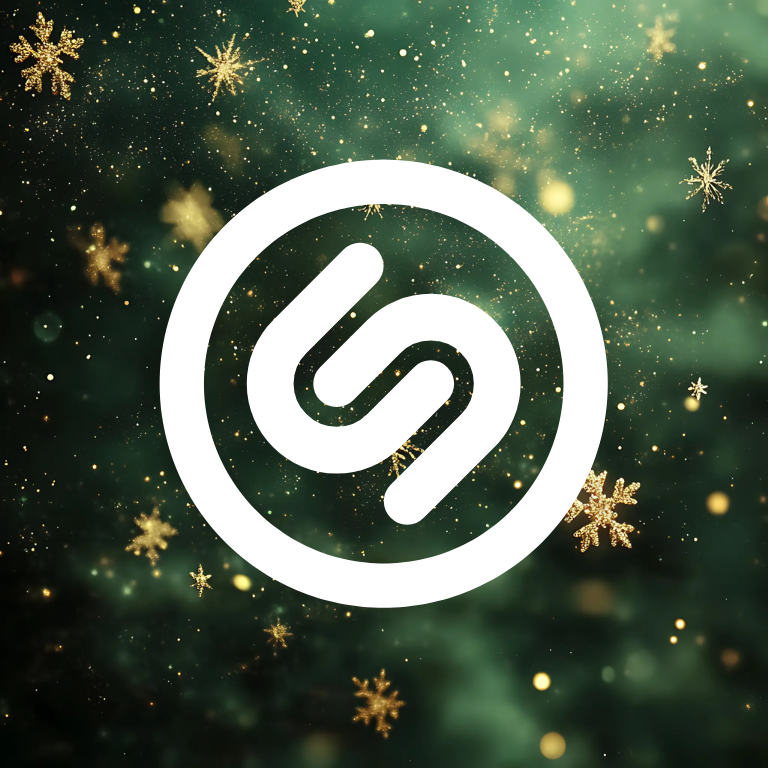



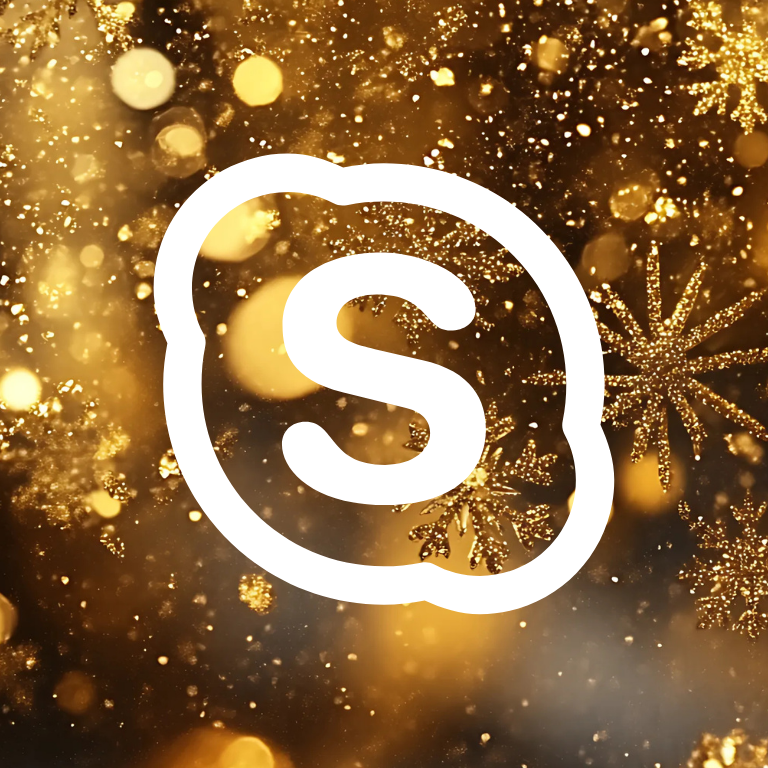

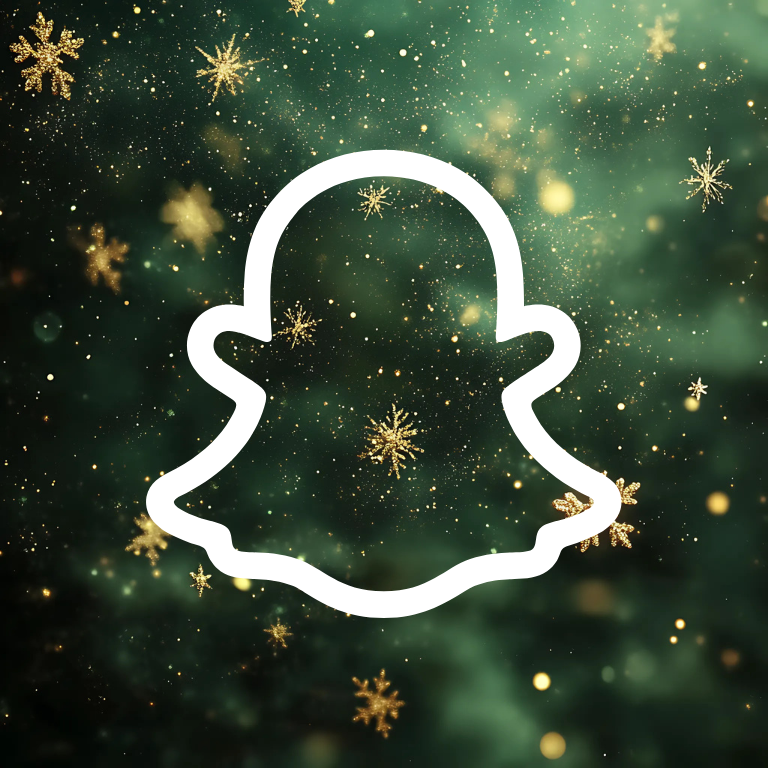

Spotify, Starbucks, T-Mobile, Taco Bell, Target, Teams, Telegram, TikTok, Tinder




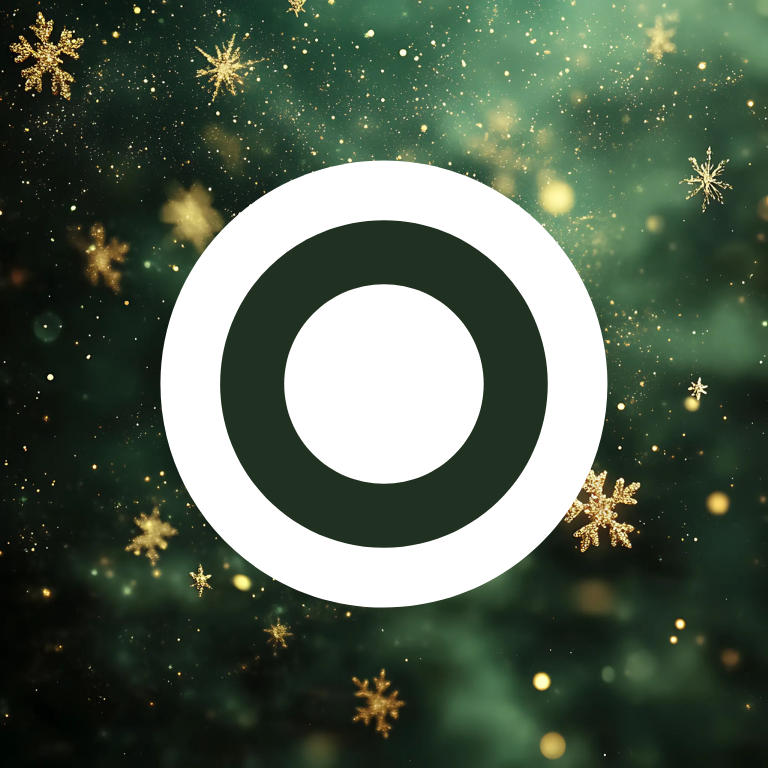
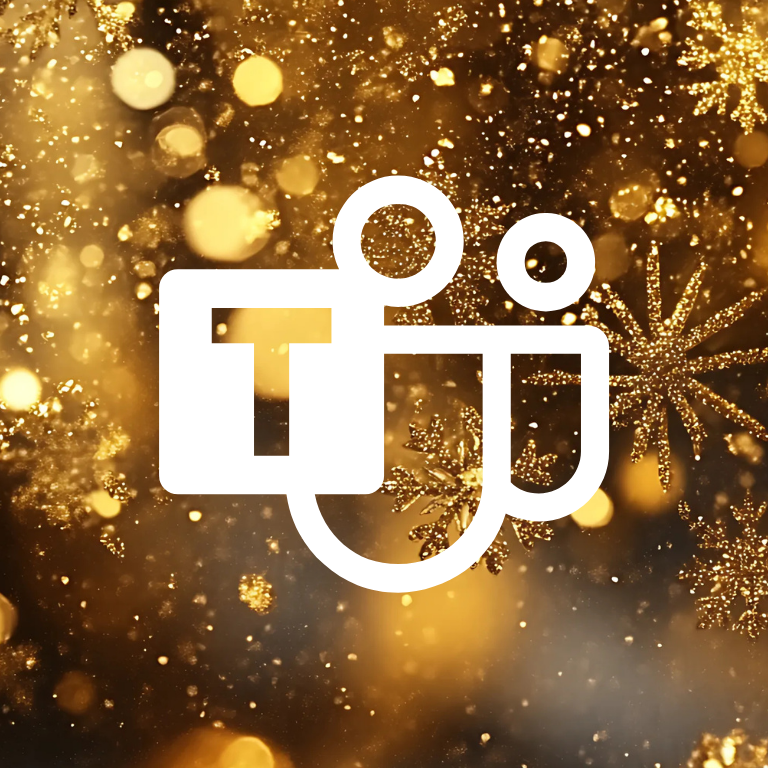



Translate, Tumblr, Twitch, Uber, Uber Eats




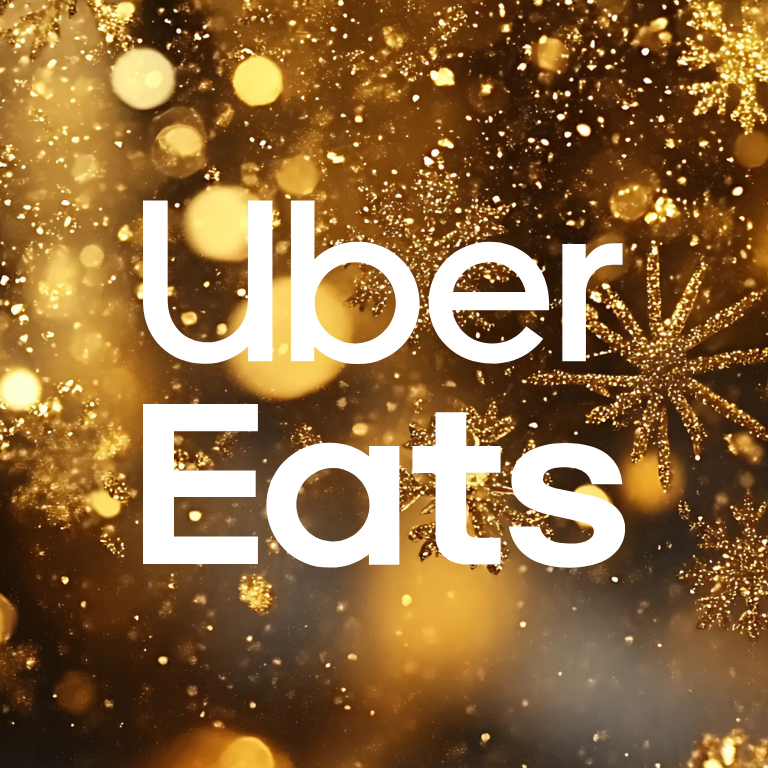
Ulta Beauty, Venmo, Viber, Vsco, Wallet, Walmart, Watch, Wattpad, Waze, Weather


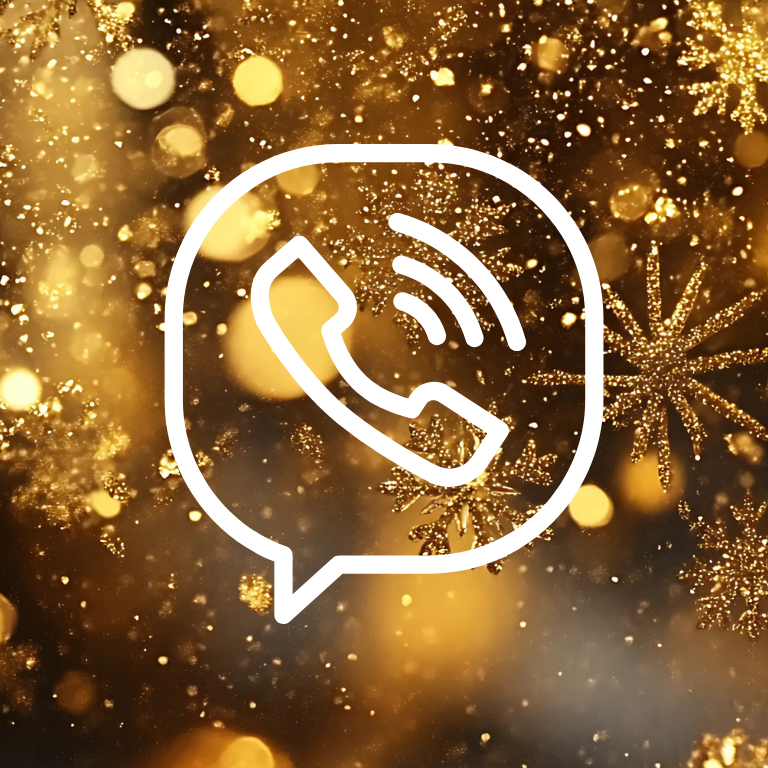

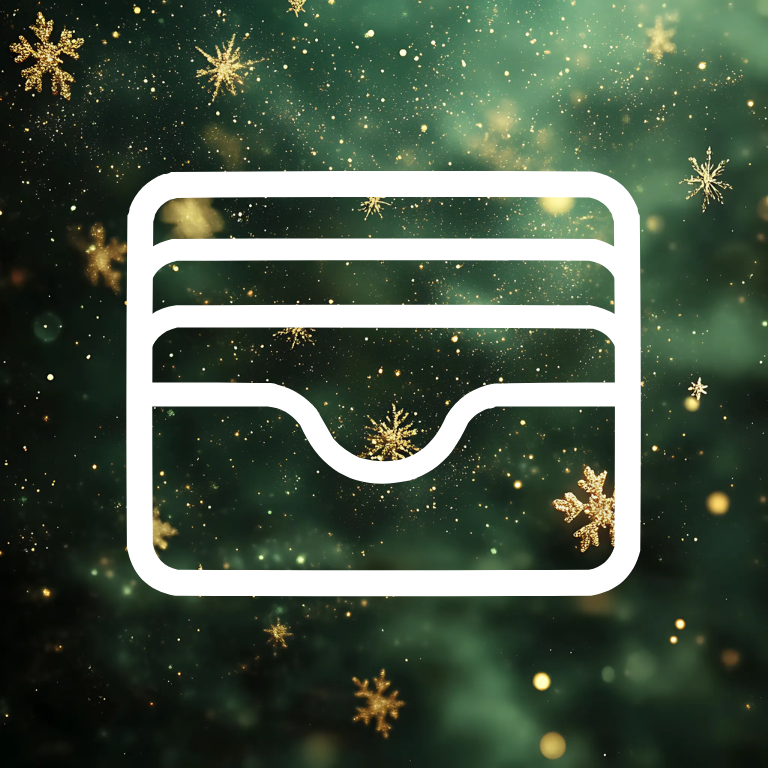





Weight Watchers, Whatsapp, Widgetsmith, X, Xbox


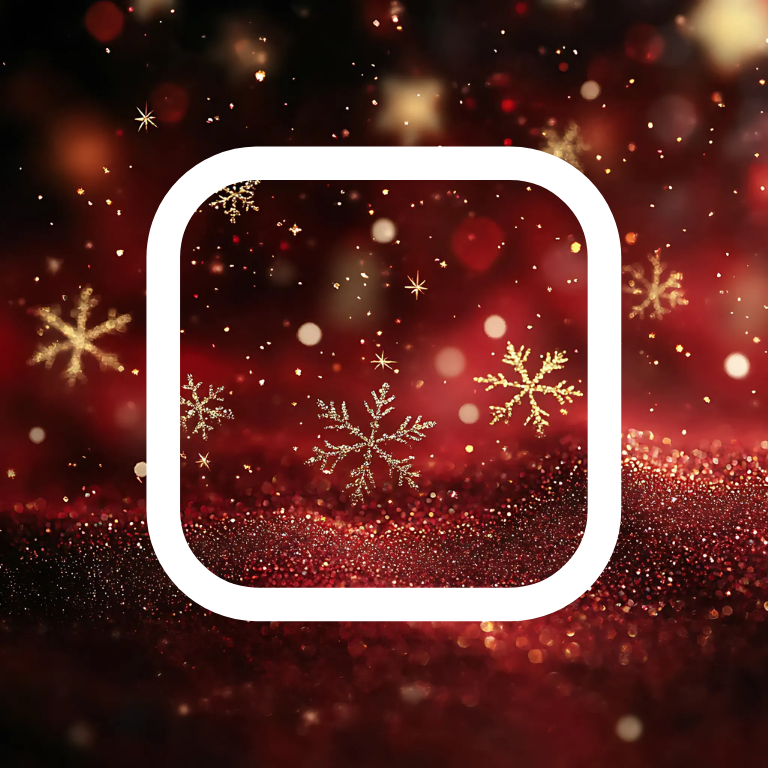


Yelp, YouTube, Zelle, Zoom

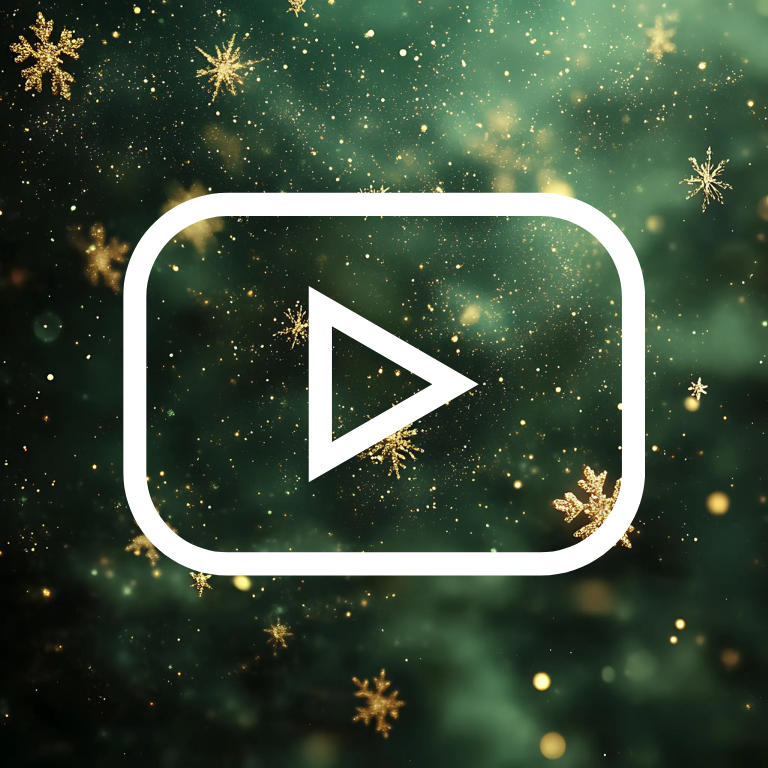


Christmas photos app icons x1










Christmas photos app icons x2










Christmas photos app icons x3








How To Change App Icons On Your iPhone
Once you’ve downloaded the shimmering Christmas app icon images to your iPhone, follow these simple steps to change your existing app icons on the home screen.
This process has to be repeated for each icon:
- Go to the “Shortcuts” app on your iPhone.
- Tap the “+” icon in the top right corner.
- Tap “+ Add Action”.
- In the search bar, type “Open app” and select the “Open App” shortcut.
- Tap “Choose” and select the app you want to customize the icon for from your list of installed apps.
- Press the square with the arrow pointing up, located at the bottom of the screen.
- Tap “Add to Home Screen”.
- Tap the icon highlighted, then select “Choose Photo”
- Select the icon image you want to replace the old icon with.
- You can choose to name the shortcut and tap Add.
- Tap Done.
That’s it.
Keep in mind that using this method creates a shortcut to open the app, rather than replacing the original app icon.
However, the shortcut will function just like the regular app, and you can even rename it or move it around on your home screen as you would with any other app icon.
To remove the old app icon from your home screen so you do not have two of the same apps, tap and hold the old app icon and select “Remove from Home Screen”.
This will move the old app icon to the App Library.
We hope you enjoy these festive, shimmering Christmas app icons designed to bring the Christmas spirit to your mobile device.
Customize your phone and make it a source of joy this holiday season with our special collection.
Pin to save for later!
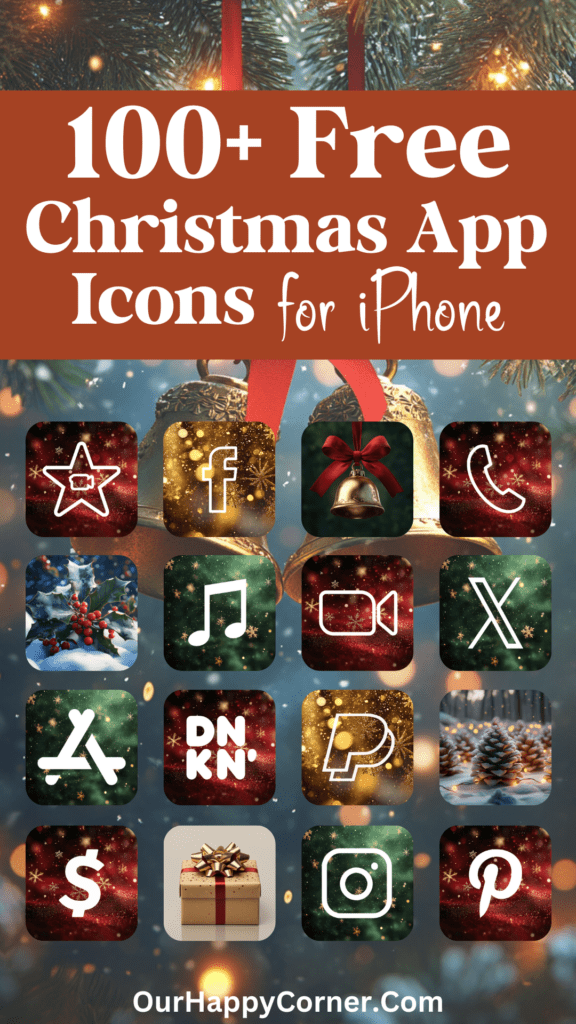
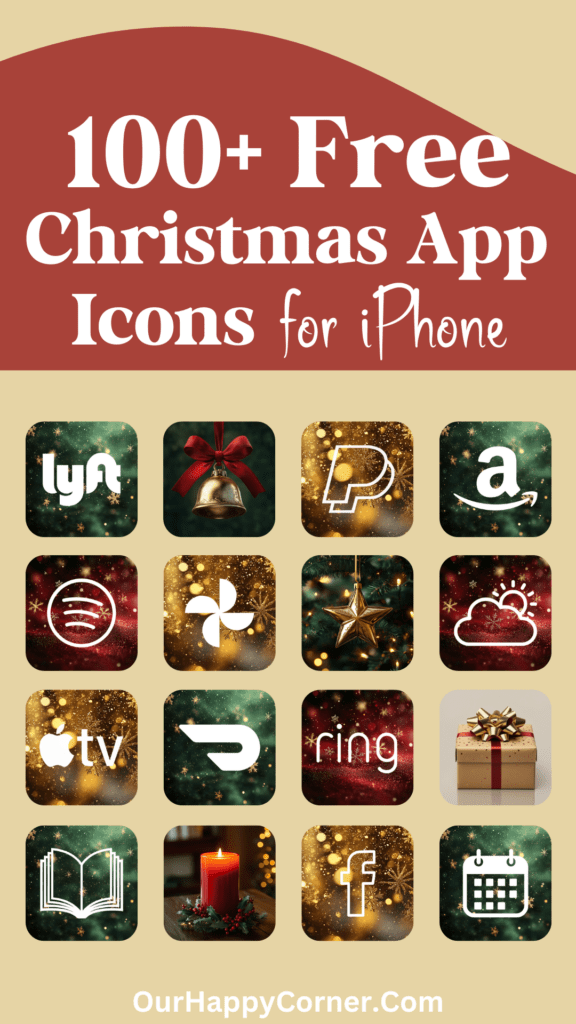
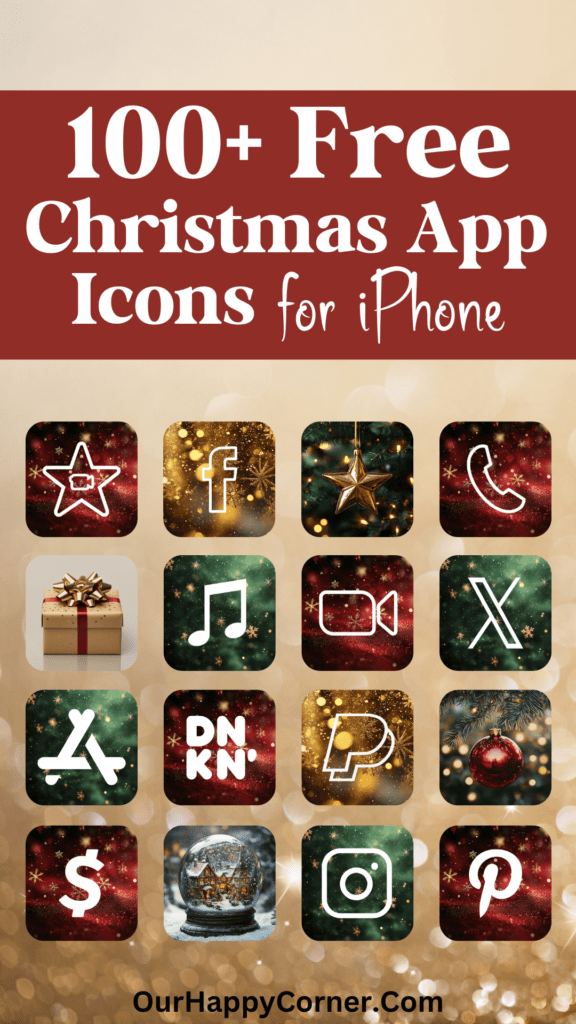
Explore More Icon Colors
If you enjoyed these shimmering Christmas app icons, don’t leave before you check out our other app icons in other colors.
We are constantly adding more icons to suit every taste and style.
More Ideas You May Love
100 Free Christmas App Icons For Your iPhone
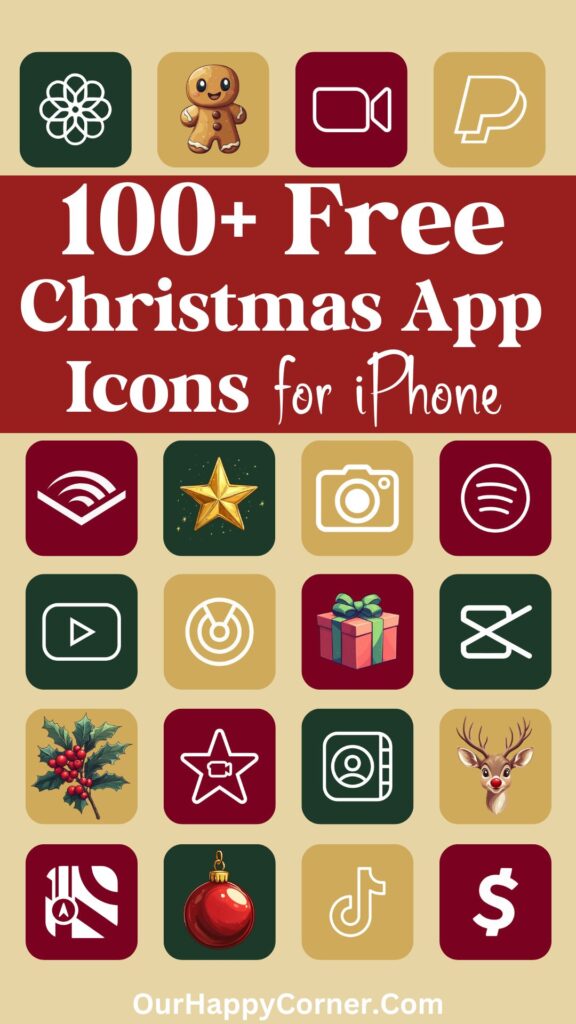
Christmas Wallpapers for Your Phone
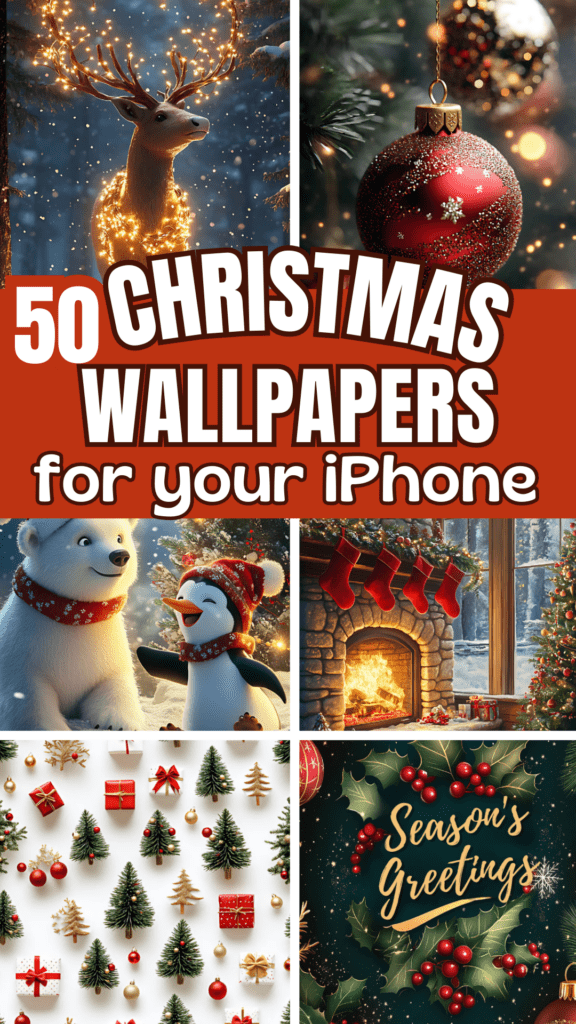
100 Free Fall App Icons For Your iPhone