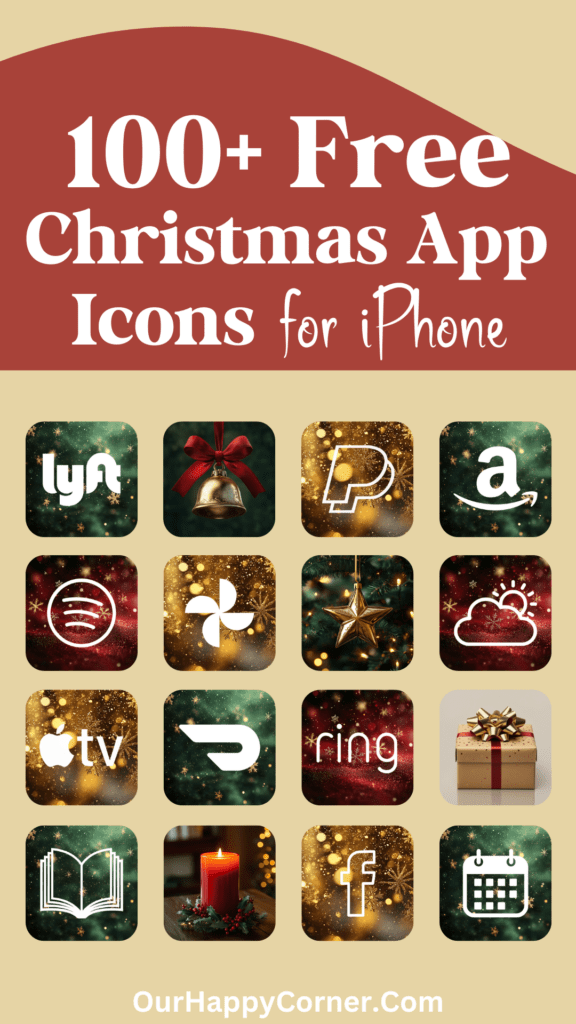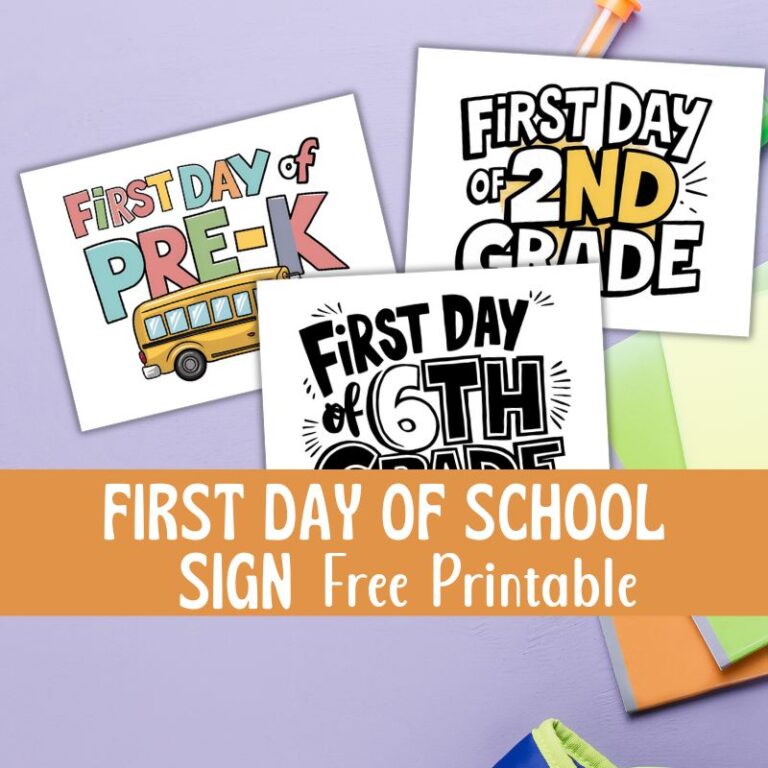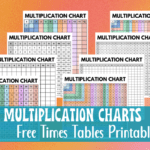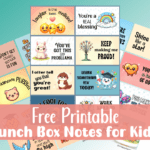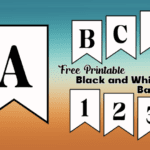As the leaves change and the air turns crisp, it’s the perfect time to refresh your home screen with our new fall app icons.
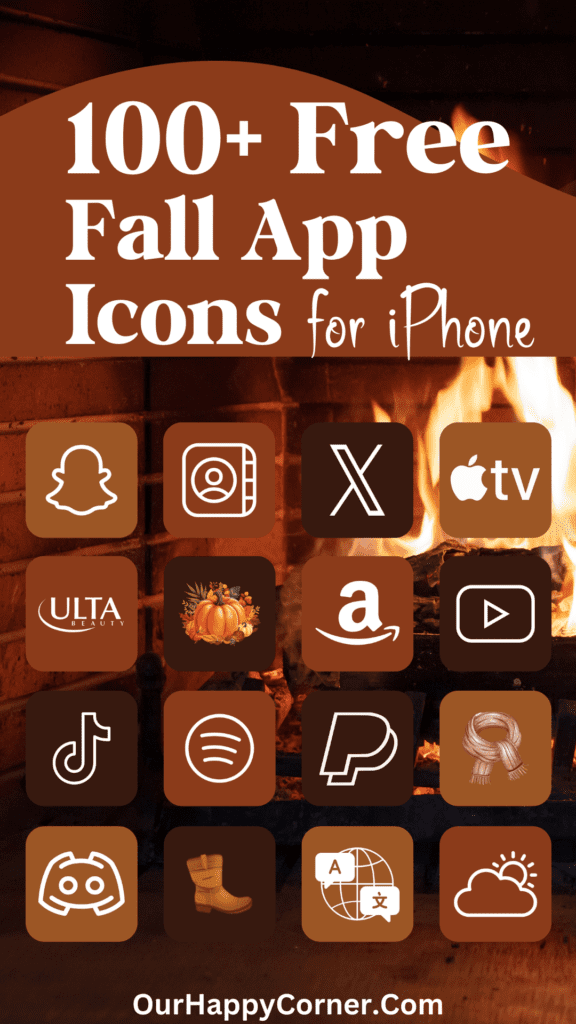
These icons are designed to bring the warmth and beauty of autumn to your device.
I’m excited to share the fall app icon collection with you, inspired by the rich colors and cozy vibes of the season.
Having received such positive feedback from my previous app icon collections, I wanted to create something unique for this fall.
Get ready to elevate your home screen with these beautiful fall app icons!
You May Also Like:
Customize Your Home Screen for Fall
Changing up your home screen is a great way to get into the fall mood and make your phone or tablet feel more like you.
Fall app icons bring that autumn feeling right to your device – think colorful leaves and steaming coffee mugs.
When you give your home screen a fall makeover, it looks cool and adds a bit of autumn cheer every time you use your device.
How To Download The Fall App Icons
On mobile: Tap and hold on each app icon image you want to save. Download and save it to your device’s photo gallery.
On desktop: Click on each icon image you want to save. Select “Save Image As”. Choose the desired location on your computer to save the icon.
Love these fall app icons? Please pin this post to Pinterest so you can have them on hand. Your share will help other people discover them too.
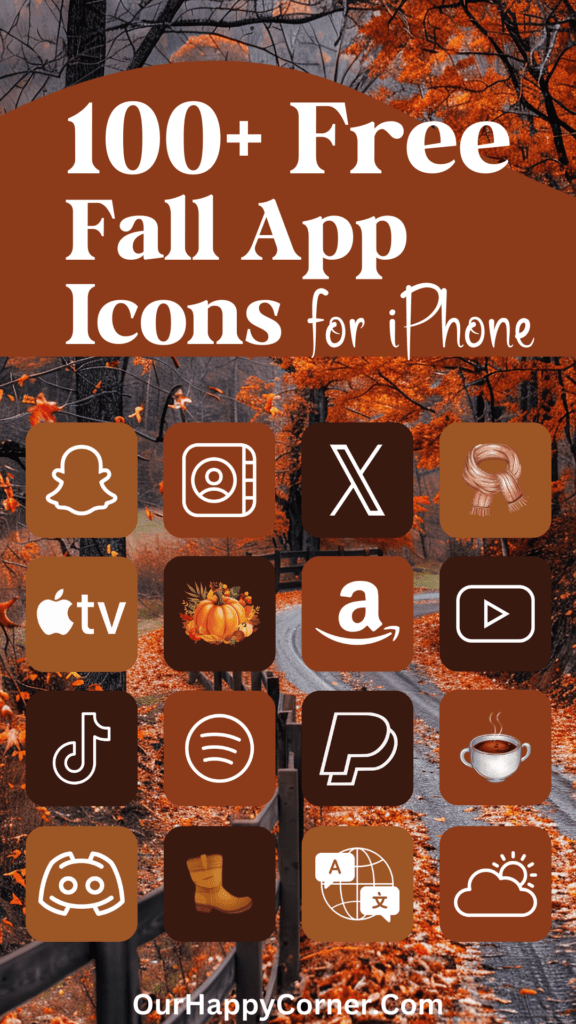
All downloads on Our Happy Corner are for personal use only. They are not to be redistributed, altered, or sold.
The following fall app icons are included, created in complementing shades:
Adobe Acrobat, Airbnb, Alexa, AllTrails, Amazon, Amazon Music, Amazon Prime Video, App Store, Apple TV, Audible
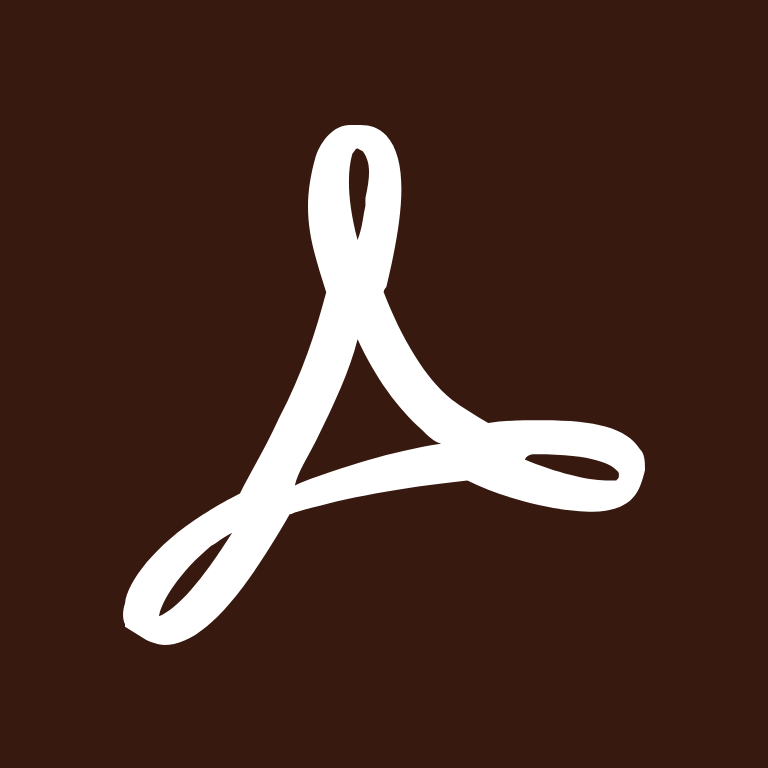
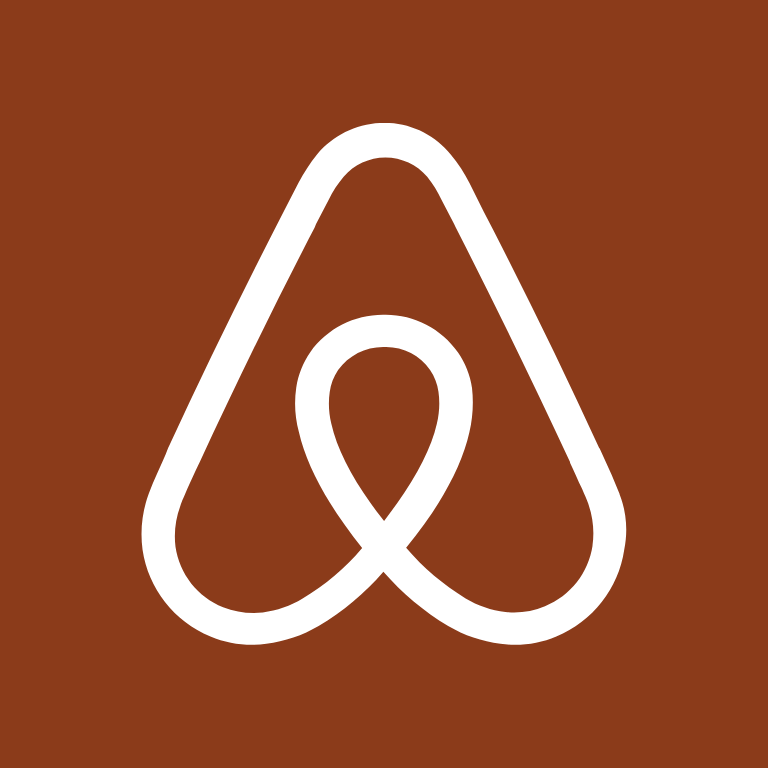
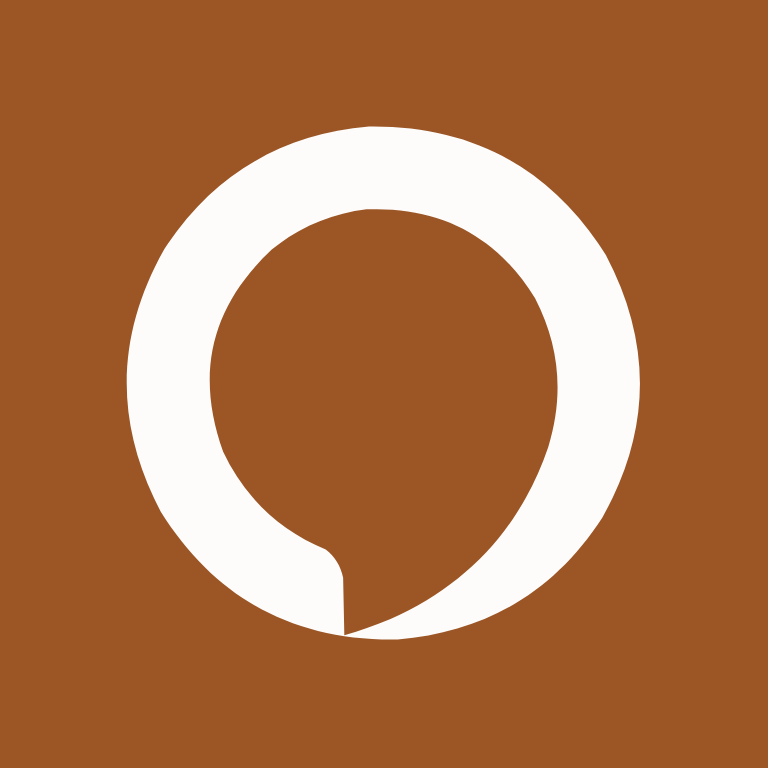

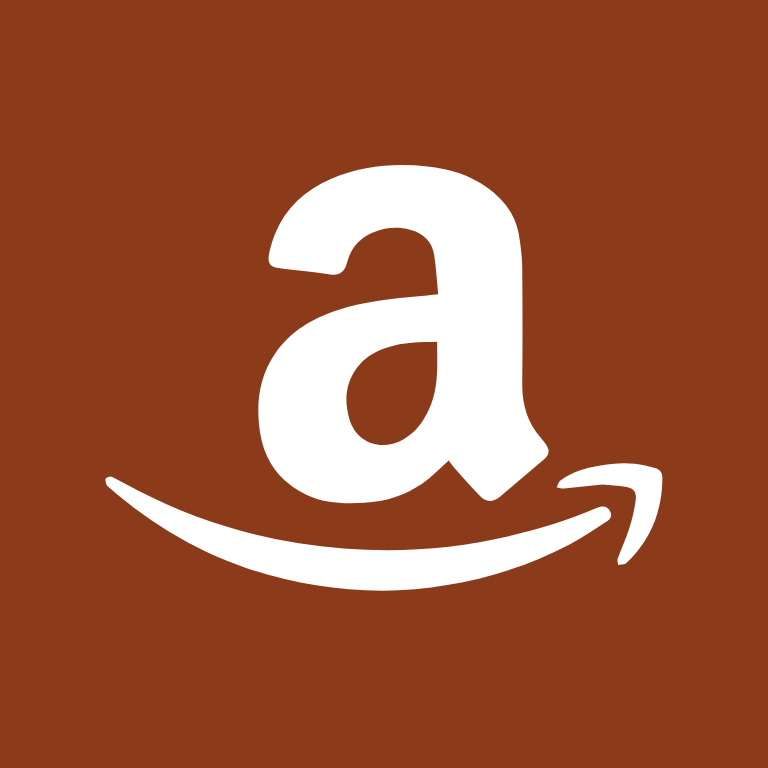


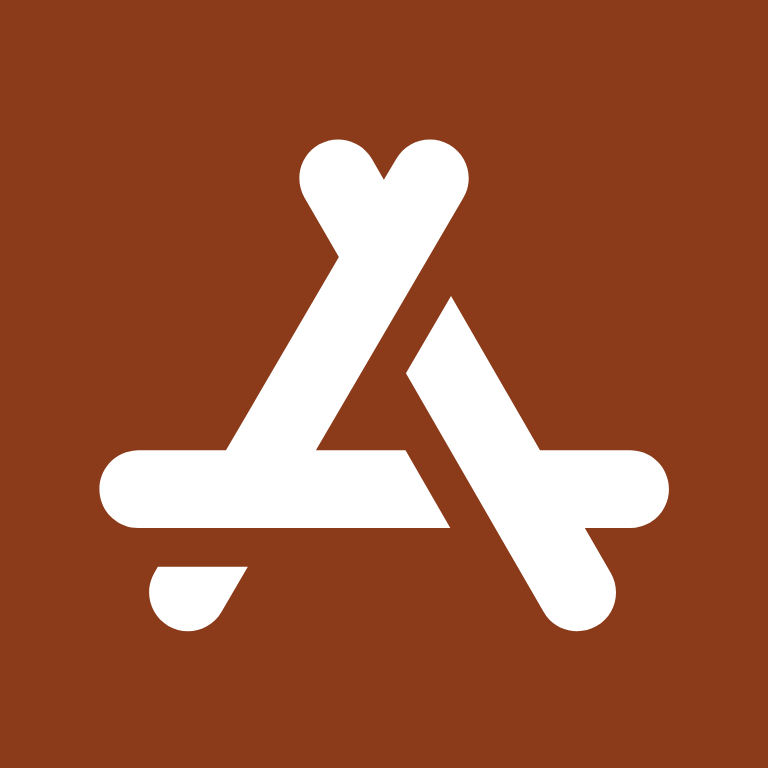

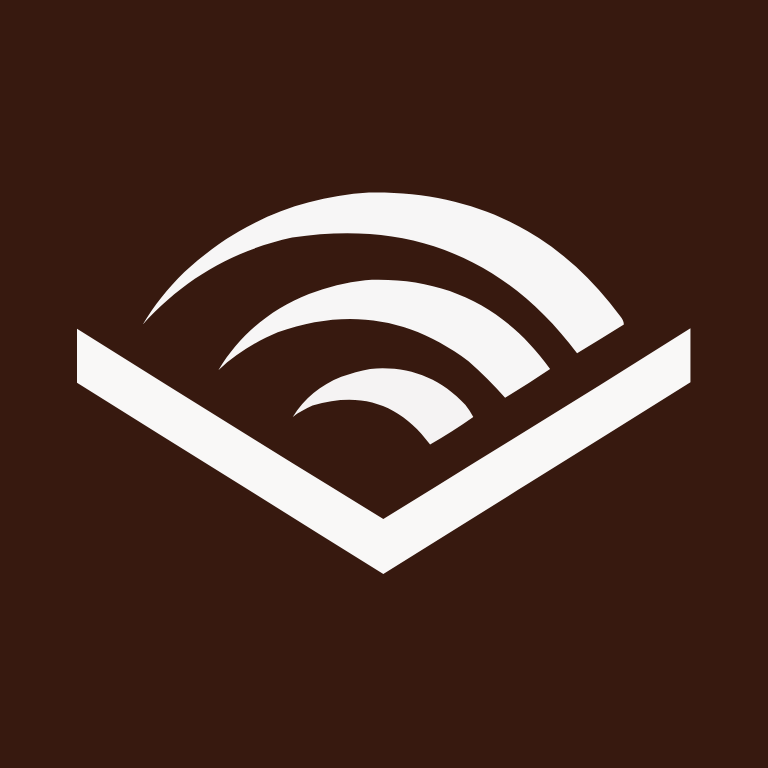
Authy, Bank, Bank of America, BeReal., Bible, Booking, Books, Burger King, Calculator, Calendar
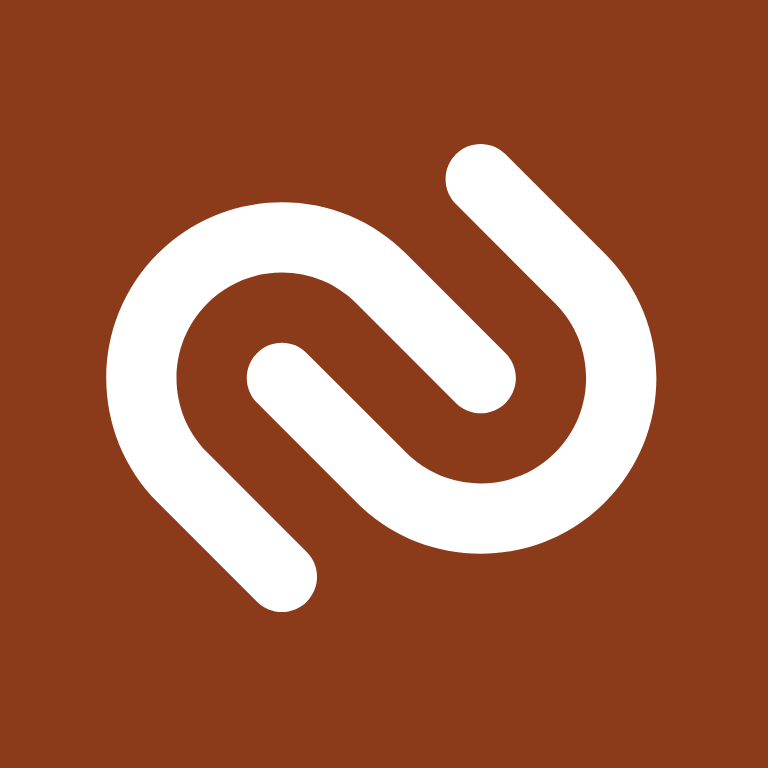

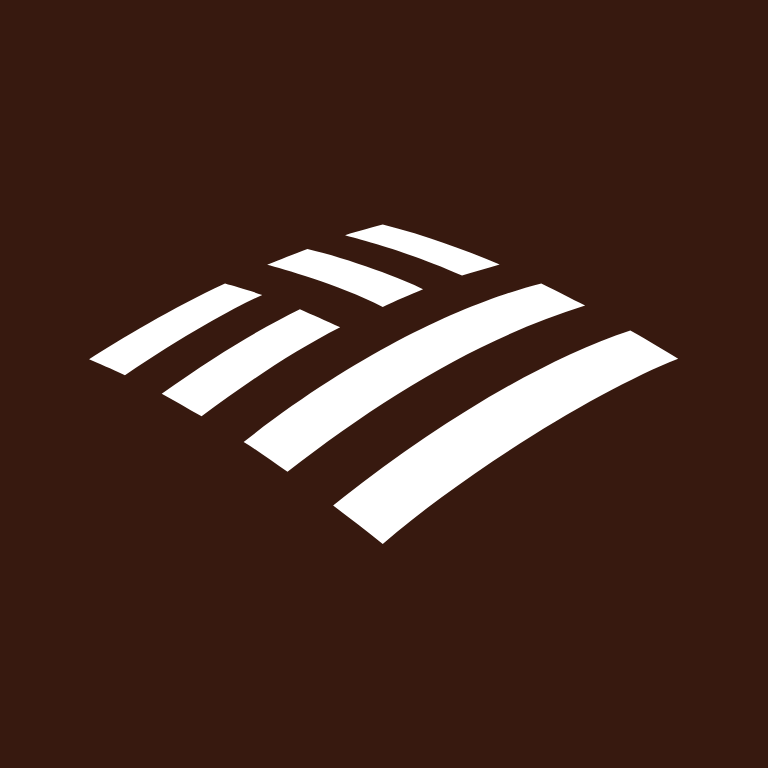
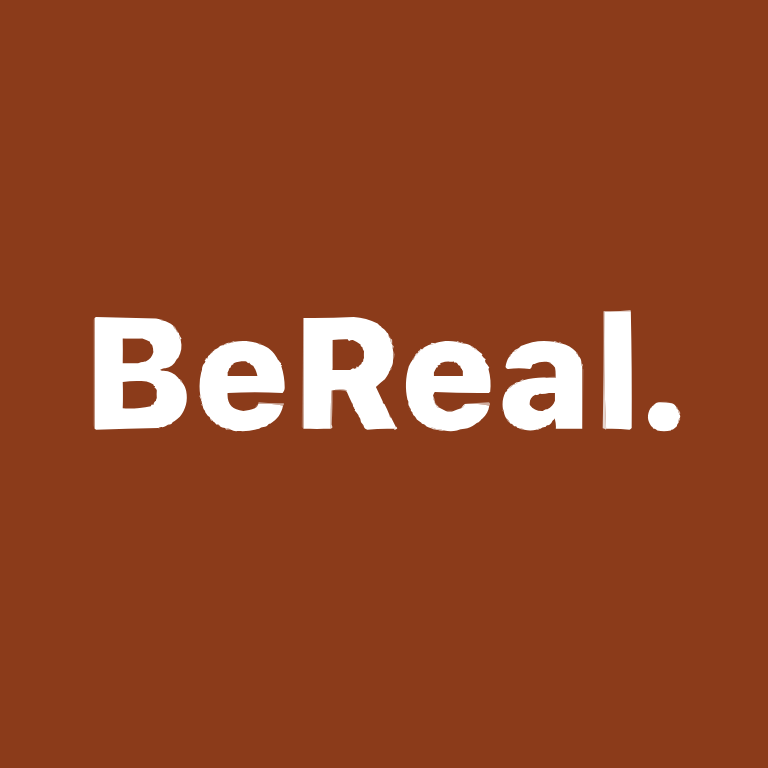

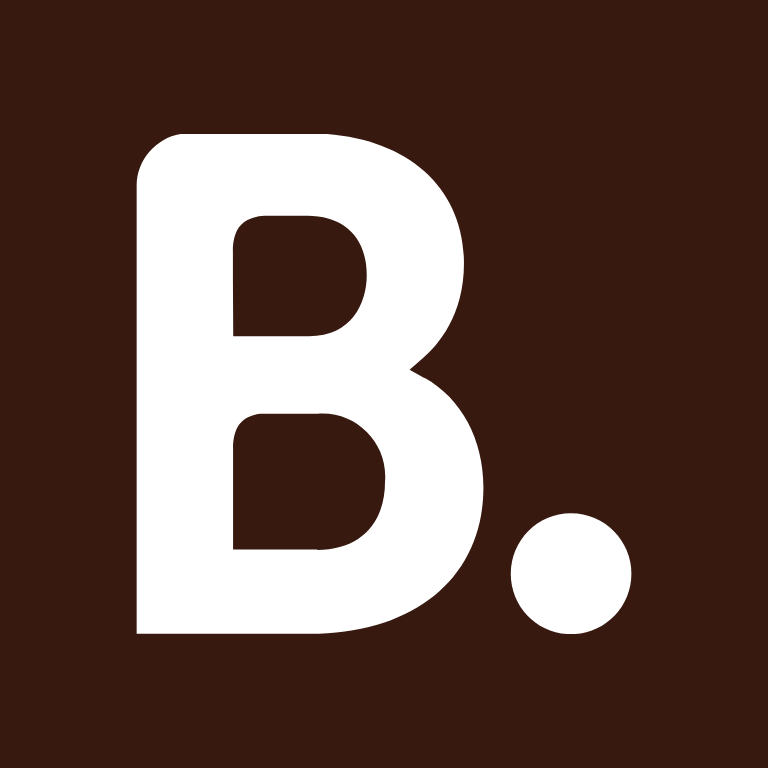




Camera, Canva, Capcut, Capital One Bank, Cash App, Chase Bank, ChatGPT, Chick-fil-A, Citibank, Clock


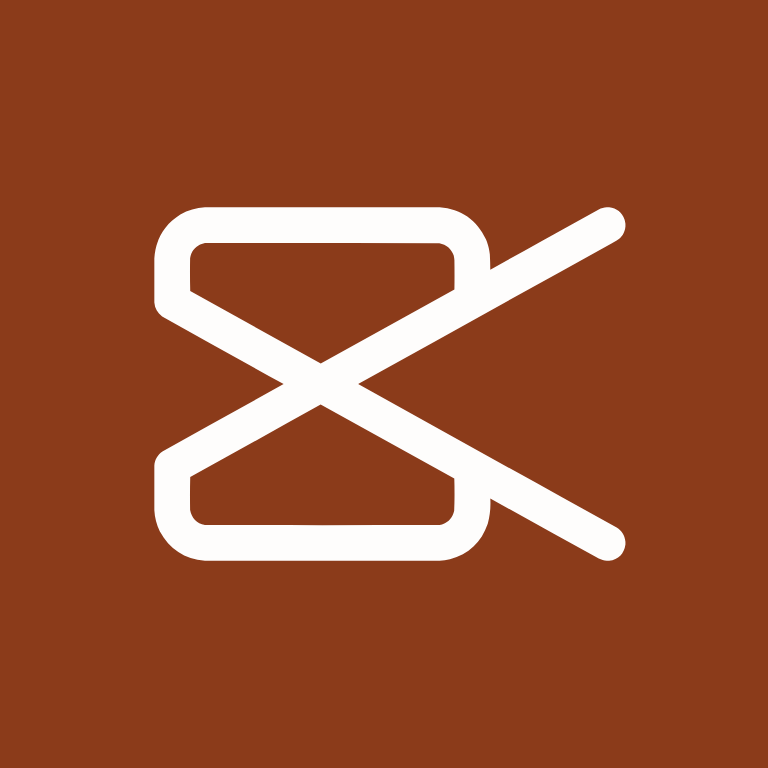


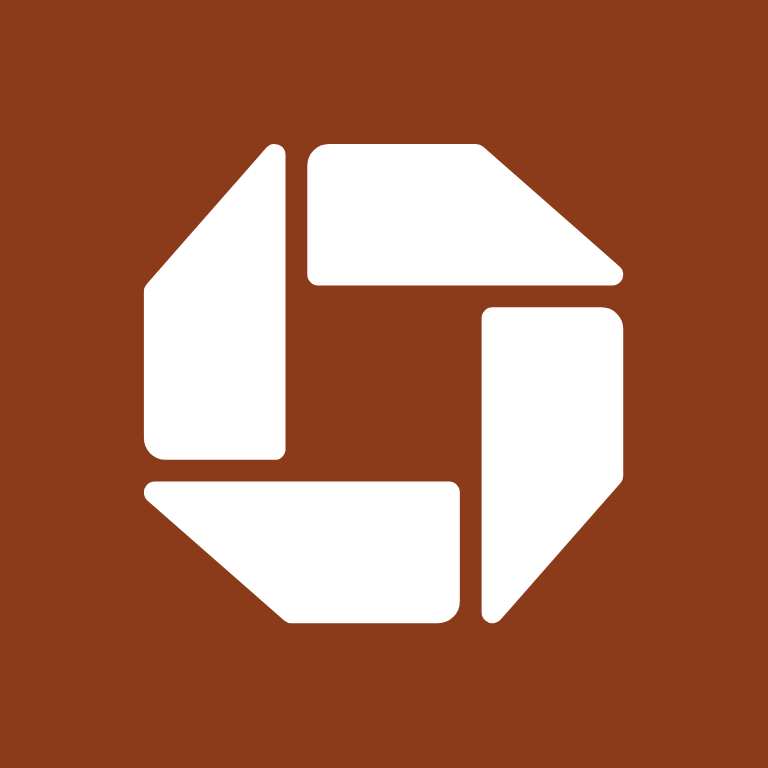
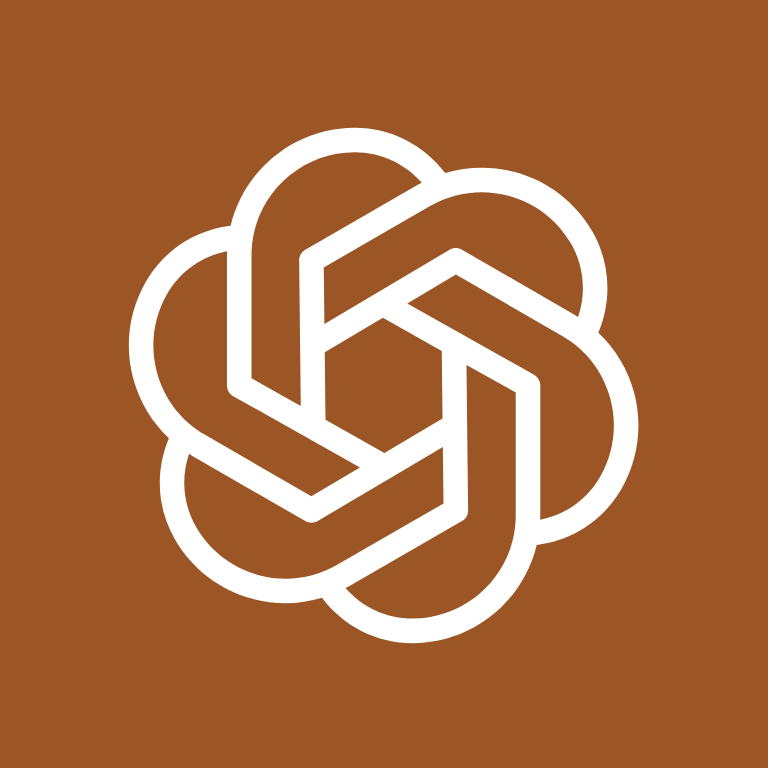



Compass, Contacts, Discord, Disney+, DoorDash, Dropbox, eBay, ESPN, Etsy, Evernote




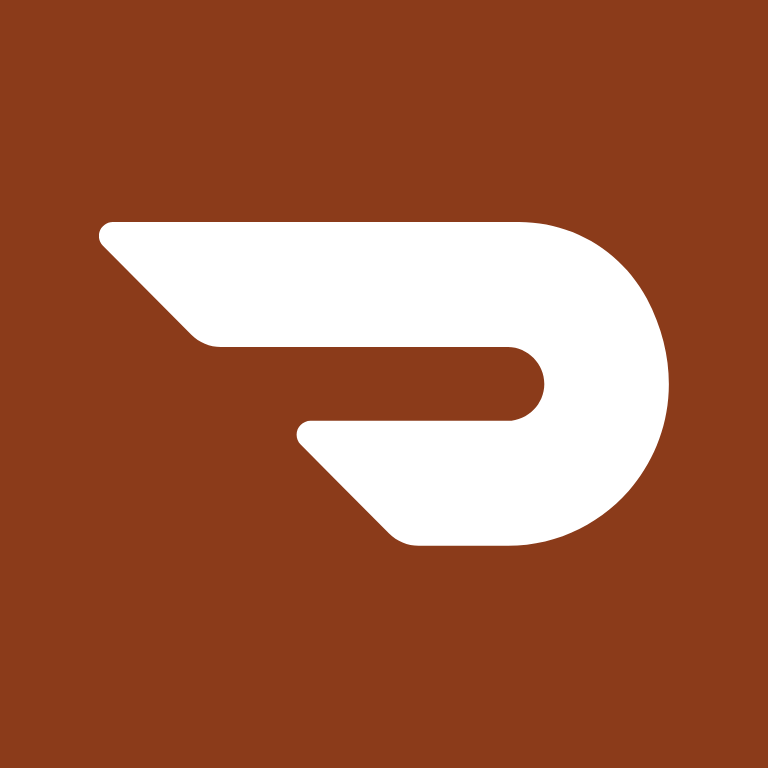
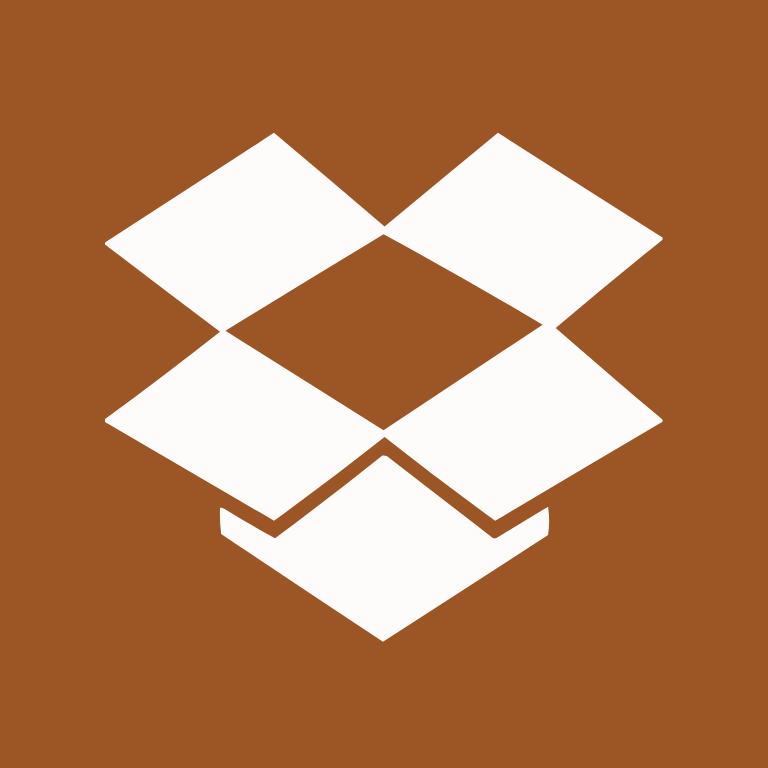
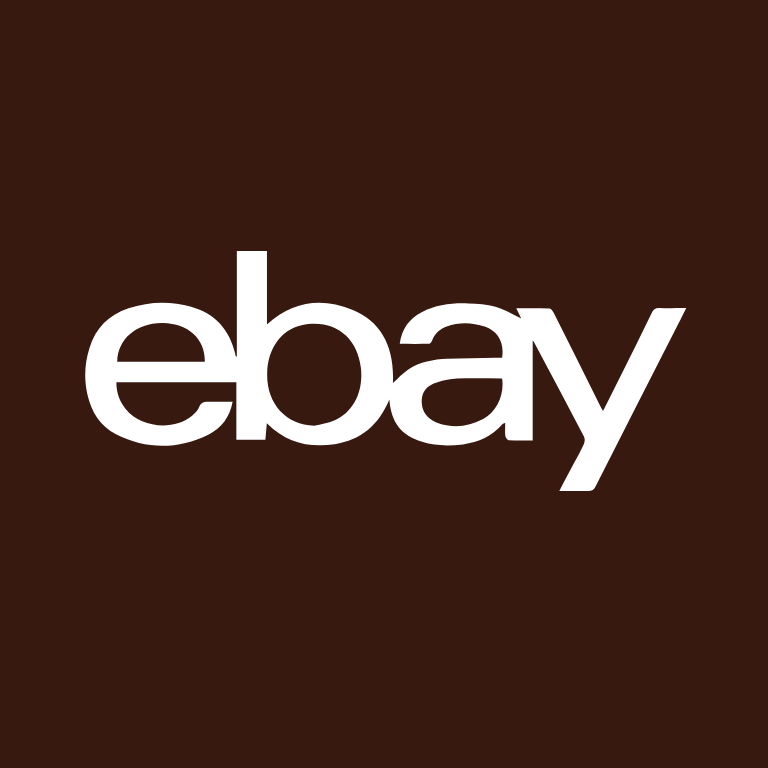


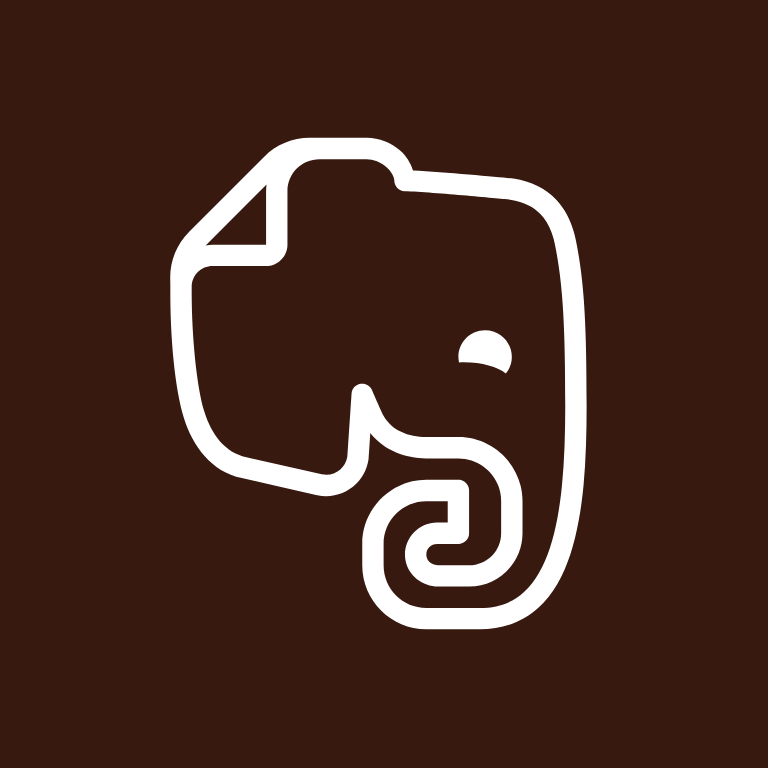
Facebook, FaceTime, Files, Find My, Fitbit, Fitness, Games, Gmail, Goodnotes 6, Goodreads

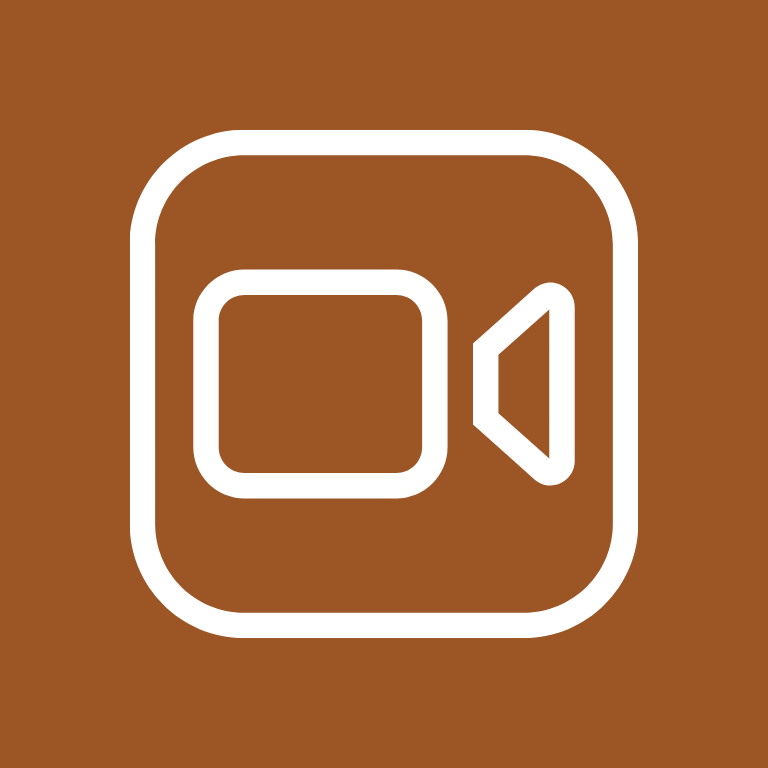


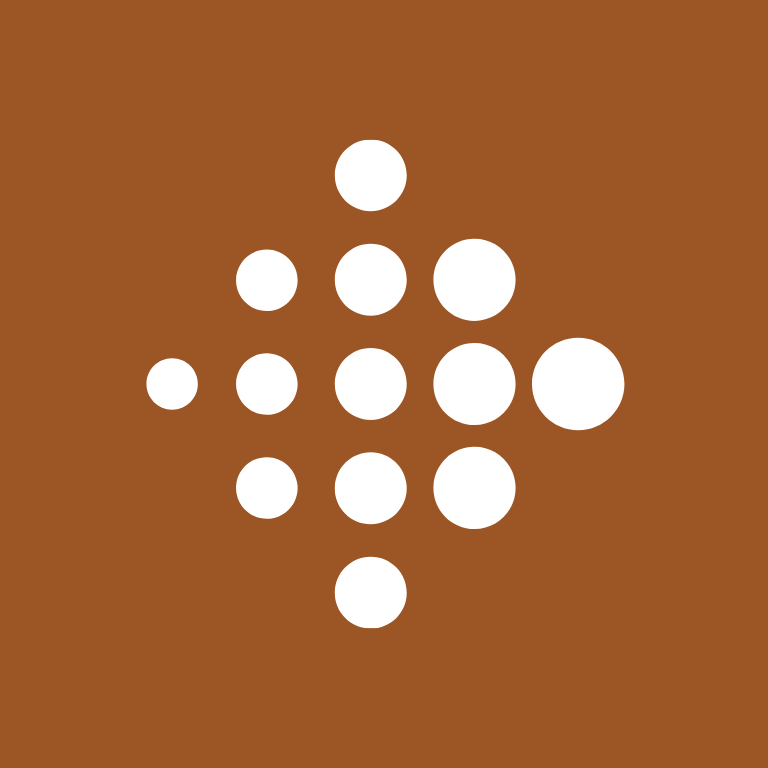




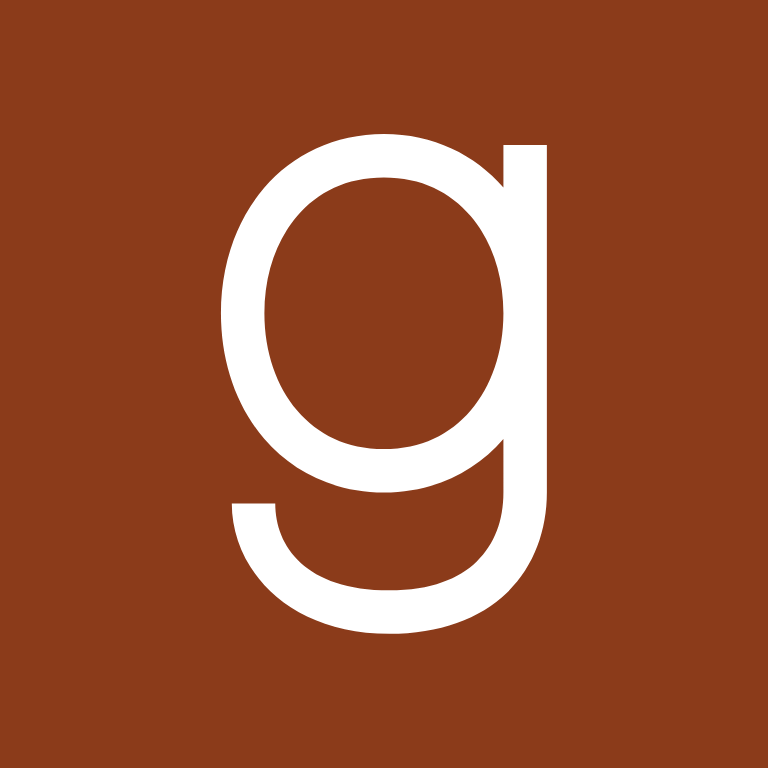
Google, Google Chrome, Google Docs, Google Drive, Google Maps, Google Photos, Groceries, Groupme, HBO Max, Health







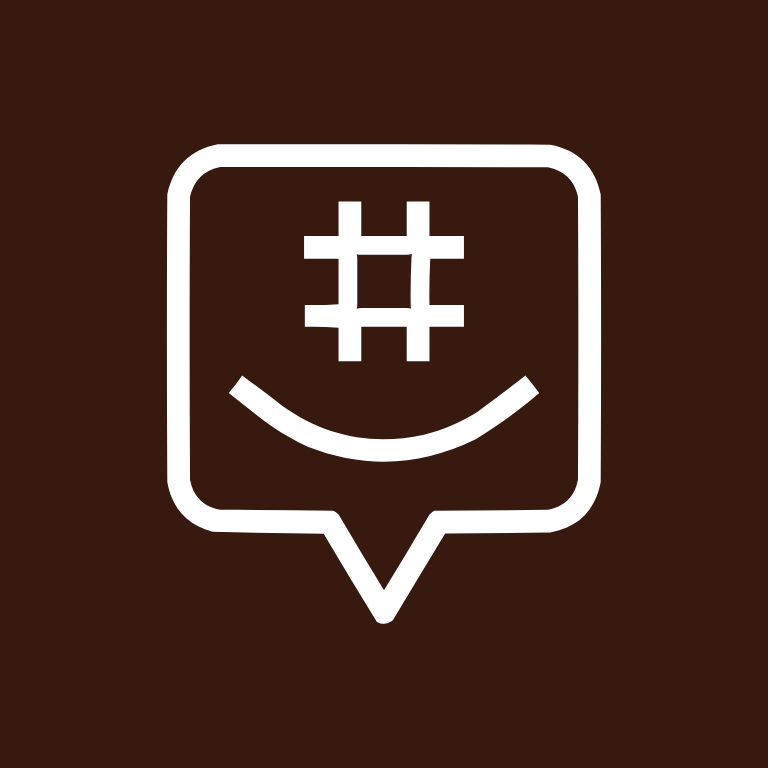

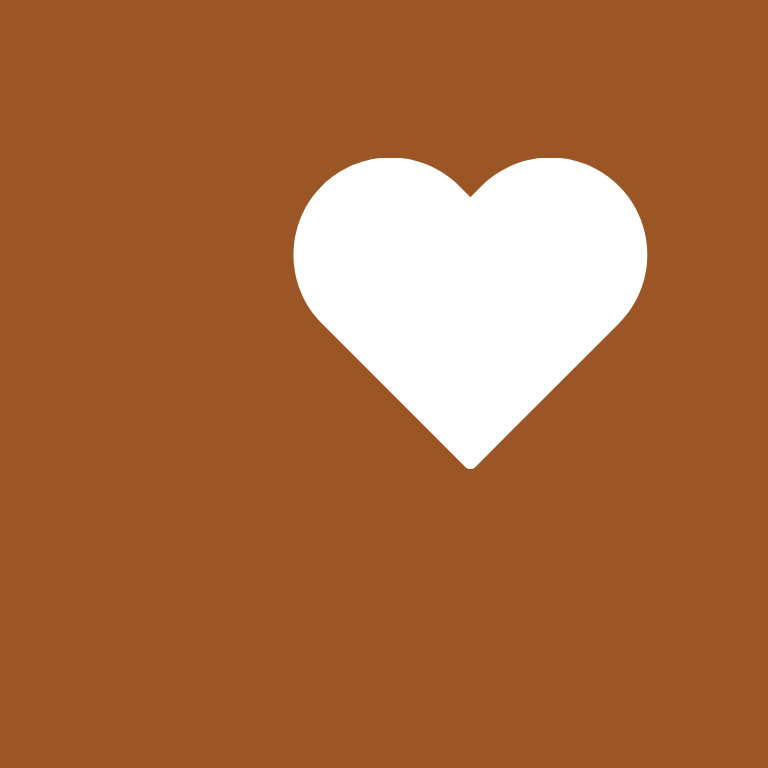
Hinge, Home Security, Hulu, iMessage, Imo, iMovie, Instagram, iTunes Store, Klarna, Lightroom



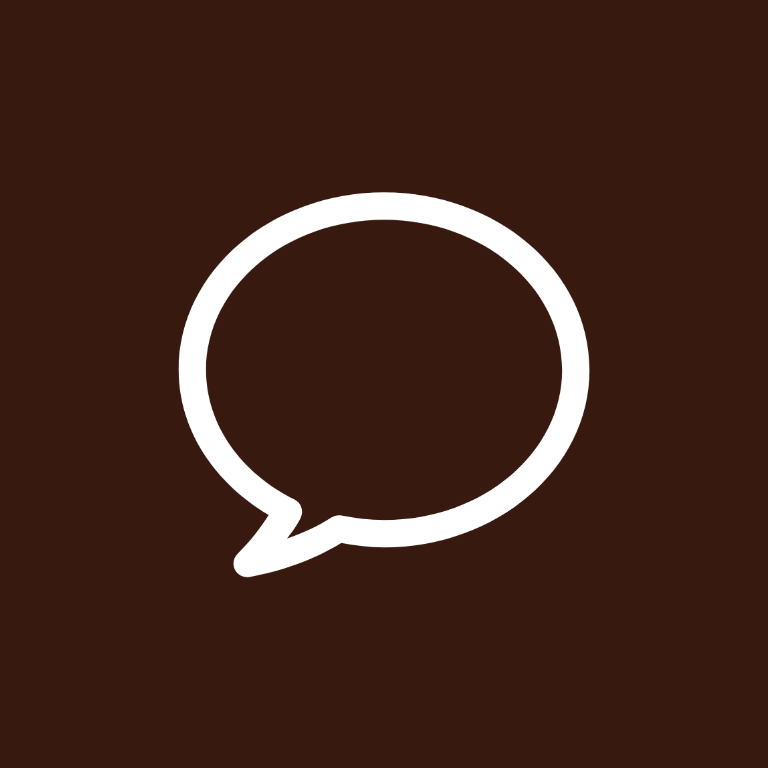



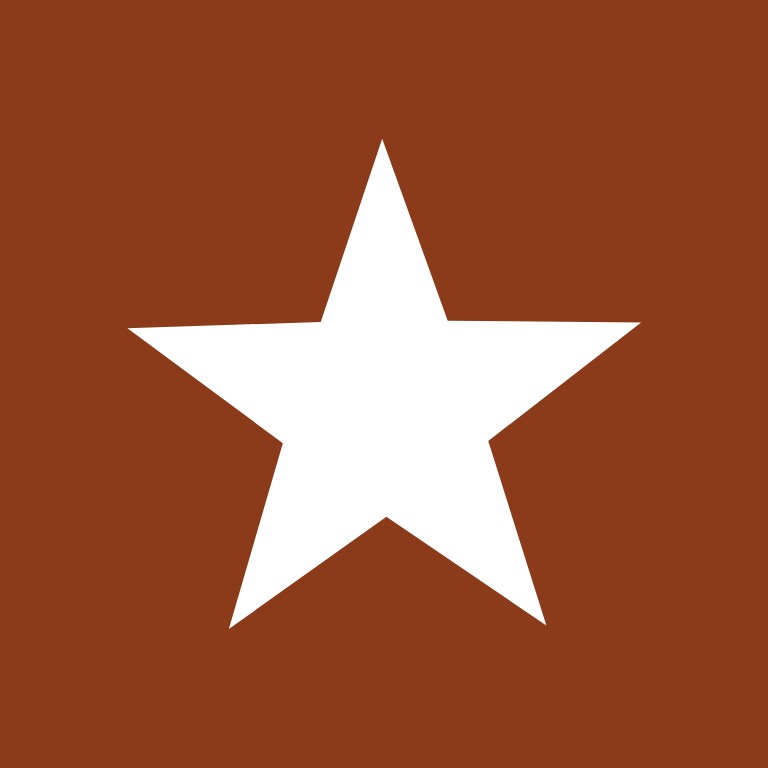


LinkedIn, Linktree, Lyft, Mail, McDonald’s, Medium, Messenger, Microsoft Excel, Microsoft Outlook, Microsoft Word



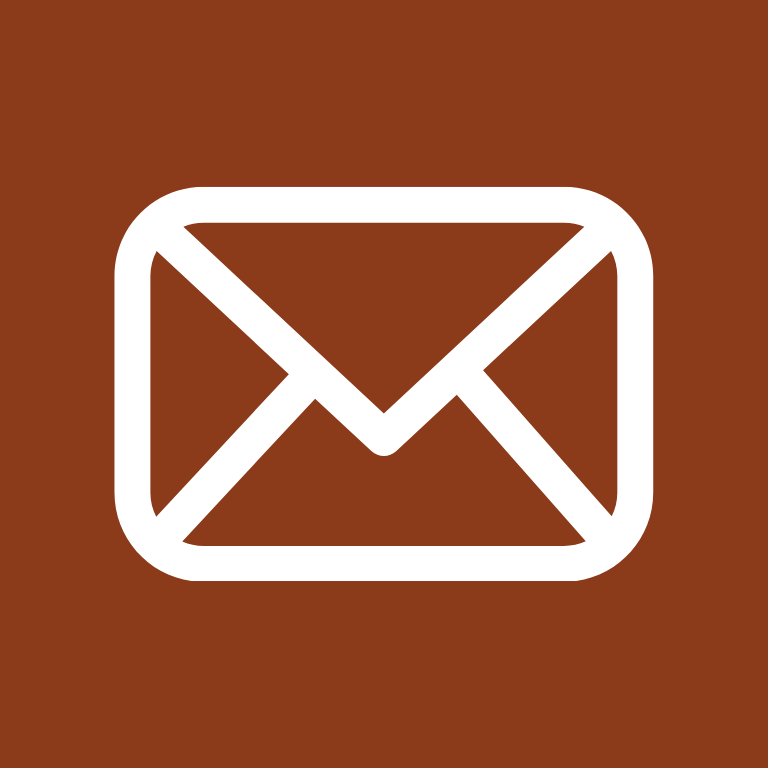

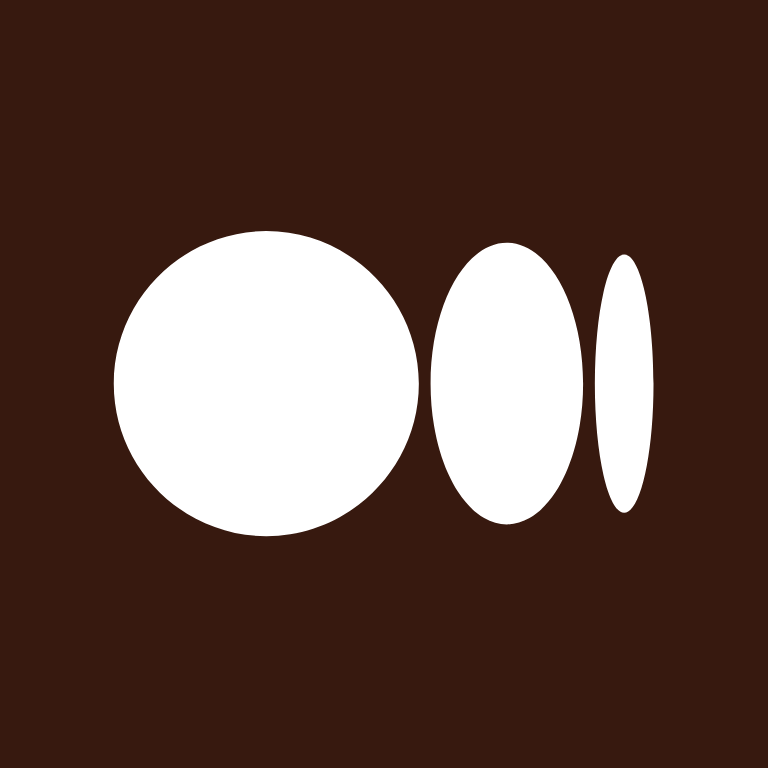

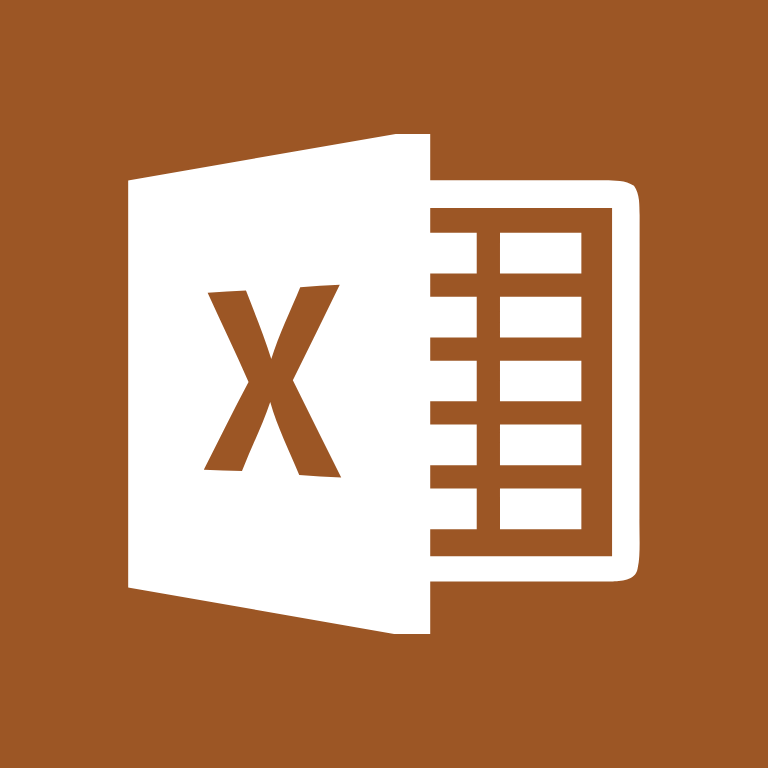
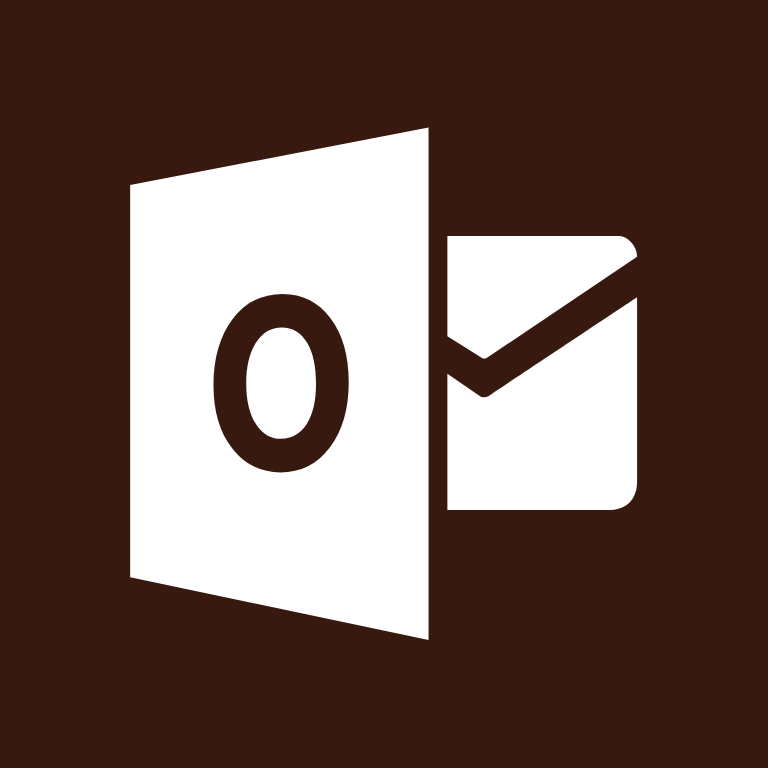
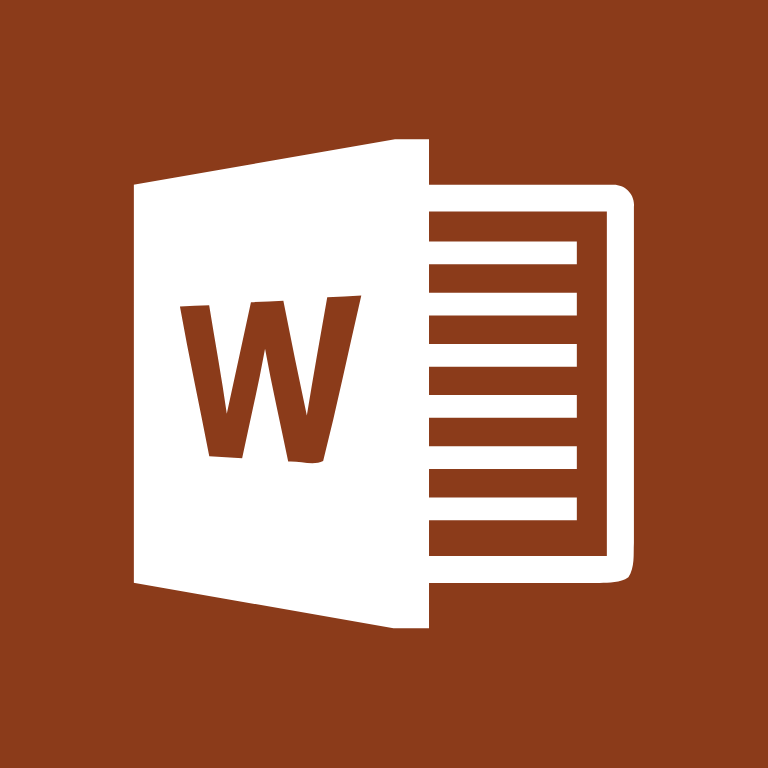
Music, Netflix, News, Notes, PayPal, Phone, Photos, Photoshop, Pinterest, Podcast


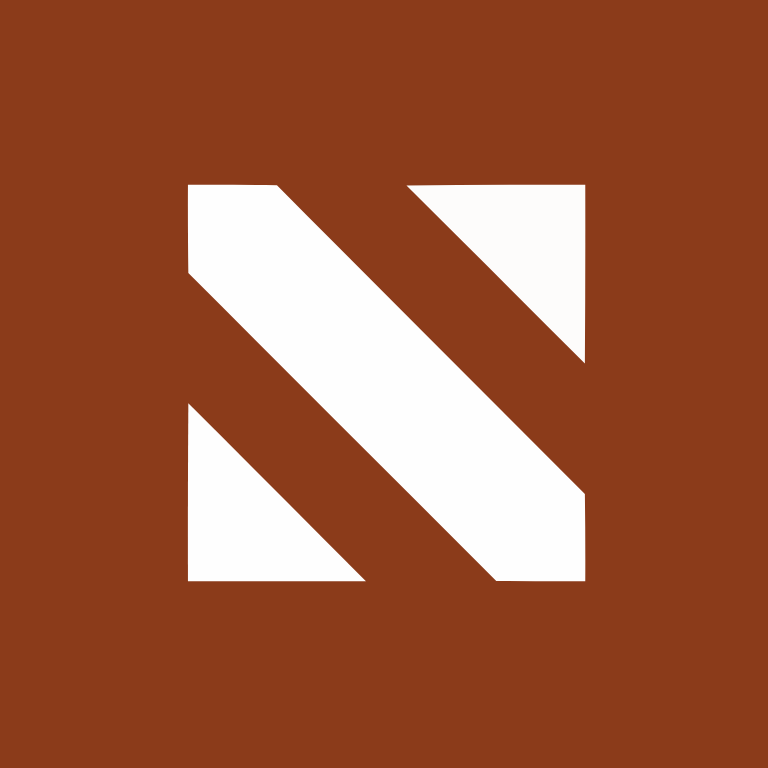

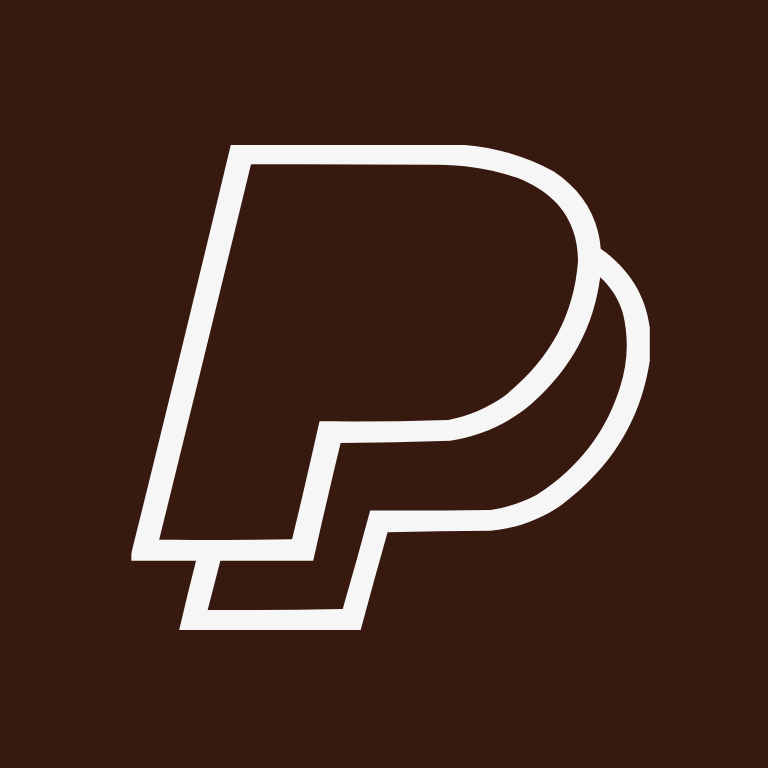





Quora, Reddit, Reminders, Reminders, Ring, Roblox, Roku, Safari, Scribd, Sephora


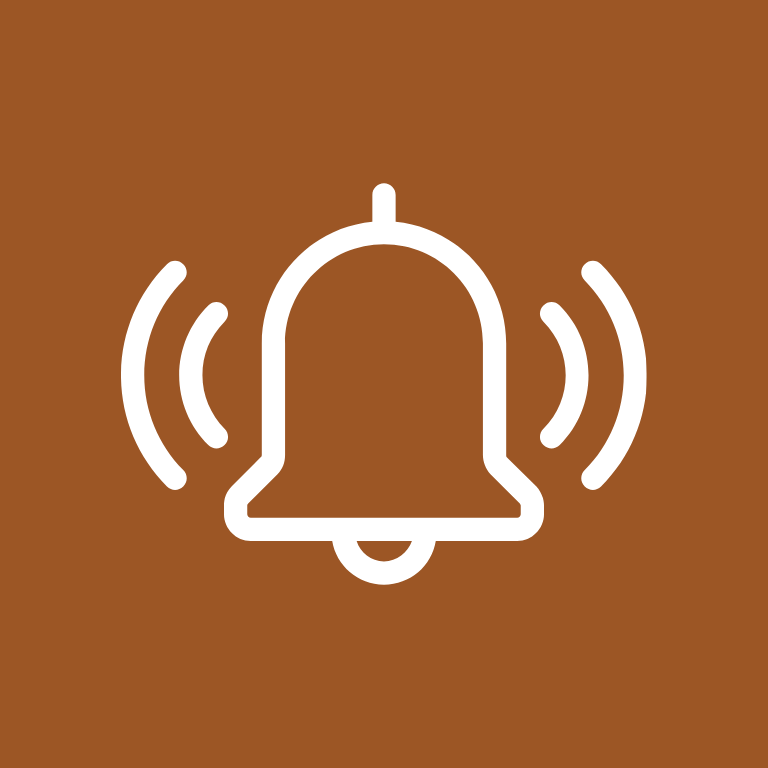
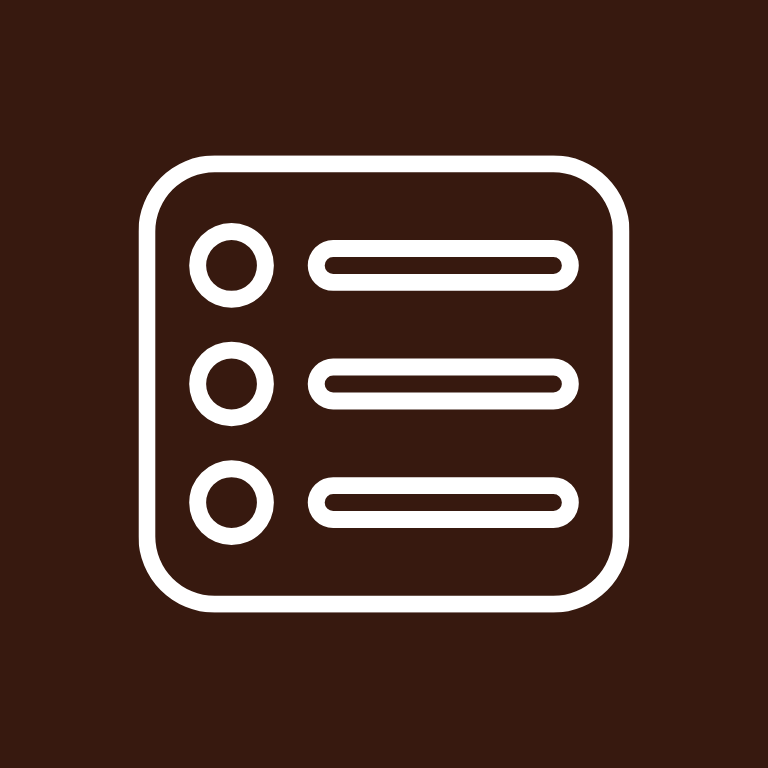
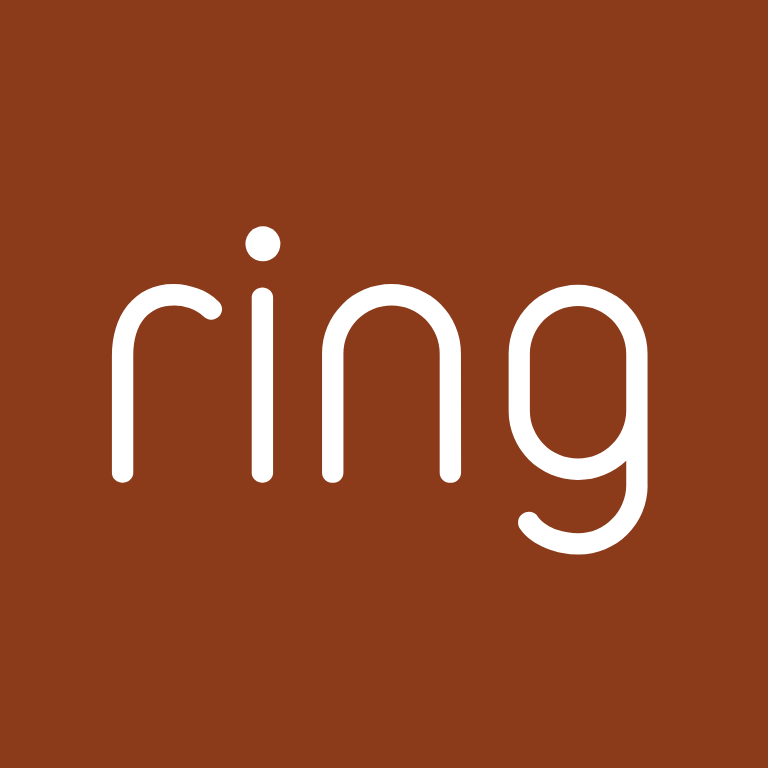
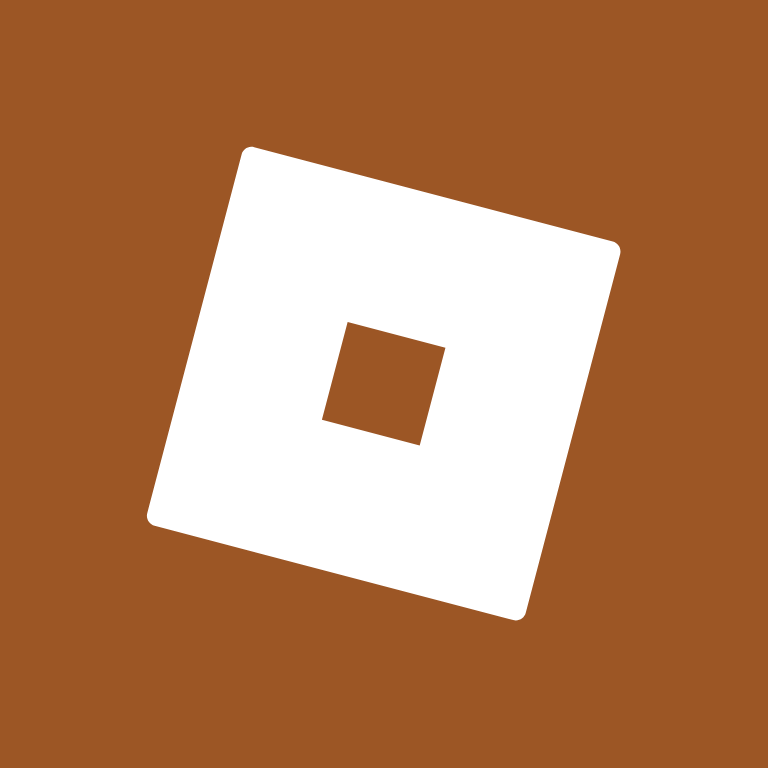



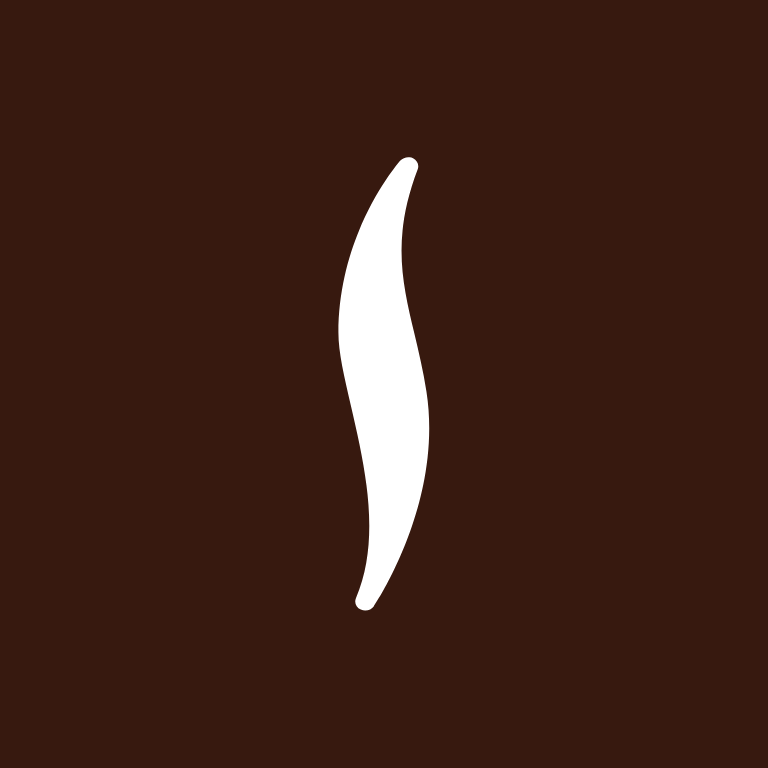
Settings, Shazam, Shein, Shopify, Shortcuts, Skype, Slack, Snapchat, Soundcloud, Spotify




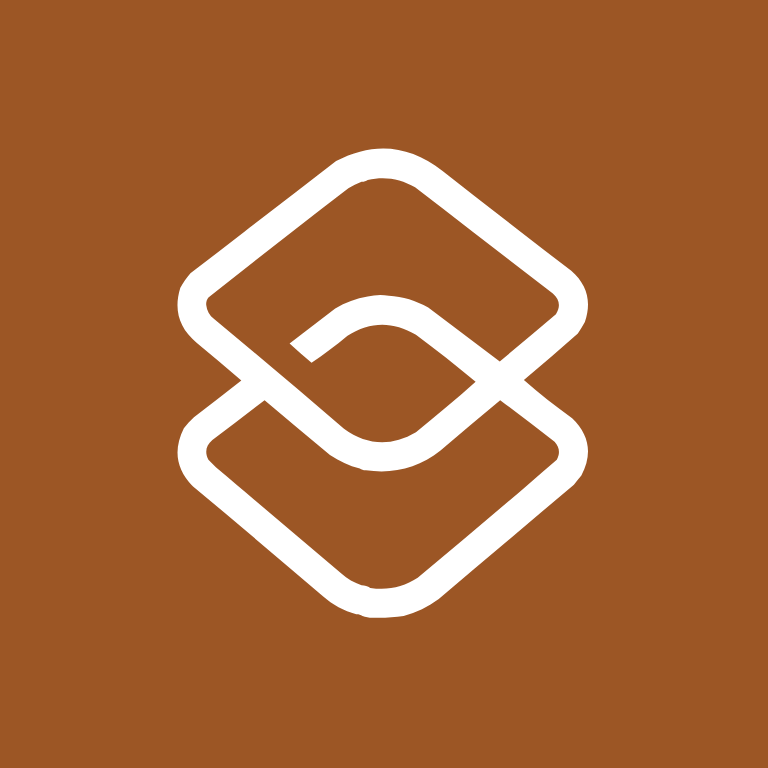

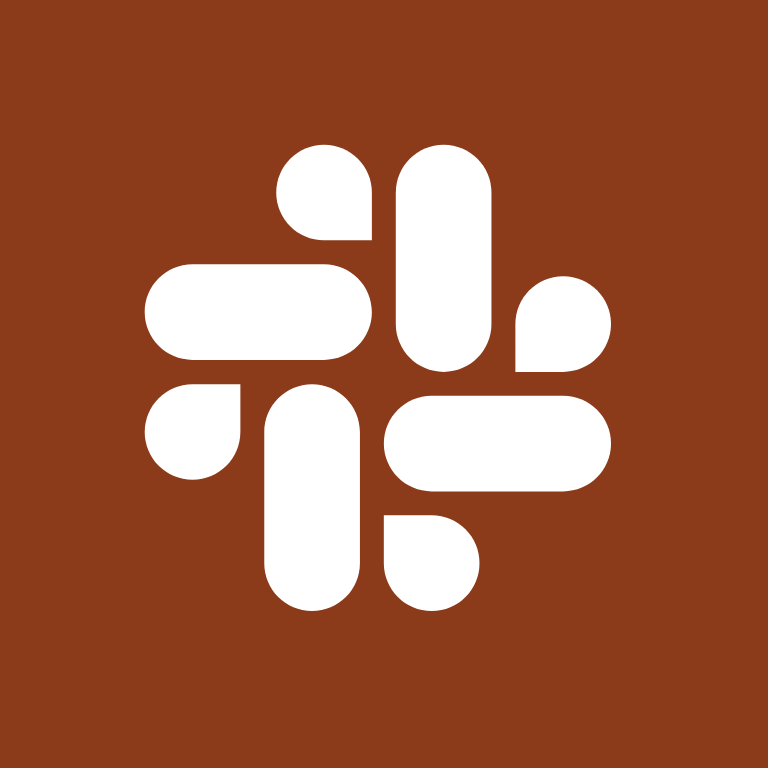
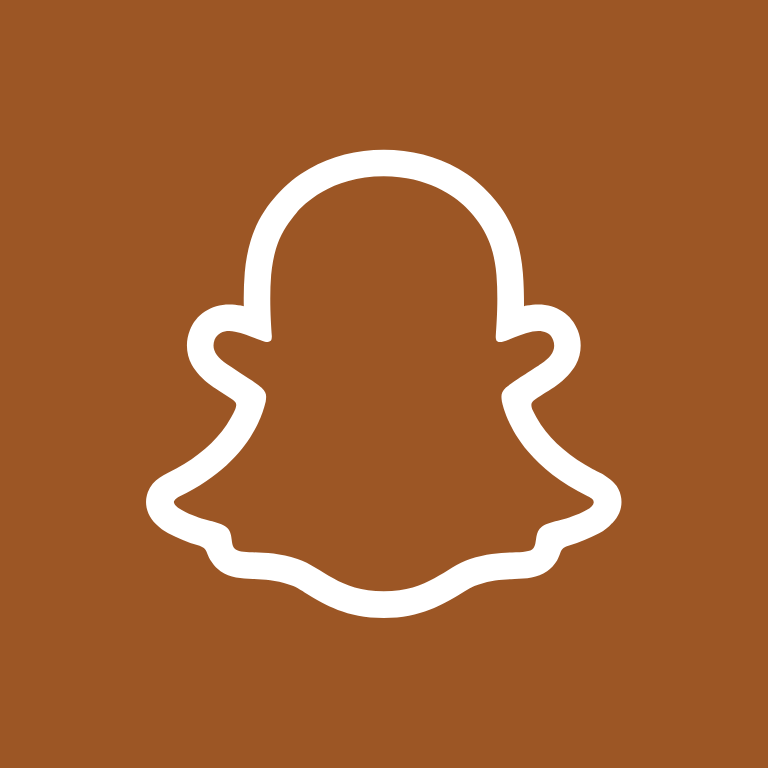

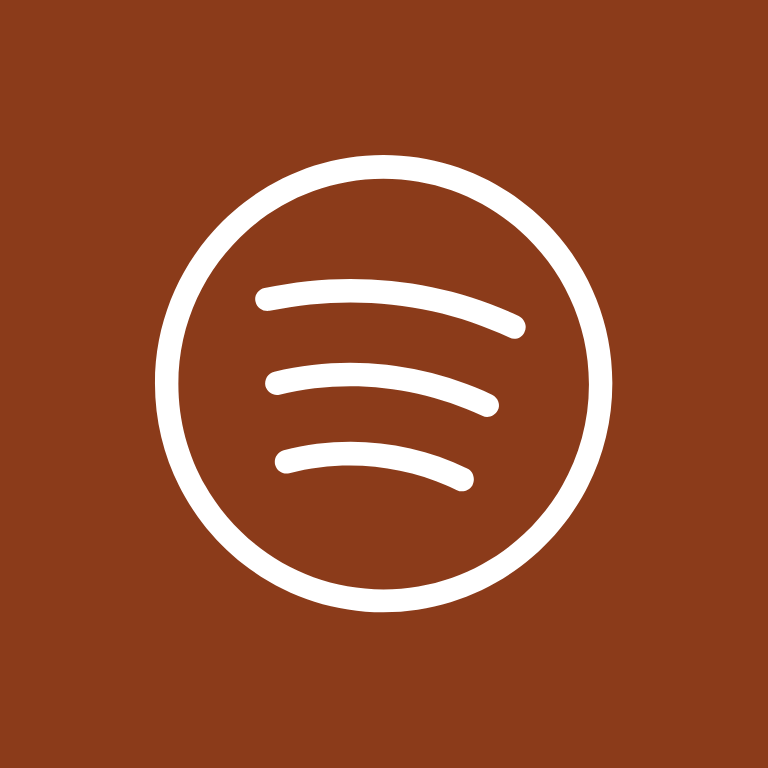
Starbucks, T-Mobile, Taco Bell, Target, Teams, Telegram, TikTok, Tinder, Translate



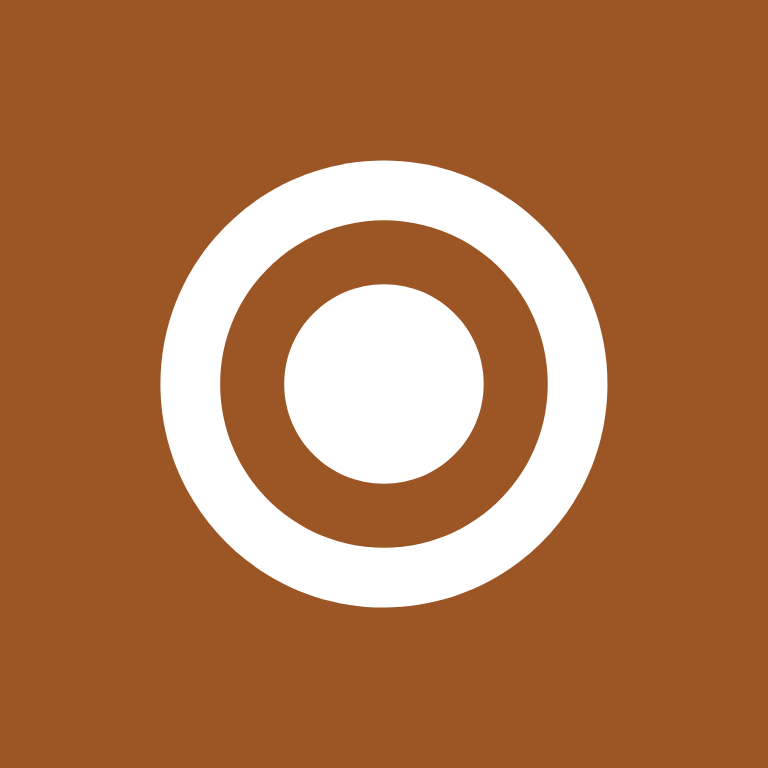
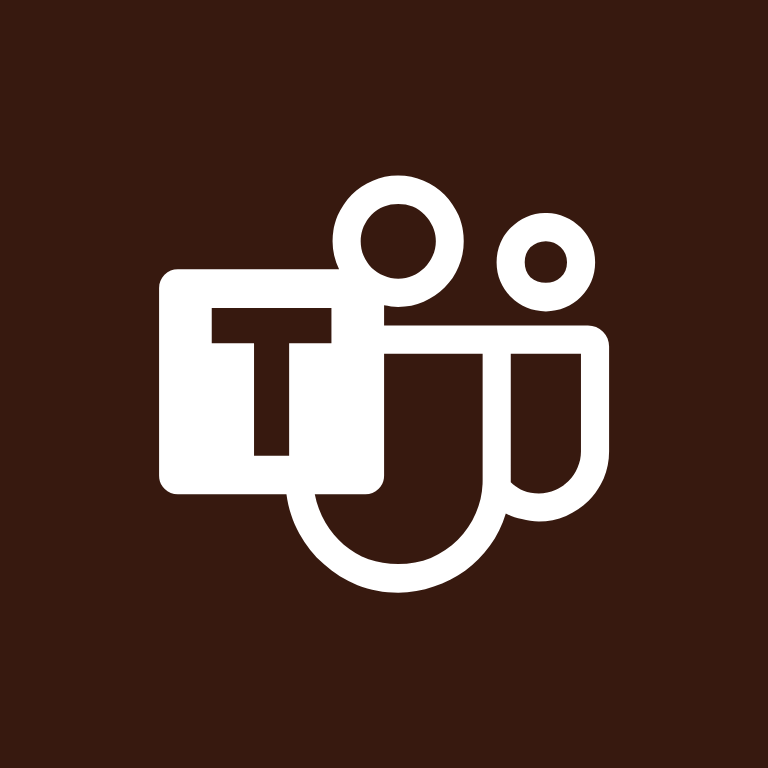
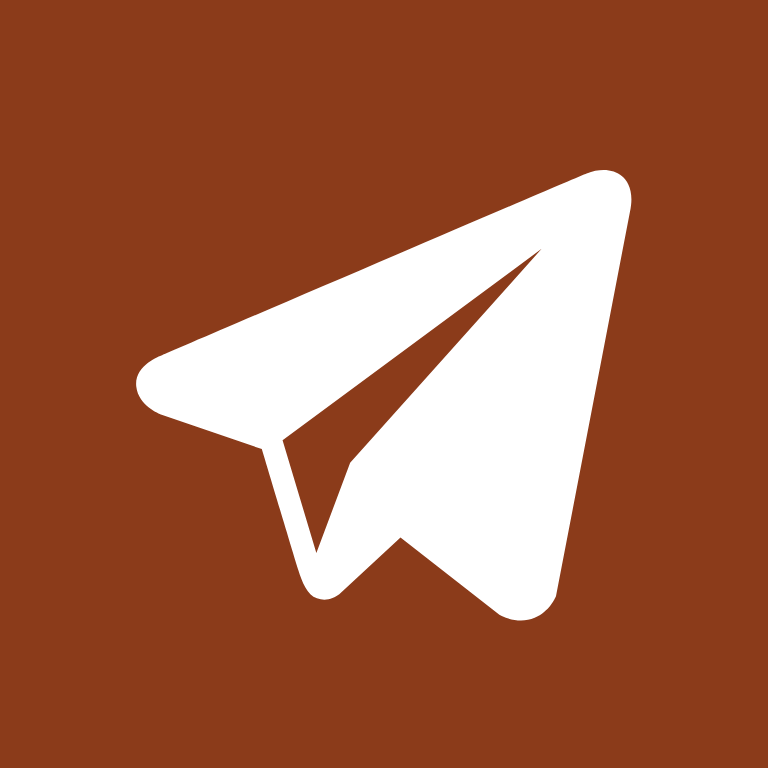

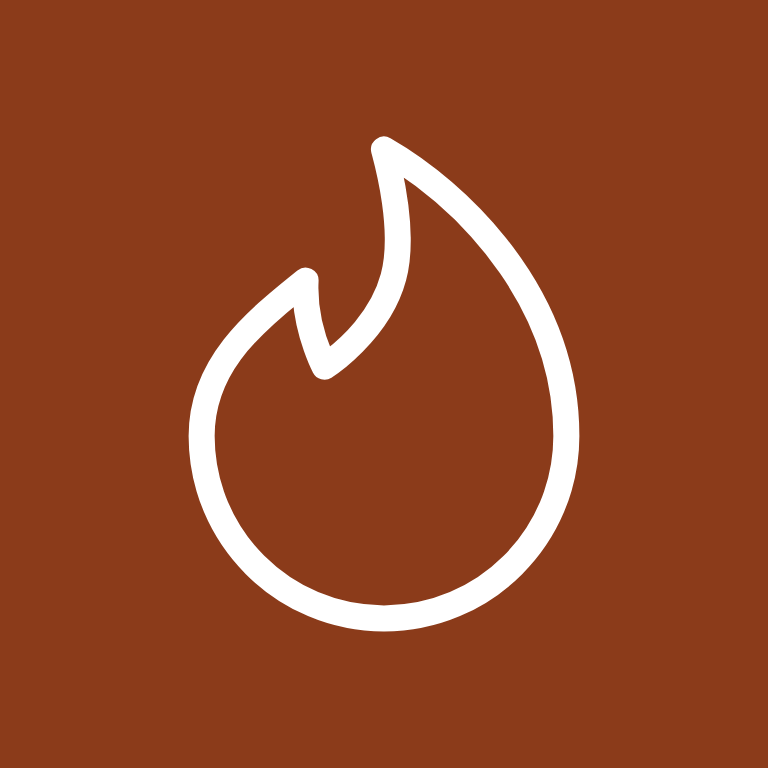
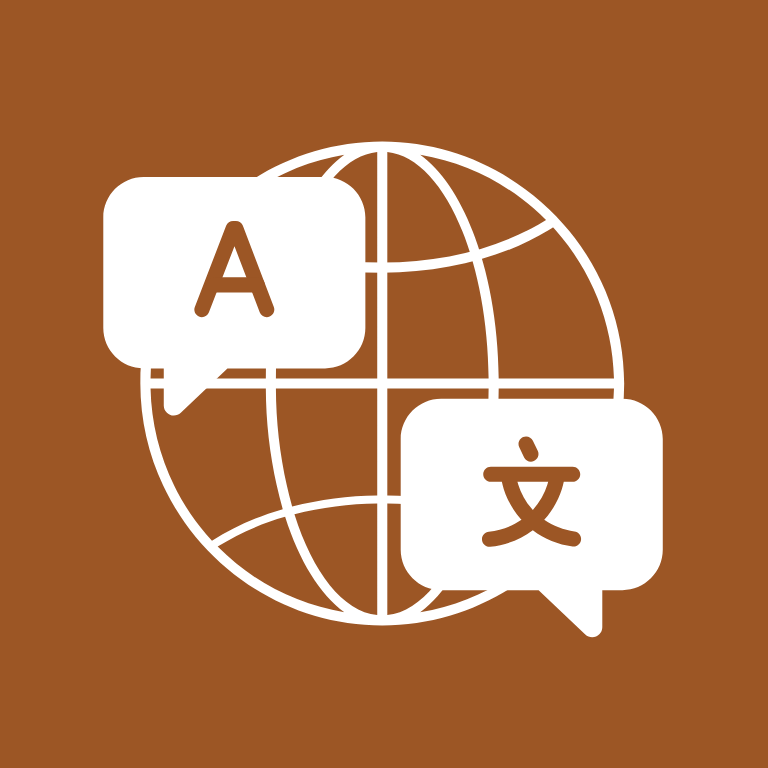
Tumblr, Twitch, Uber, Uber Eats, Ulta Beauty
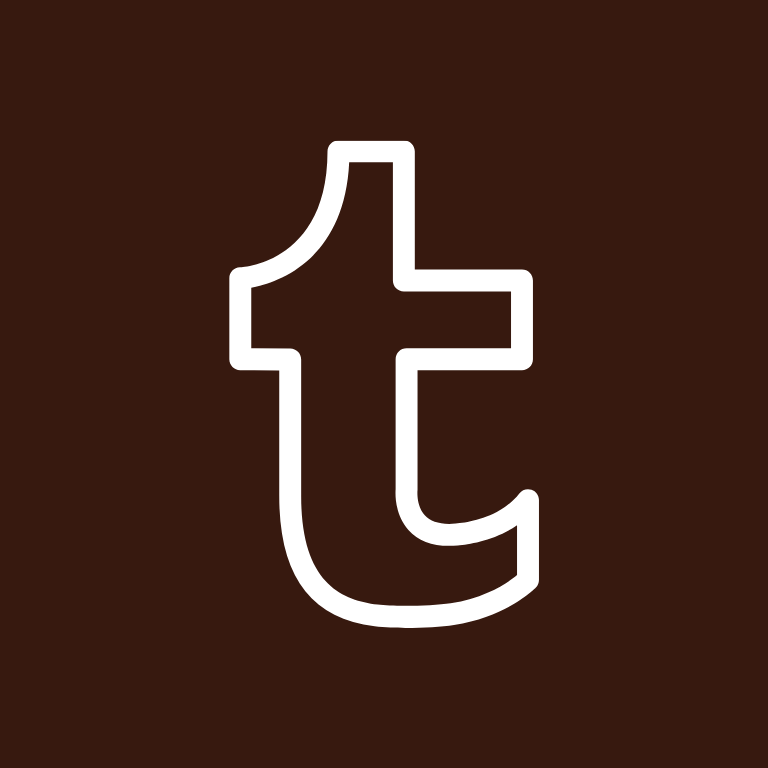

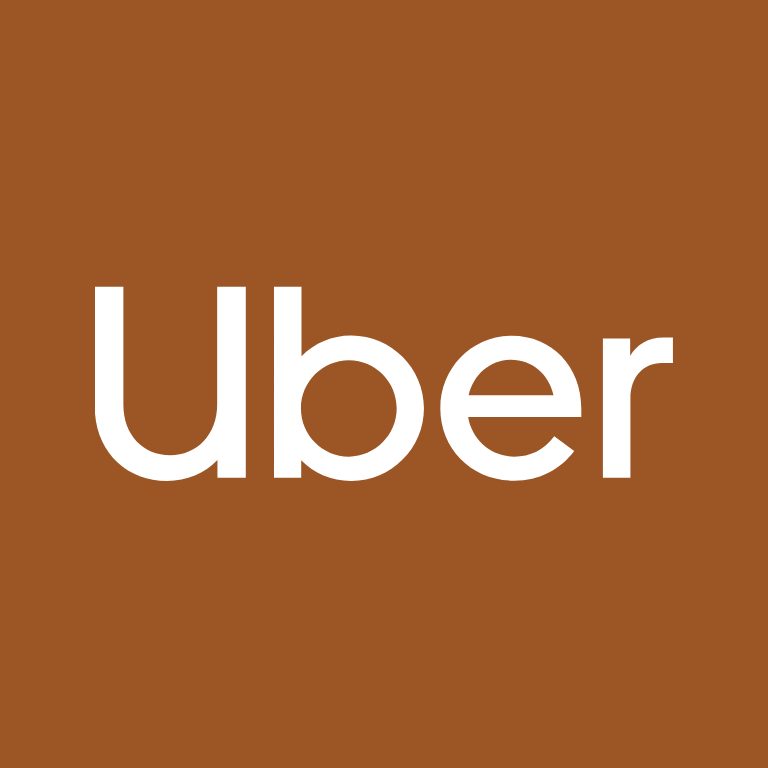
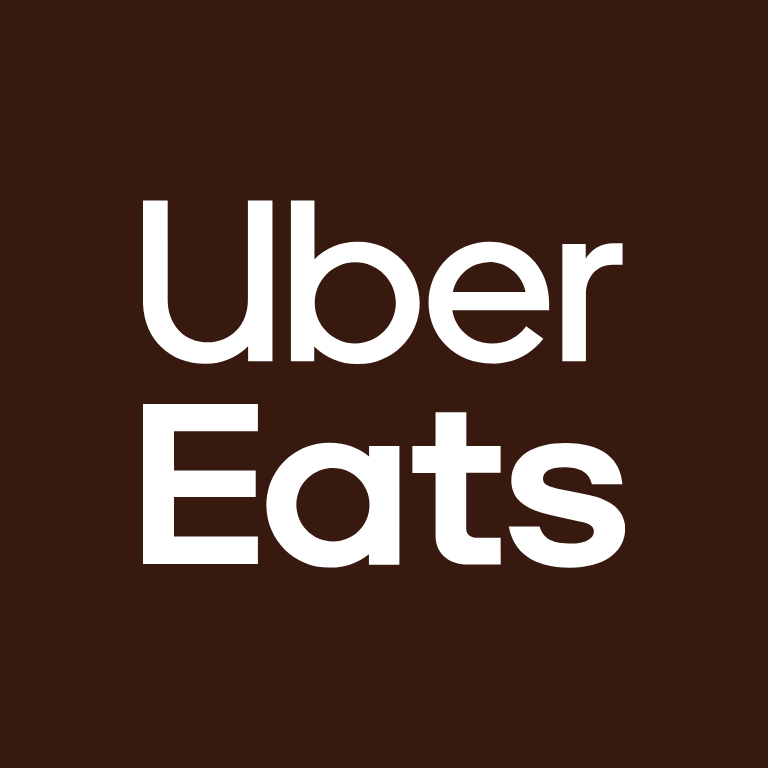

Venmo, Viber, Vsco, Wallet, Walmart
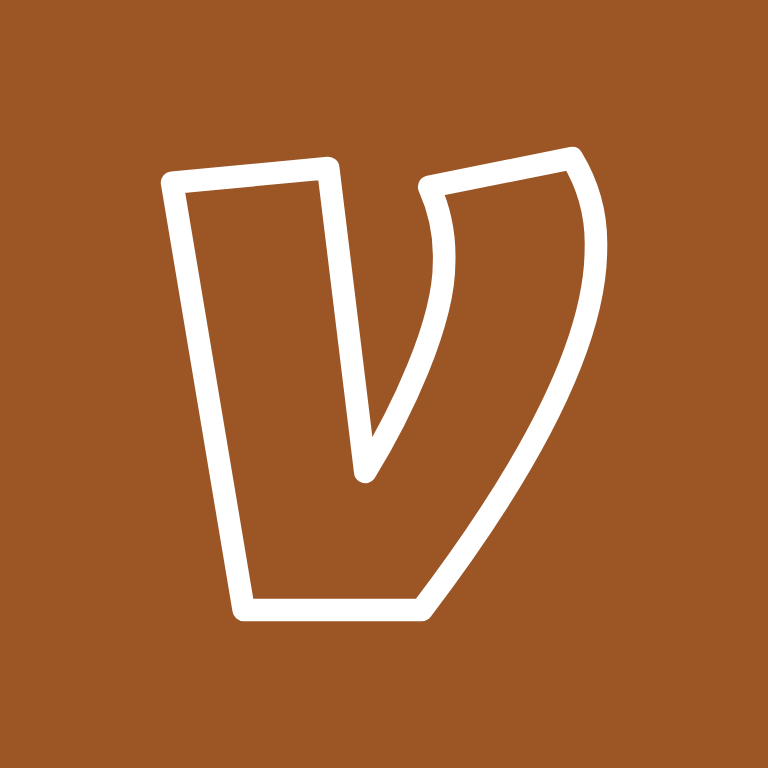

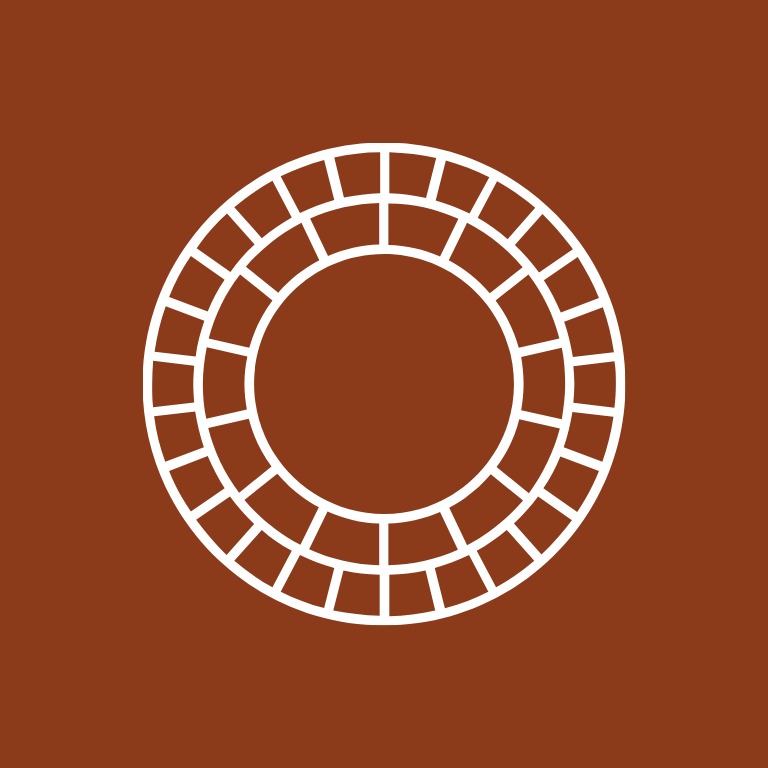
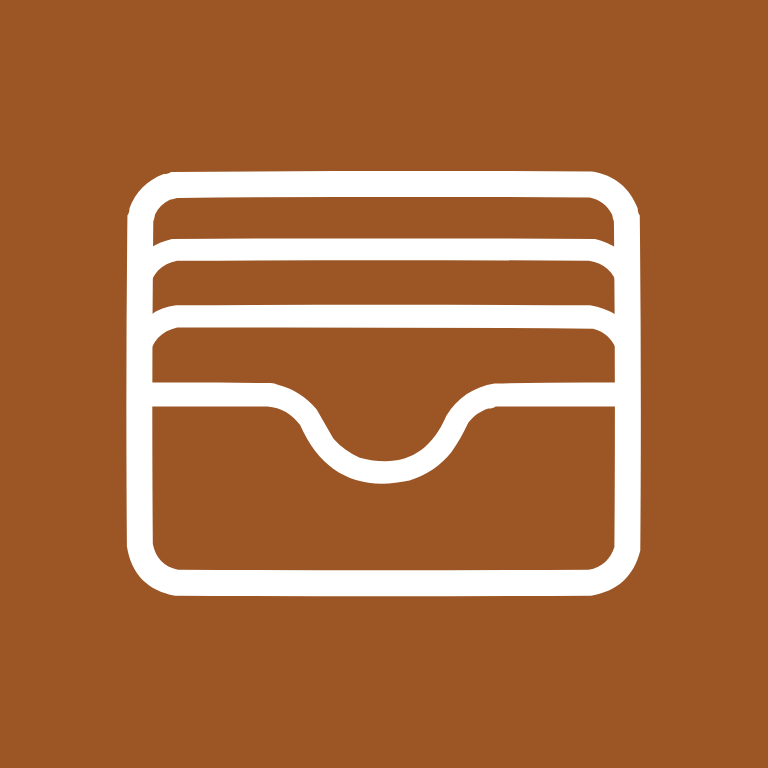
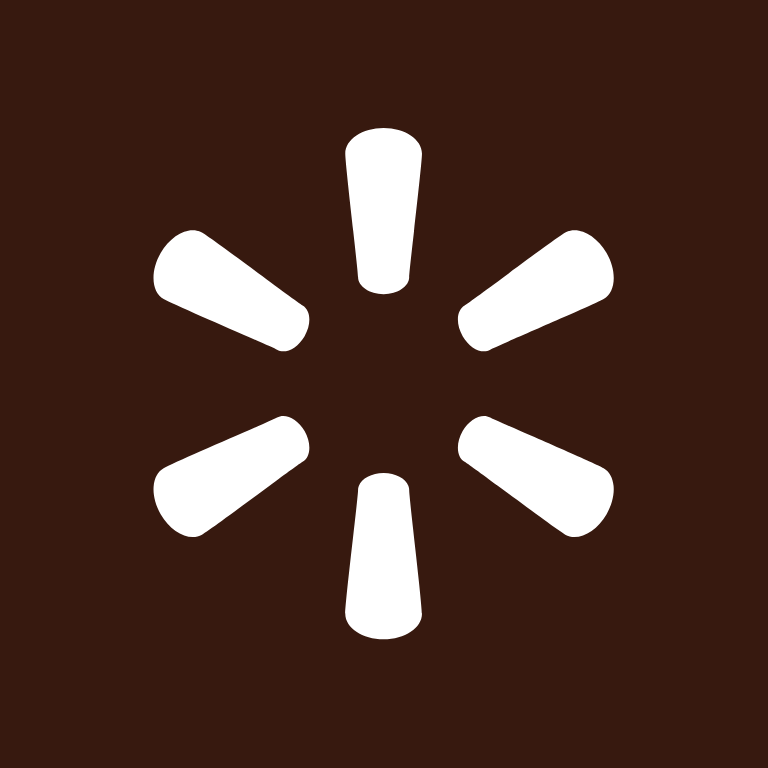
Watch, Wattpad, Waze, Weather, WeChat, Weight Watchers, Whatsapp, Widgetsmith, X, Xbox

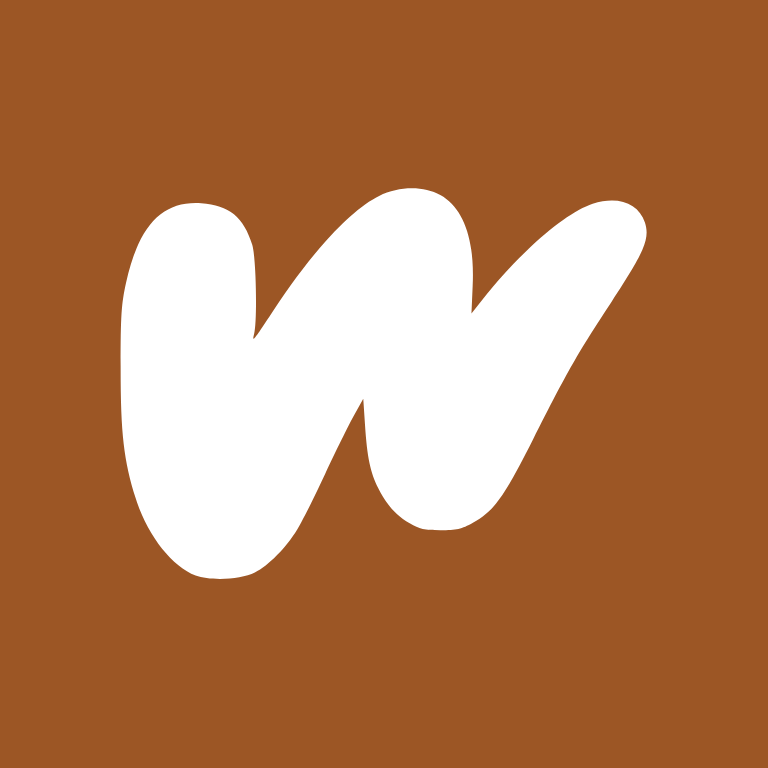





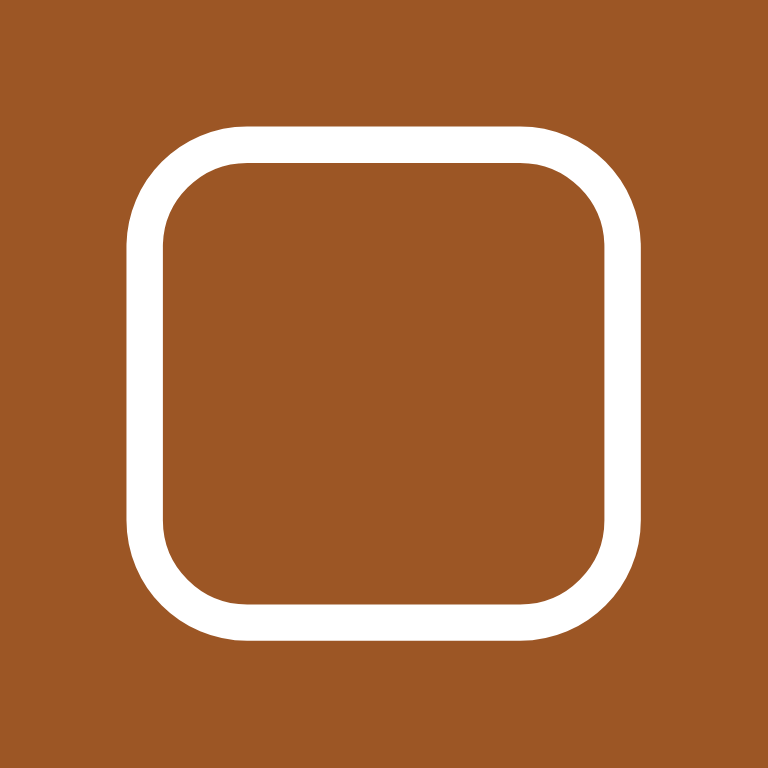


Yelp, YouTube, Zelle, Zoom
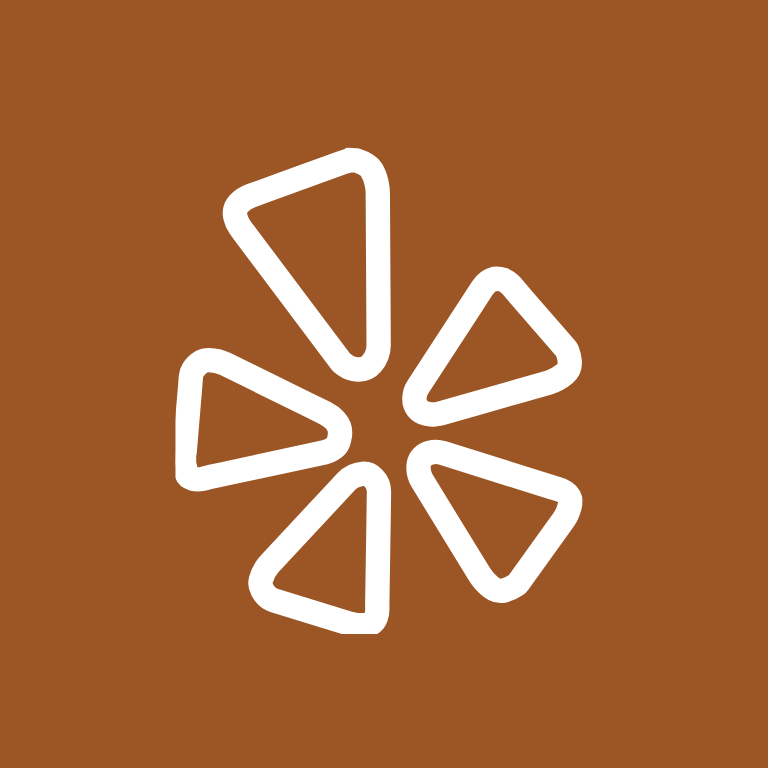
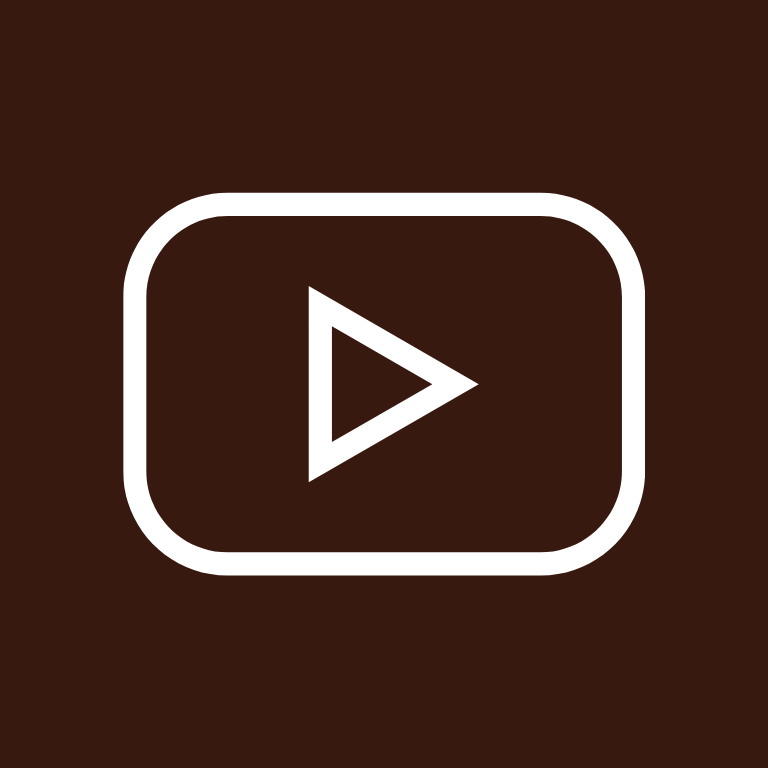


Fall illustrations app icons





Fall photos app icons





How To Change App Icons On Your iPhone
Once you’ve downloaded the fall app icon images to your iPhone, follow these simple steps to change your existing app icons on the home screen.
This process has to be repeated for each icon:
- Go to the “Shortcuts” app on your iPhone.
- Tap the “+” icon in the top right corner.
- Tap “+ Add Action”.
- In the search bar, type “Open app” and select the “Open App” shortcut.
- Tap “Choose” and select the app you want to customize the icon for from your list of installed apps.
- Press the square with the arrow pointing up, located at the bottom of the screen.
- Tap “Add to Home Screen”.
- Tap the icon highlighted, then select “Choose Photo”
- Select the icon image you want to replace the old icon with.
- You can choose to name the shortcut and tap Add.
- Tap Done. That’s it.
Keep in mind that using this method creates a shortcut to open the app, rather than replacing the original app icon.
However, the shortcut will function just like the regular app, and you can even rename it or move it around on your home screen as you would with any other app icon.
To remove the old app icon from your home screen so you do not have two of the same apps, tap and hold the old app icon and select “Remove from Home Screen”.
This will move the old app icon to the App Library.
Pin to save for later!
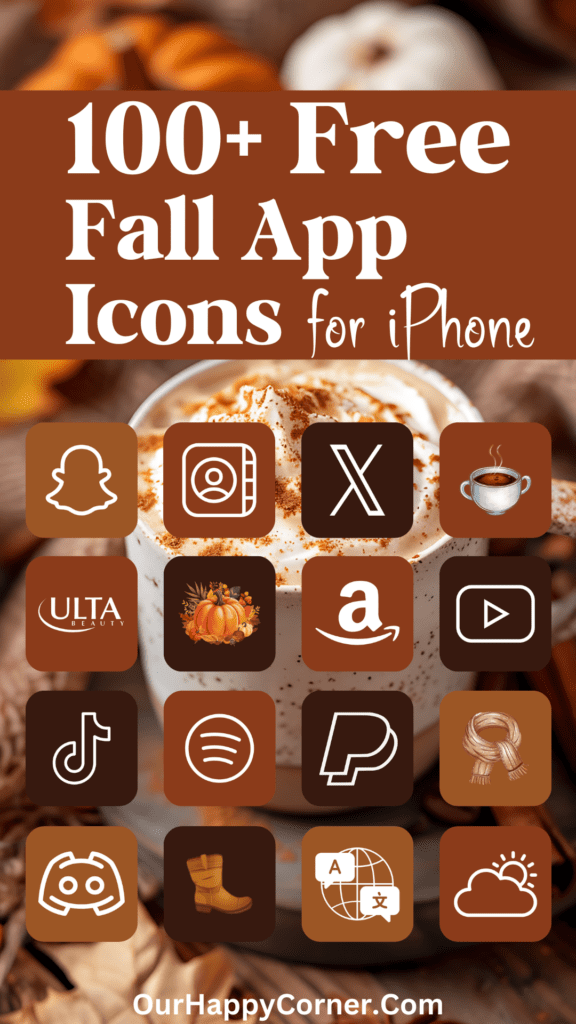
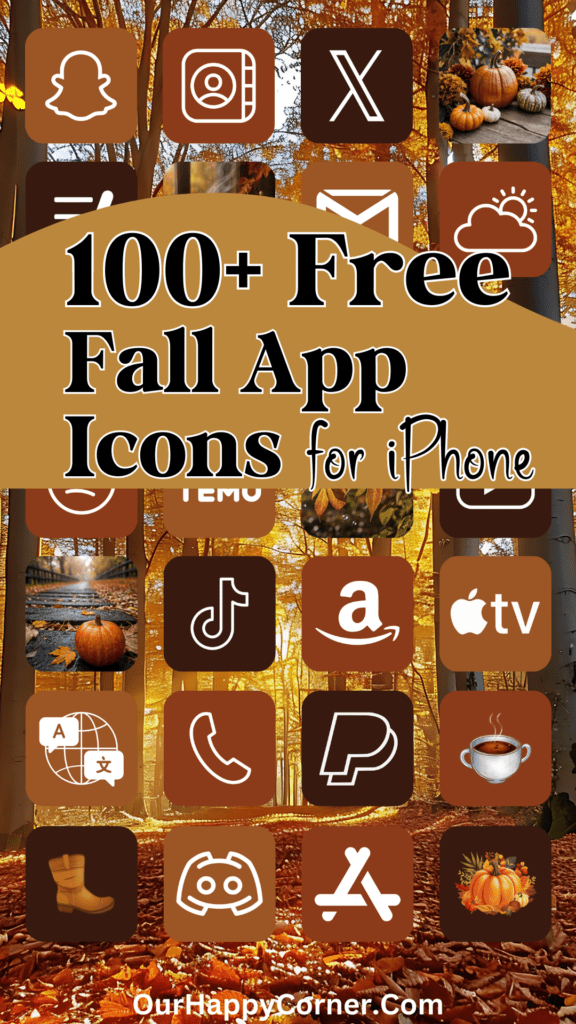
Explore More Icon Colors
If you enjoyed these fall app icons, don’t leave before you check out our other app icons in different colors.
We have a wide range to suit every taste and style.
Final Thoughts
Hope these fall app icons hit the spot! Adding them to your home screen is a quick way to get that cozy autumn vibe every time you use your phone.
Grab them now and turn your screen into a fall wonderland.
Too busy to download right now? No sweat! Just bookmark this page or save it to your App Icons board on Pinterest.
That way, you can come back and snag the icons whenever you’ve got a minute.
More Ideas You May Love
100 Free Christmas App Icons For Your iPhone
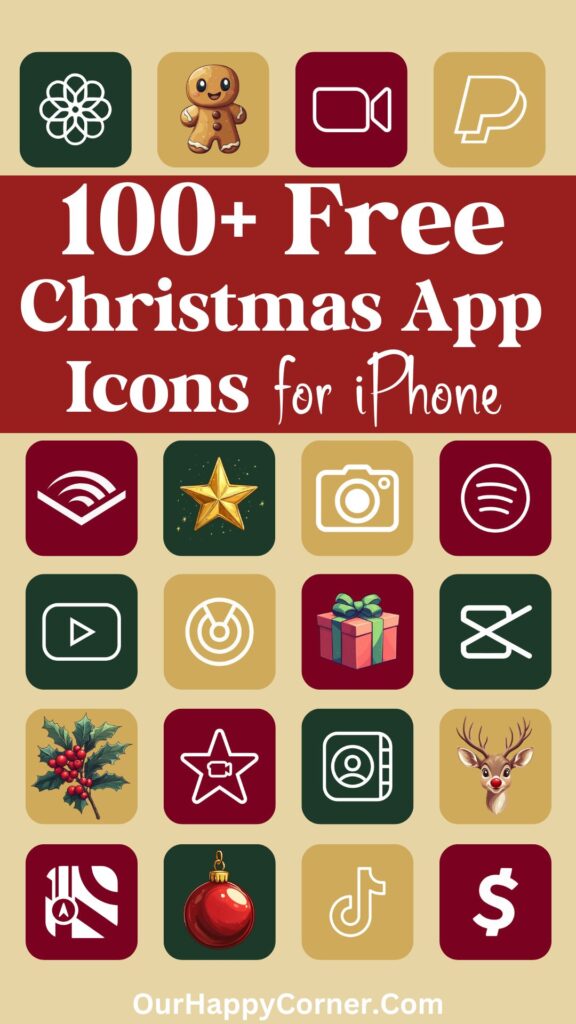
Free Fall Wallpapers To Transform Your Phone

100 Free Shimmering Christmas App Icons For Your iPhone