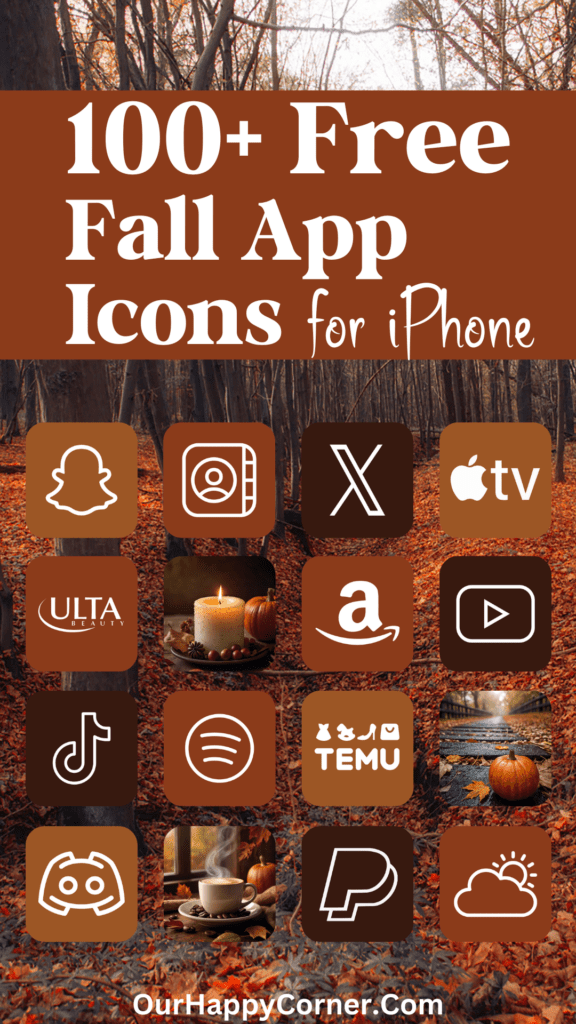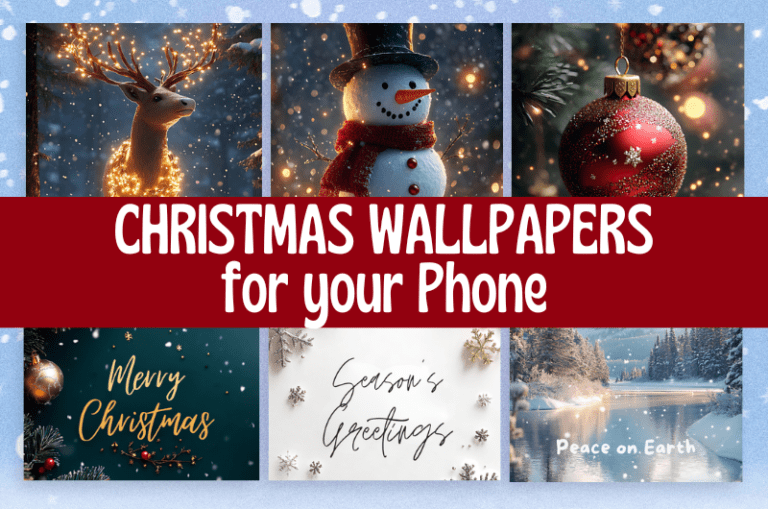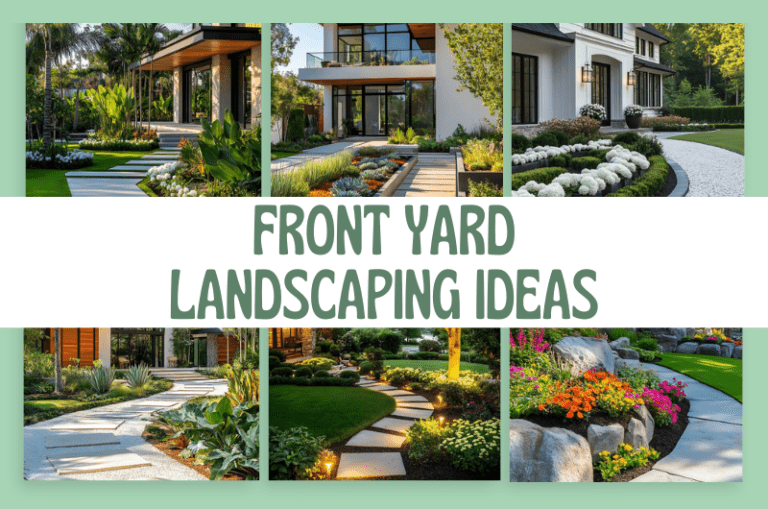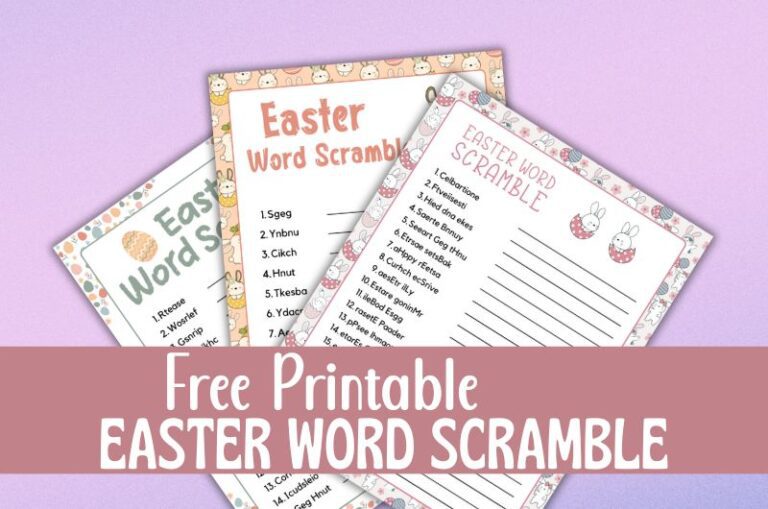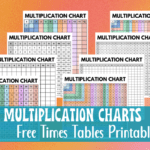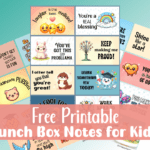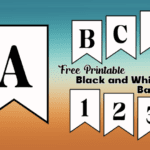Orange app icons are the perfect way to transform your iPhone or tablet with a burst of vibrant energy.
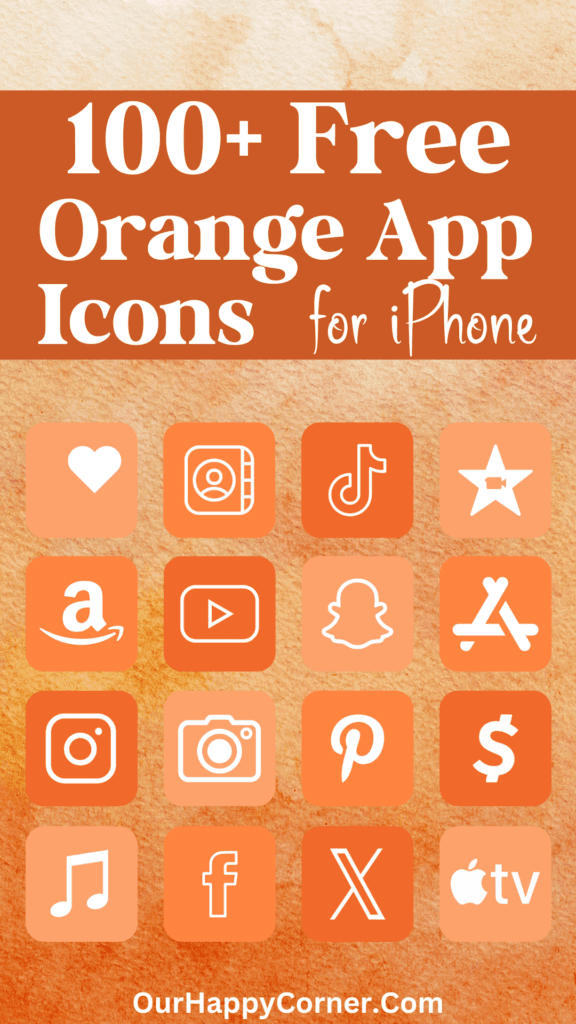
Whether you want to make a bold statement or simply refresh your home screen, these stunning icons will add warmth, creativity, and a modern flair to your device.
Check out our orange app icons and find out how you can easily download and install these eye-catching icons.
Why Choose Orange App Icons?
Orange app icons offer a unique and captivating visual experience for your device. This dynamic color embodies the zest of red and the cheerfulness of yellow, resulting in a perfect balance of boldness and warmth.
Choosing orange for your app icons allows your device to exude a lively and welcoming vibe, making it stand out with an inviting and energetic look.
Whether you’re seeking to make a striking impression or to infuse your home screen with creativity and charm, orange app icons are the ideal choice for a vibrant and aesthetically pleasing device makeover.
The vibrant hue is eye-catching and can create a dynamic contrast against a variety of background colors, from dark themes to lighter palettes.
This vibrant color is known to spark enthusiasm, ignite creativity, and radiate warmth.
By incorporating orange icons into your device, you create a visually stimulating environment that can enhance your mood and boost productivity.
How To Download The Orange App Icons
On mobile: Tap and hold on each app icon image you want to save. Download and save it to your device’s photo gallery.
On desktop: Click on each icon image you want to save. Select “Save Image As”. Choose the desired location on your computer to save the icon.
All downloads on Our Happy Corner are for personal use only. They are not to be redistributed, altered, or sold.
Love these orange app icons? Please pin this post to Pinterest so you can have them on hand. Your share will help other people discover them too.
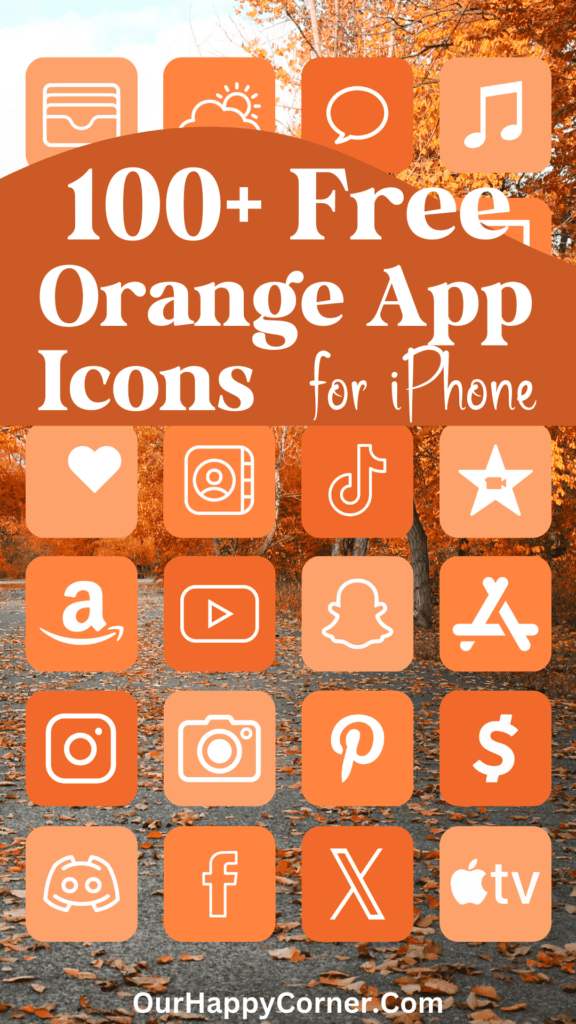
The following orange app icons are included, created in complementing shades:
Adobe Acrobat, Airbnb, Alexa, AllTrails, Amazon, Amazon Music, Amazon Prime Video, App Store, Apple TV, Audible
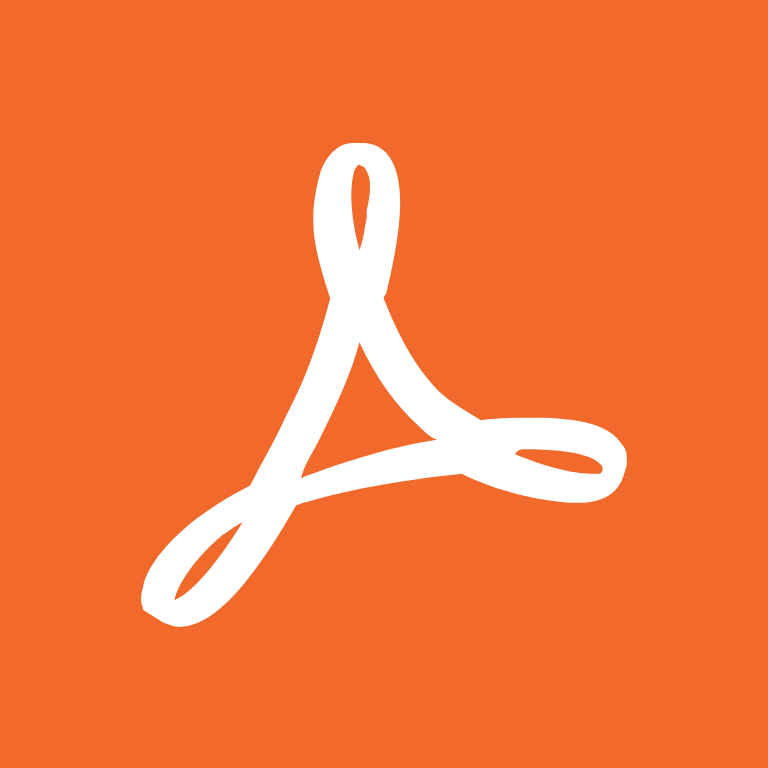
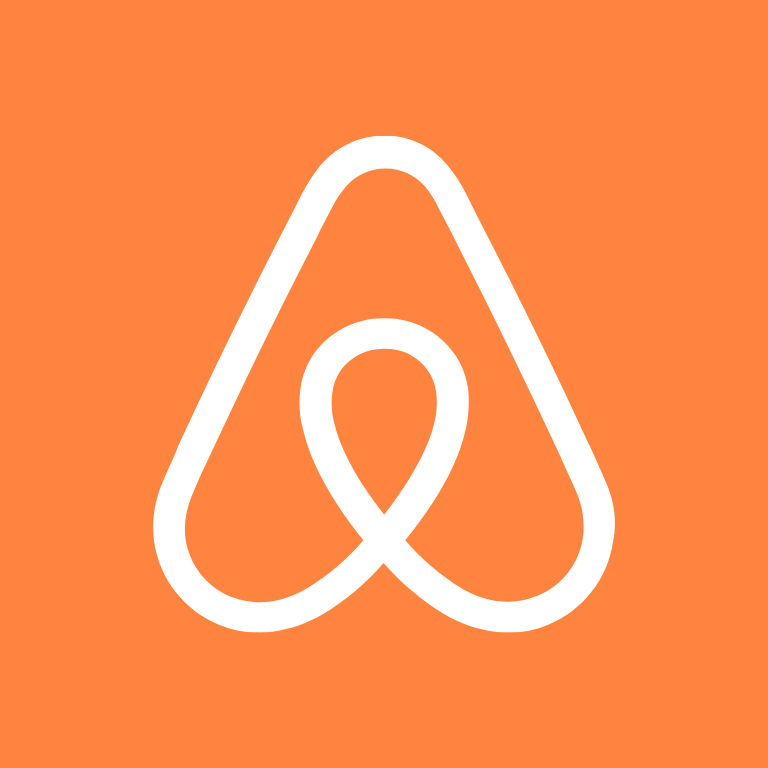
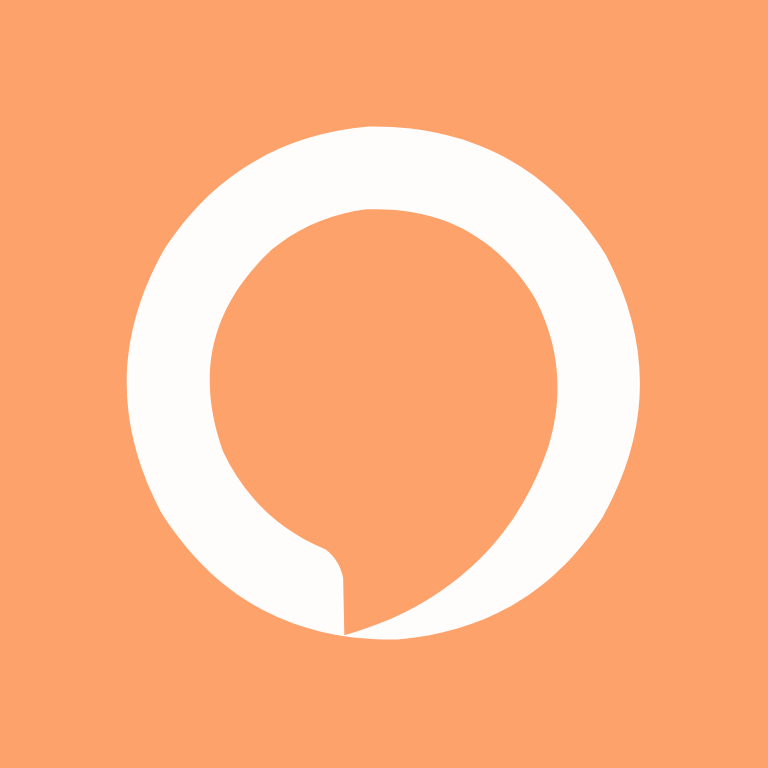
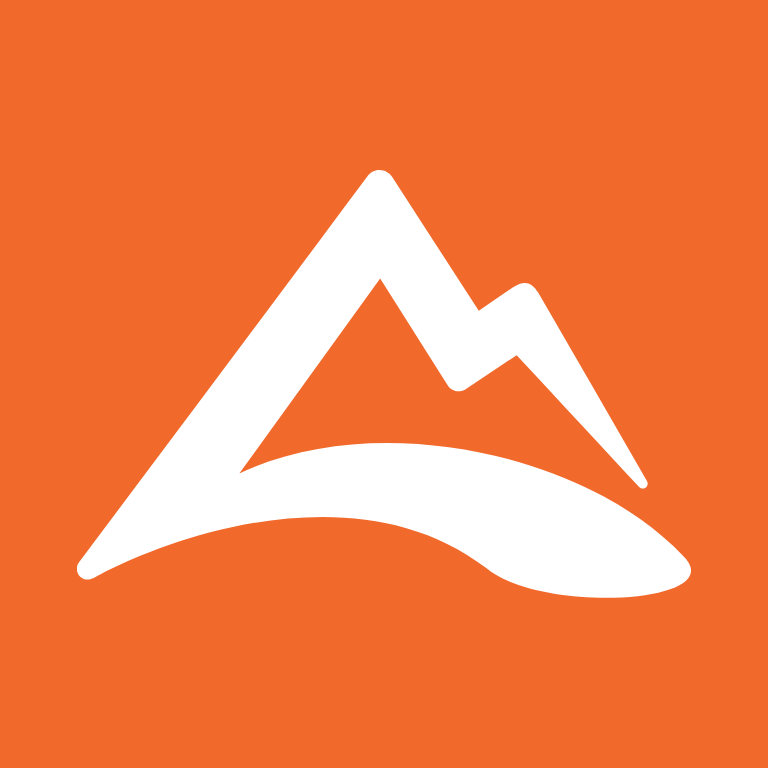
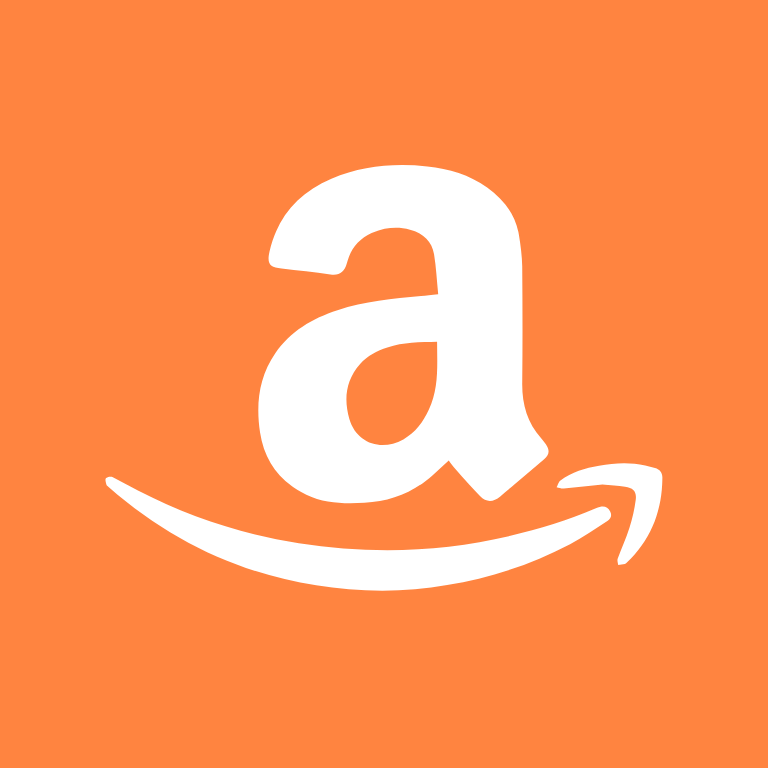


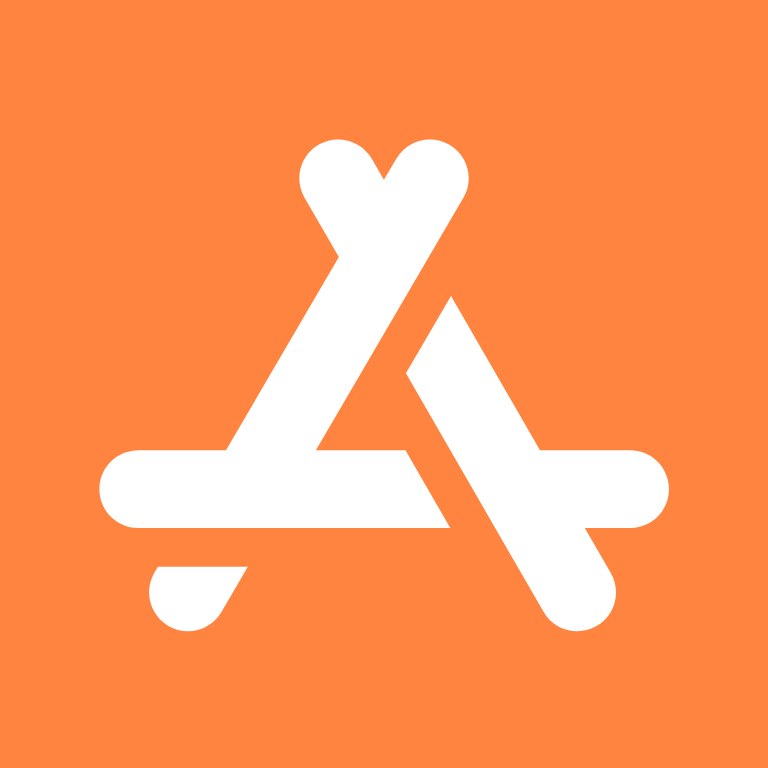

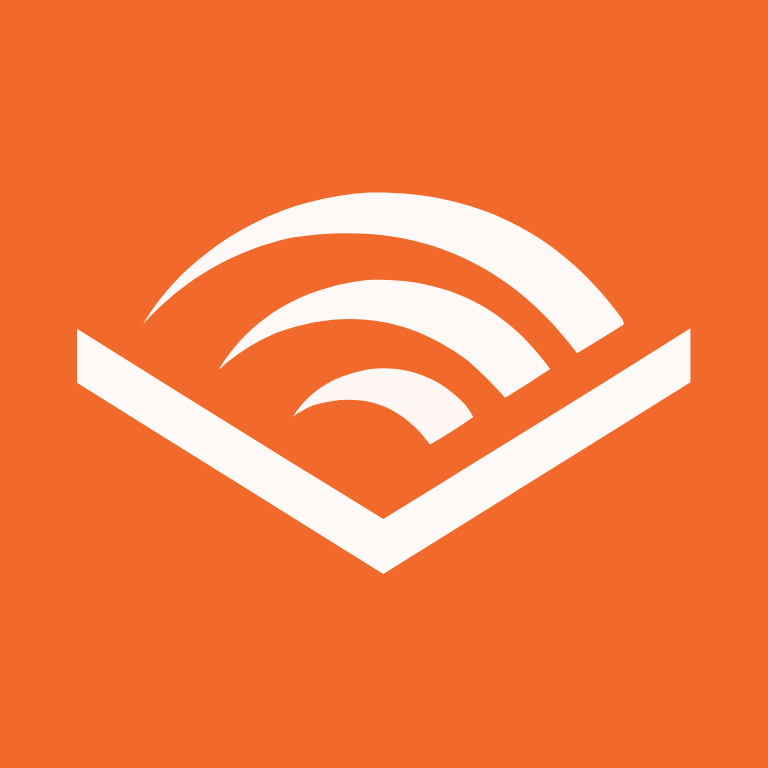
Authy, Bank, Bank of America, BeReal., Bible, Booking, Books, Burger King, Calculator, Calendar
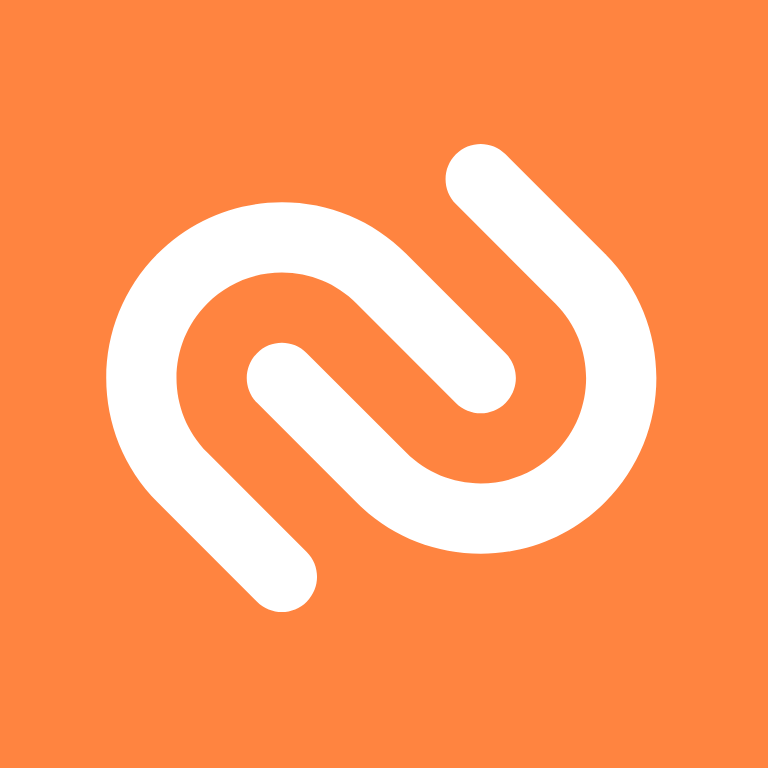

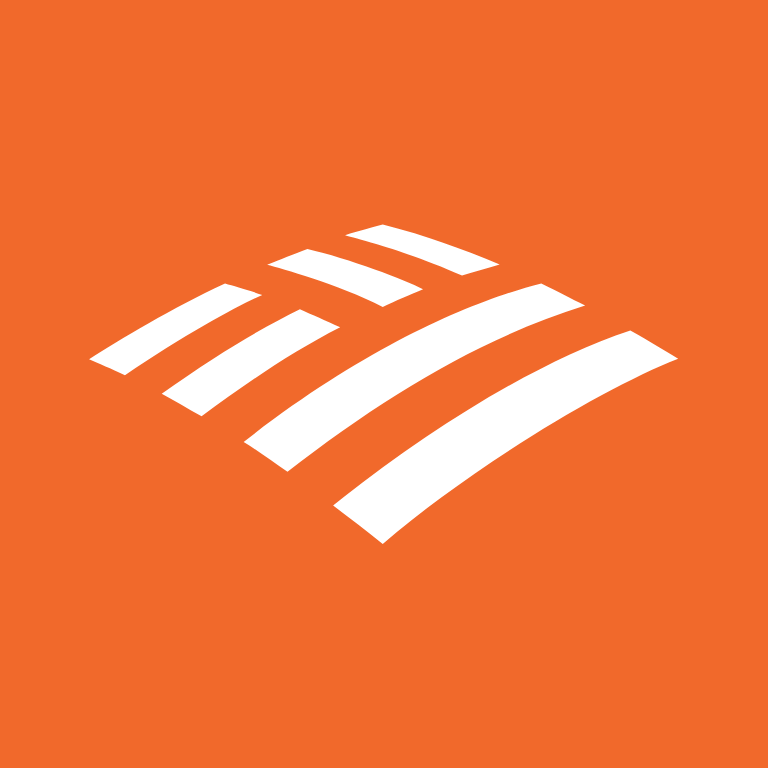
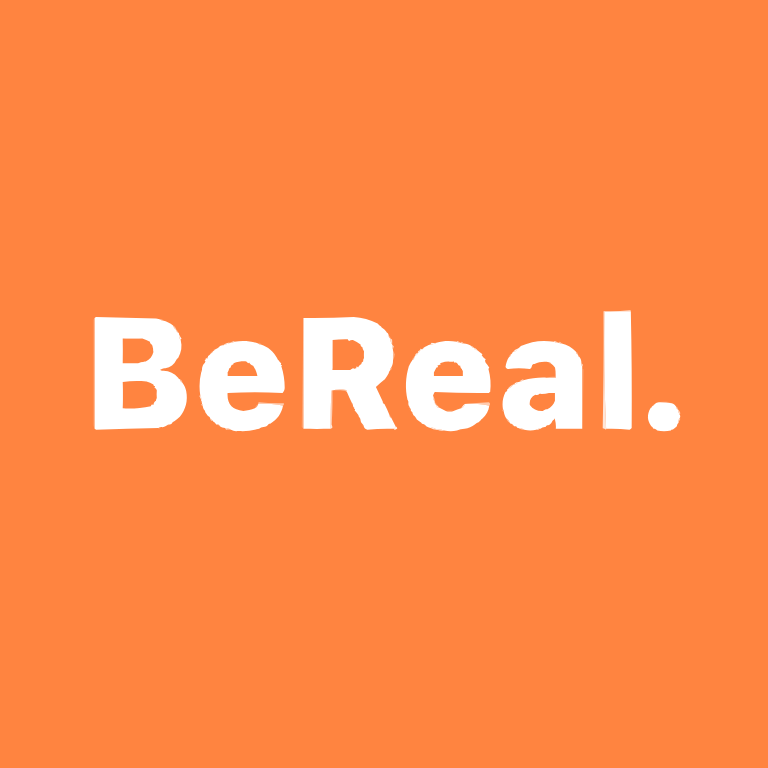
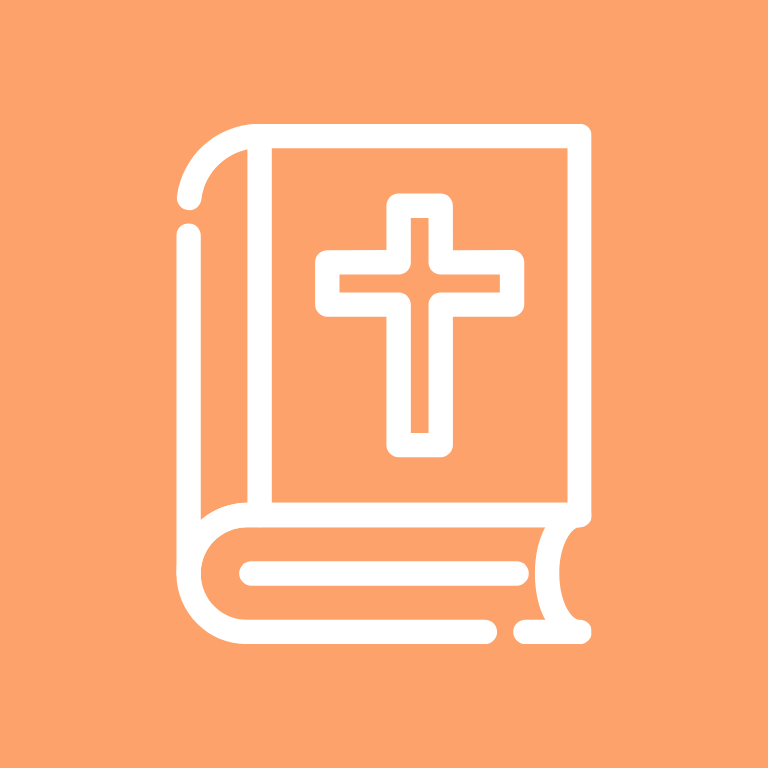
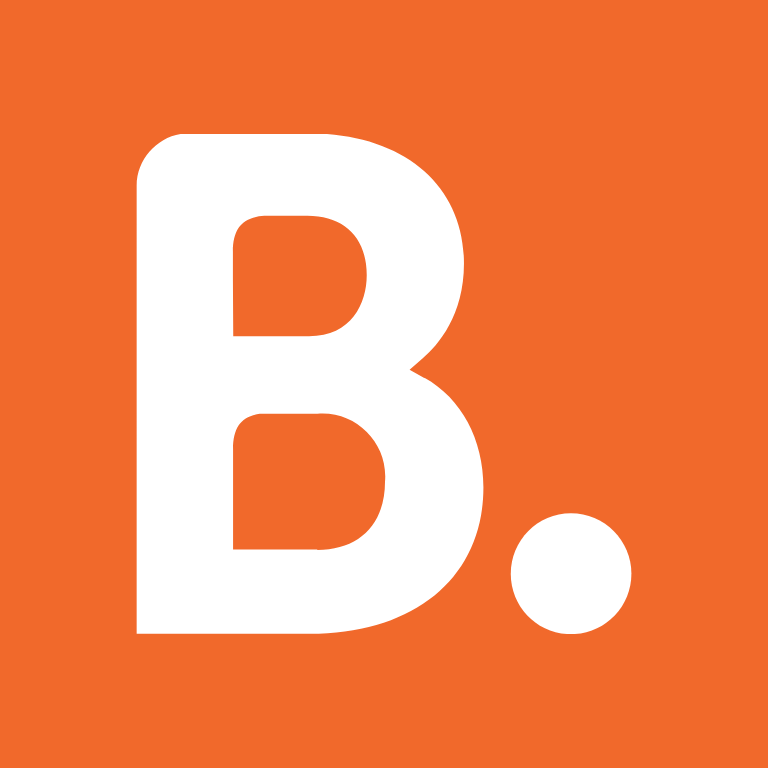
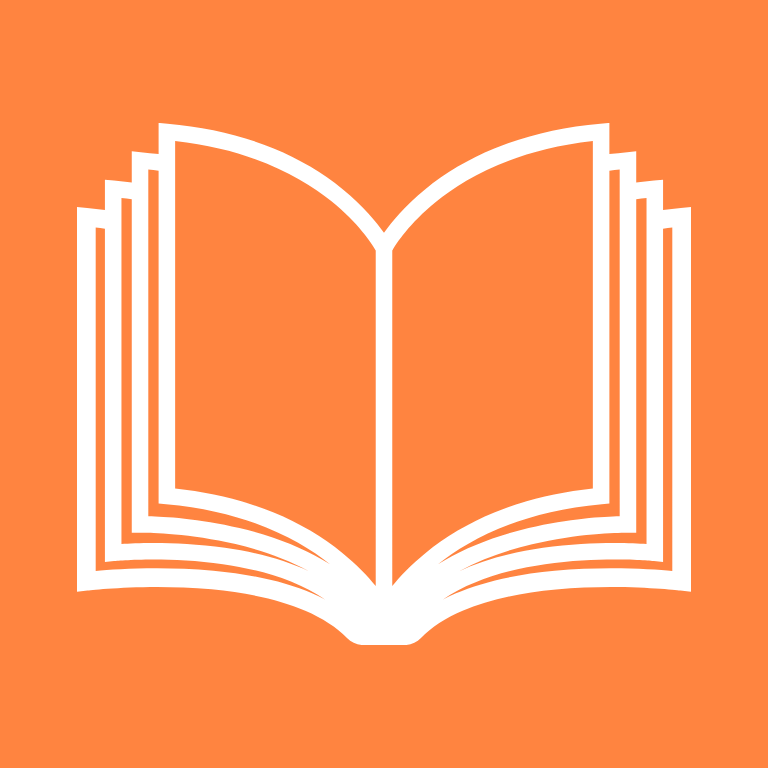

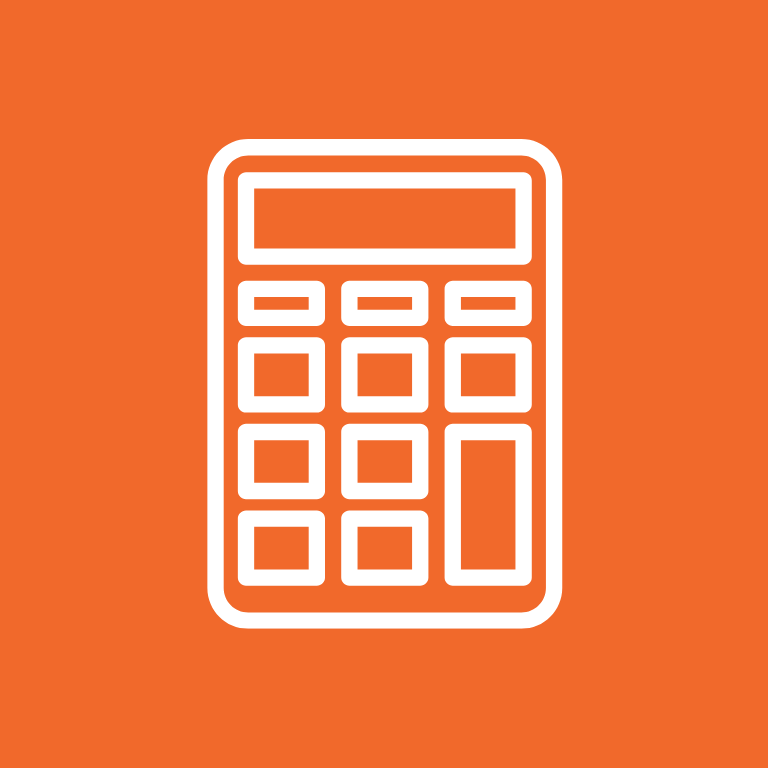

Camera, Canva, Capcut, Capital One Bank, Cash App, Chase Bank, ChatGPT, Chick-fil-A, Citibank, Clock


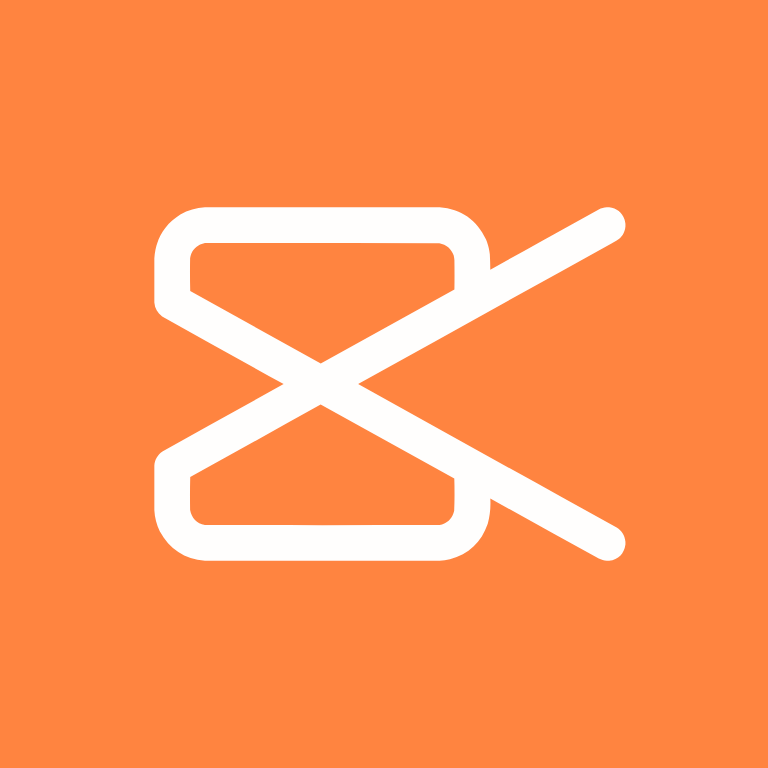
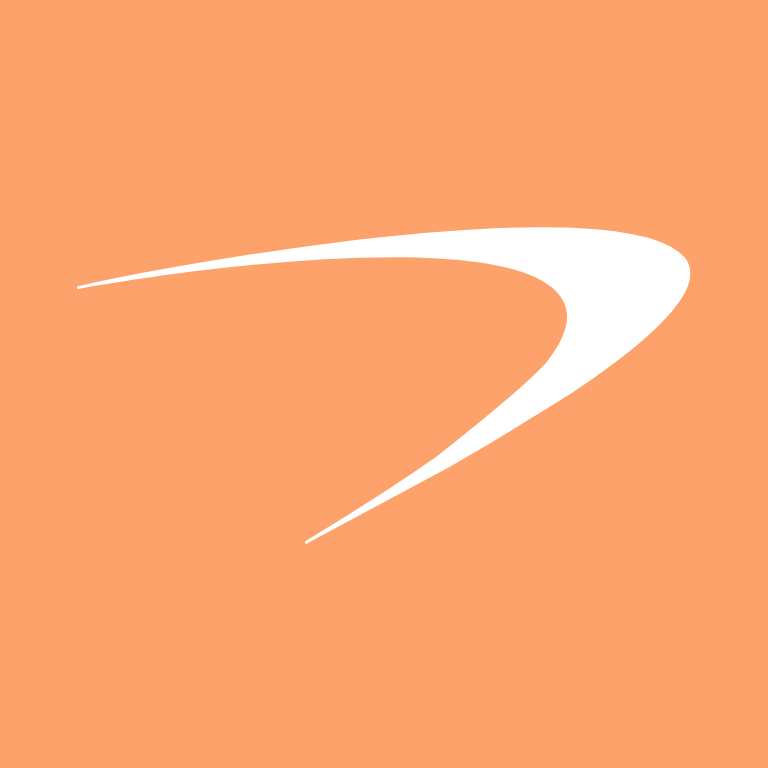
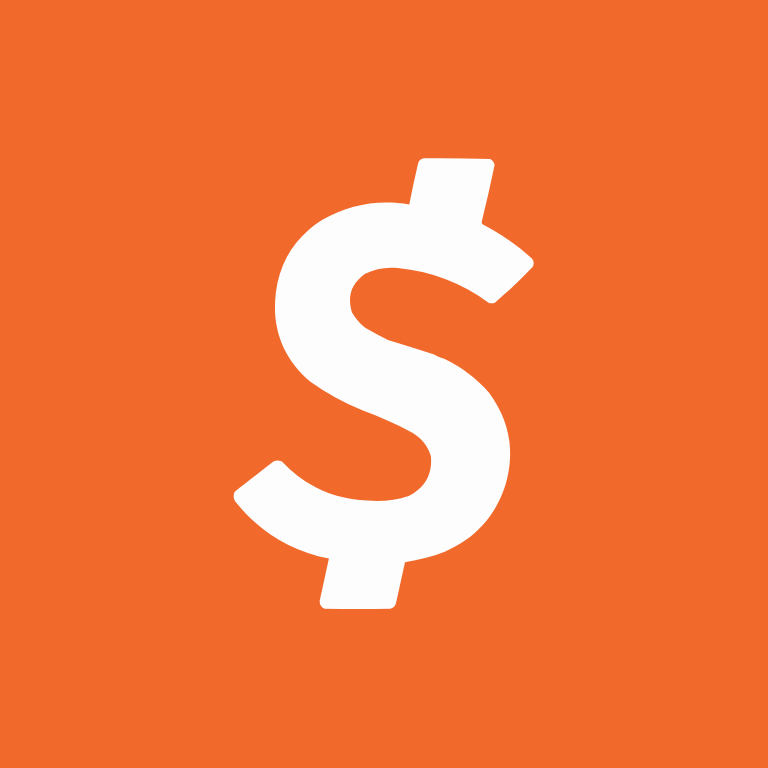
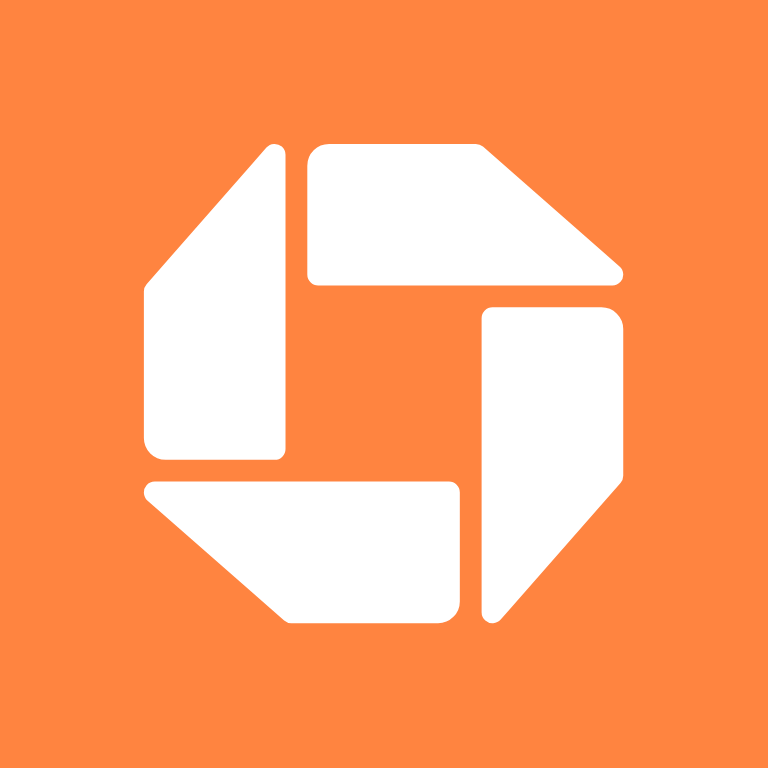
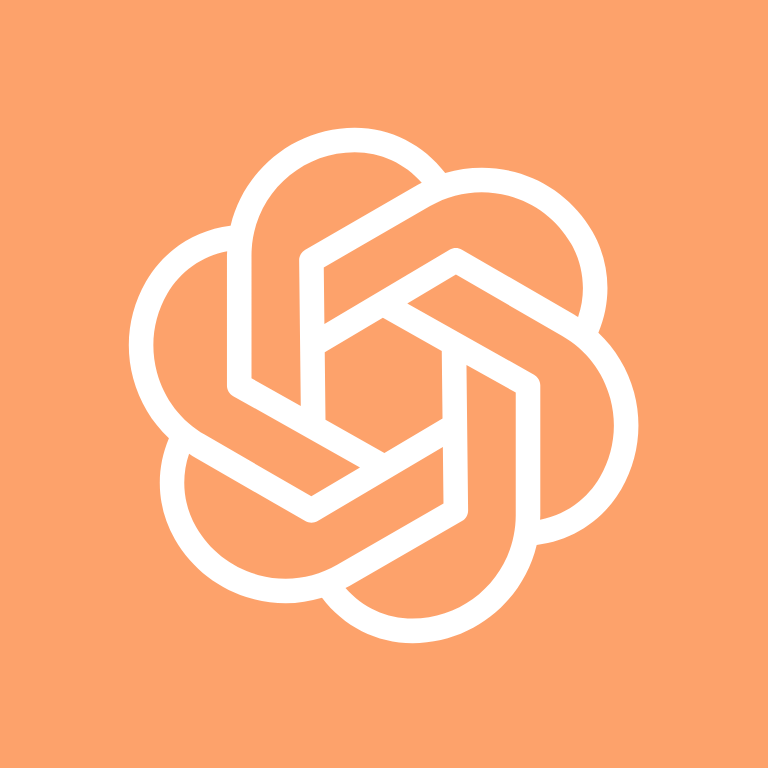
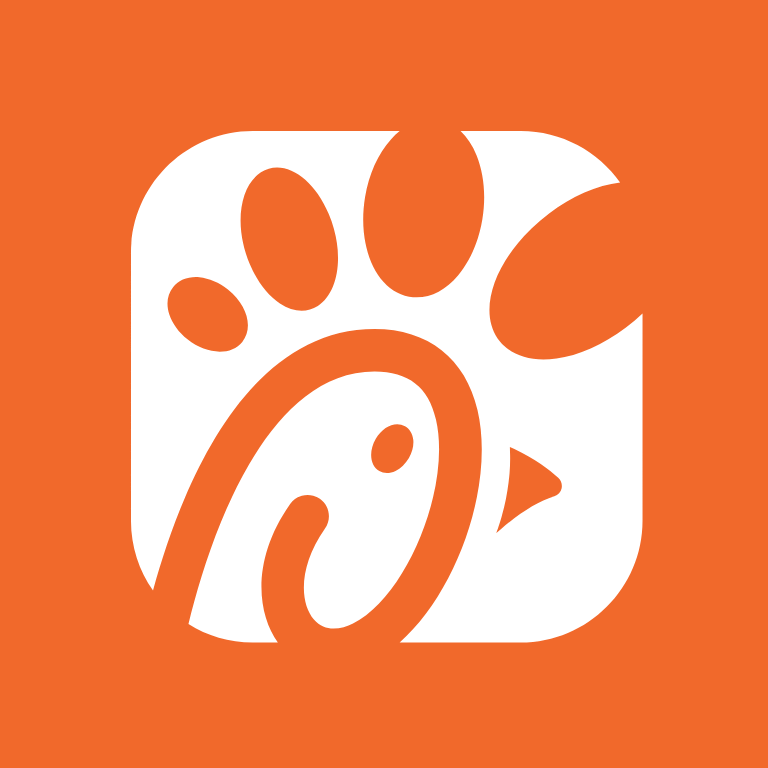


Compass, Contacts, Discord, Disney+, DoorDash, Dropbox, eBay, ESPN, Etsy, Evernote
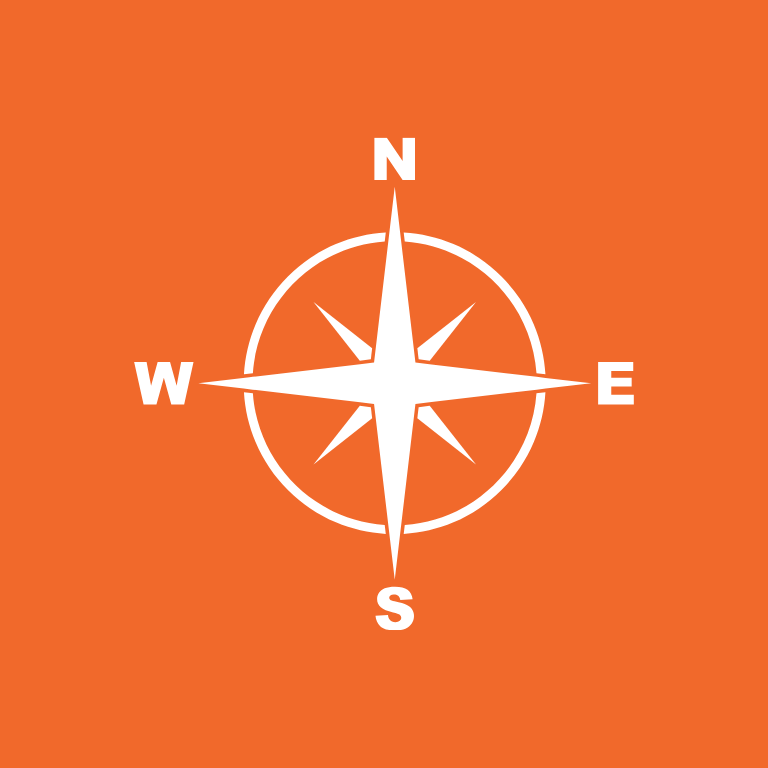
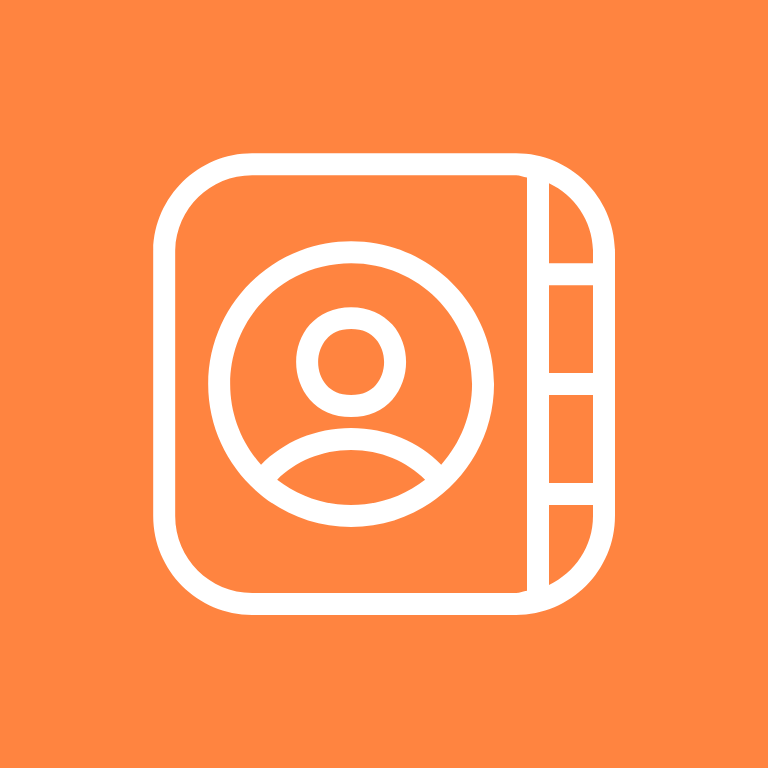


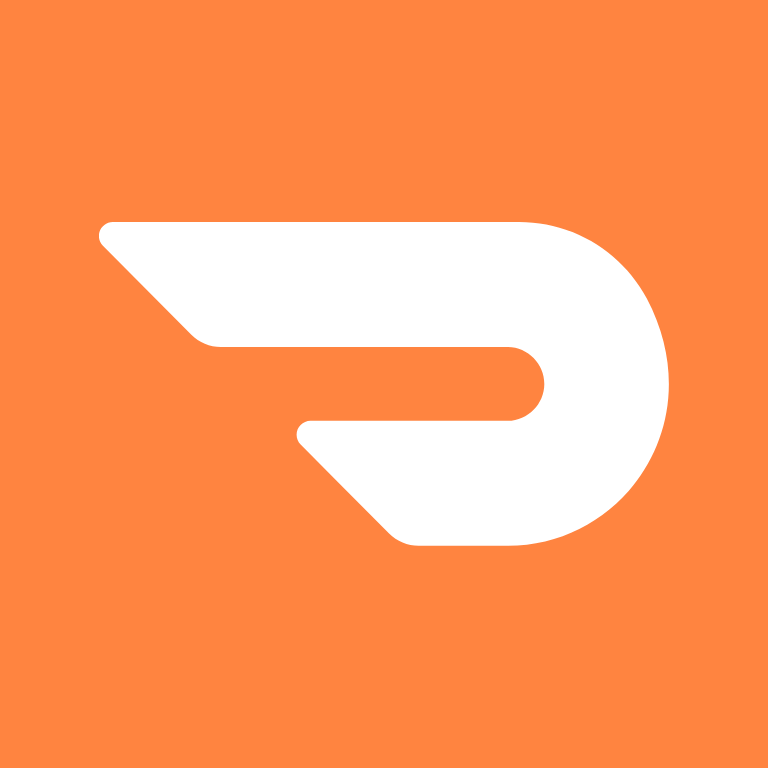
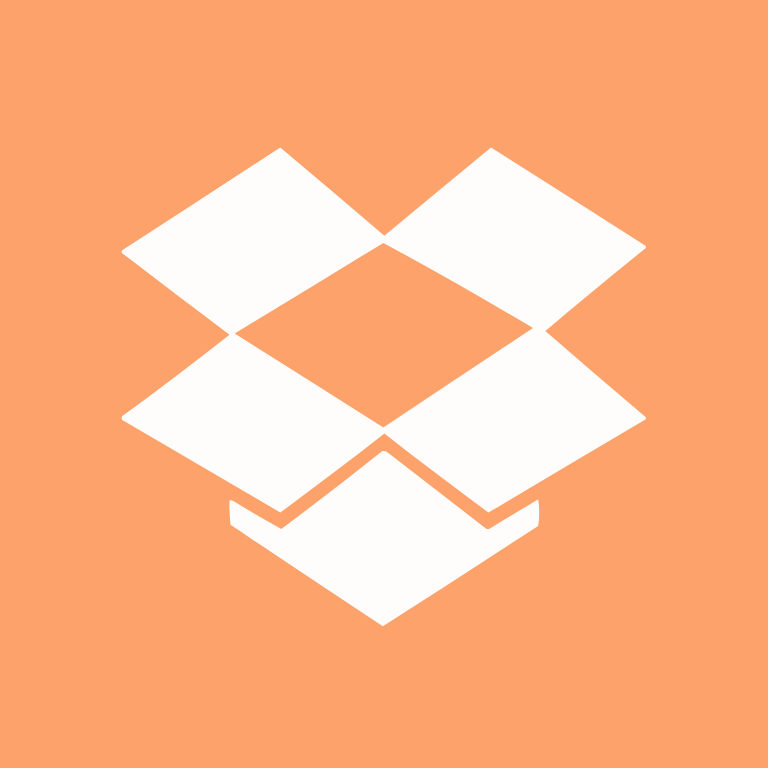
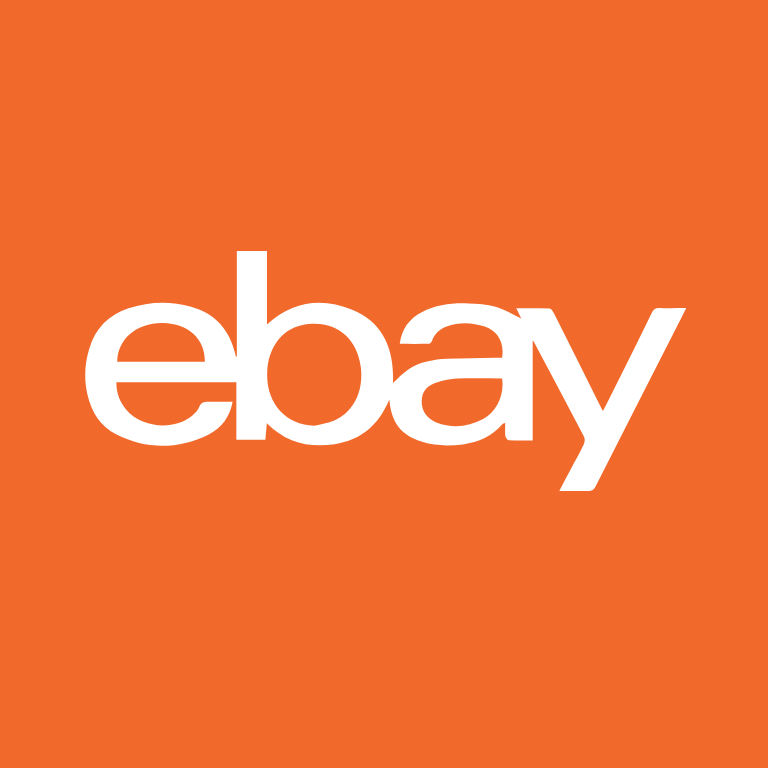

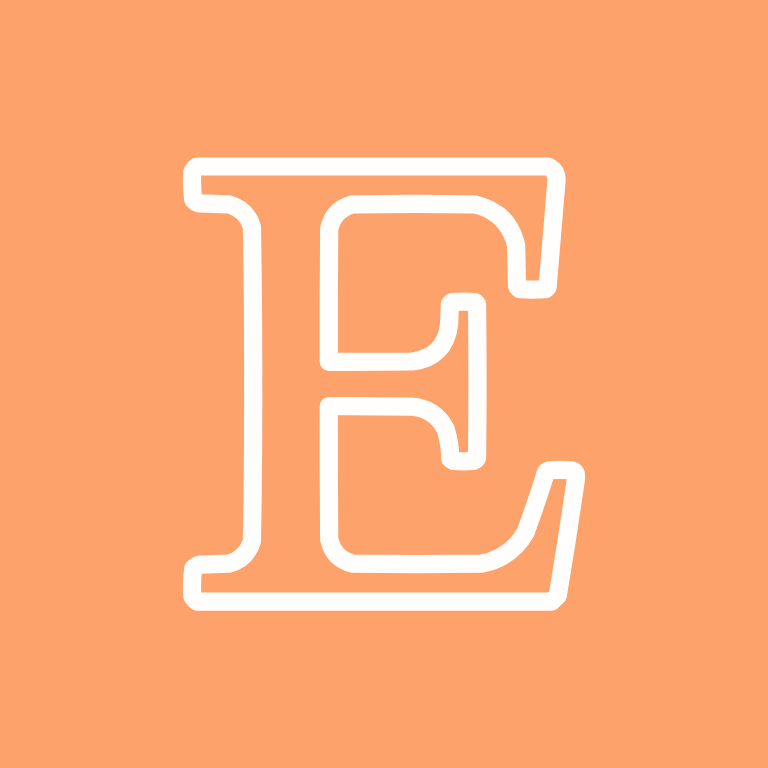
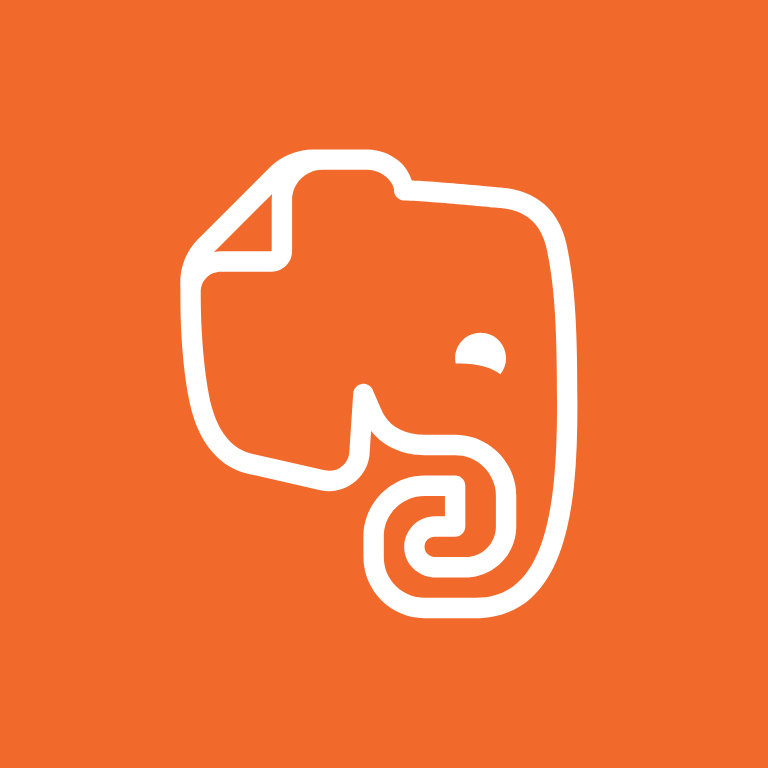
Facebook, FaceTime, Files, Find My, Fitbit, Fitness, Games, Gmail, Goodnotes 6, Goodreads

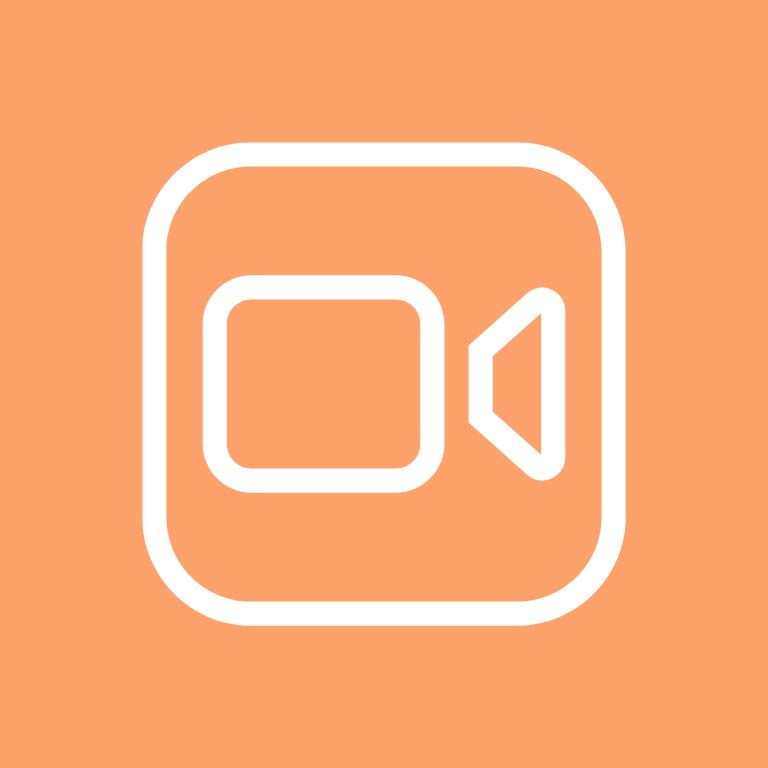
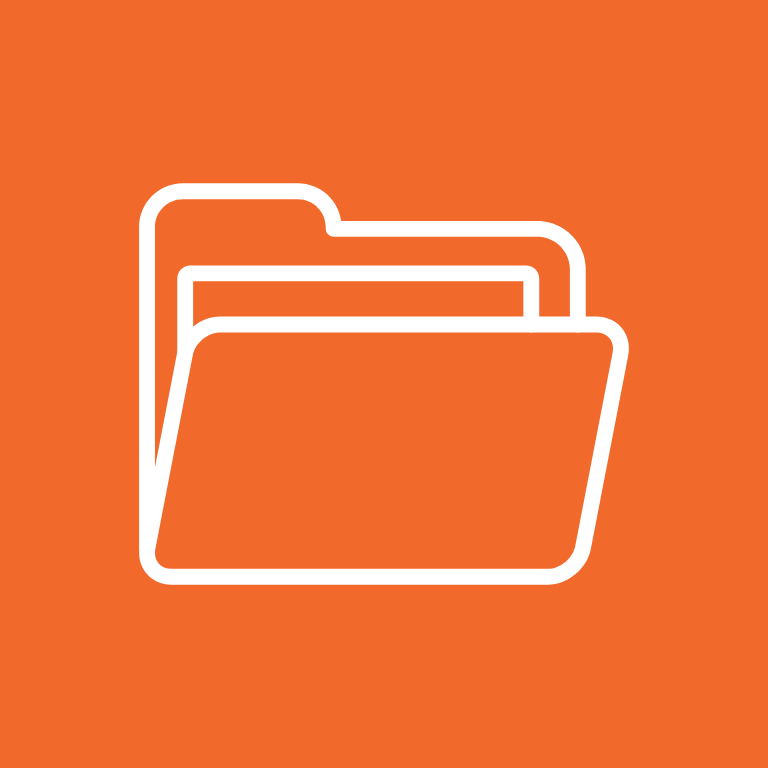
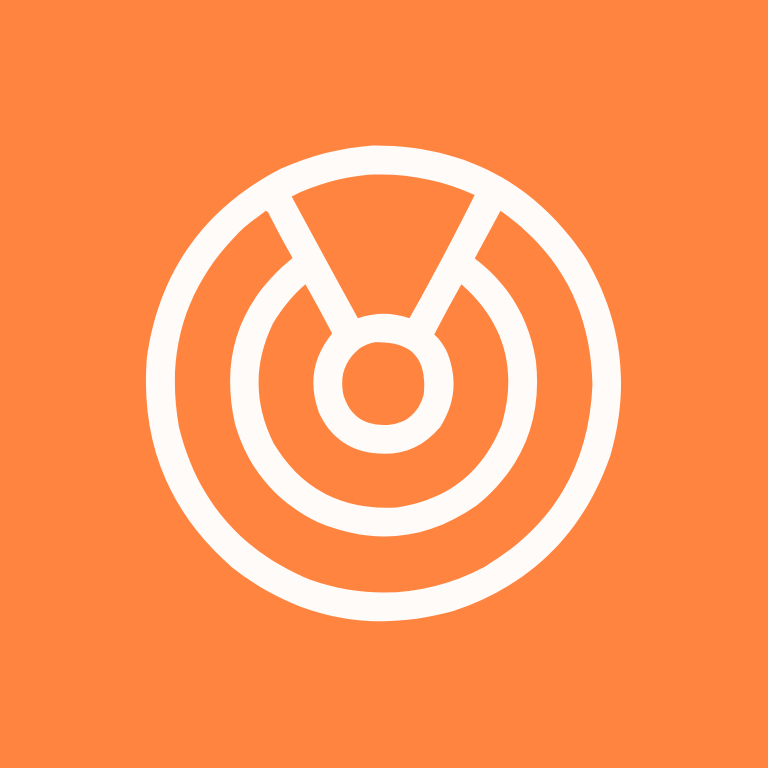
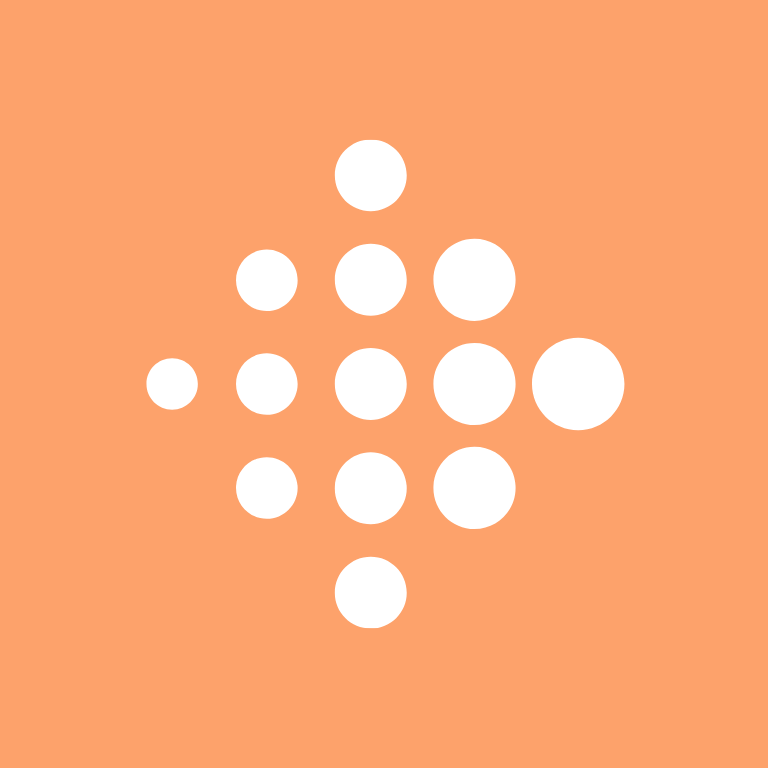
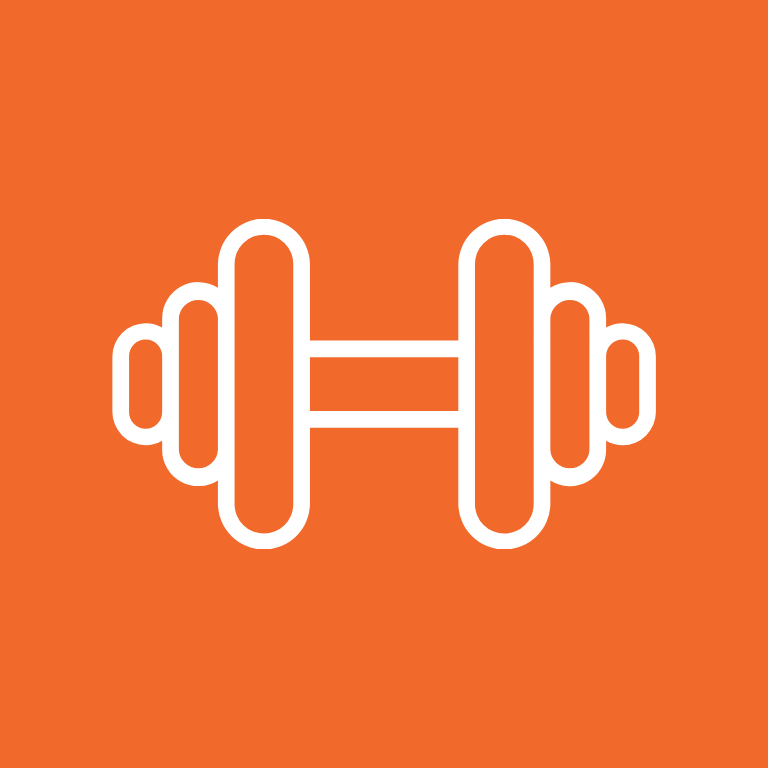


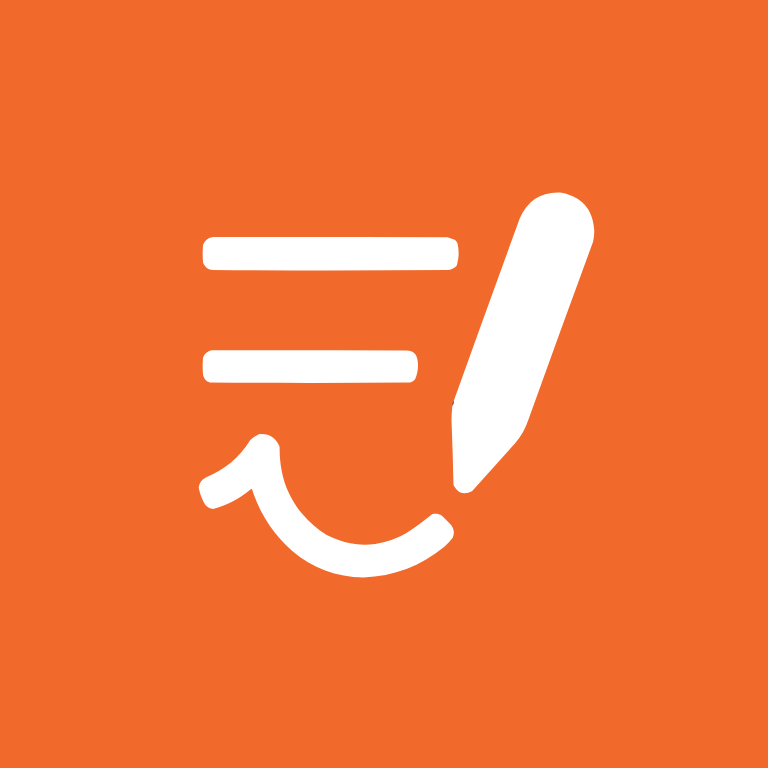
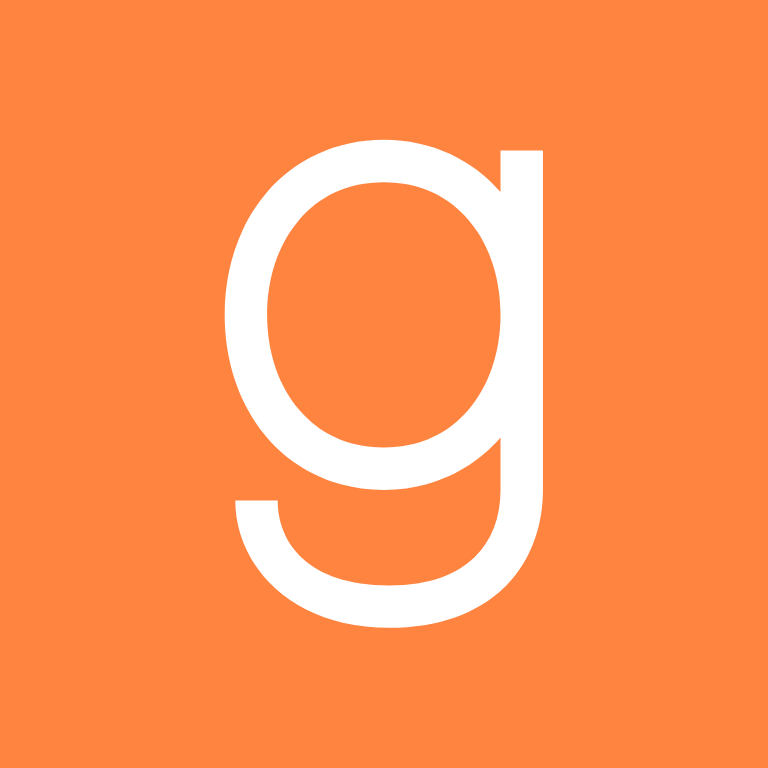
Google, Google Chrome, Google Docs, Google Drive, Google Maps, Google Photos, Groceries, Groupme, HBO Max, Health
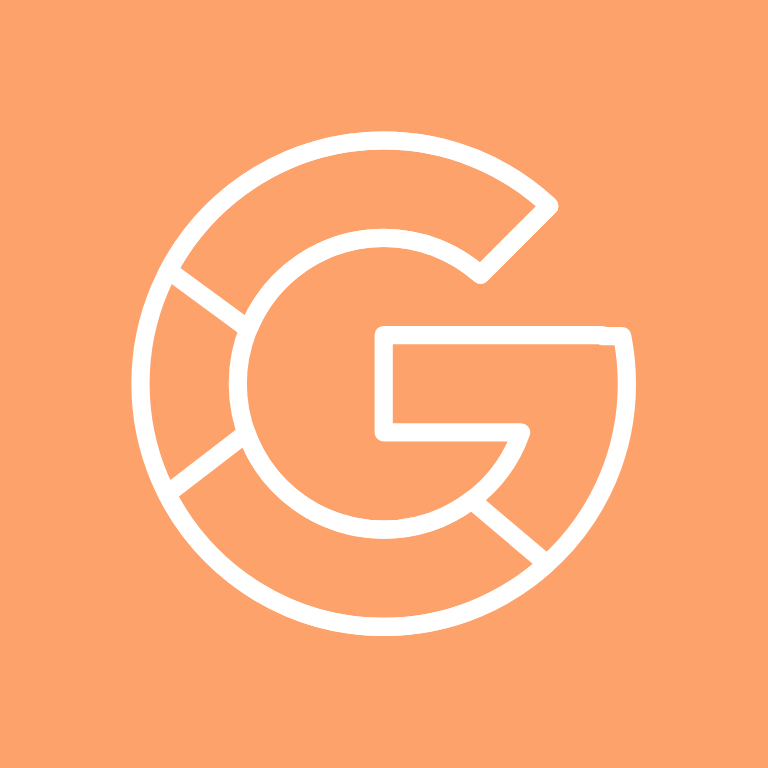
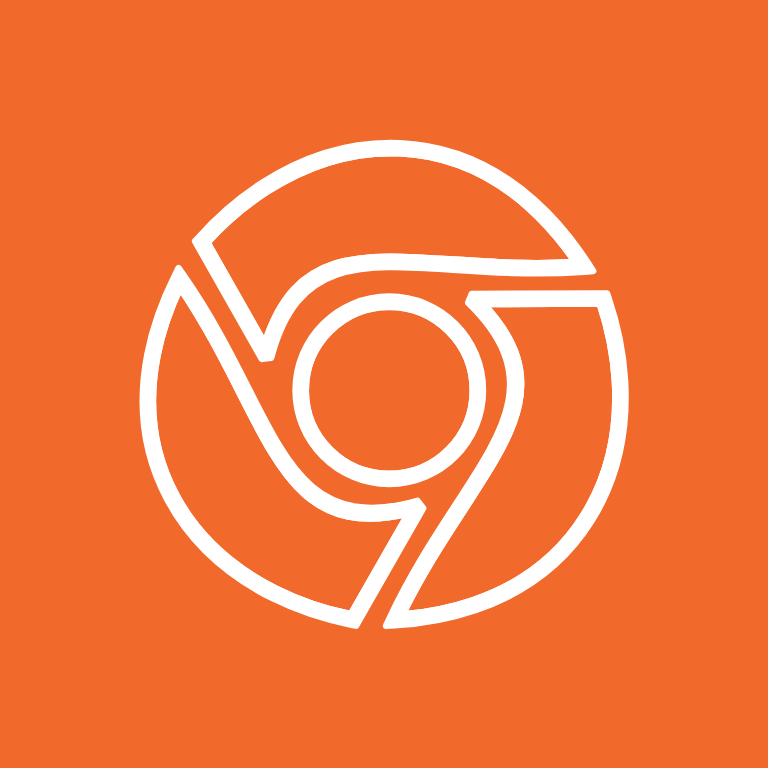

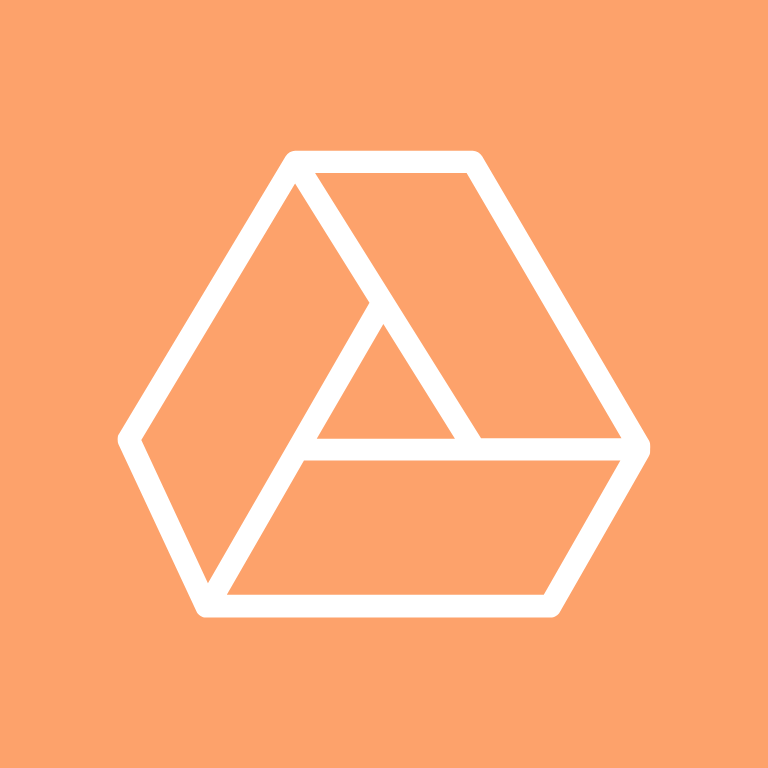
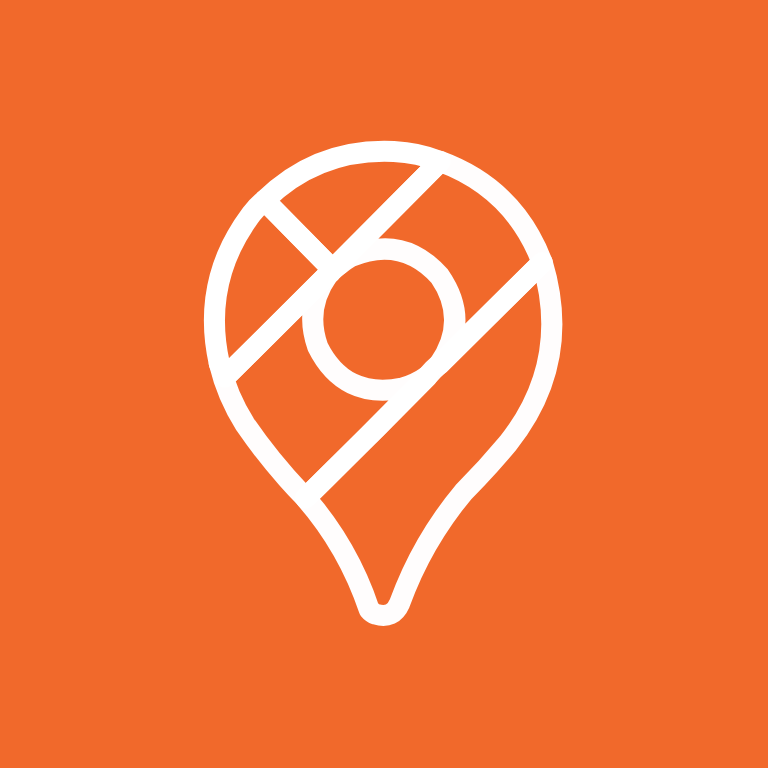
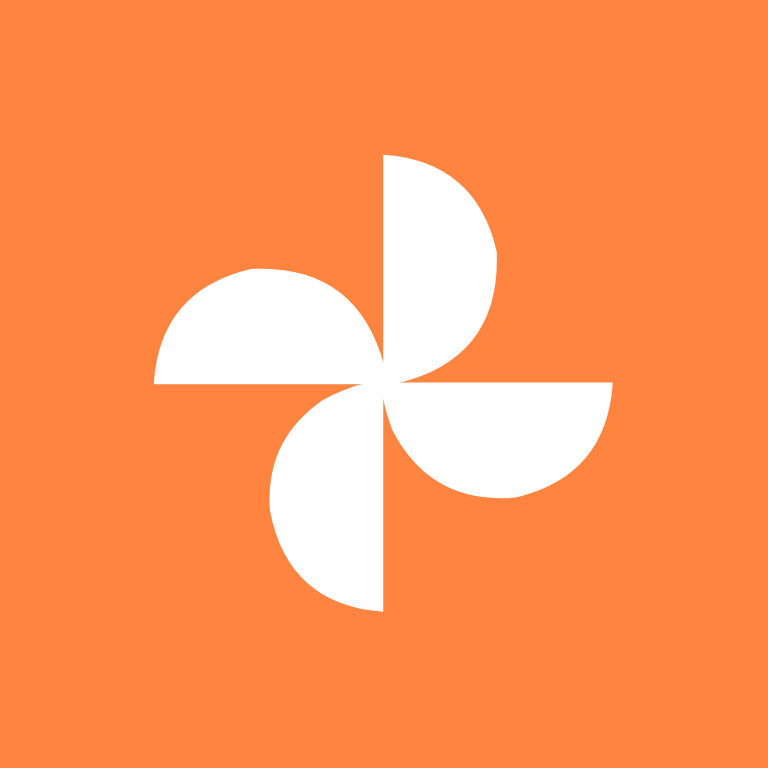

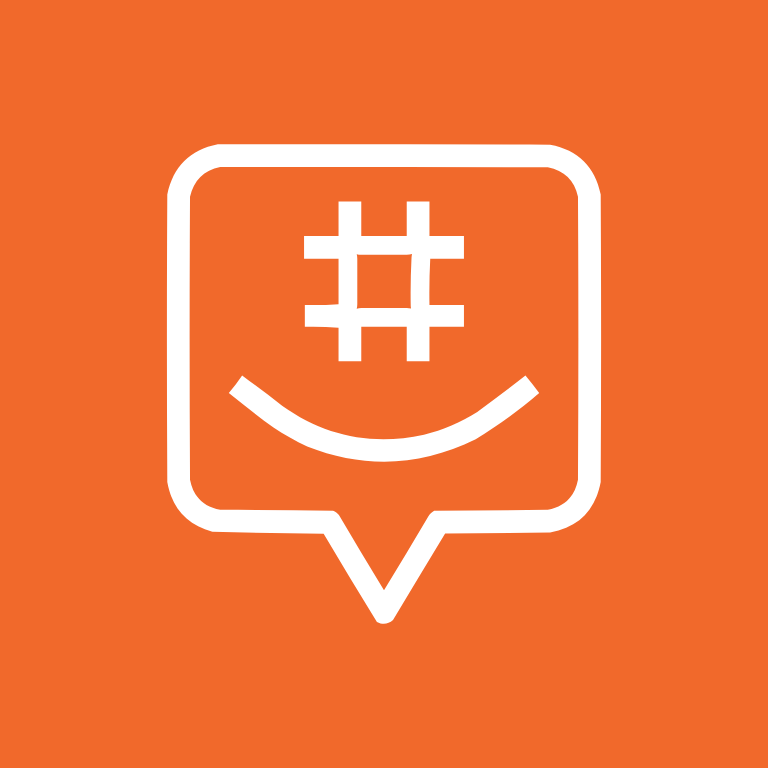

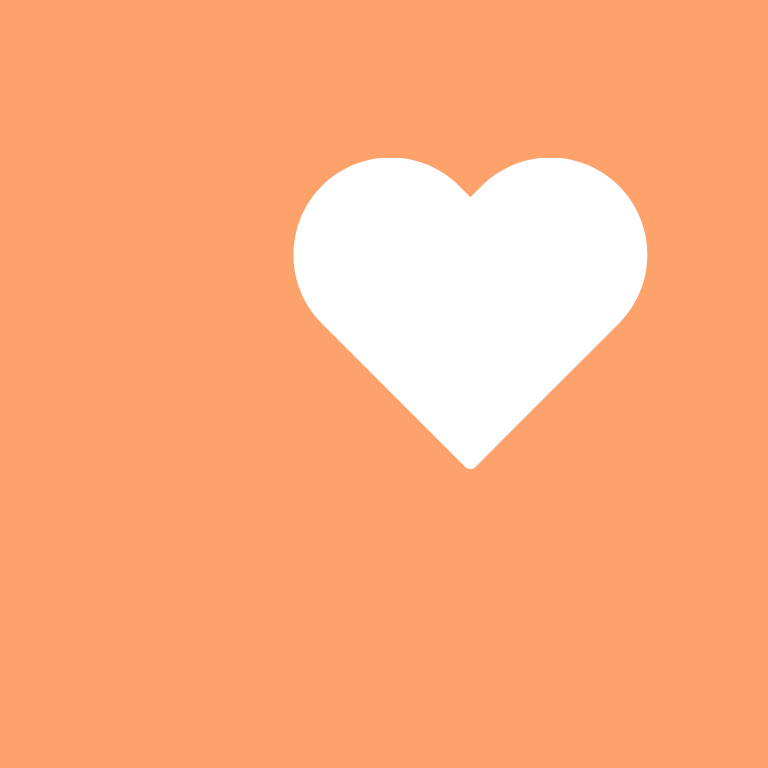
Hinge, Home Security, Hulu, iMessage, Imo, iMovie, Instagram, iTunes Store, Klarna, Lightroom
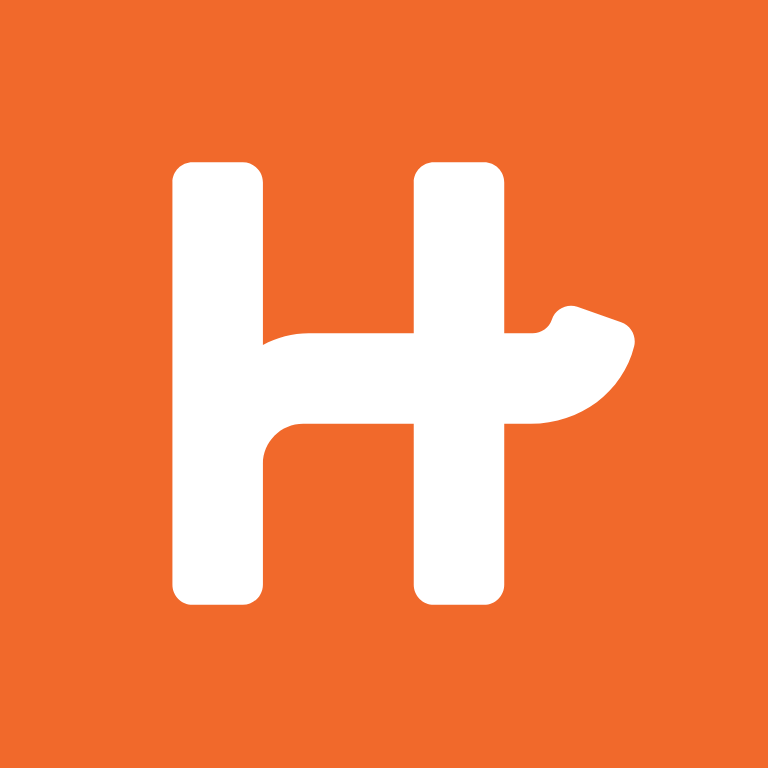


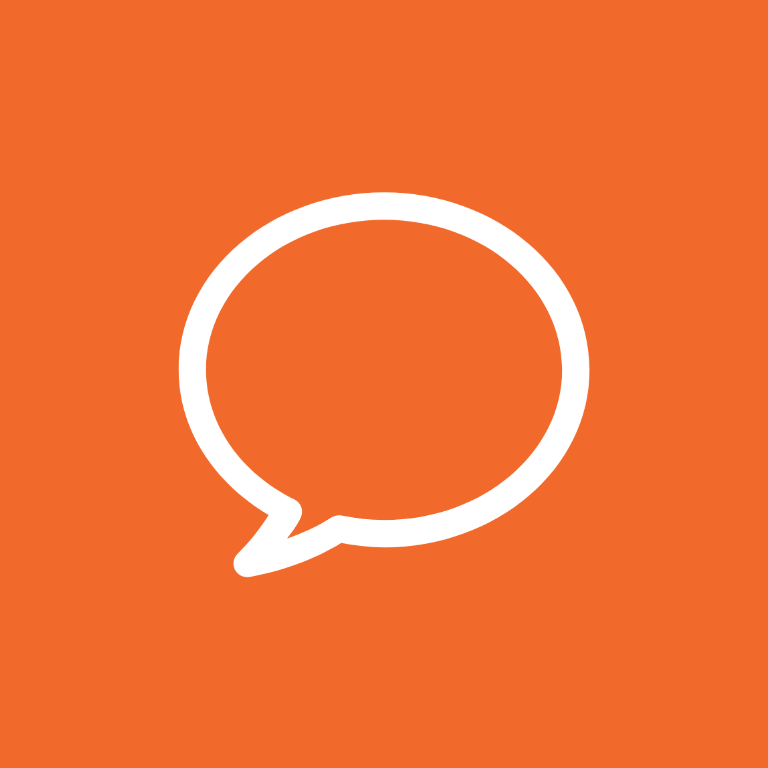

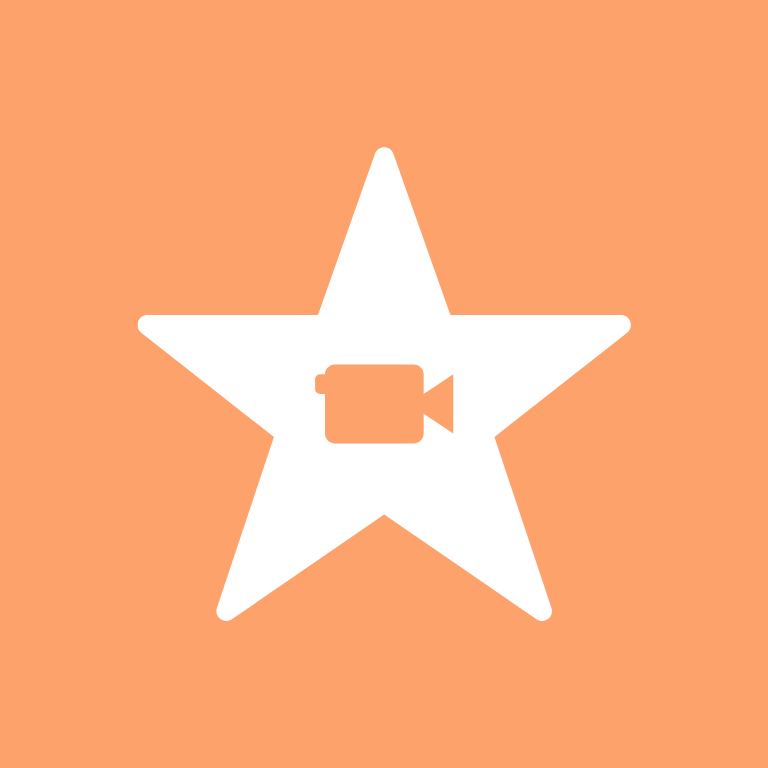
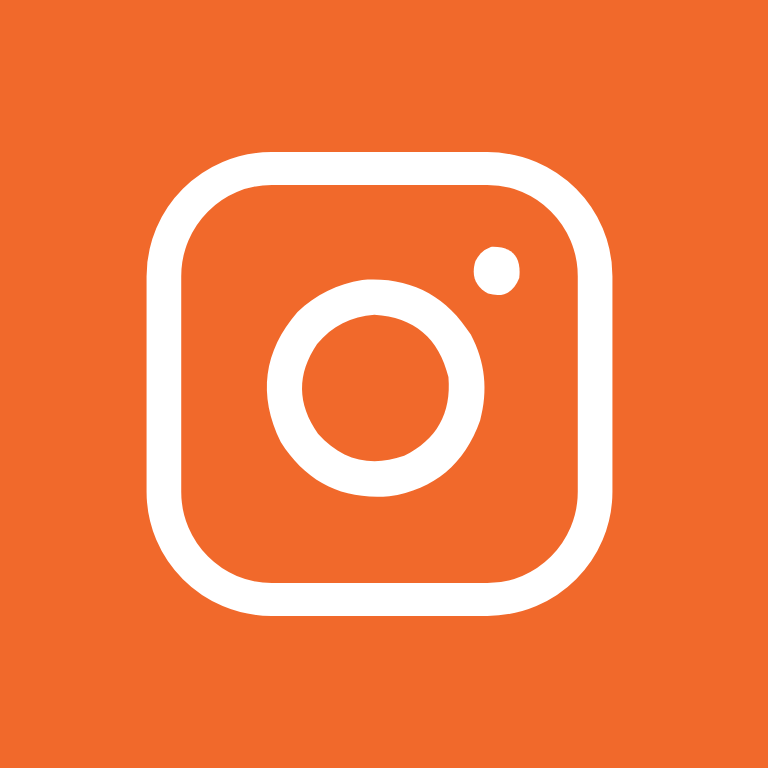
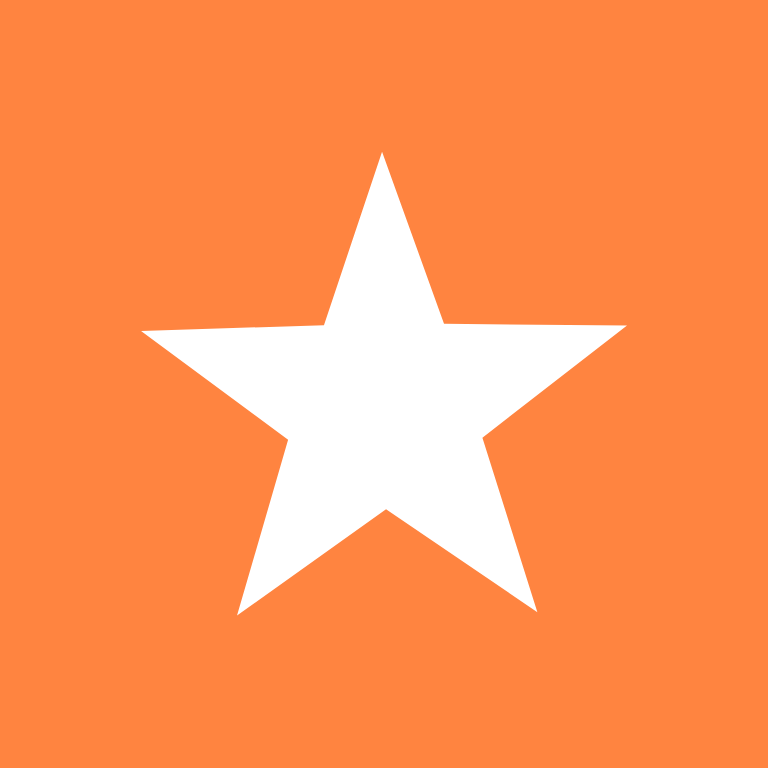


LinkedIn, Linktree, Lyft, Mail, McDonald’s, Medium, Messenger, Microsoft Excel, Microsoft Outlook, Microsoft Word
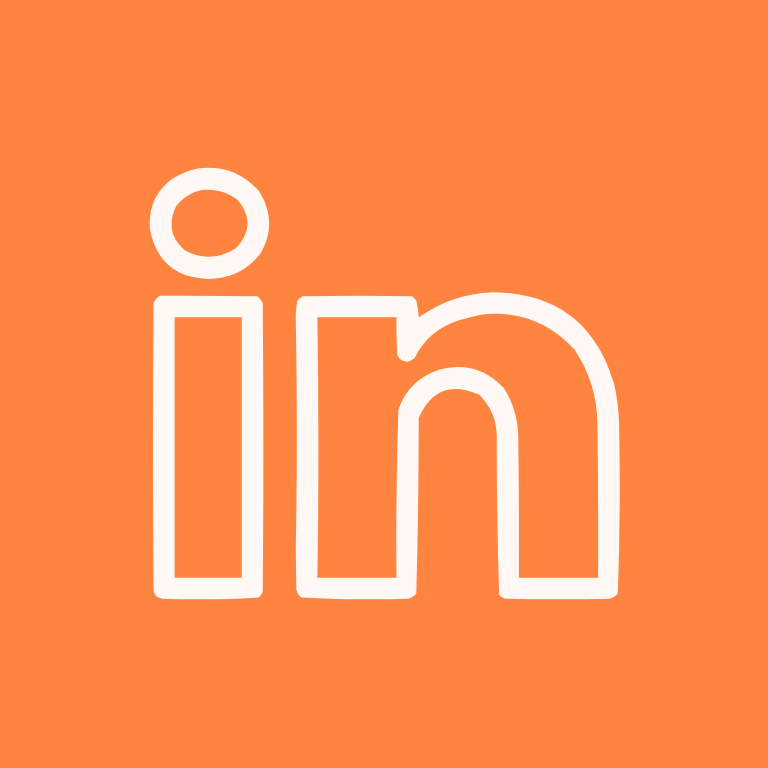
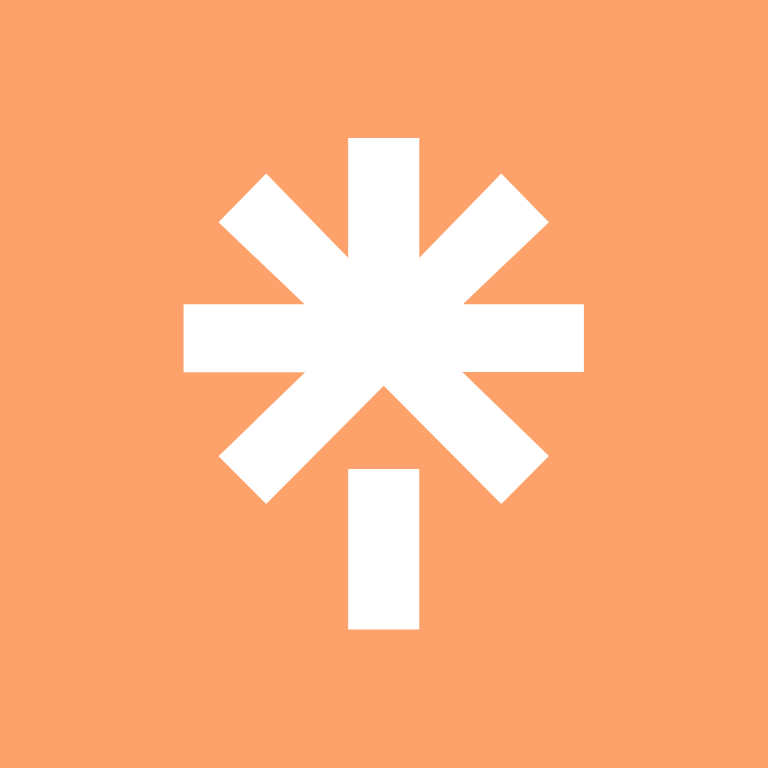



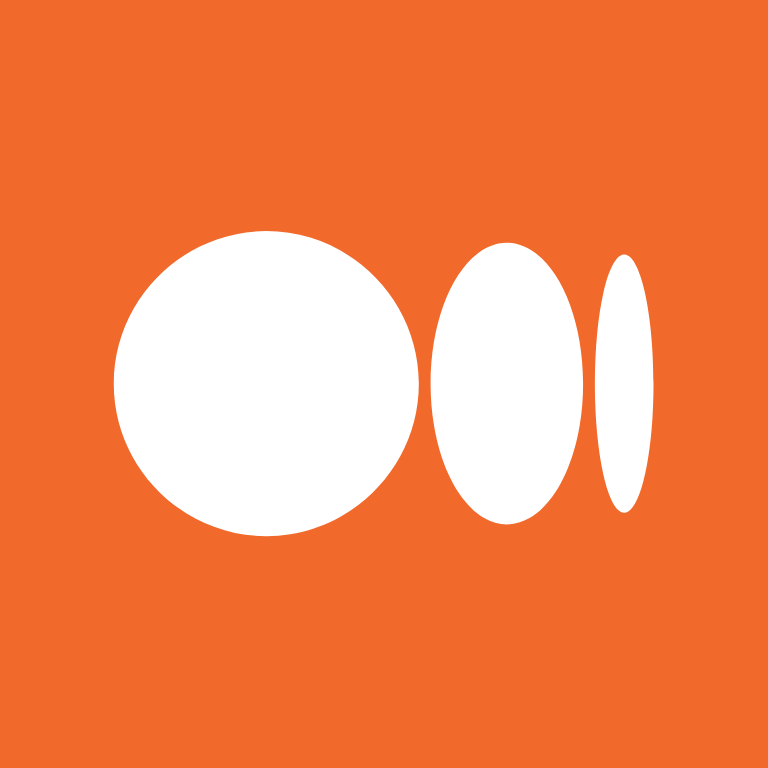
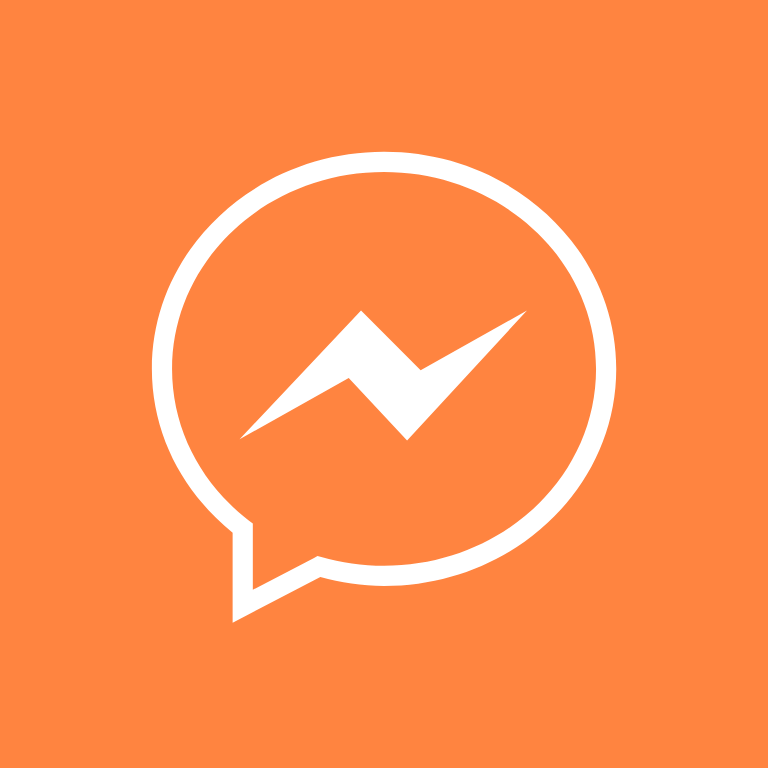
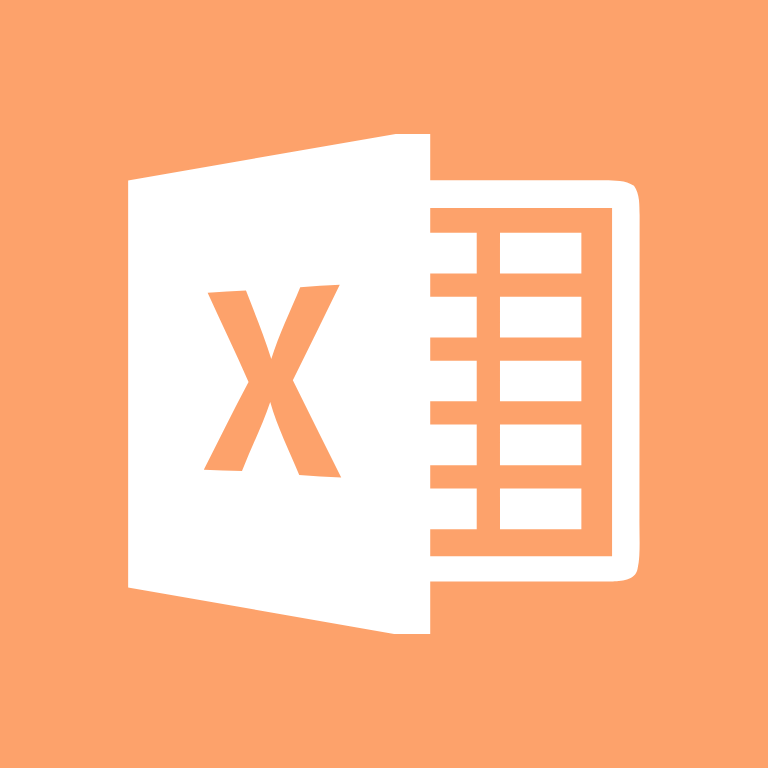
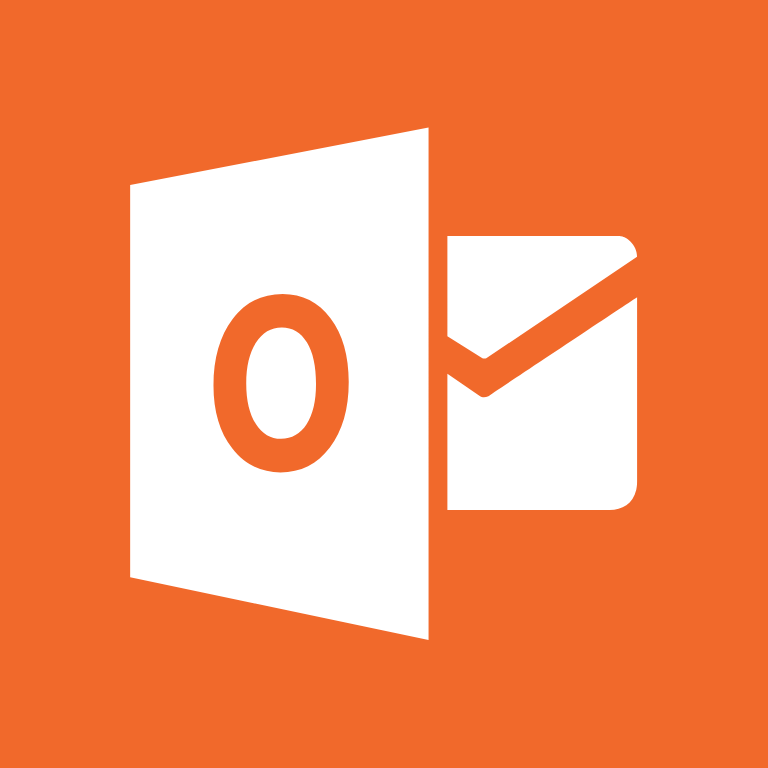
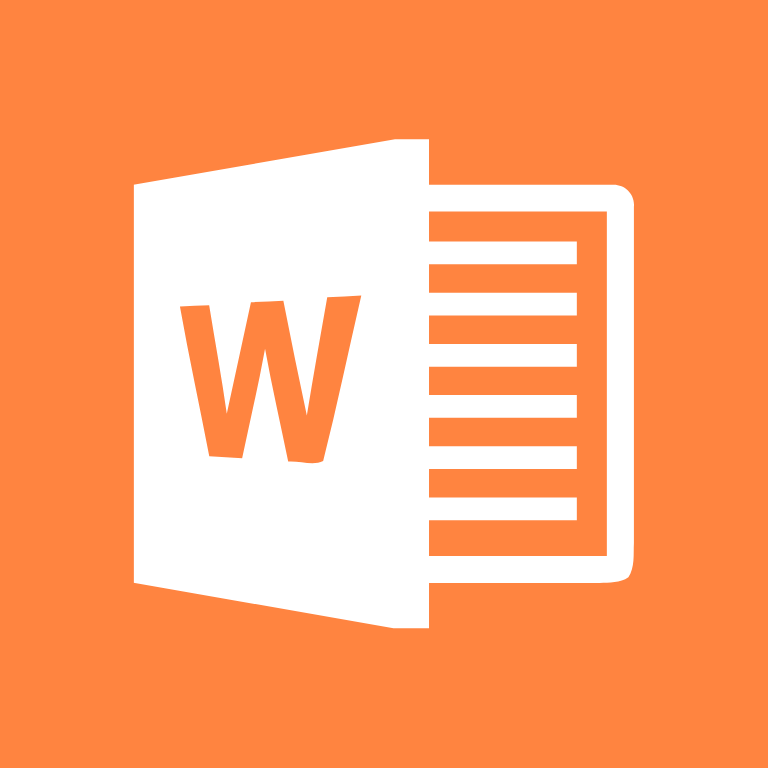
Music, Netflix, News, Notes, PayPal, Phone, Photos, Photoshop, Pinterest, Podcast


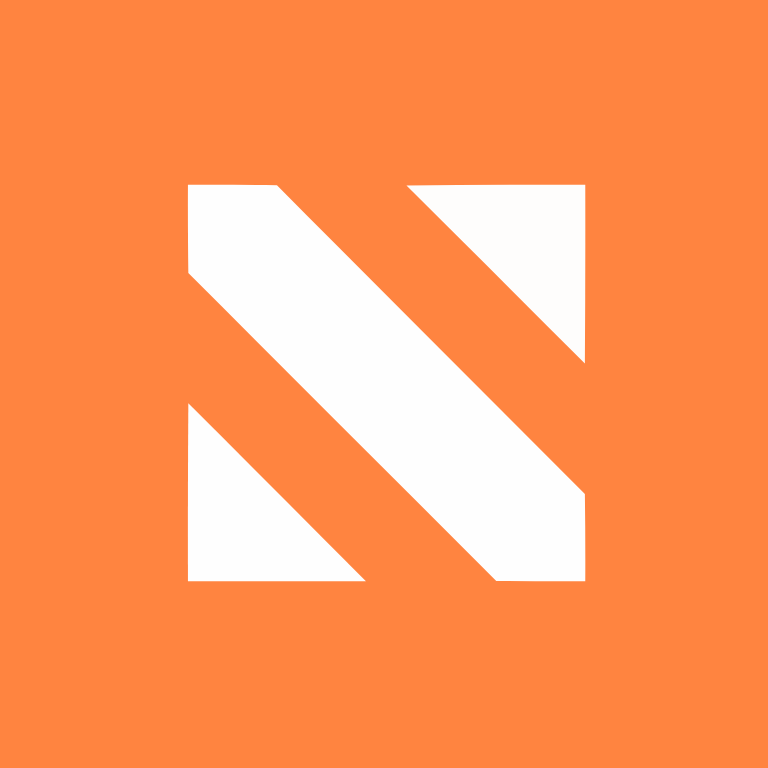

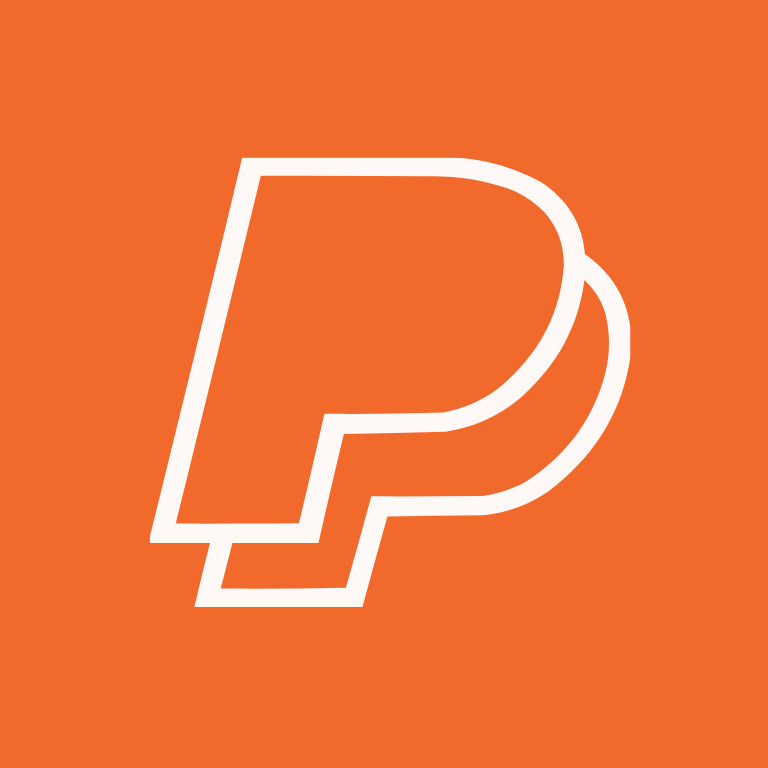

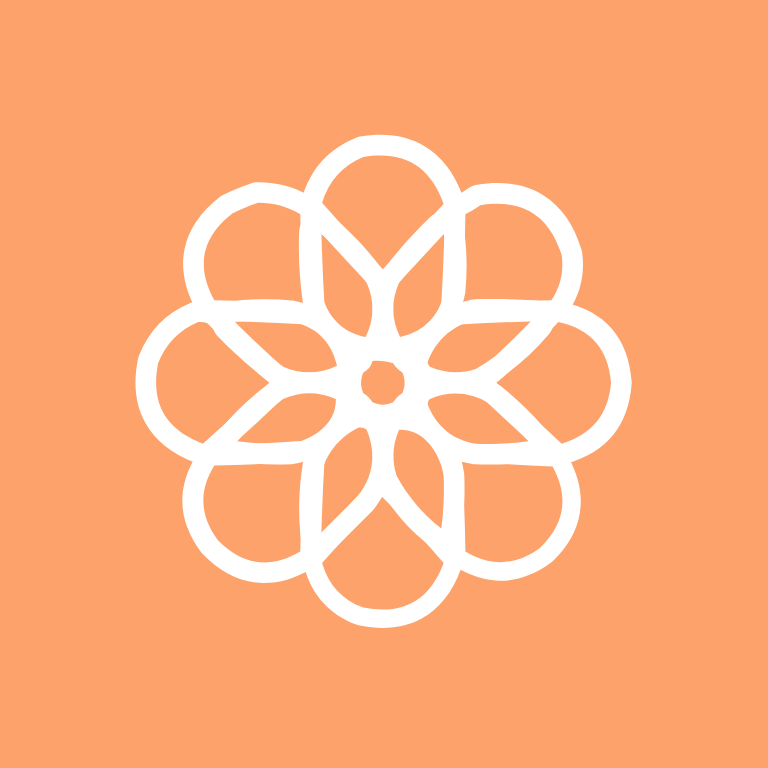

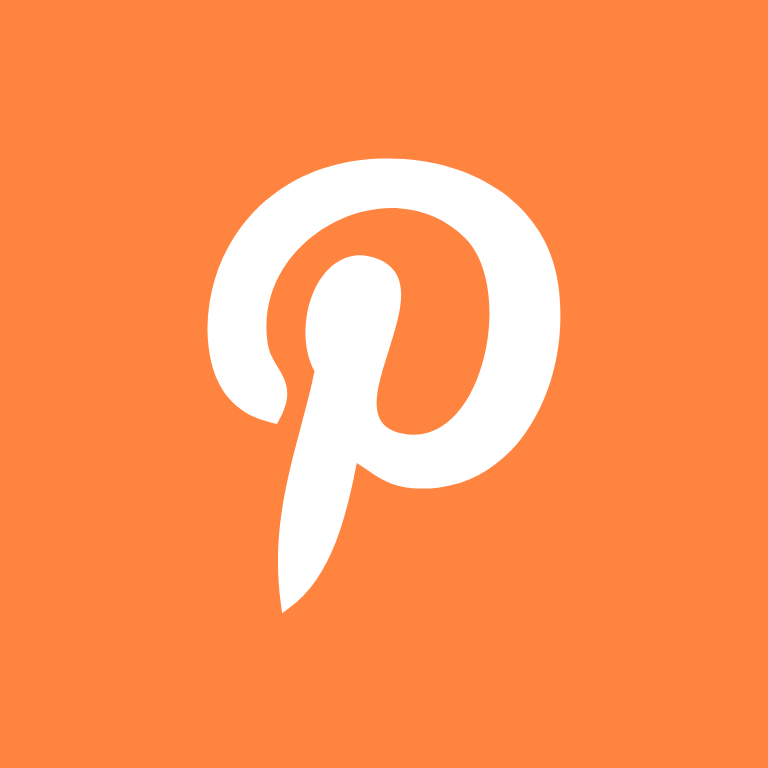

Quora, Reddit, Reminders, Reminders, Ring, Roblox, Roku, Safari, Scribd, Sephora

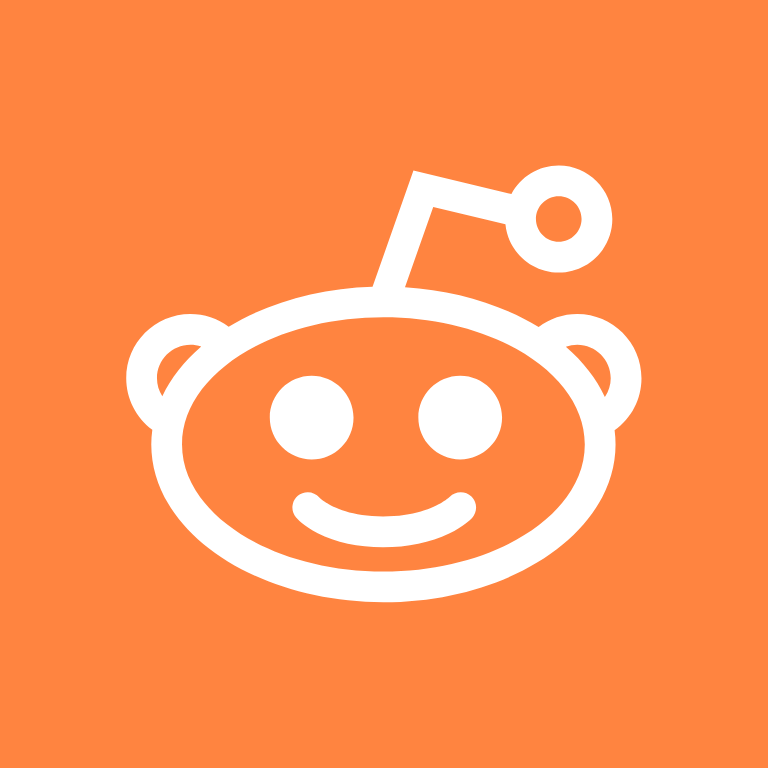
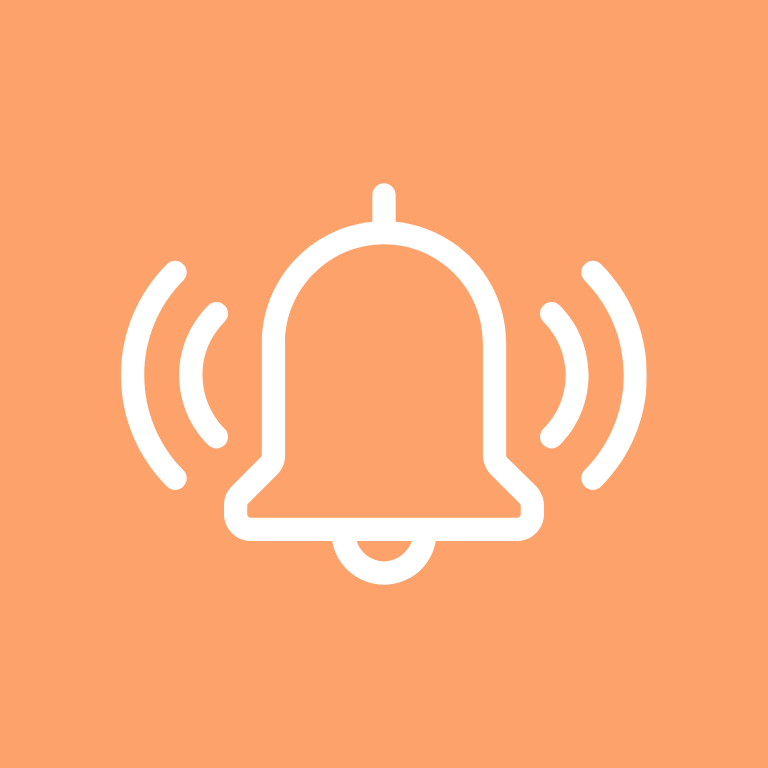
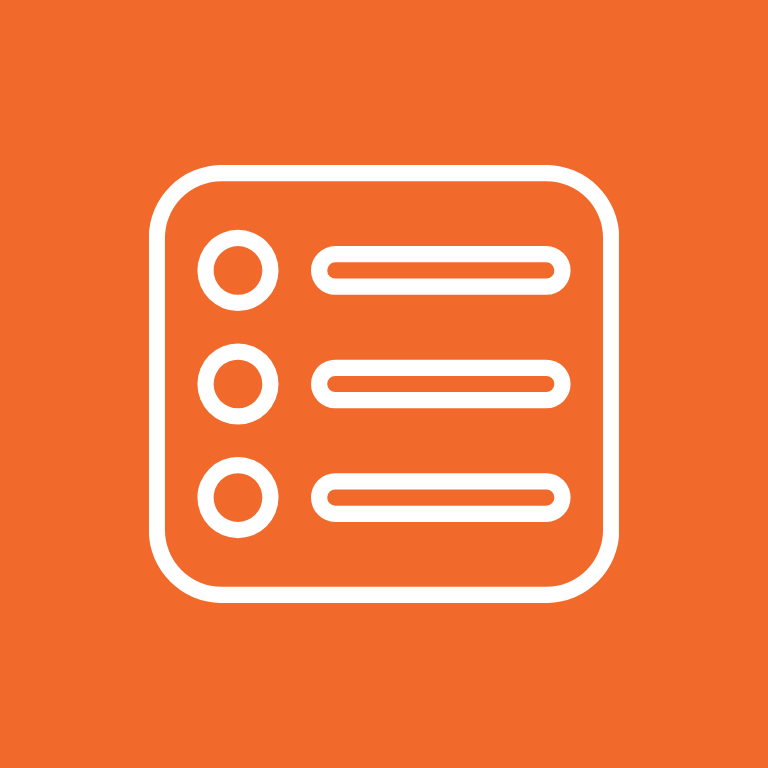
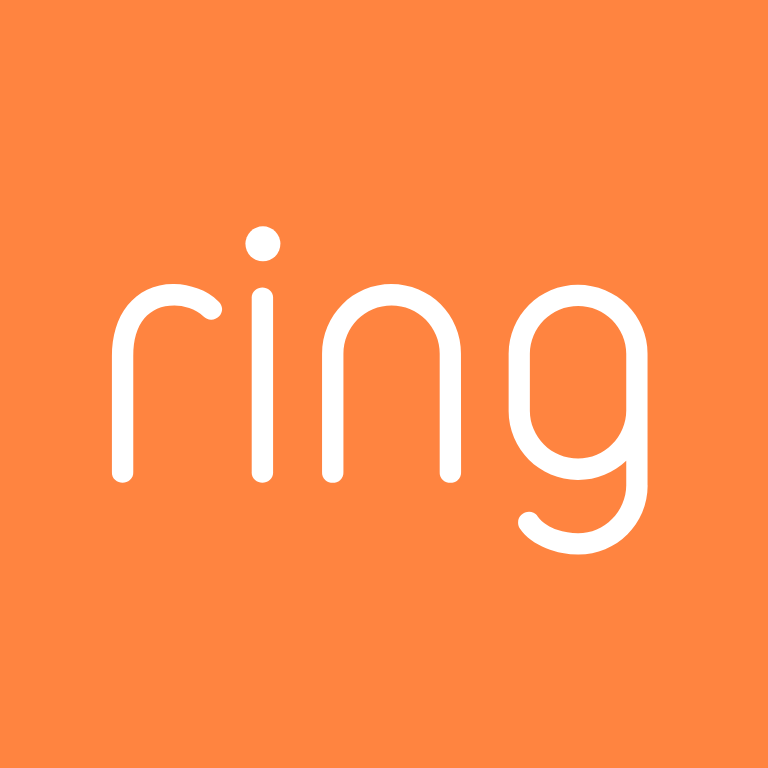
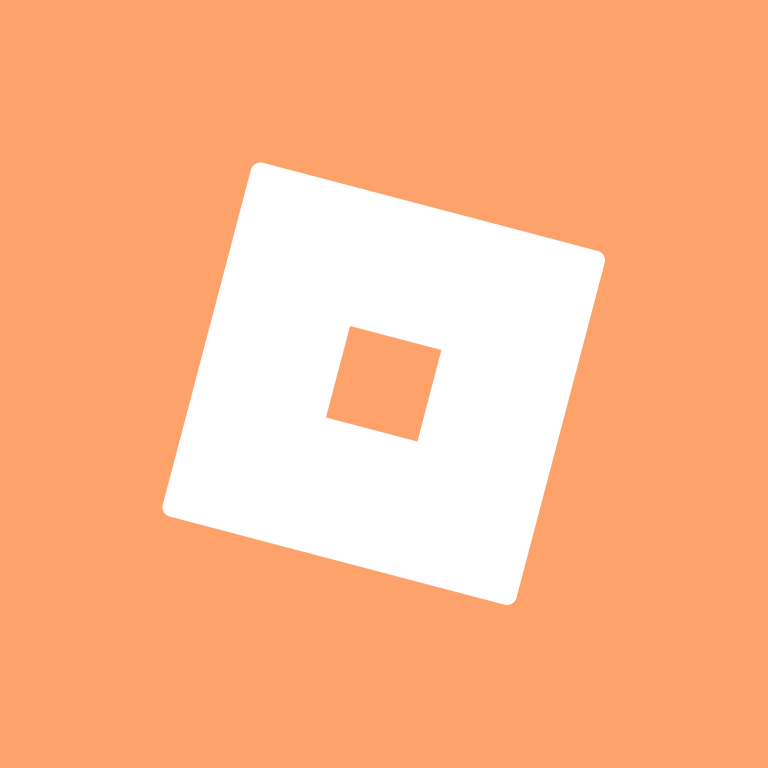


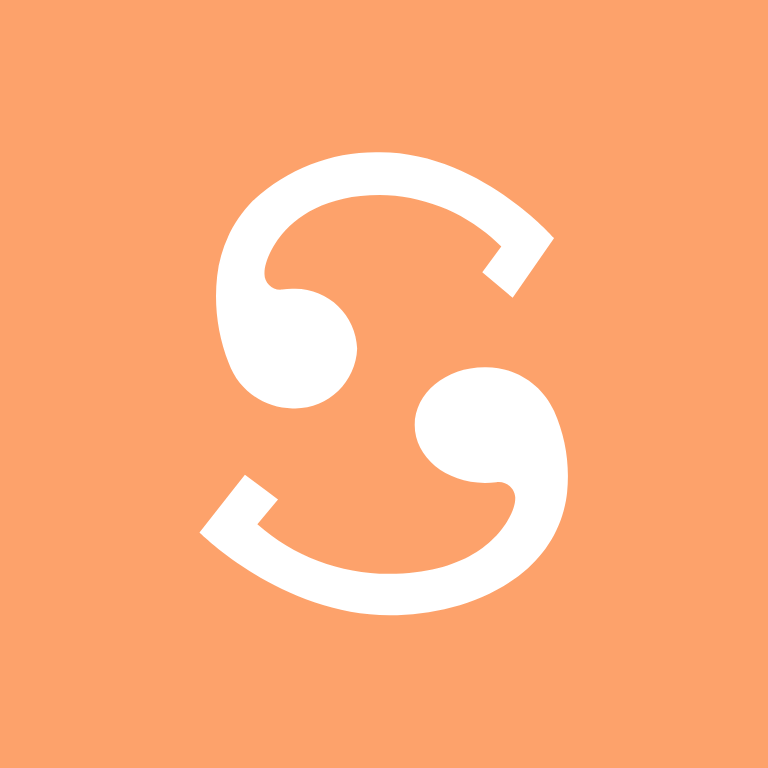
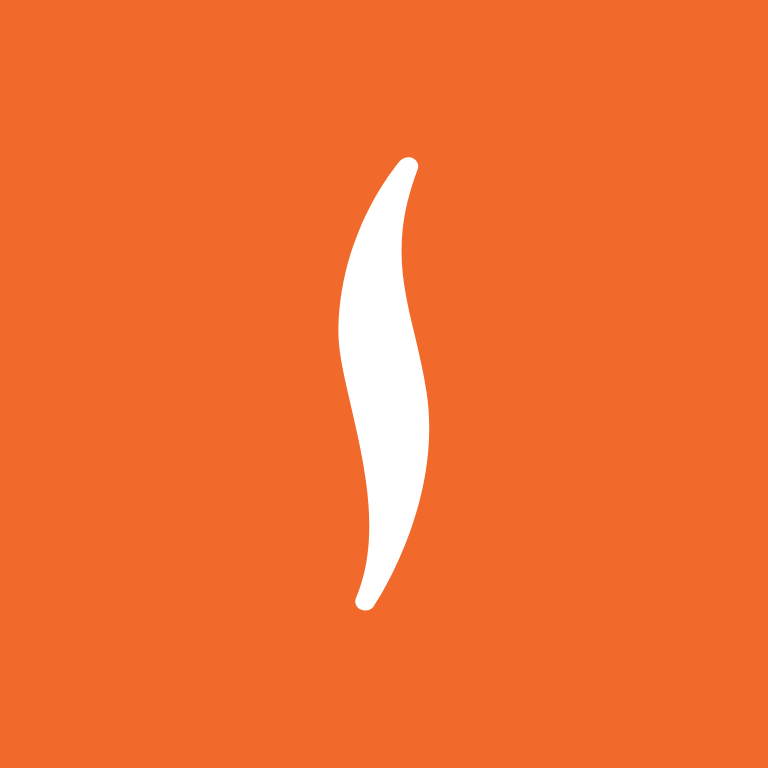
Settings, Shazam, Shein, Shopify, Shortcuts, Skype, Slack, Snapchat, Soundcloud, Spotify
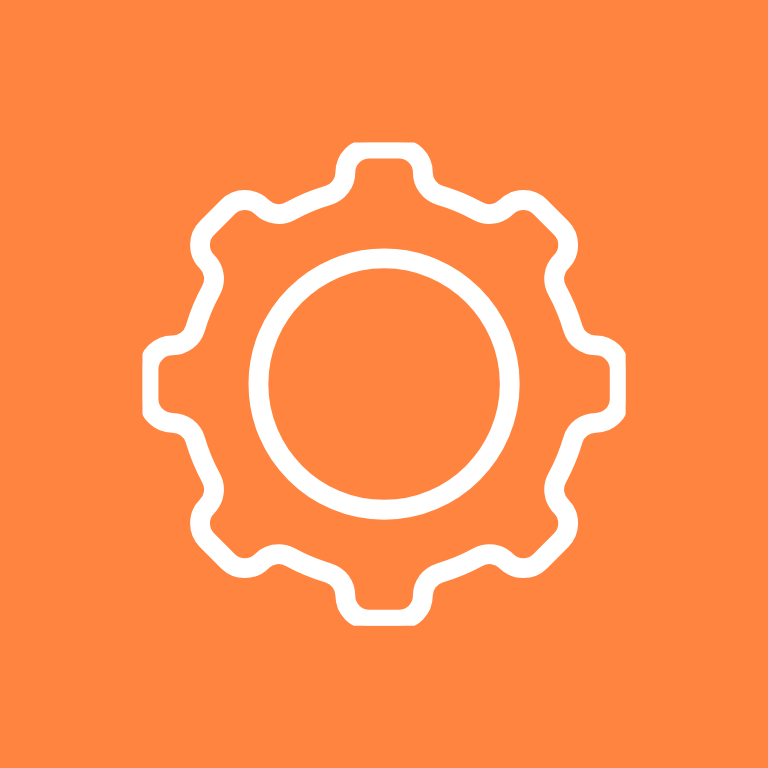
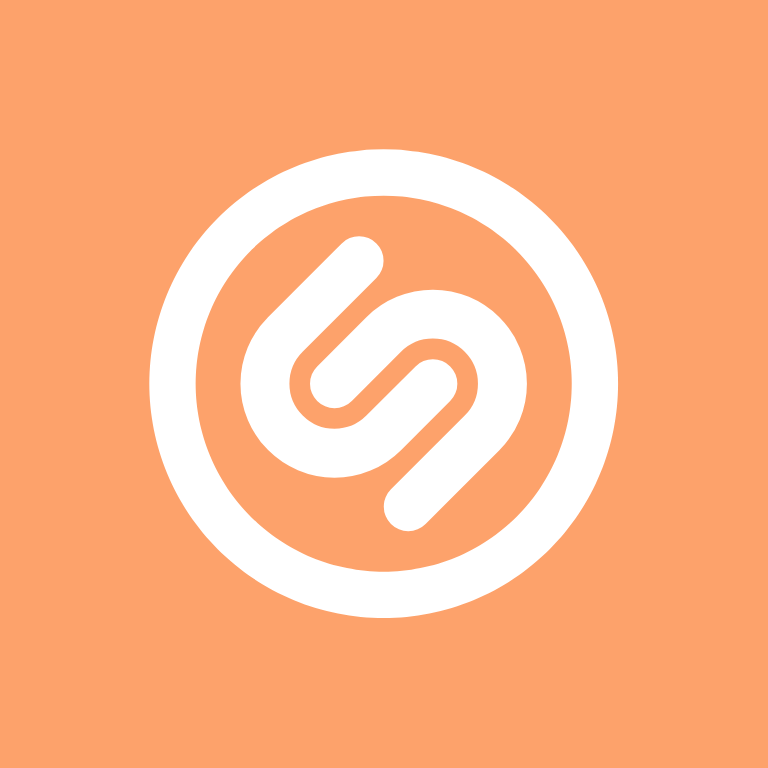
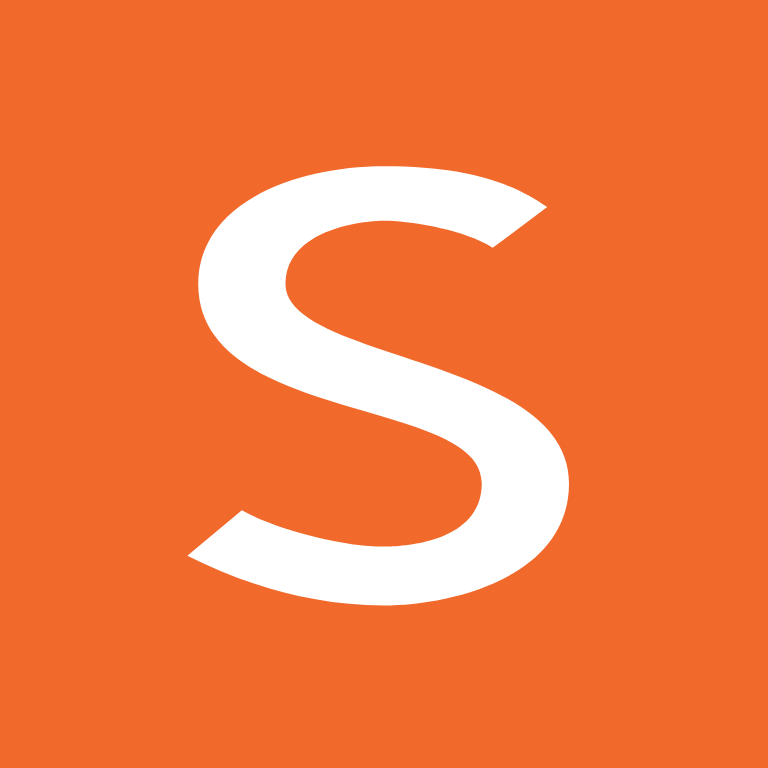
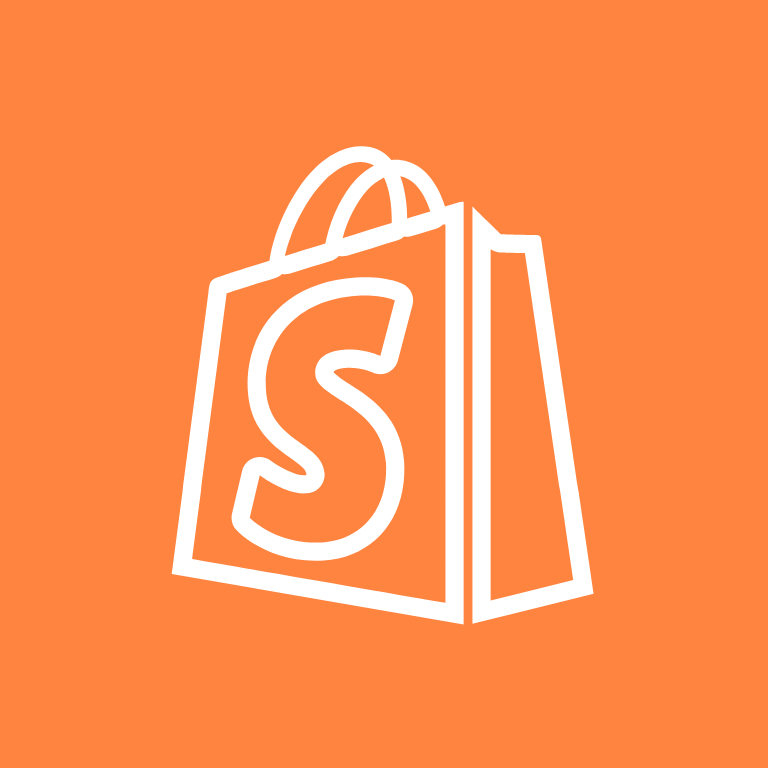
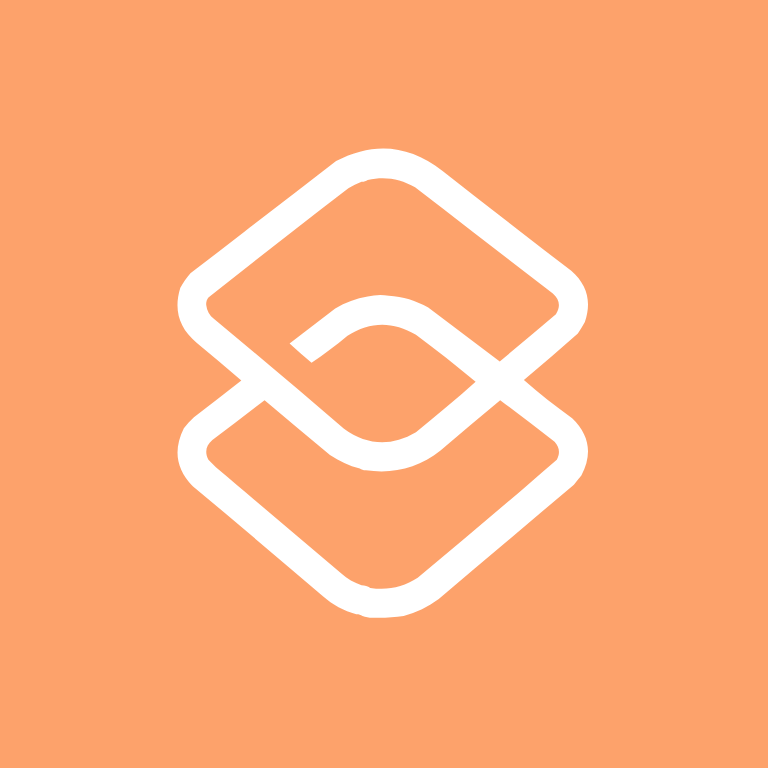
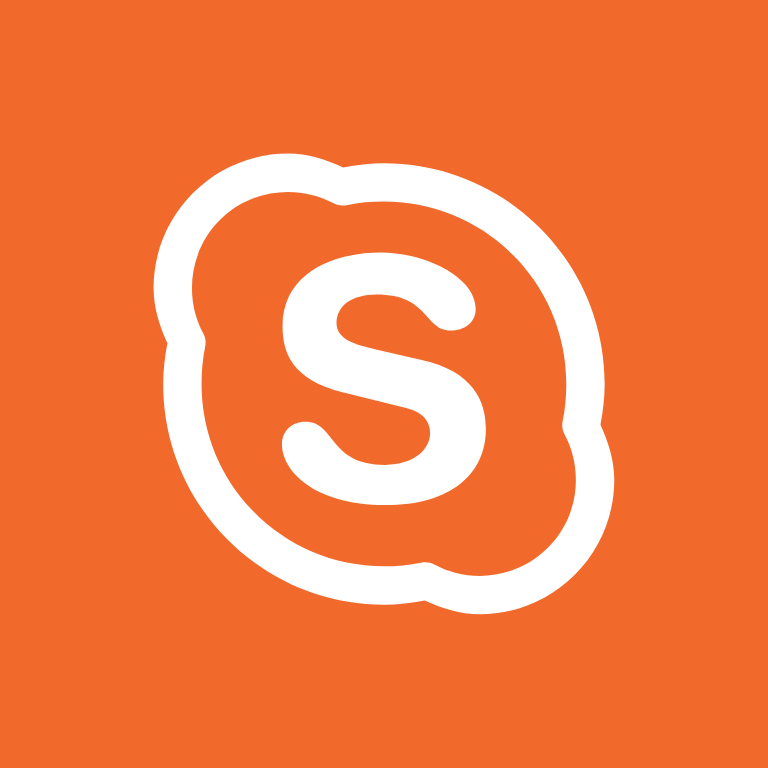
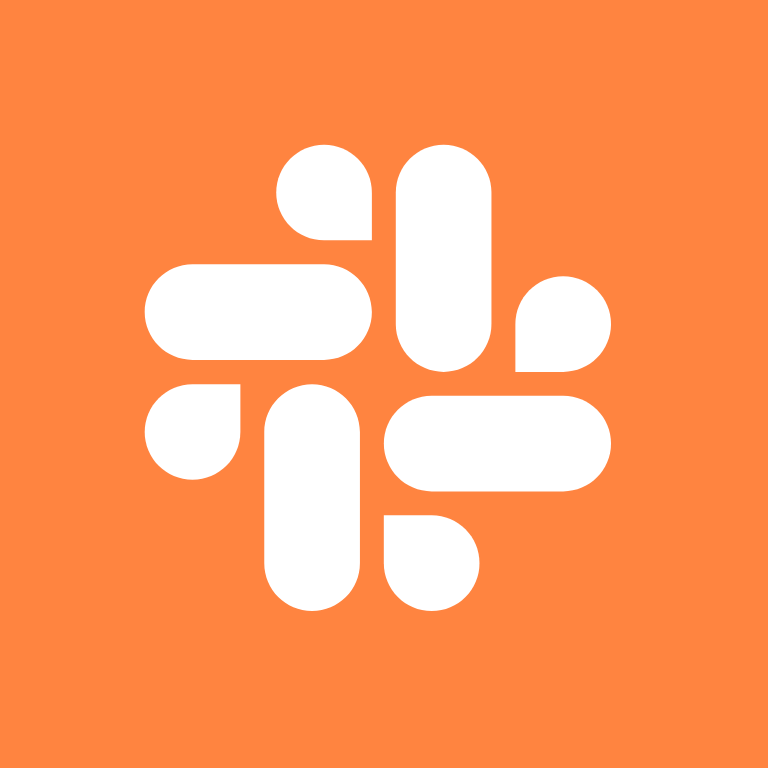
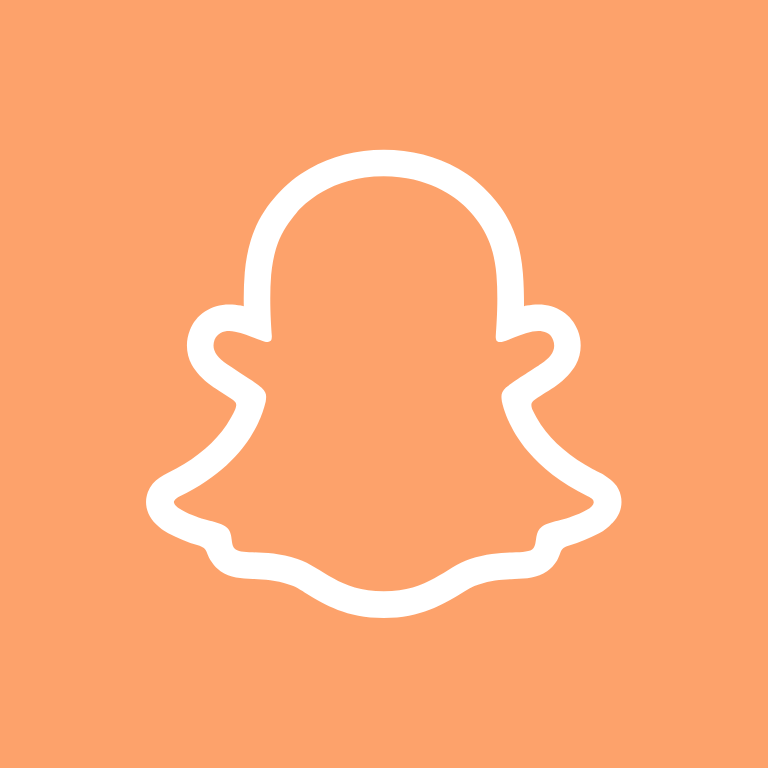
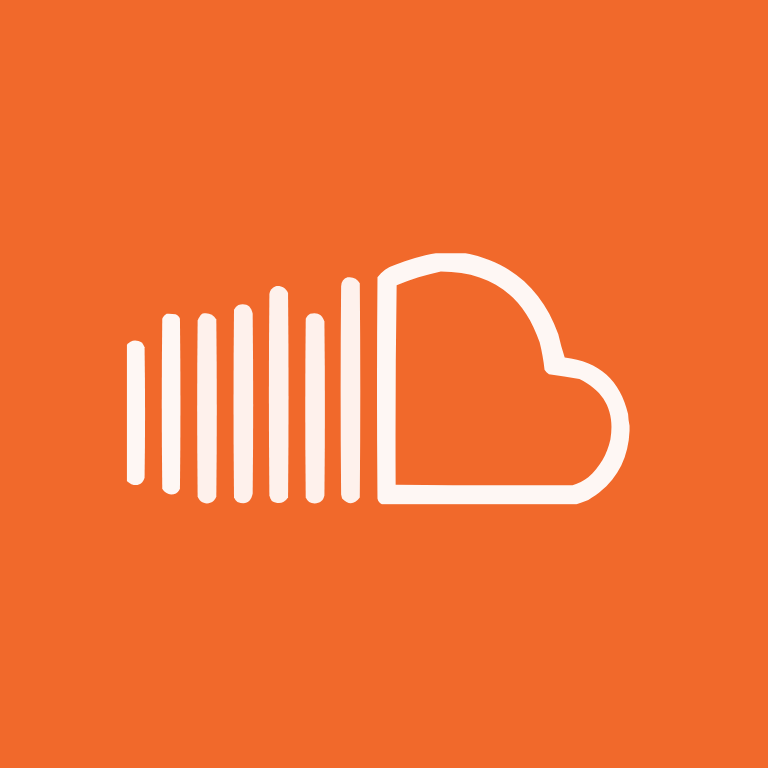
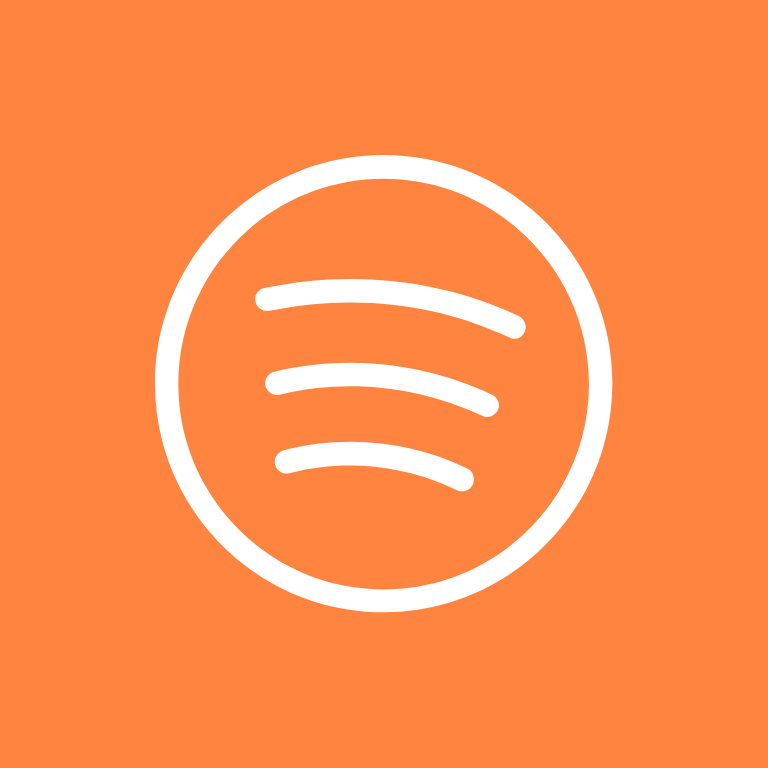
Starbucks, T-Mobile, Taco Bell, Target, Teams, Telegram, TikTok, Tinder, Translate


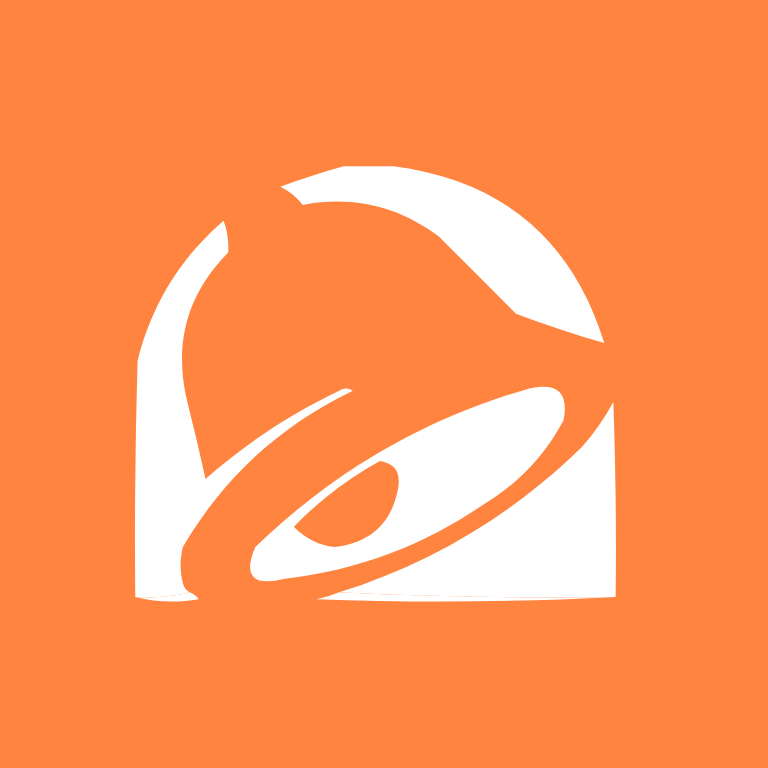
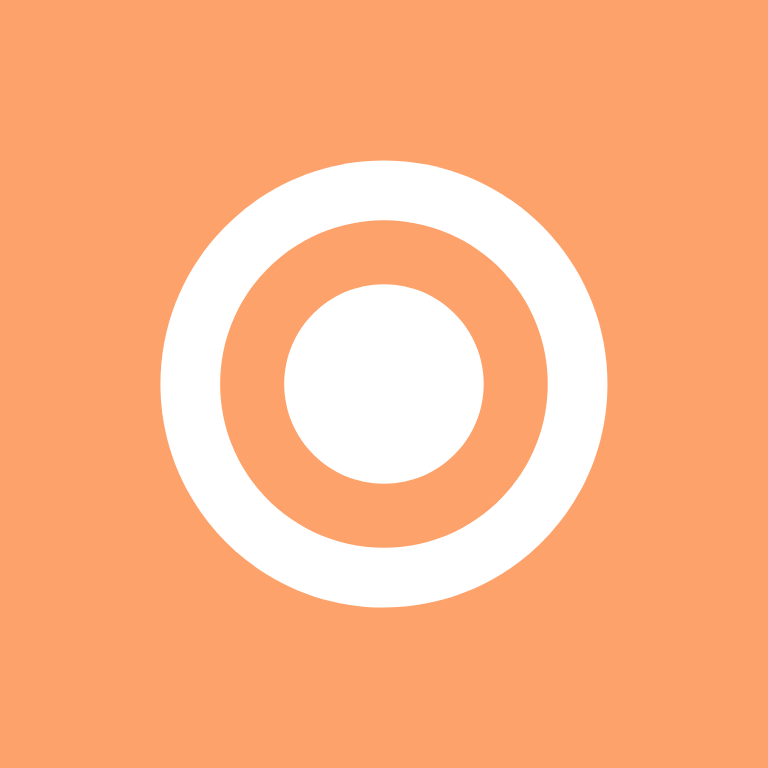
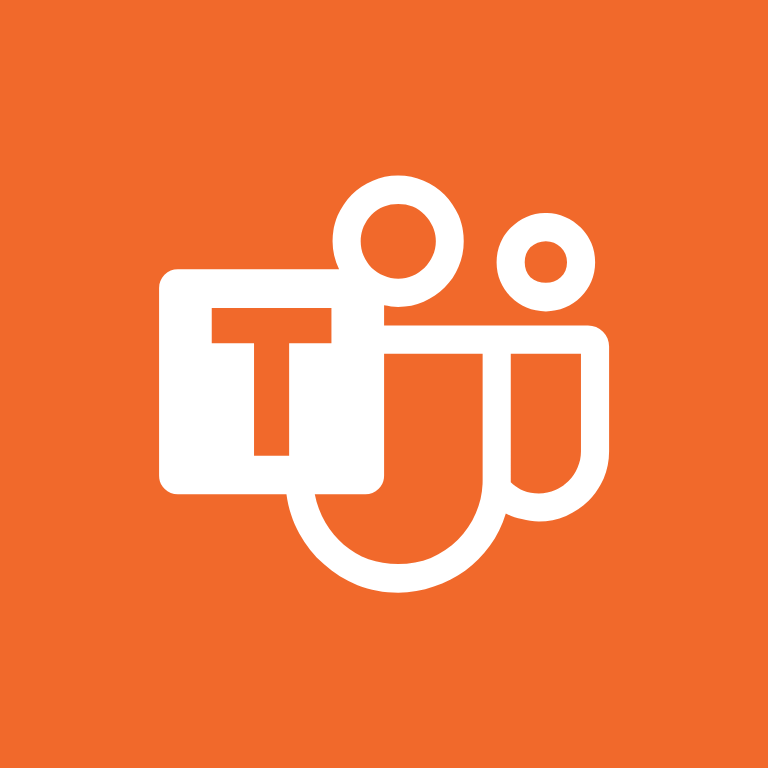
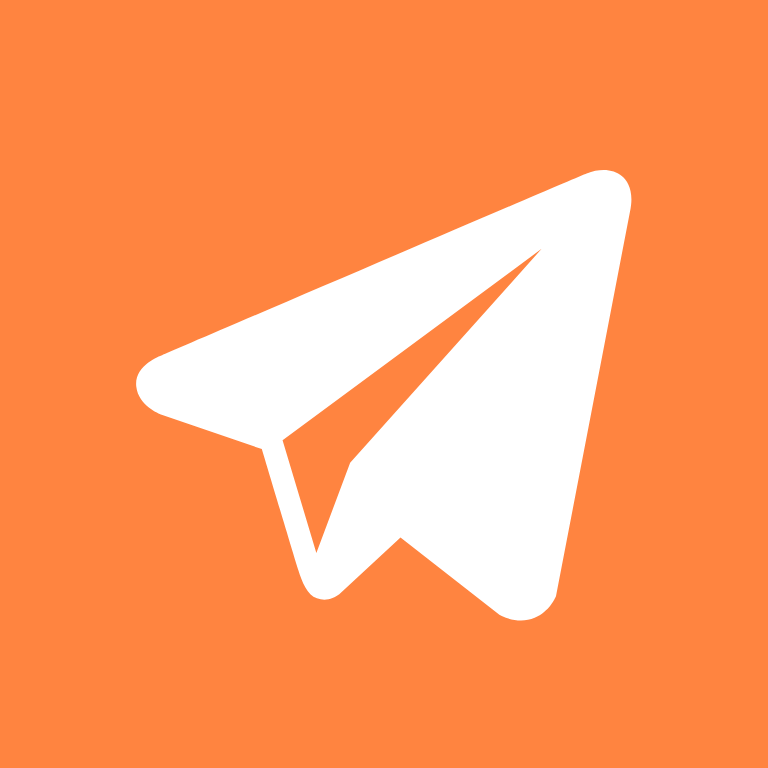
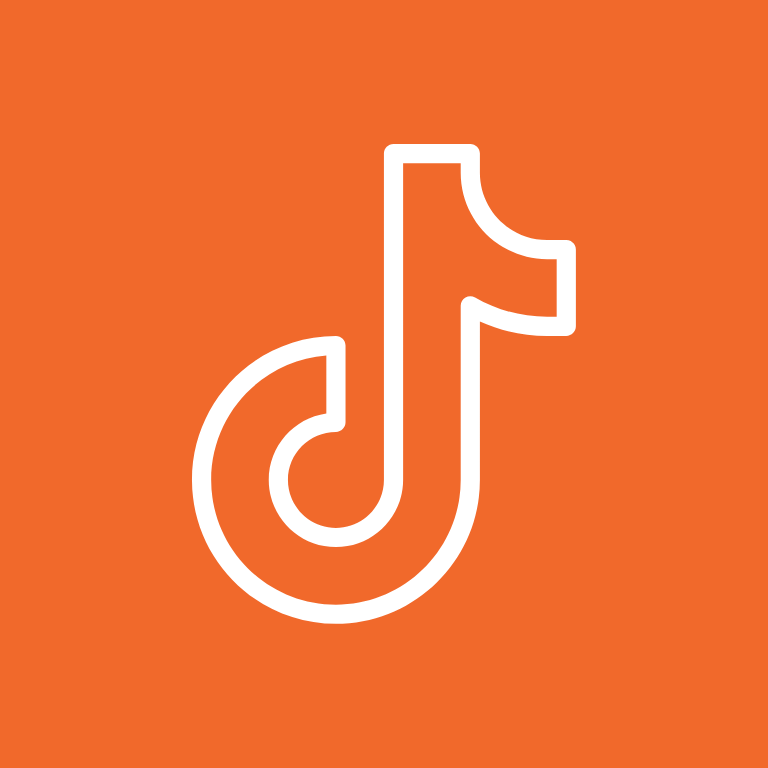
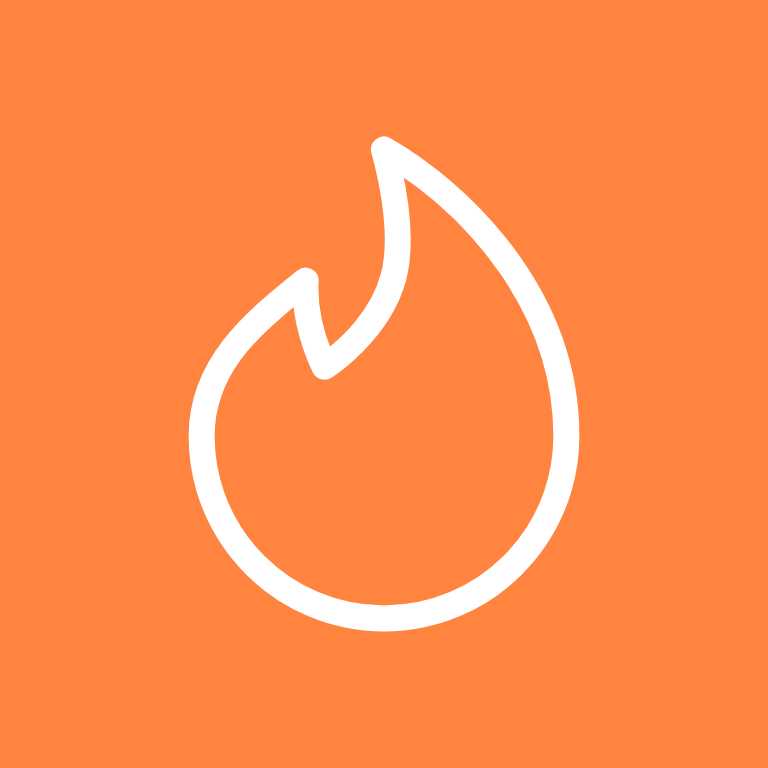
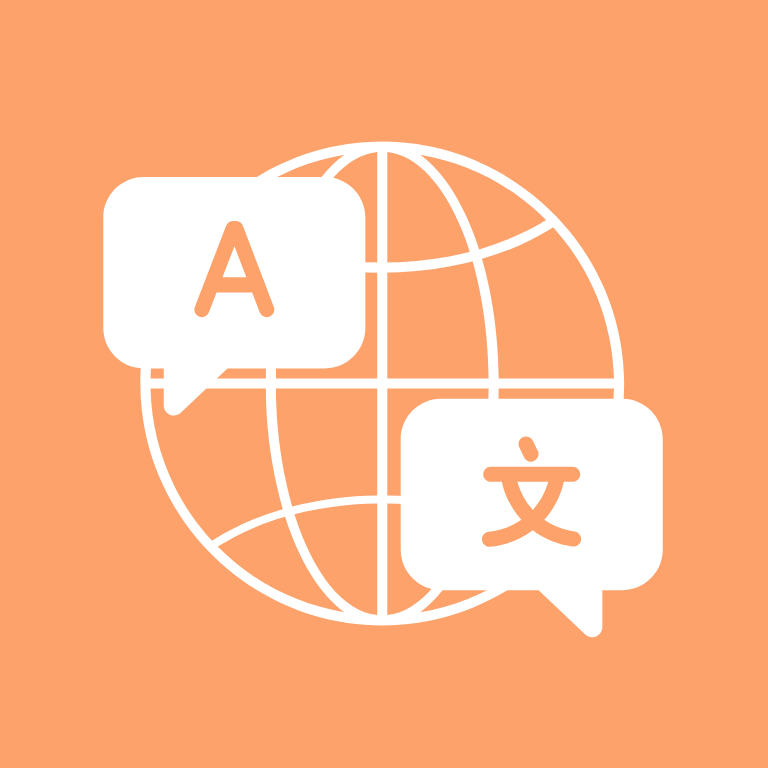
Tumblr, Twitch, Uber, Uber Eats, Ulta Beauty
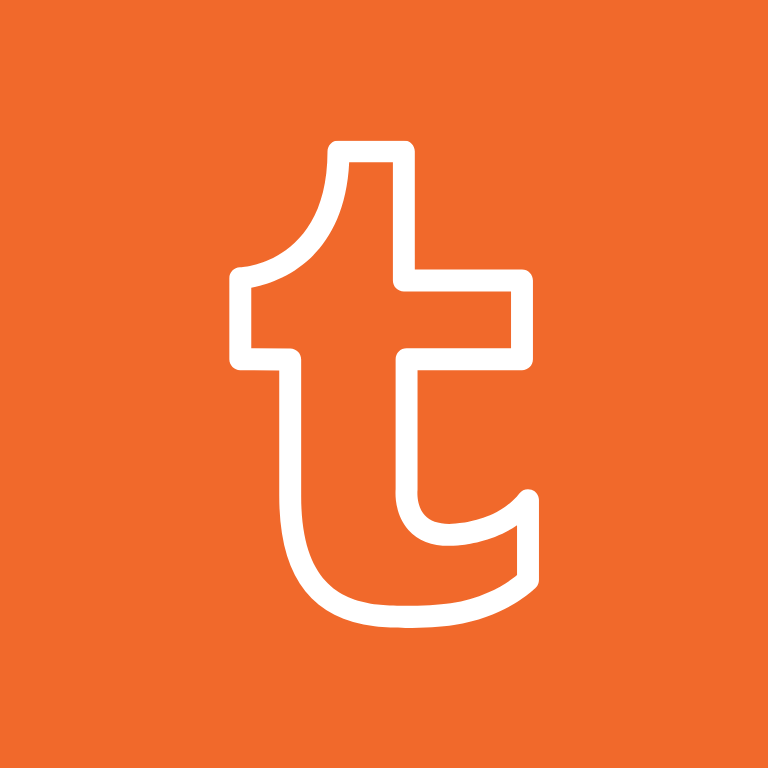
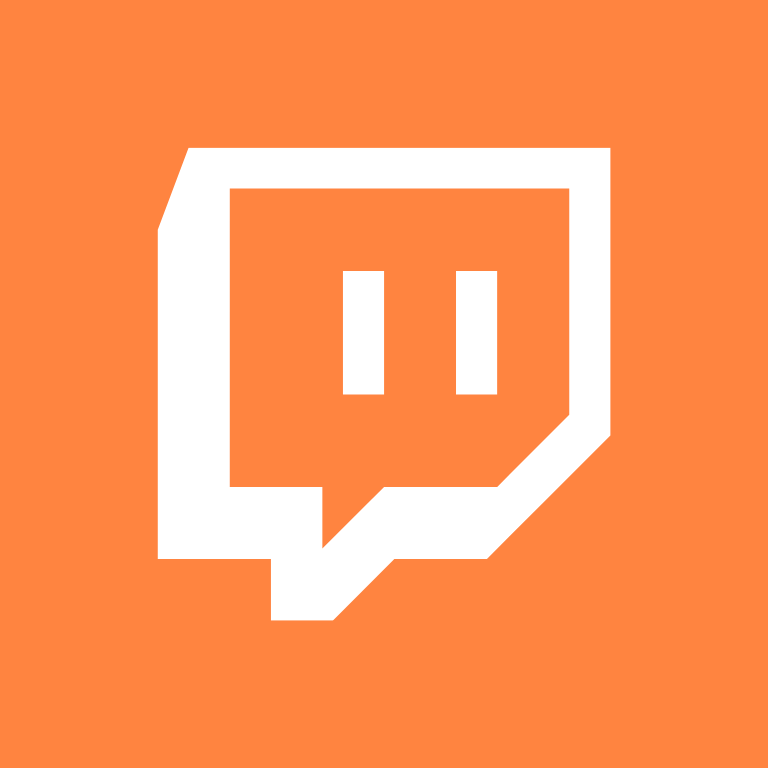
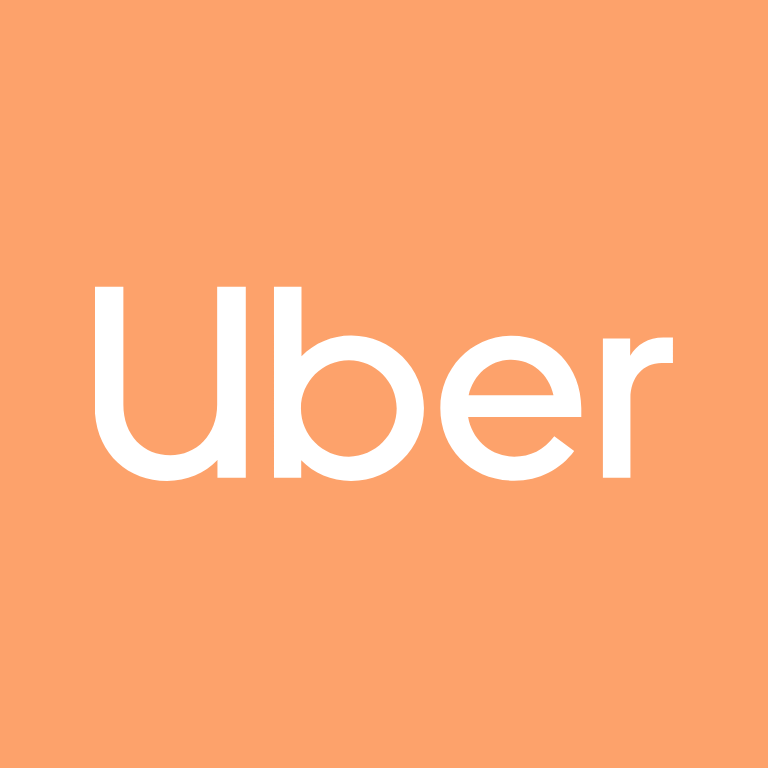
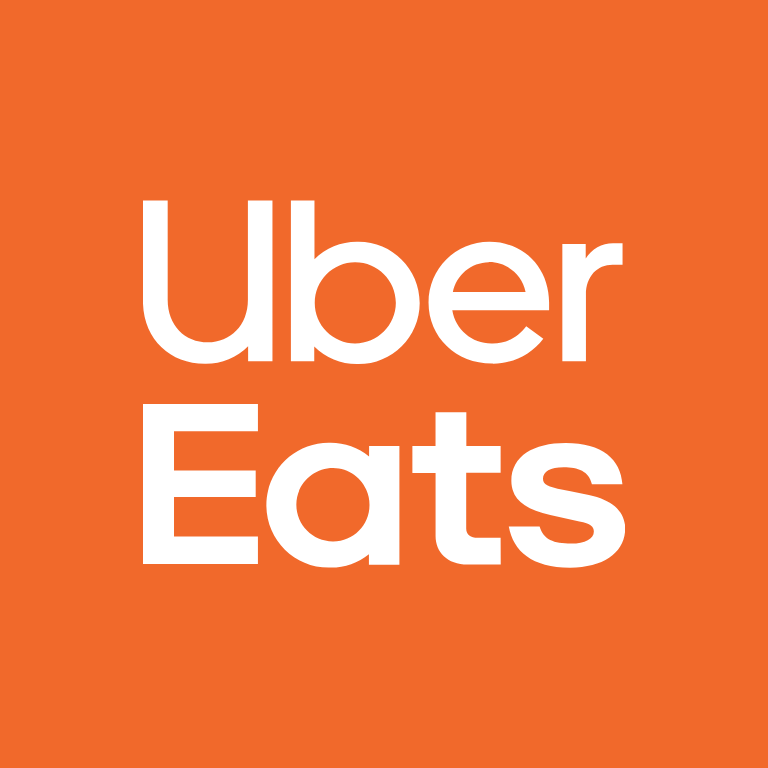

Venmo, Viber, Vsco, Wallet, Walmart, Watch, Wattpad, Waze, Weather, Wechat
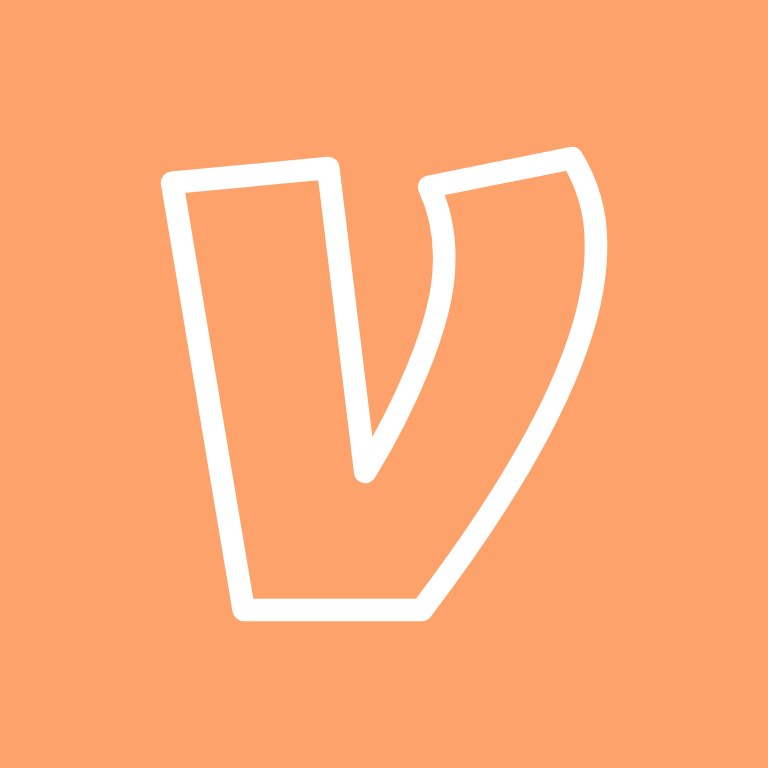

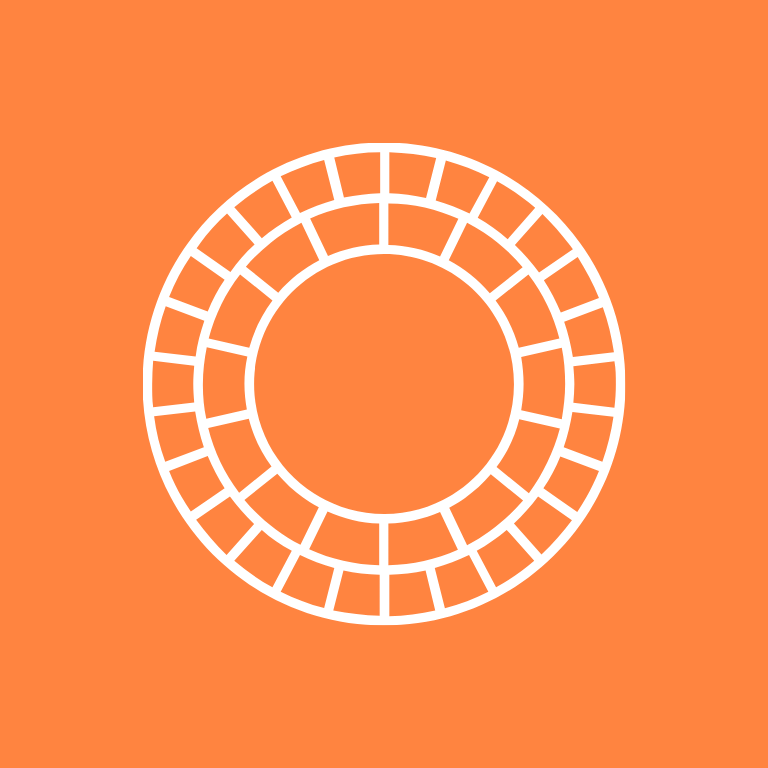
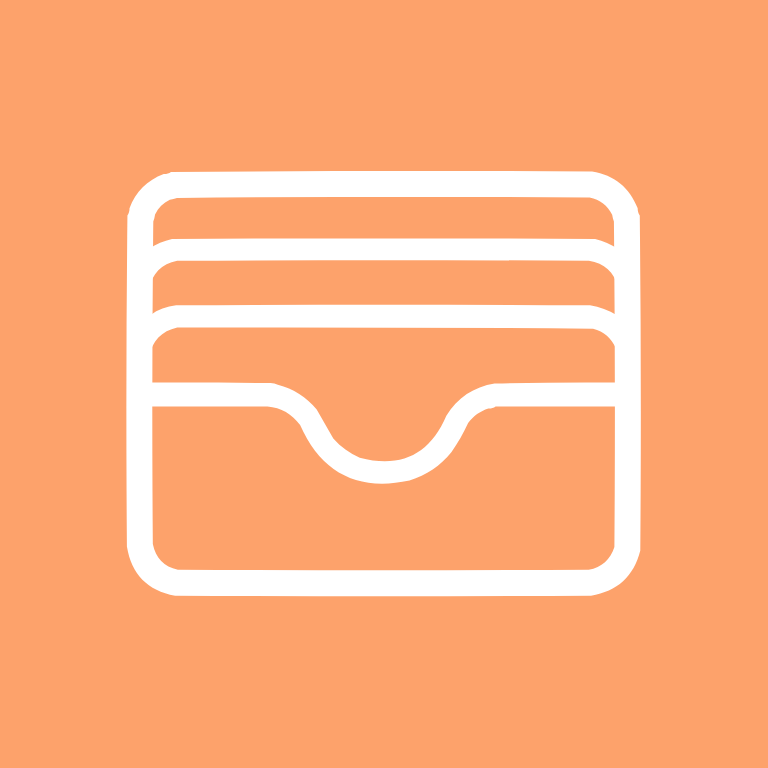
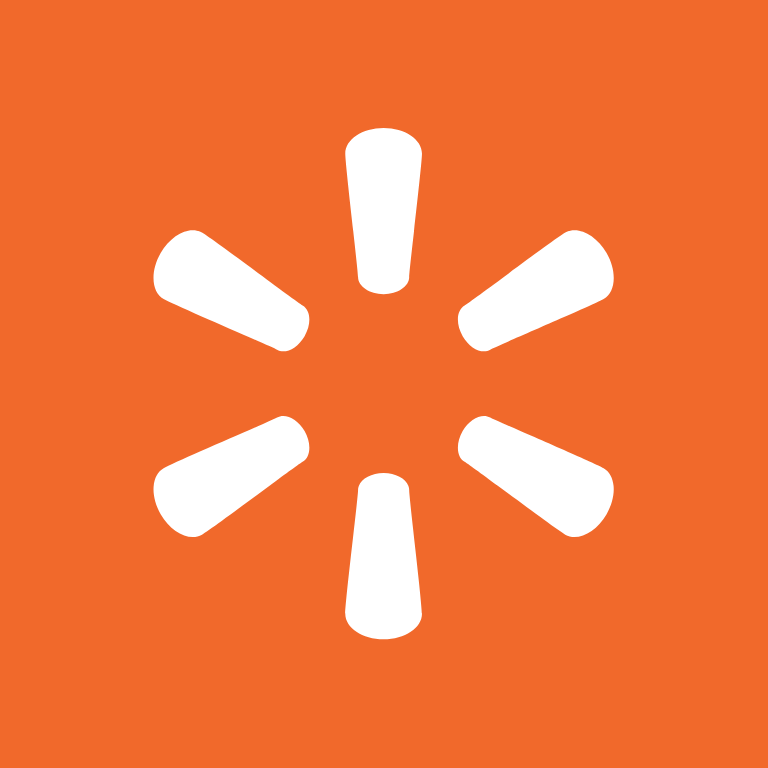

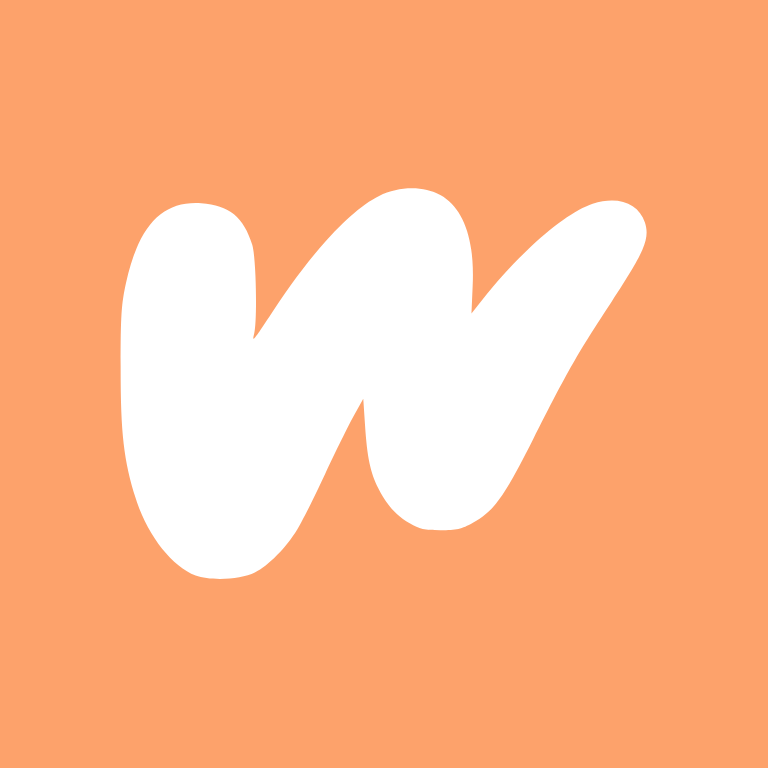
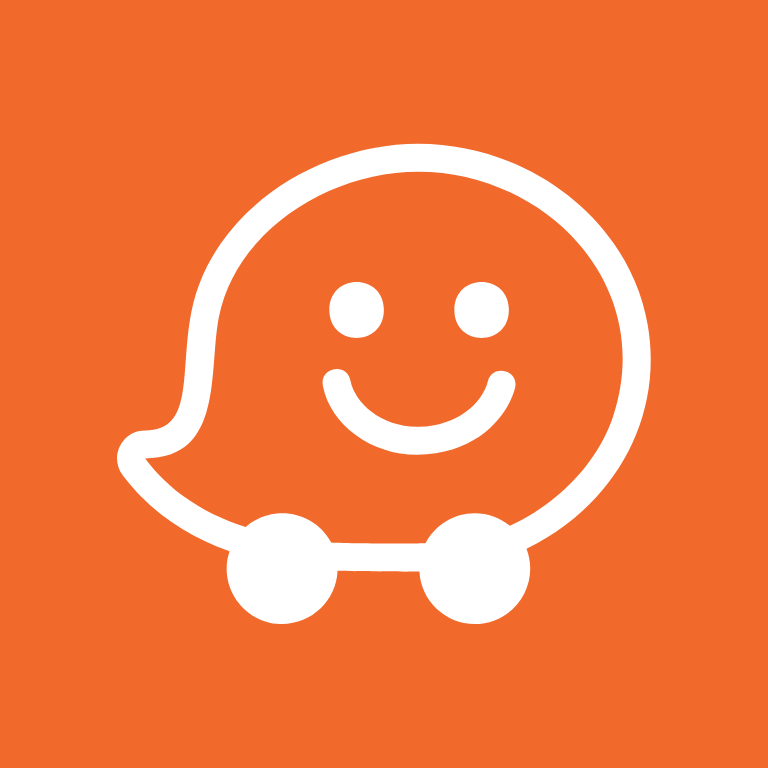


Weight Watchers, Whatsapp, Widgetsmith, X, Xbox
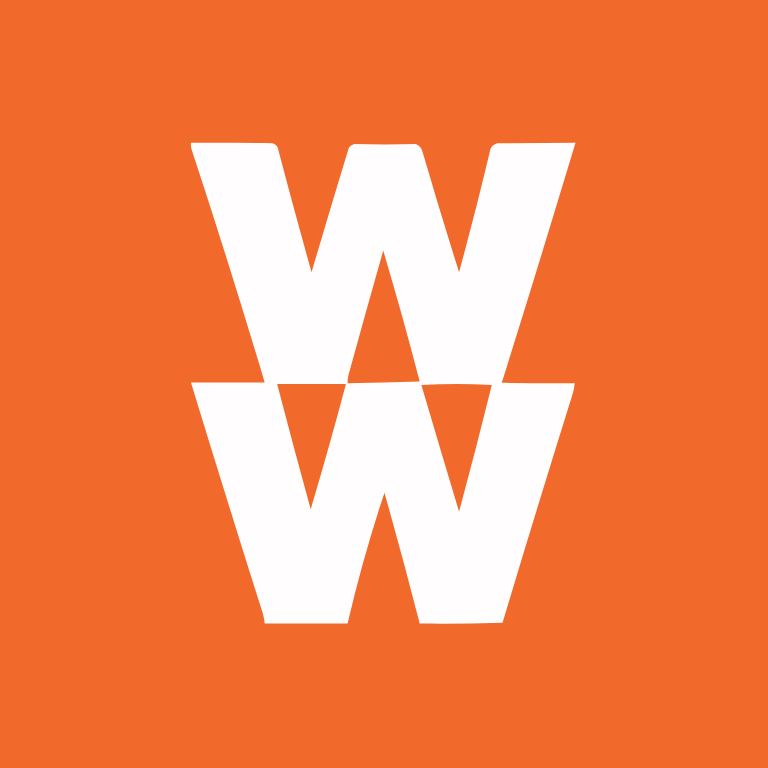

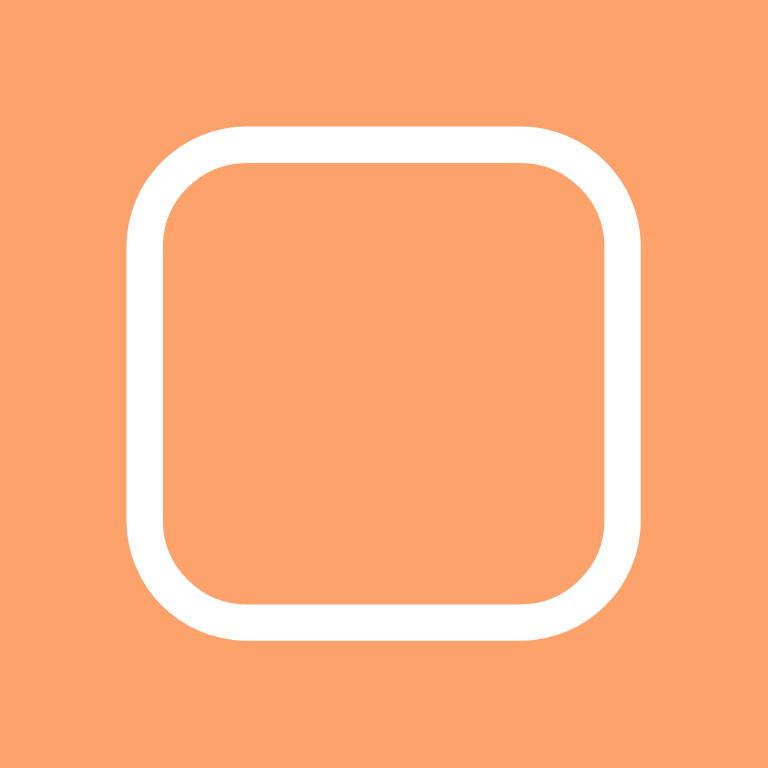
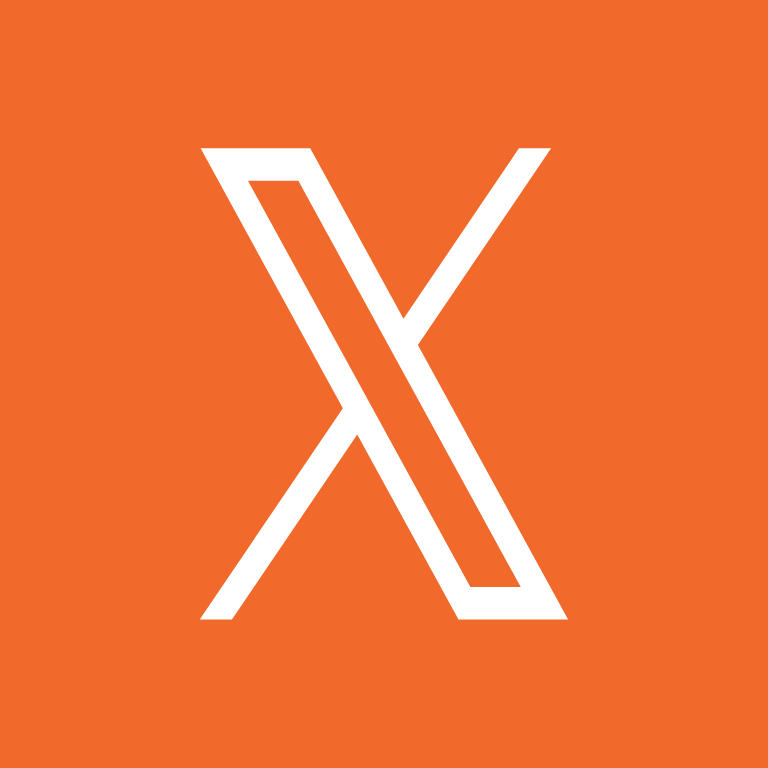
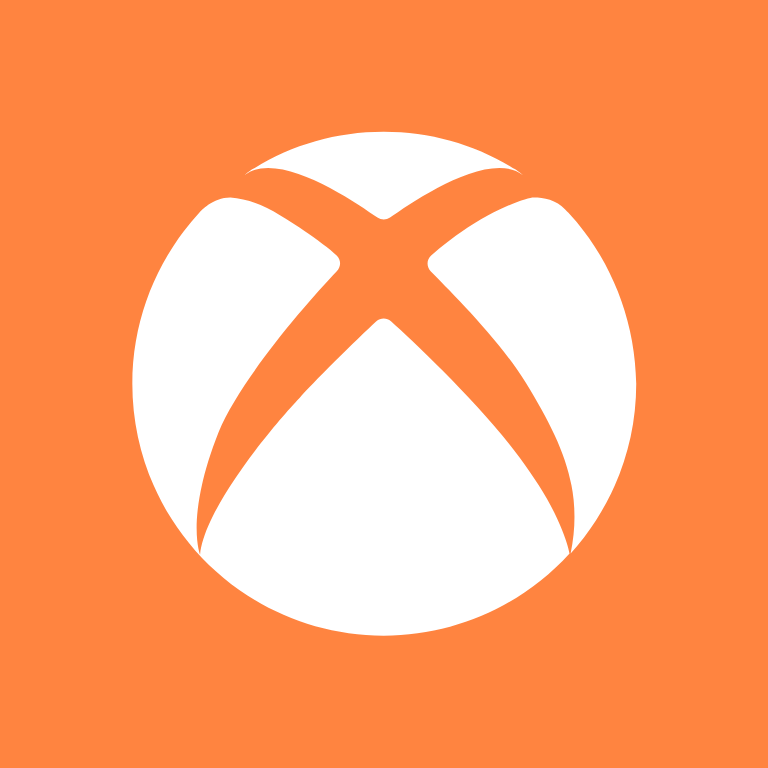
Yelp, YouTube, Zelle, Zoom
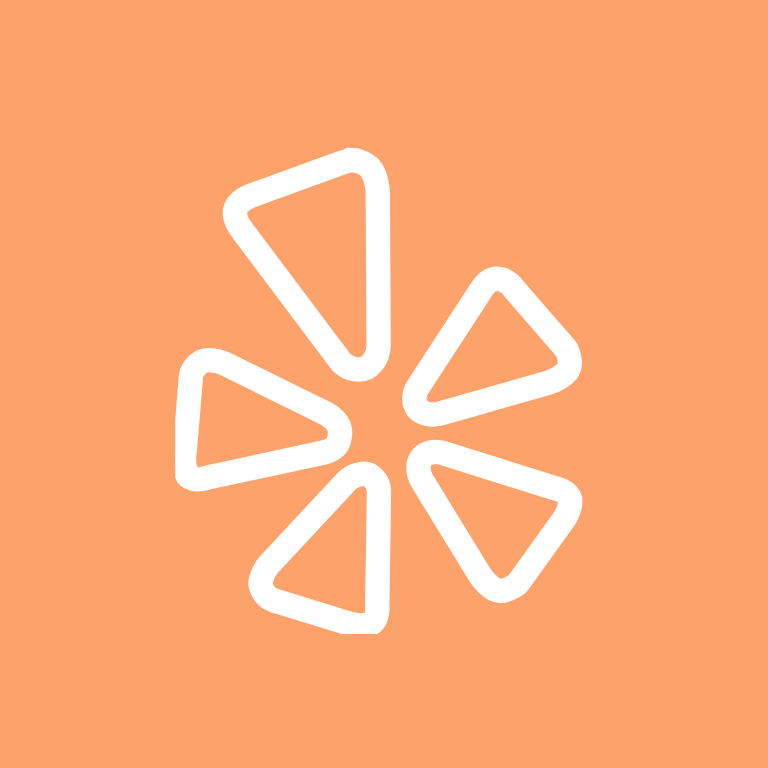
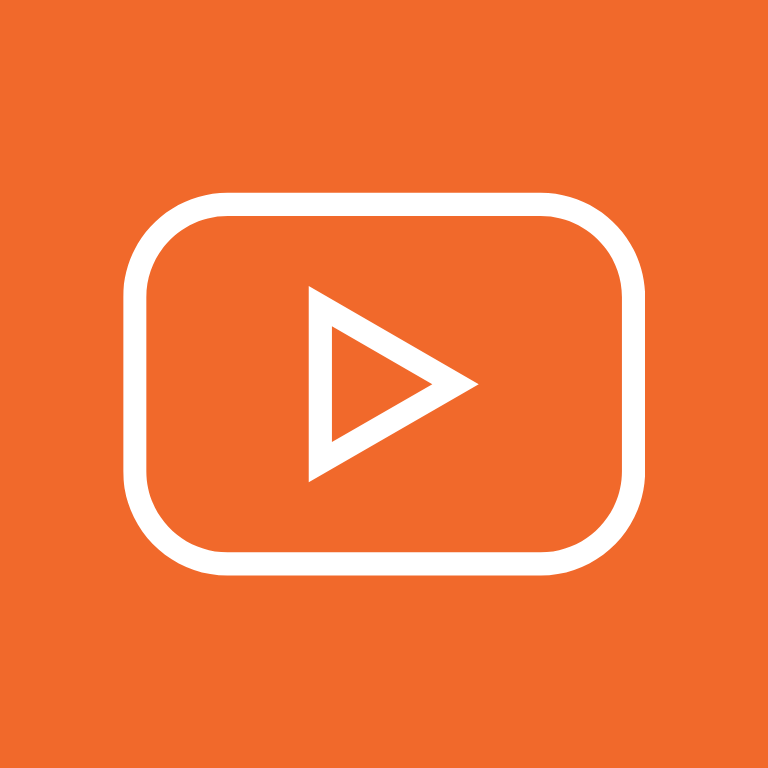
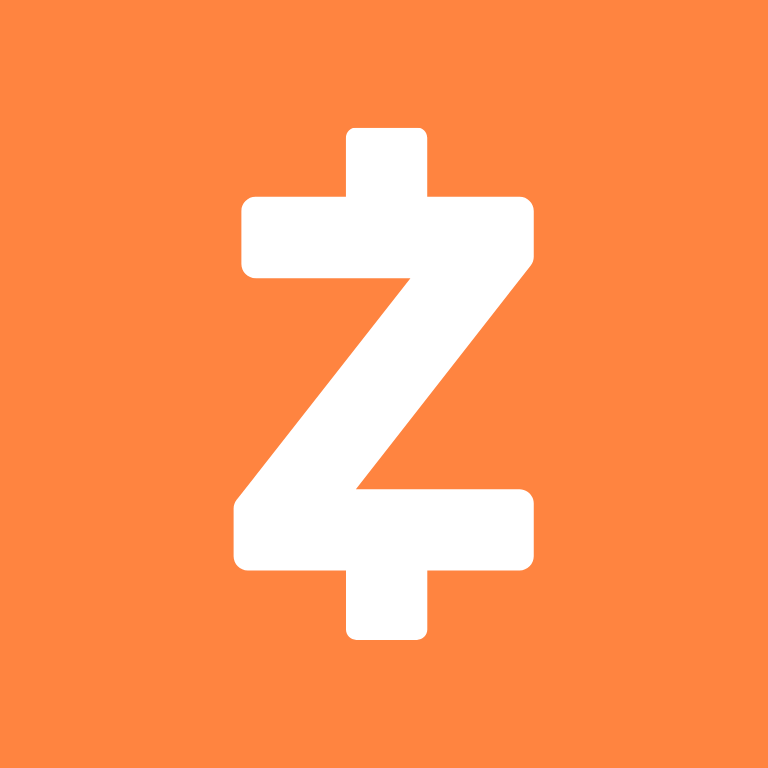

How To Change App Icons On Your iPhone
Once you’ve downloaded the orange app icon images to your iPhone, follow these simple steps to change your existing app icons on the home screen.
This process has to be repeated for each icon:
- Go to the “Shortcuts” app on your iPhone.
- Tap the “+” icon in the top right corner.
- Tap “+ Add Action”.
- In the search bar, type “Open app” and select the “Open App” shortcut.
- Tap “Choose” and select the app you want to customize the icon for from your list of installed apps.
- Press the square with the arrow pointing up, located at the bottom of the screen.
- Tap “Add to Home Screen”.
- Tap the icon highlighted, then select “Choose Photo”
- Select the icon image you want to replace the old icon with.
- You can choose to name the shortcut and tap Add.
- Tap Done. That’s it.
Keep in mind that using this method creates a shortcut to open the app, rather than replacing the original app icon.
However, the shortcut will function just like the regular app, and you can even rename it or move it around on your home screen as you would with any other app icon.
To remove the old app icon from your home screen so you do not have two of the same apps, tap and hold the old app icon and select “Remove from Home Screen”.
This will move the old app icon to the App Library.
Pin to save for later!
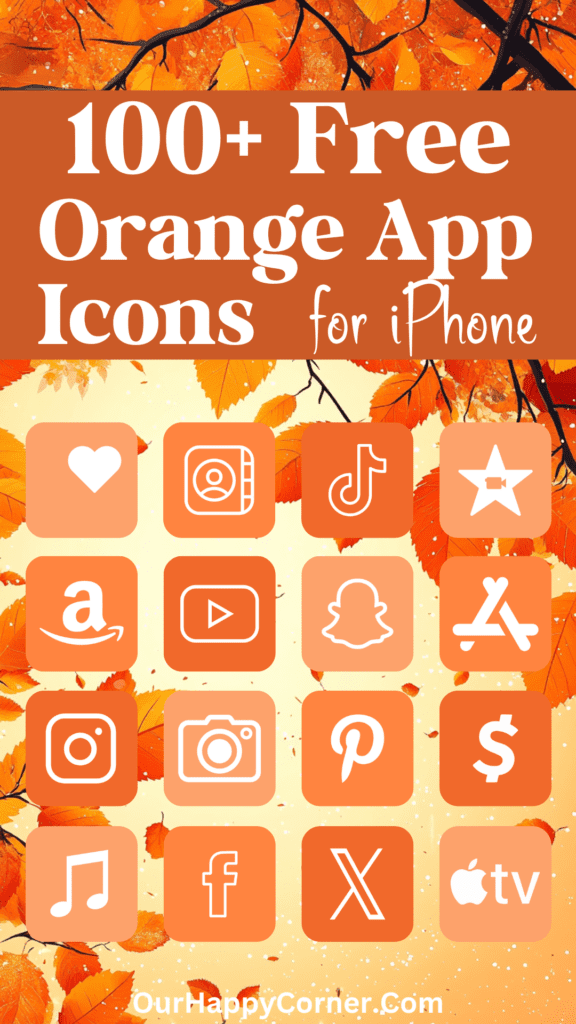
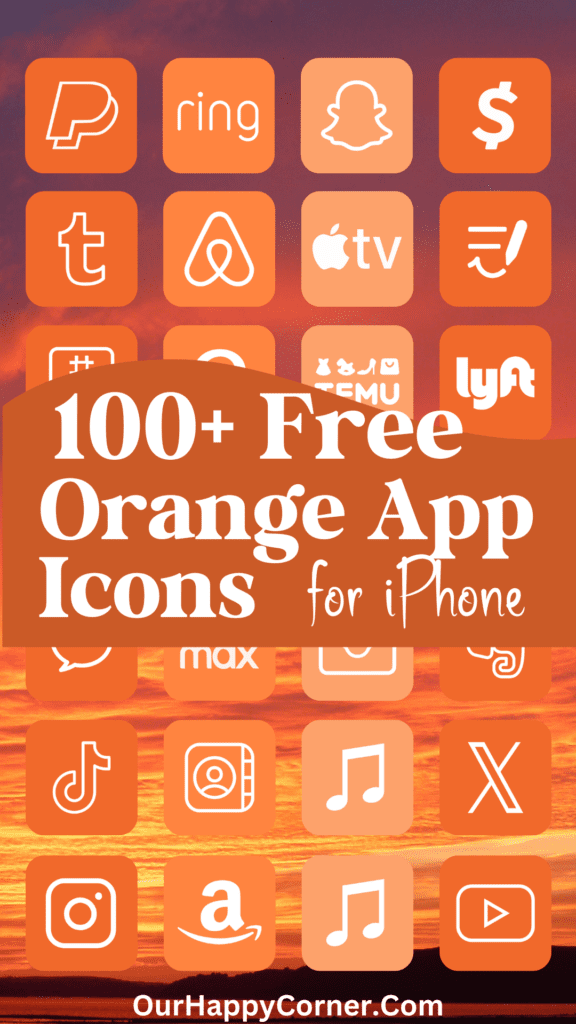
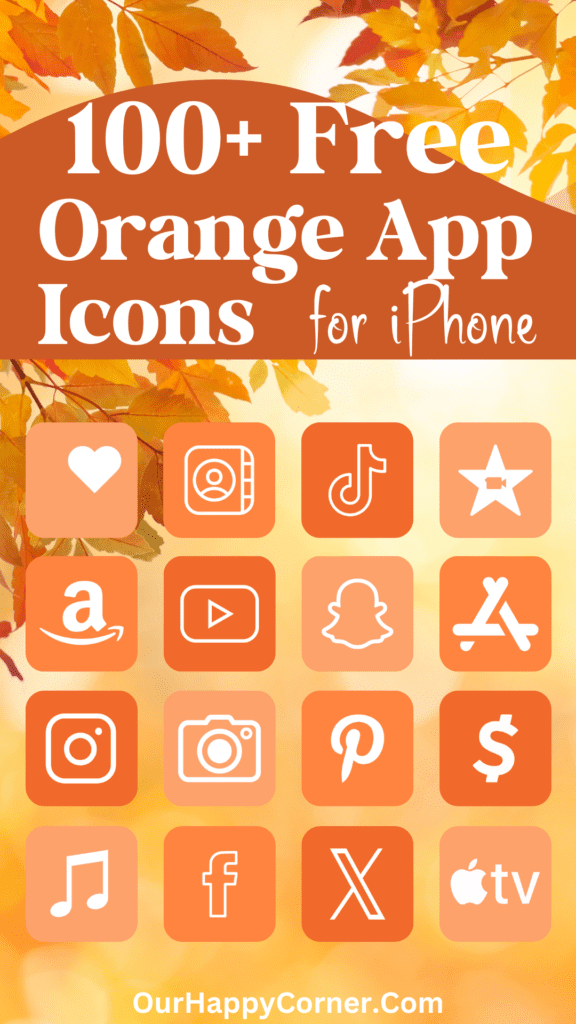
Explore More Icon Colors
If you enjoyed these orange app icons, don’t leave before you check out our other app icons in different colors.
We have a wide range to suit every taste and style.
Final Thoughts
Whether you’re looking to make a bold statement or simply refresh your device’s look, our collection of stunning orange app icons offers the perfect solution.
With their eye-catching appeal and warm, inviting vibe, these icons will enhance your device’s aesthetic and elevate your digital experience.
We hope you enjoy customizing your device with our orange app icons.
More Ideas You May Love
100 Free Light Pink App Icons For Your iPhone
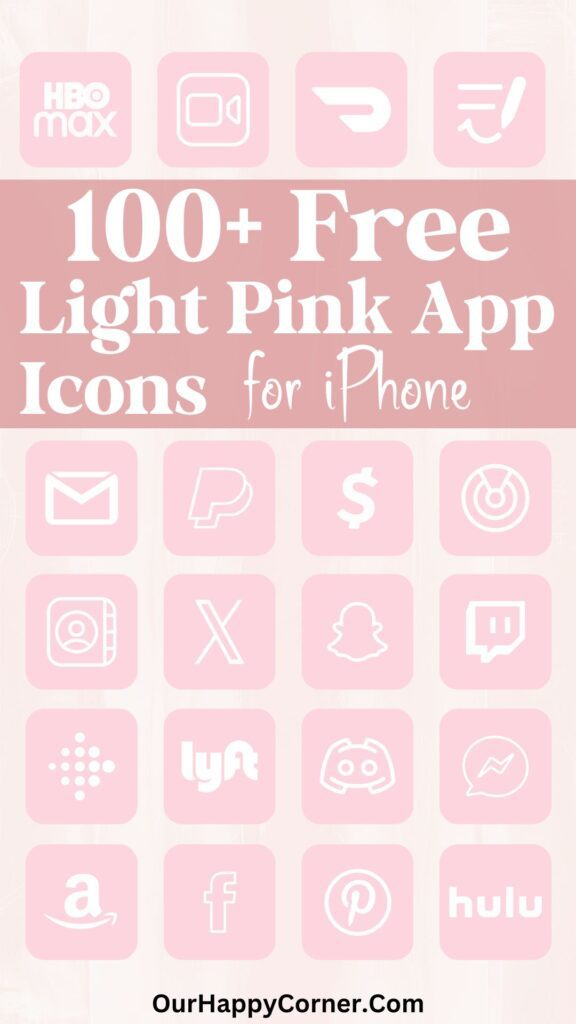
100 Green App Icons For Your iPhone
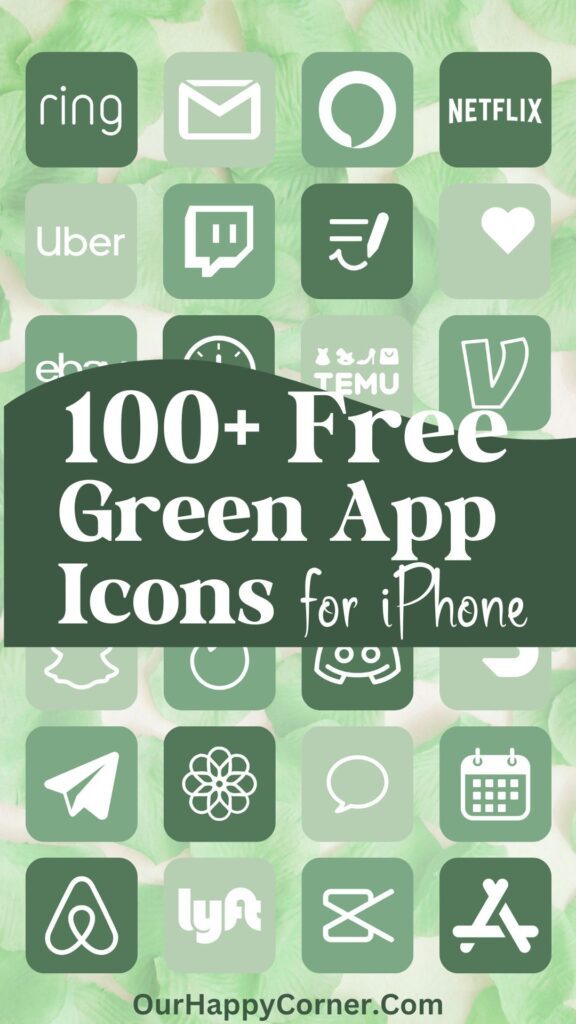
100 Free Fall App Icons For Your iPhone